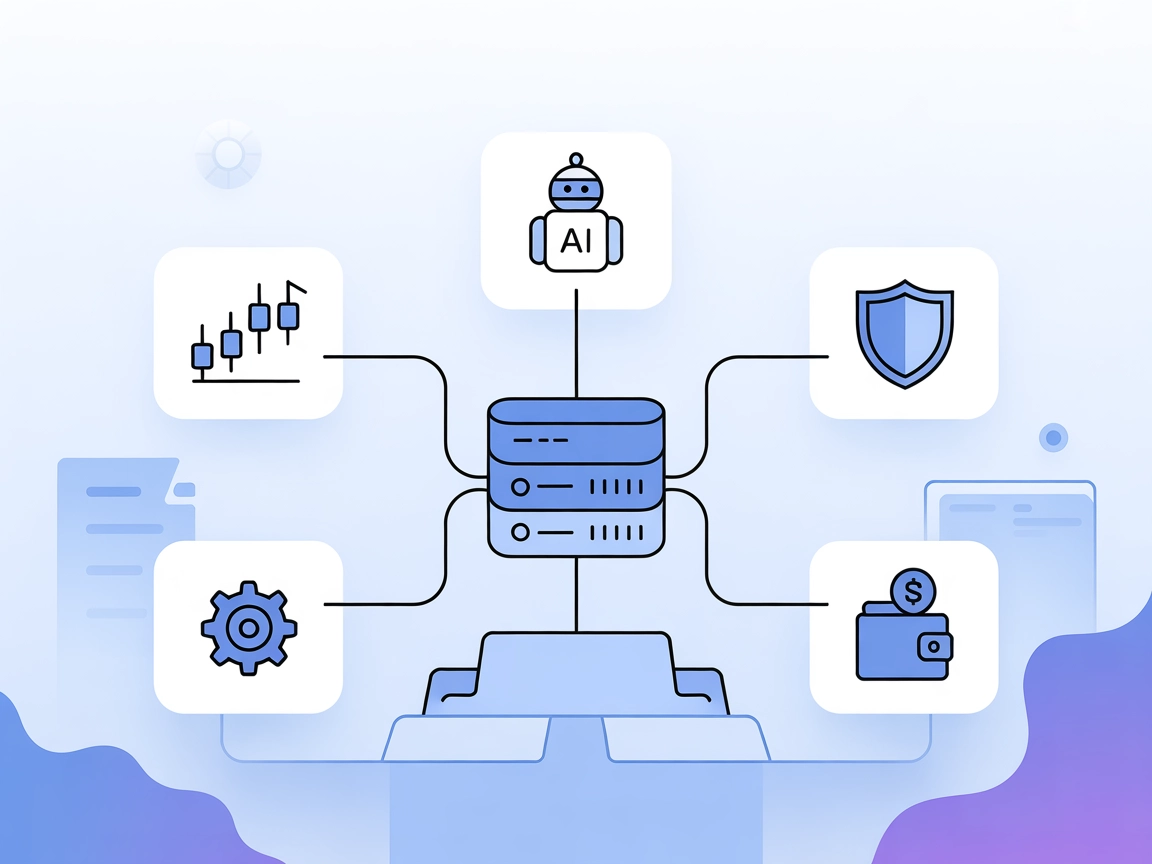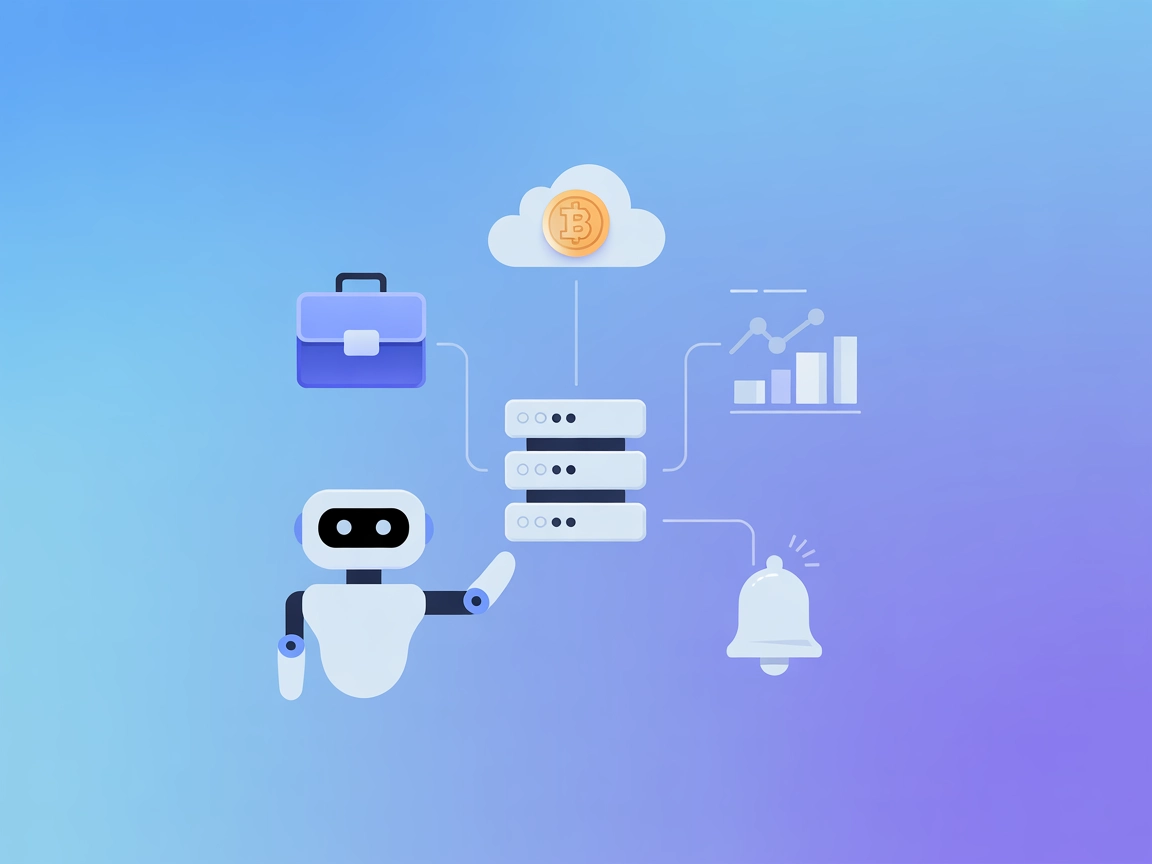Freqtrade MCP Server
The Freqtrade MCP Server connects AI assistants with the Freqtrade cryptocurrency trading bot, enabling AI-driven automated trading, market data access, and por...

Trade Agent MCP lets FlowHunt-powered bots trade stocks and crypto, manage portfolios, and pull market data from multiple brokerages—all with natural language and secure OAuth, no local setup needed.
FlowHunt provides an additional security layer between your internal systems and AI tools, giving you granular control over which tools are accessible from your MCP servers. MCP servers hosted in our infrastructure can be seamlessly integrated with FlowHunt's chatbot as well as popular AI platforms like ChatGPT, Claude, and various AI editors.
The Trade Agent MCP (Model Context Protocol) Server is a remote service that enables AI agents to interact seamlessly with stock and cryptocurrency brokerages using natural-language commands. By connecting to the server, assistants can execute trades, review portfolio performance, and access real-time market data without requiring any local setup. Supporting major platforms like Charles Schwab, Robinhood, E*TRADE, Webull, Coinbase, and Kraken, Trade Agent MCP simplifies the process of trading and managing investments through secure, OAuth-based authentication. This server empowers developers and users to surface trading functionality, automate financial workflows, and gain actionable insights via AI-driven interfaces, all through a single MCP-compatible endpoint.
No explicit prompt templates are mentioned in the repository or documentation.
No explicit resources are described in the repository or documentation.
mcpServers object.Example JSON:
{
"mcpServers": {
"trade-agent": {
"command": "npx",
"args": ["@Trade-Agent/trade-agent-mcp@latest"]
}
}
}
Securing API Keys:
{
"mcpServers": {
"trade-agent": {
"command": "npx",
"args": ["@Trade-Agent/trade-agent-mcp@latest"],
"env": {
"TRADE_AGENT_API_KEY": "${TRADE_AGENT_API_KEY}"
},
"inputs": {
"apiKey": "${TRADE_AGENT_API_KEY}"
}
}
}
}
Example JSON:
{
"mcpServers": {
"trade-agent": {
"command": "npx",
"args": ["@Trade-Agent/trade-agent-mcp@latest"]
}
}
}
Securing API Keys:
{
"mcpServers": {
"trade-agent": {
"command": "npx",
"args": ["@Trade-Agent/trade-agent-mcp@latest"],
"env": {
"TRADE_AGENT_API_KEY": "${TRADE_AGENT_API_KEY}"
},
"inputs": {
"apiKey": "${TRADE_AGENT_API_KEY}"
}
}
}
}
Example JSON:
{
"mcpServers": {
"trade-agent": {
"command": "npx",
"args": ["@Trade-Agent/trade-agent-mcp@latest"]
}
}
}
Securing API Keys:
{
"mcpServers": {
"trade-agent": {
"command": "npx",
"args": ["@Trade-Agent/trade-agent-mcp@latest"],
"env": {
"TRADE_AGENT_API_KEY": "${TRADE_AGENT_API_KEY}"
},
"inputs": {
"apiKey": "${TRADE_AGENT_API_KEY}"
}
}
}
}
mcpServers.Example JSON:
{
"mcpServers": {
"trade-agent": {
"command": "npx",
"args": ["@Trade-Agent/trade-agent-mcp@latest"]
}
}
}
Securing API Keys:
{
"mcpServers": {
"trade-agent": {
"command": "npx",
"args": ["@Trade-Agent/trade-agent-mcp@latest"],
"env": {
"TRADE_AGENT_API_KEY": "${TRADE_AGENT_API_KEY}"
},
"inputs": {
"apiKey": "${TRADE_AGENT_API_KEY}"
}
}
}
}
Using MCP in FlowHunt
To integrate MCP servers into your FlowHunt workflow, start by adding the MCP component to your flow and connecting it to your AI agent:
Click on the MCP component to open the configuration panel. In the system MCP configuration section, insert your MCP server details using this JSON format:
{
"trade-agent": {
"transport": "streamable_http",
"url": "https://mcp.thetradeagent.ai/sse"
}
}
Once configured, the AI agent is now able to use this MCP as a tool with access to all its functions and capabilities. Remember to change “trade-agent” to whatever the actual name of your MCP server is if you wish, and replace the URL with your own MCP server URL if self-hosting.
| Section | Availability | Details/Notes |
|---|---|---|
| Overview | ✅ | Good, clear summary available |
| List of Prompts | ⛔ | No prompt templates found |
| List of Resources | ⛔ | No resources described |
| List of Tools | ✅ | Multiple tools listed in documentation |
| Securing API Keys | ✅ | Example environment variable configuration given |
| Sampling Support (less important in evaluation) | ⛔ | No mention of sampling or sampling support |
Overall, the Trade Agent MCP server provides a solid toolset for trading and account management, but lacks explicit prompt templates and resource definitions. Documentation is clear and practical, yet the absence of advanced MCP features (roots, sampling, resources) means it is best for straightforward trading use cases.
| Has a LICENSE | ✅ CC0-1.0 |
|---|---|
| Has at least one tool | ✅ |
| Number of Forks | 0 |
| Number of Stars | 4 |
Rating:
Based on the above tables, I would rate the Trade Agent MCP server a 5/10 for overall MCP maturity and completeness. It is functional and well-documented for its main use case, but lacks some standard MCP elements like prompt templates and resource exposure, and does not mention advanced features like roots or sampling.
The Trade Agent MCP Server is a remote service that allows AI agents to interact with multiple stock and crypto brokerages using natural-language commands. It enables trading, portfolio management, and market data retrieval via a secure, unified endpoint.
Major brokerages like Charles Schwab, Robinhood, E*TRADE, Webull, Coinbase, and Kraken are supported, with secure OAuth-based authentication for each.
It provides tools for creating and executing trades, viewing account details, searching asset prices, and (coming soon) portfolio queries, market analysis, and copy trading.
Add the MCP server details in your FlowHunt flow’s MCP component configuration. Use the provided JSON format to specify the endpoint and transport type.
Yes, the server uses OAuth for authentication and supports API key management with environment variables for secure access.
Absolutely. The MCP tools allow for full automation of trades and portfolio queries through your FlowHunt AI agents or custom workflows.
Future enhancements include deeper portfolio performance analytics, richer market analysis, and copy trading from notable portfolios.
Integrate Trade Agent MCP and give your FlowHunt bots the power to trade, analyze portfolios, and access live market data. Perfect for finance automation and investment management.
The Freqtrade MCP Server connects AI assistants with the Freqtrade cryptocurrency trading bot, enabling AI-driven automated trading, market data access, and por...
The MetaTrader MCP Server connects AI Large Language Models to MetaTrader 5, enabling automated trading, portfolio management, and intelligent market analysis d...
Connect FlowHunt and your AI agents to real-time cryptocurrency market data from CoinMarketCap using the CoinMarketCap MCP Server. Enable robust crypto price tr...