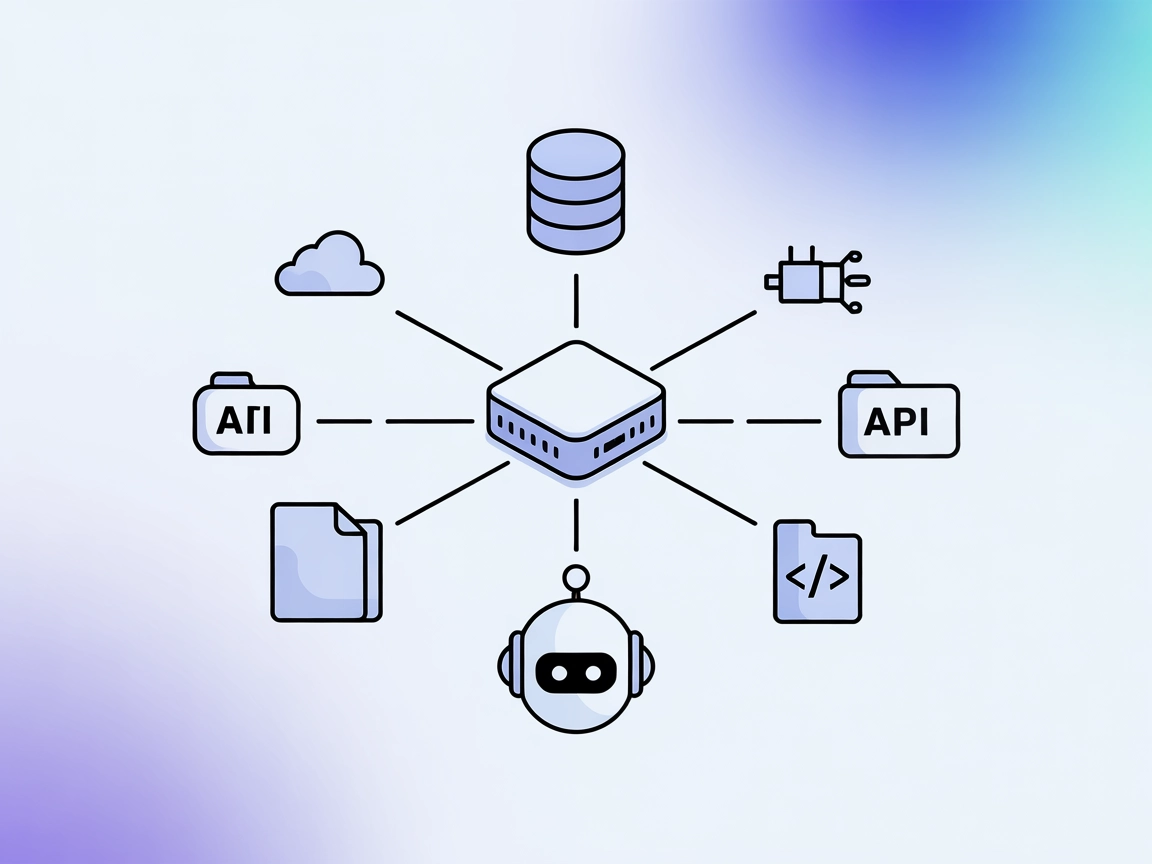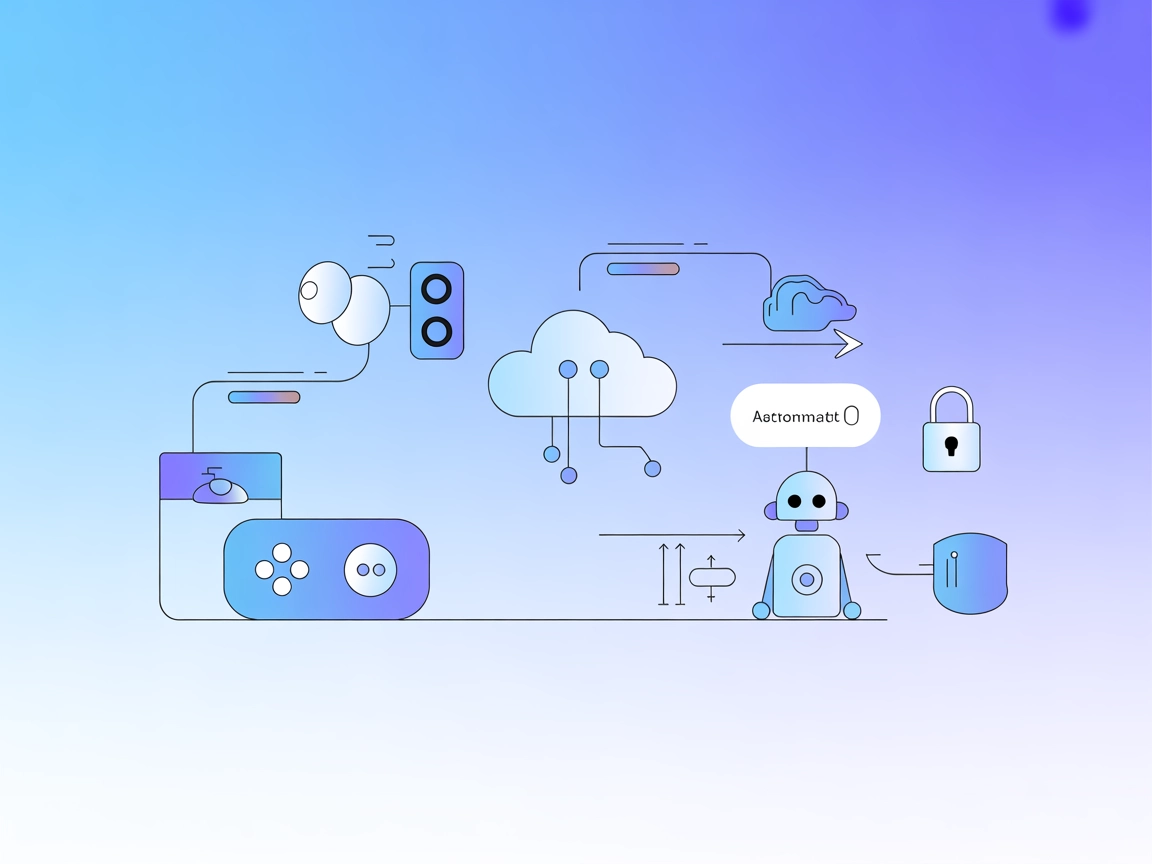
UnityMCPIntegration MCP Server
UnityMCPIntegration connects AI agents with the Unity game engine, enabling real-time control, automated testing, procedural content generation, and AI-driven g...
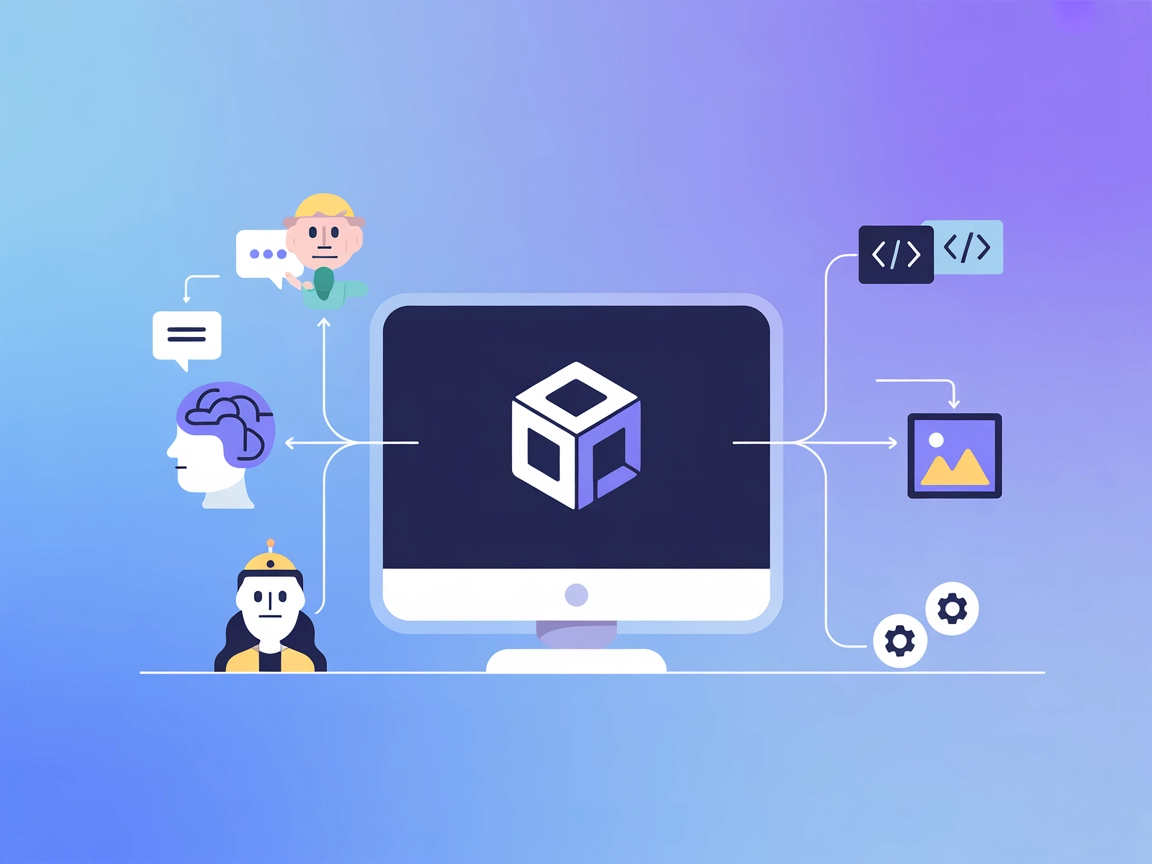
Seamlessly connect the Unity Editor to AI assistants and supercharge your game development workflow with automation, AI-powered code and asset management, and intelligent productivity tools.
FlowHunt provides an additional security layer between your internal systems and AI tools, giving you granular control over which tools are accessible from your MCP servers. MCP servers hosted in our infrastructure can be seamlessly integrated with FlowHunt's chatbot as well as popular AI platforms like ChatGPT, Claude, and various AI editors.
The Unity MCP Server acts as a bridge between the Unity Editor game engine and various AI Model clients such as Claude Desktop, Windsurf, and Cursor. By connecting AI assistants to the Unity Editor, it enables automation, intelligent assistance, and enhanced development workflows within the Unity environment. Developers can leverage this server to enable tasks like code generation, project management, asset manipulation, or automated testing directly from AI models. The server empowers seamless integration between Unity and external AI tools, streamlining development, reducing manual repetitive actions, and boosting productivity for game developers and technical artists.
No information about prompt templates was found in the repository.
No explicit list of MCP resources is documented in the repository.
No explicit list of tools or detailed server.py code is visible in the repository overview.
mcpServers section:{
"unity-mcp": {
"command": "npx",
"args": ["@unity/mcp-server@latest"]
}
}
Securing API Keys:
{
"unity-mcp": {
"command": "npx",
"args": ["@unity/mcp-server@latest"],
"env": {
"UNITY_LICENSE_KEY": "${UNITY_LICENSE_KEY}"
},
"inputs": {
"api_key": "${UNITY_LICENSE_KEY}"
}
}
}
mcpServers:{
"unity-mcp": {
"command": "npx",
"args": ["@unity/mcp-server@latest"]
}
}
{
"unity-mcp": {
"command": "npx",
"args": ["@unity/mcp-server@latest"]
}
}
{
"unity-mcp": {
"command": "npx",
"args": ["@unity/mcp-server@latest"]
}
}
Note: Always use environment variables (e.g., UNITY_LICENSE_KEY) to store sensitive information like API keys.
Using MCP in FlowHunt
To integrate MCP servers into your FlowHunt workflow, start by adding the MCP component to your flow and connecting it to your AI agent:
Click on the MCP component to open the configuration panel. In the system MCP configuration section, insert your MCP server details using this JSON format:
{
"unity-mcp": {
"transport": "streamable_http",
"url": "https://yourmcpserver.example/pathtothemcp/url"
}
}
Once configured, the AI agent is now able to use this MCP as a tool with access to all its functions and capabilities. Remember to change “unity-mcp” to the actual name of your MCP server and replace the URL with your own MCP server URL.
| Section | Availability | Details/Notes |
|---|---|---|
| Overview | ✅ | Overview based on README and repo summary |
| List of Prompts | ⛔ | No prompts/templates documented |
| List of Resources | ⛔ | No explicit resources documented |
| List of Tools | ⛔ | No explicit tools listed or visible in server.py |
| Securing API Keys | ✅ | Example given for env variables in config |
| Sampling Support (less important in evaluation) | ⛔ | No info on sampling support |
Based on the documented information and the structure of the repository, MCP Unity provides a solid integration concept but lacks in-depth public documentation of prompts, tools, and resources. Its clear focus on Unity and the presence of a license and configuration examples are strong points, but the lack of specifics limits its immediate utility without further exploration.
| Has a LICENSE | ✅ (MIT) |
|---|---|
| Has at least one tool | ⛔ |
| Number of Forks | 71 |
| Number of Stars | 628 |
The Unity MCP Server bridges the Unity Editor and various AI model clients, allowing automation and AI-powered assistance directly within your Unity projects. It enables tasks like code generation, asset management, and project configuration from AI assistants.
Common use cases include automated code generation, asset importing and organization, project configuration, running tests, gathering logs, and direct scene or object manipulation from AI instructions.
Always use environment variables (such as UNITY_LICENSE_KEY) in your configuration files to keep sensitive information secure. Refer to your platform’s configuration example for details.
Yes, you can connect the Unity MCP Server to Claude Desktop, Windsurf, Cursor, Cline, and other compatible AI tools, enabling AI-powered workflows across your development environment.
The current documentation does not specify prompt templates or tools. You can define your own flows and instructions within your AI client or FlowHunt setup to tailor the experience to your needs.
Automate asset management, code generation, and project configuration in Unity by integrating with AI assistants through FlowHunt's Unity MCP Server.
UnityMCPIntegration connects AI agents with the Unity game engine, enabling real-time control, automated testing, procedural content generation, and AI-driven g...
The Unity Catalog MCP Server enables AI assistants and developers to programmatically manage, discover, and manipulate Unity Catalog functions via the Model Con...
The UnifAI MCP Server connects AI assistants with external data sources, APIs, and services, enabling advanced automation and workflow orchestration within the ...
Cookie Consent
We use cookies to enhance your browsing experience and analyze our traffic. See our privacy policy.