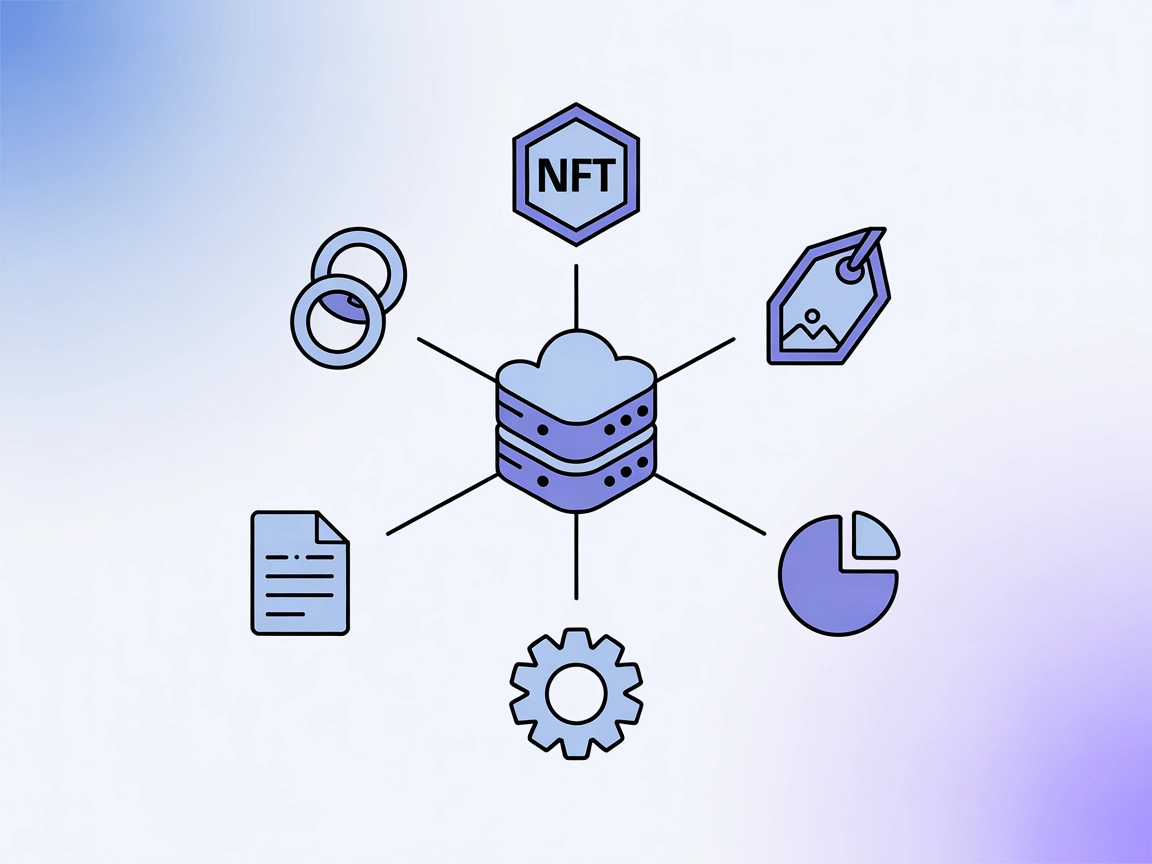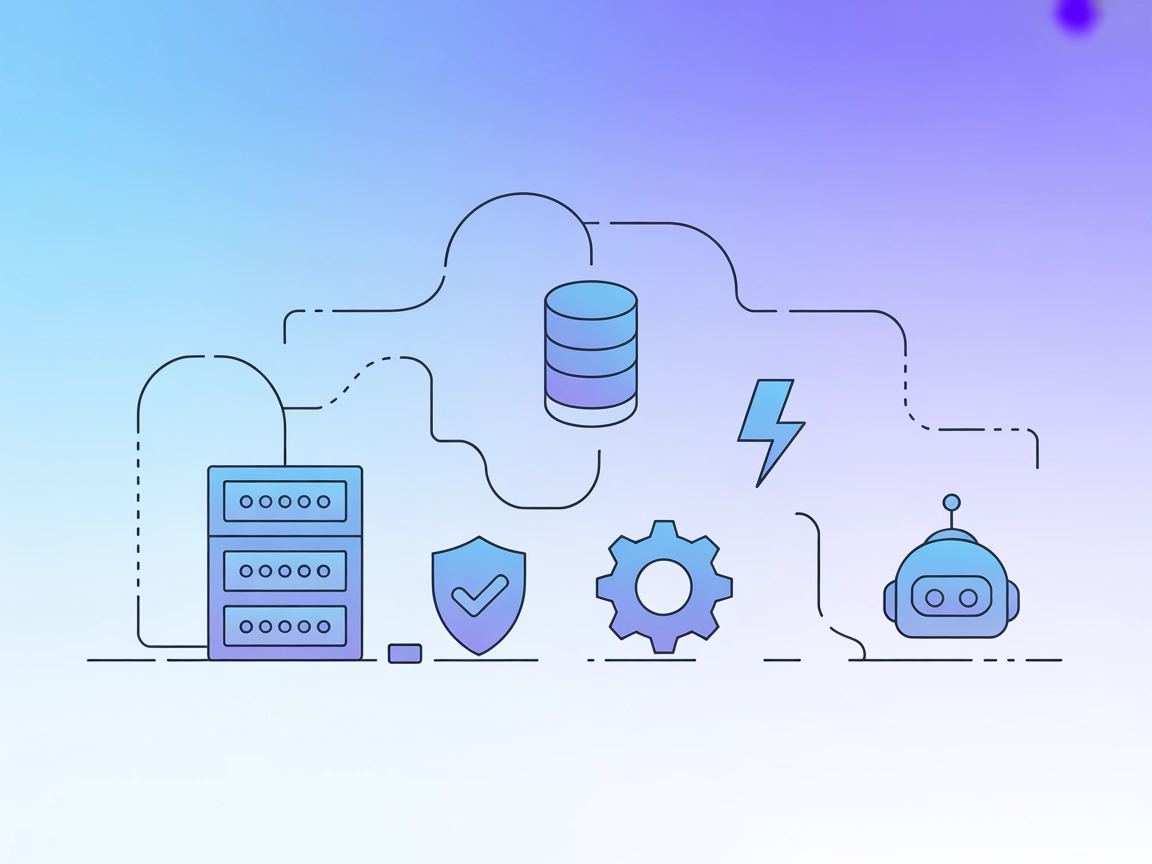
Vertica MCP Server
The Vertica MCP Server enables seamless integration between AI assistants and OpenText Vertica databases, supporting secure SQL operations, bulk data loading, s...
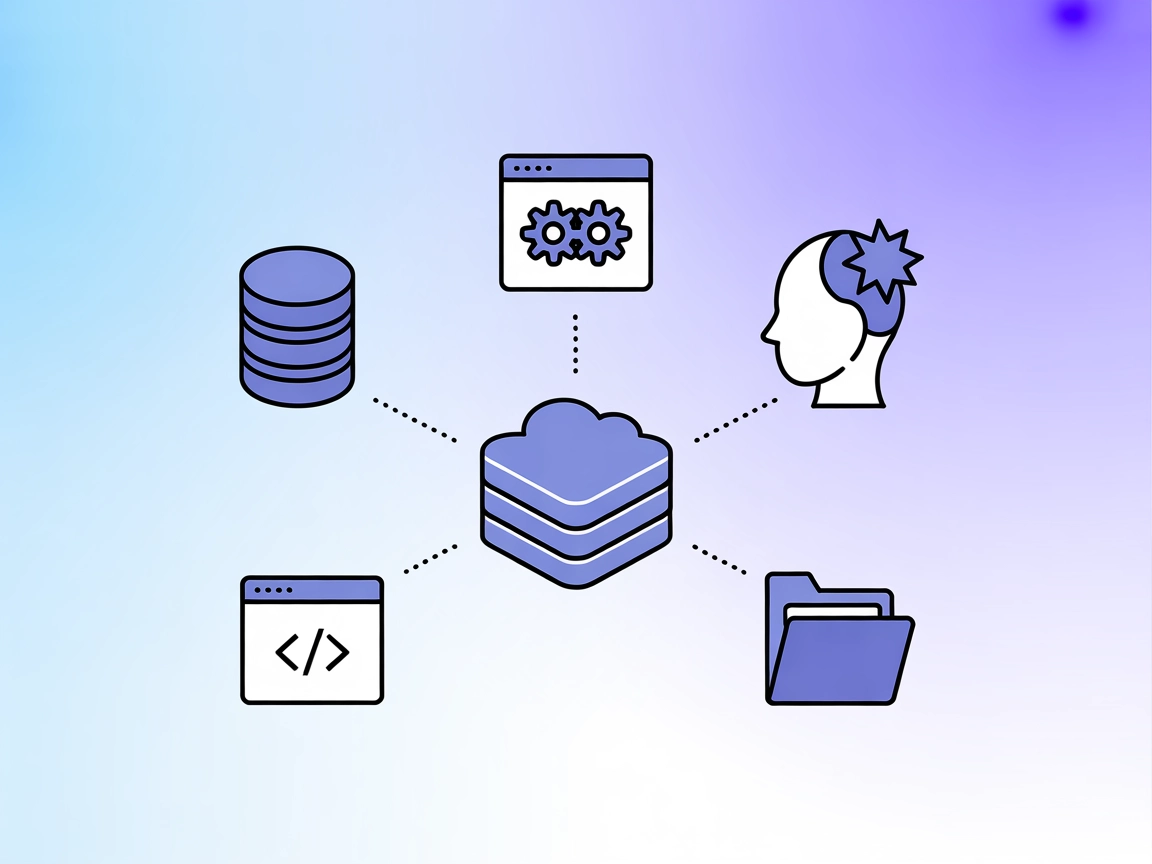
Seamlessly connect your development environment to Verodat’s robust data management via the Verodat MCP Server and unlock powerful AI-driven automation and analysis.
FlowHunt provides an additional security layer between your internal systems and AI tools, giving you granular control over which tools are accessible from your MCP servers. MCP servers hosted in our infrastructure can be seamlessly integrated with FlowHunt's chatbot as well as popular AI platforms like ChatGPT, Claude, and various AI editors.
The Verodat MCP Server is a Model Context Protocol (MCP) server implementation designed to bridge AI assistants with Verodat’s robust data management capabilities. By exposing resources, tools, and workflows through a standardized protocol, the Verodat MCP Server empowers AI agents to perform complex operations such as querying datasets, file management, and API integration directly within development environments. This integration streamlines development workflows, allowing users to access, manipulate, and analyze data stored in Verodat via natural language or programmatic interfaces. The server is particularly valuable for developers seeking to enhance productivity, automate repetitive data tasks, and enable AI-driven insights across their projects.
No prompt templates are mentioned in the repository.
No specific MCP resources are explicitly listed in the available documentation or repository files.
No explicit tools are listed in the available documentation or repository files, and no server.py is present.
mcpServers object as shown below."mcpServers": {
"verodat-mcp": {
"command": "npx",
"args": ["@Verodat/verodat-mcp-server@latest"]
}
}
mcpServers object using the JSON snippet below."mcpServers": {
"verodat-mcp": {
"command": "npx",
"args": ["@Verodat/verodat-mcp-server@latest"]
}
}
mcpServers section."mcpServers": {
"verodat-mcp": {
"command": "npx",
"args": ["@Verodat/verodat-mcp-server@latest"]
}
}
mcpServers."mcpServers": {
"verodat-mcp": {
"command": "npx",
"args": ["@Verodat/verodat-mcp-server@latest"]
}
}
Securing API Keys Using Environment Variables
To keep your API keys secure, use environment variables and map them in your configuration as follows:
"mcpServers": {
"verodat-mcp": {
"command": "npx",
"args": ["@Verodat/verodat-mcp-server@latest"],
"env": {
"VERODAT_API_KEY": "${VERODAT_API_KEY}"
},
"inputs": {
"apiKey": "${VERODAT_API_KEY}"
}
}
}
Using MCP in FlowHunt
To integrate MCP servers into your FlowHunt workflow, start by adding the MCP component to your flow and connecting it to your AI agent:
Click on the MCP component to open the configuration panel. In the system MCP configuration section, insert your MCP server details using this JSON format:
{
"verodat-mcp": {
"transport": "streamable_http",
"url": "https://yourmcpserver.example/pathtothemcp/url"
}
}
Once configured, the AI agent is now able to use this MCP as a tool with access to all its functions and capabilities. Remember to change “verodat-mcp” to whatever the actual name of your MCP server is and replace the URL with your own MCP server URL.
| Section | Availability | Details/Notes |
|---|---|---|
| Overview | ✅ | |
| List of Prompts | ⛔ | None found |
| List of Resources | ⛔ | None found |
| List of Tools | ⛔ | None found |
| Securing API Keys | ✅ | Env var example provided |
| Sampling Support (less important in evaluation) | ⛔ | Not mentioned |
Based on the available documentation, the Verodat MCP Server provides basic integration details and security guidance but lacks visibility into specific tools, resources, and prompt templates. As such, its utility for developers is mainly in environments where Verodat is already in use, but the lack of detailed MCP features limits its broader appeal.
| Has a LICENSE | ✅ (Apache-2.0) |
|---|---|
| Has at least one tool | ⛔ |
| Number of Forks | 5 |
| Number of Stars | 1 |
The Verodat MCP Server implements the Model Context Protocol to allow AI assistants and agents to access, manipulate, and analyze data stored in Verodat using a standardized interface, streamlining data-driven development workflows.
Add the Verodat MCP Server entry to your IDE’s configuration file under the `mcpServers` section, specifying the command and arguments as shown in the documentation. Then restart your IDE to enable the connection.
Use environment variables for sensitive information. In the MCP server configuration, reference your API key using `${VERODAT_API_KEY}` inside the `env` and `inputs` fields to keep credentials safe and out of source code.
You can automate data management, enable AI-assisted data analysis, and integrate Verodat operations into your workflow. This allows AI agents to query, update, and analyze datasets directly from your development environment.
No explicit tools or prompt templates are listed in the current documentation. The server is primarily focused on providing access to Verodat data and resources via the MCP standard.
Integrate the Verodat MCP Server in your FlowHunt or IDE workflow for effortless, secure, and AI-augmented data management.
The Vertica MCP Server enables seamless integration between AI assistants and OpenText Vertica databases, supporting secure SQL operations, bulk data loading, s...
The Model Context Protocol (MCP) Server bridges AI assistants with external data sources, APIs, and services, enabling streamlined integration of complex workfl...
The Verbwire MCP Server bridges AI assistants with the Verbwire API, empowering developers to automate blockchain operations like NFT minting, smart contract de...
Cookie Consent
We use cookies to enhance your browsing experience and analyze our traffic. See our privacy policy.