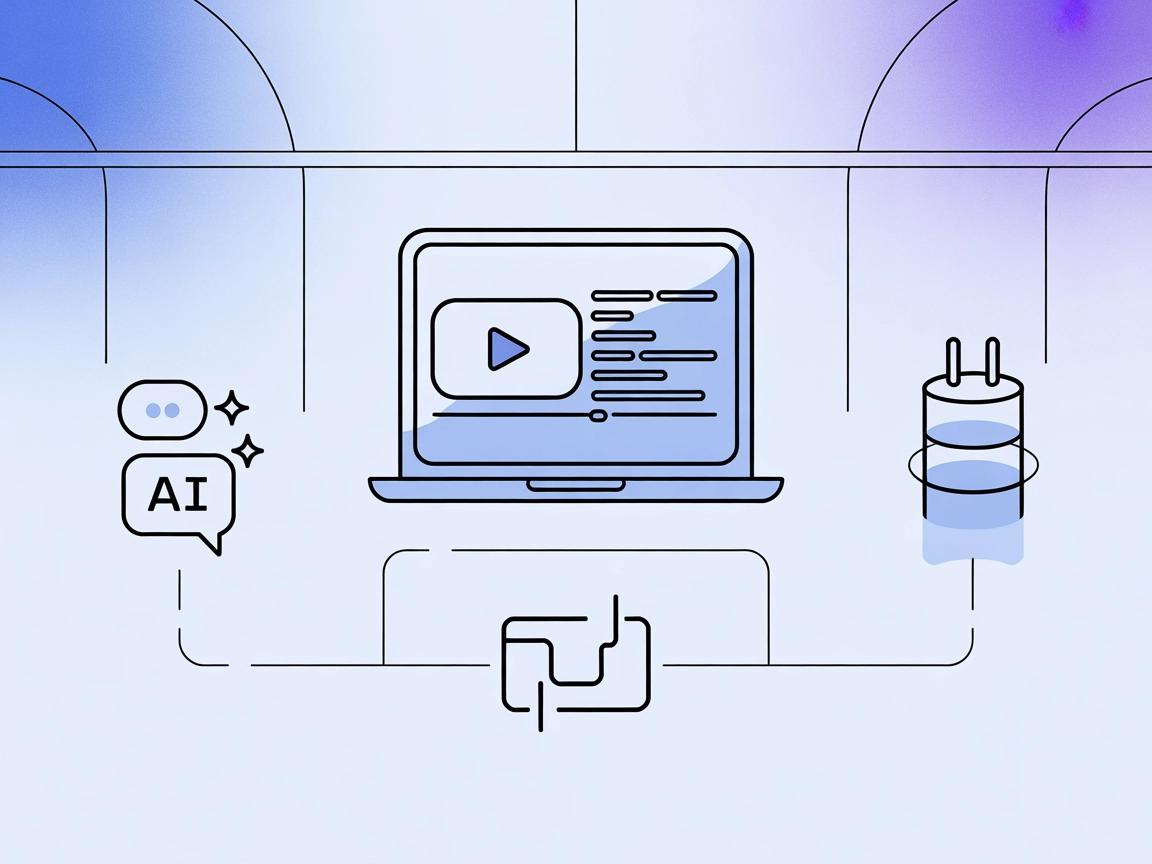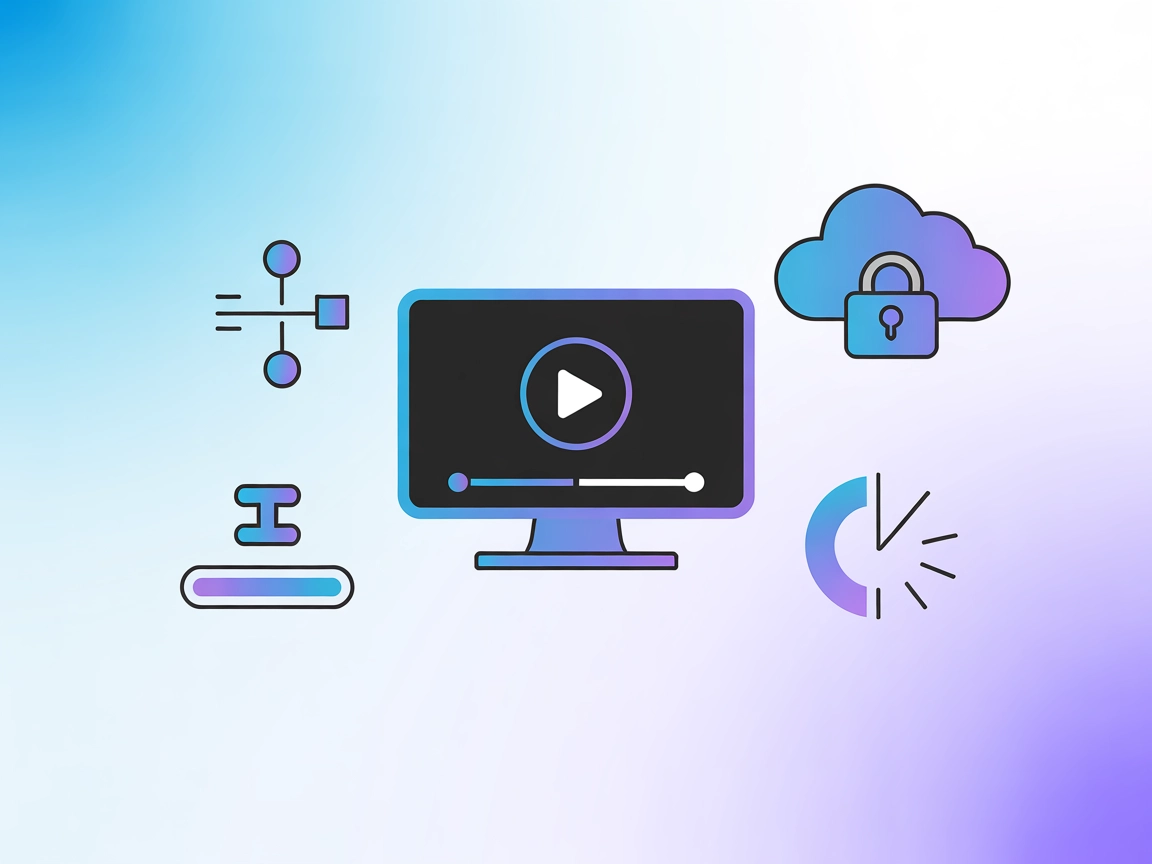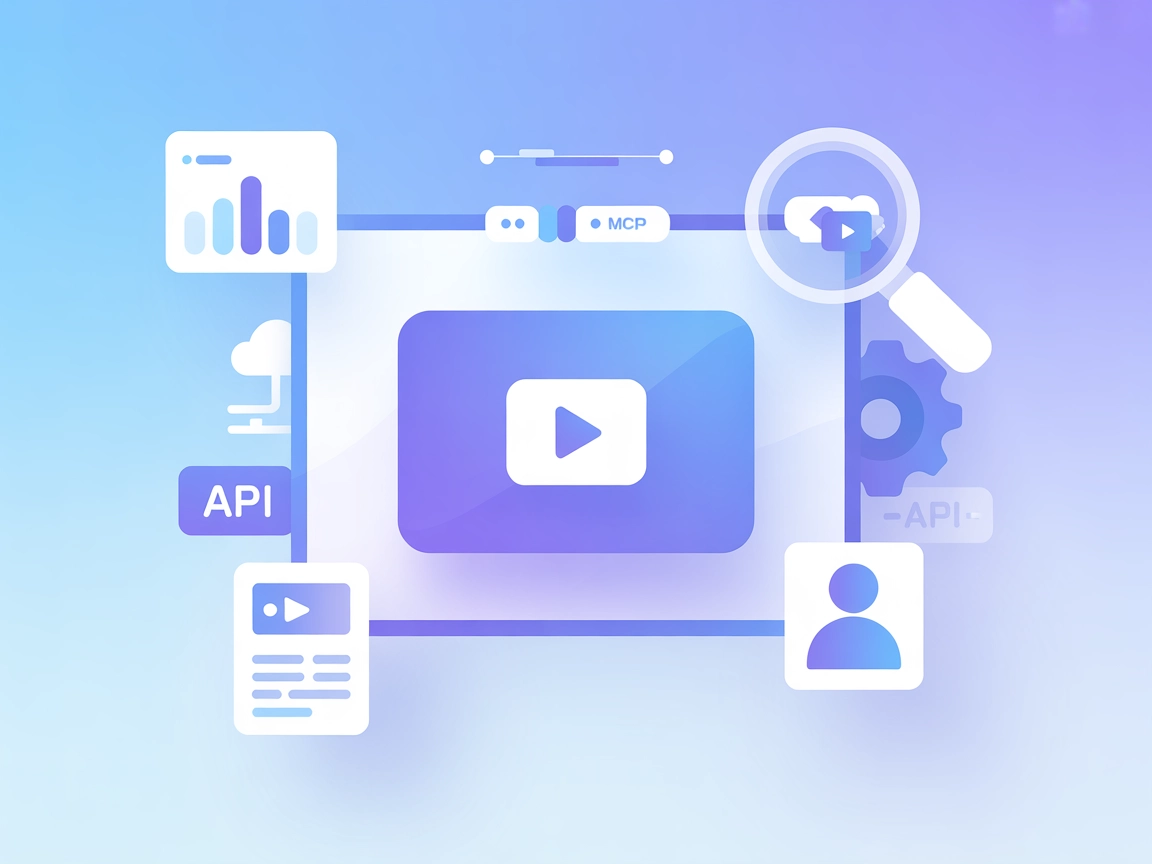
YouTube MCP Server Integration
The YouTube MCP Server enables FlowHunt AI agents to interact programmatically with YouTube, automating video analytics, transcript retrieval, content managemen...
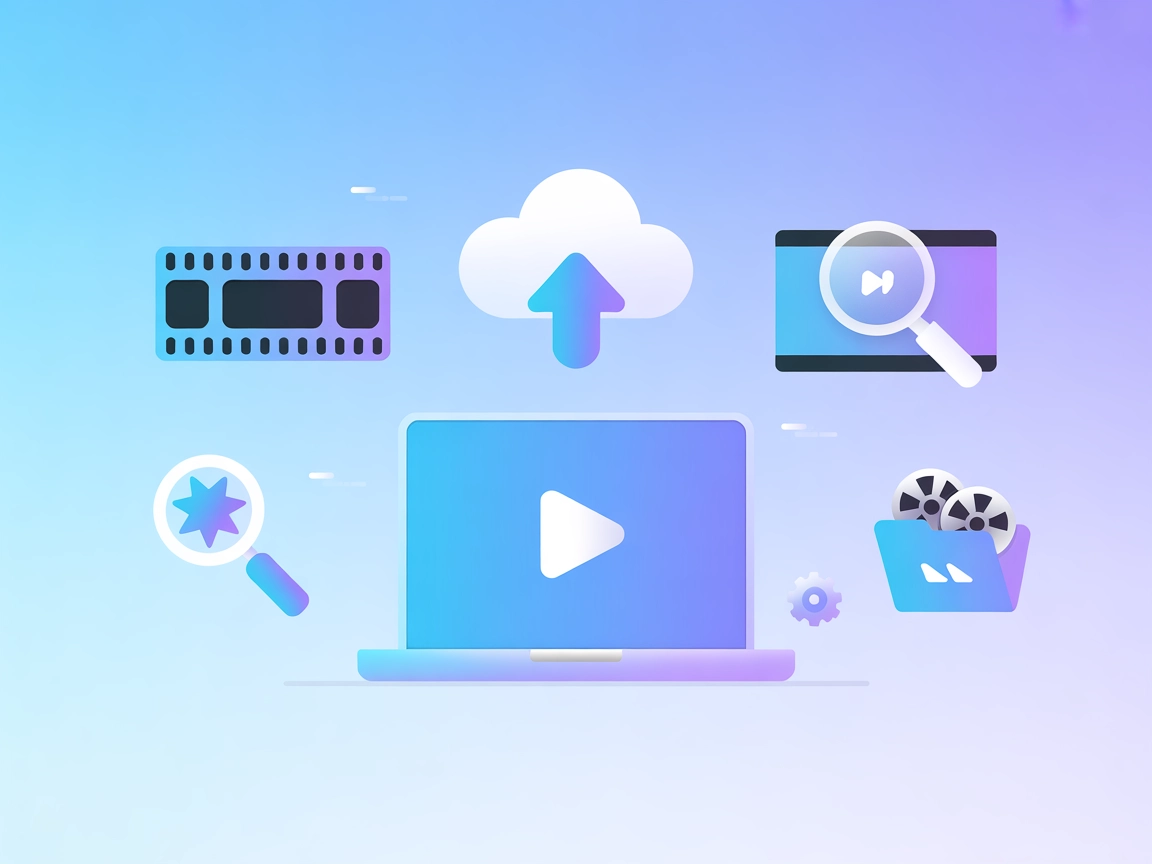
Integrate AI-powered video editing, search, and automated project management in FlowHunt with the Video Editor MCP Server for Video Jungle.
FlowHunt provides an additional security layer between your internal systems and AI tools, giving you granular control over which tools are accessible from your MCP servers. MCP servers hosted in our infrastructure can be seamlessly integrated with FlowHunt's chatbot as well as popular AI platforms like ChatGPT, Claude, and various AI editors.
The Video Editor MCP Server is a tool that bridges AI assistants with the Video Jungle video platform, enabling seamless integration for video upload, editing, searching, and generation tasks. By connecting AI workflows with Video Jungle’s APIs and resources, developers and users can automate video project creation, manage assets, generate edits based on context or search results, and interact with video content at scale. This server empowers large language models to perform complex video-related operations, such as analyzing video/audio content, live editing, and retrieving project metadata, all while leveraging the power of cloud and local resources. To use it, users must sign up for a Video Jungle account and provide their API key.
No prompt templates are currently documented in the repository.
@video-editor/mcp-server@latest.Example JSON:
{
"mcpServers": {
"video-editor-mcp": {
"command": "video-editor-mcp",
"args": ["$VIDEO_JUNGLE_API_KEY"]
}
}
}
Securing API Key:
{
"mcpServers": {
"video-editor-mcp": {
"command": "video-editor-mcp",
"env": {
"VIDEO_JUNGLE_API_KEY": "your-api-key-here"
}
}
}
}
claude_desktop_config.json (Mac: ~/Library/Application Support/Claude/claude_desktop_config.json, Windows: %APPDATA%/Claude/claude_desktop_config.json).Example JSON:
{
"mcpServers": {
"video-editor-mcp": {
"command": "video-editor-mcp",
"args": ["$VIDEO_JUNGLE_API_KEY"]
}
}
}
Securing API Key:
{
"mcpServers": {
"video-editor-mcp": {
"command": "video-editor-mcp",
"env": {
"VIDEO_JUNGLE_API_KEY": "your-api-key-here"
}
}
}
}
@video-editor/mcp-server@latest.Example JSON:
{
"mcpServers": {
"video-editor-mcp": {
"command": "video-editor-mcp",
"args": ["$VIDEO_JUNGLE_API_KEY"]
}
}
}
Securing API Key:
{
"mcpServers": {
"video-editor-mcp": {
"command": "video-editor-mcp",
"env": {
"VIDEO_JUNGLE_API_KEY": "your-api-key-here"
}
}
}
}
@video-editor/mcp-server@latest.Example JSON:
{
"mcpServers": {
"video-editor-mcp": {
"command": "video-editor-mcp",
"args": ["$VIDEO_JUNGLE_API_KEY"]
}
}
}
Securing API Key:
{
"mcpServers": {
"video-editor-mcp": {
"command": "video-editor-mcp",
"env": {
"VIDEO_JUNGLE_API_KEY": "your-api-key-here"
}
}
}
}
Note: Always use environment variables to keep your API keys secure.
Using MCP in FlowHunt
To integrate MCP servers into your FlowHunt workflow, start by adding the MCP component to your flow and connecting it to your AI agent:
Click on the MCP component to open the configuration panel. In the system MCP configuration section, insert your MCP server details using this JSON format:
{
"video-editor-mcp": {
"transport": "streamable_http",
"url": "https://yourmcpserver.example/pathtothemcp/url"
}
}
Once configured, the AI agent is now able to use this MCP as a tool with access to all its functions and capabilities.
| Section | Availability | Details/Notes |
|---|---|---|
| Overview | ✅ | |
| List of Prompts | ⛔ | No prompt templates documented |
| List of Resources | ✅ | Custom URI scheme, project resources, search metadata |
| List of Tools | ✅ | 8 tools: add-video, create-project, edit-locally, etc. |
| Securing API Keys | ✅ | API key via env; guidance present |
| Sampling Support (less important in evaluation) | ⛔ | Not mentioned |
I would rate the Video Editor MCP as a 7 out of 10: it offers robust tool and resource integration, secure setup, and supports several platforms. However, it lacks documented prompt templates and explicit support for advanced MCP features like roots and sampling.
| Has a LICENSE | ⛔ (No LICENSE file found) |
|---|---|
| Has at least one tool | ✅ |
| Number of Forks | 25 |
| Number of Stars | 158 |
The Video Editor MCP Server is a bridge between FlowHunt’s AI workflows and the Video Jungle platform, allowing seamless video uploads, searches, edit generation, and project management using AI-powered tools.
You can automate video uploads, analyze and search video content, generate edits from one or multiple videos, organize projects, and even download timelines for local editing in tools like Davinci Resolve Studio.
The Video Editor MCP Server can be configured for Windsurf, Claude Desktop, Cursor, and Cline, with guides for secure API key management on each.
Always use environment variables instead of hardcoding your API key into configuration files. The setup guides above show how to do this for each platform.
No prompt templates are currently documented for this MCP server, but all the tools and resources are available for integration into your custom FlowHunt workflows.
Common use cases include automated video upload and analysis, semantic search and metadata retrieval, programmatic video edit generation, local timeline editing, and real-time edit updates for collaborative workflows.
Automate and supercharge your video projects—upload, search, and edit videos at scale by connecting FlowHunt with Video Jungle.
The YouTube MCP Server enables FlowHunt AI agents to interact programmatically with YouTube, automating video analytics, transcript retrieval, content managemen...
The YouTube Video Summarizer MCP Server lets AI assistants and developers extract and summarize YouTube video content—including titles, descriptions, and transc...
The json2video MCP Server connects FlowHunt and AI agents to the json2video API for programmatic, structured video generation and status monitoring. It enables ...
Cookie Consent
We use cookies to enhance your browsing experience and analyze our traffic. See our privacy policy.