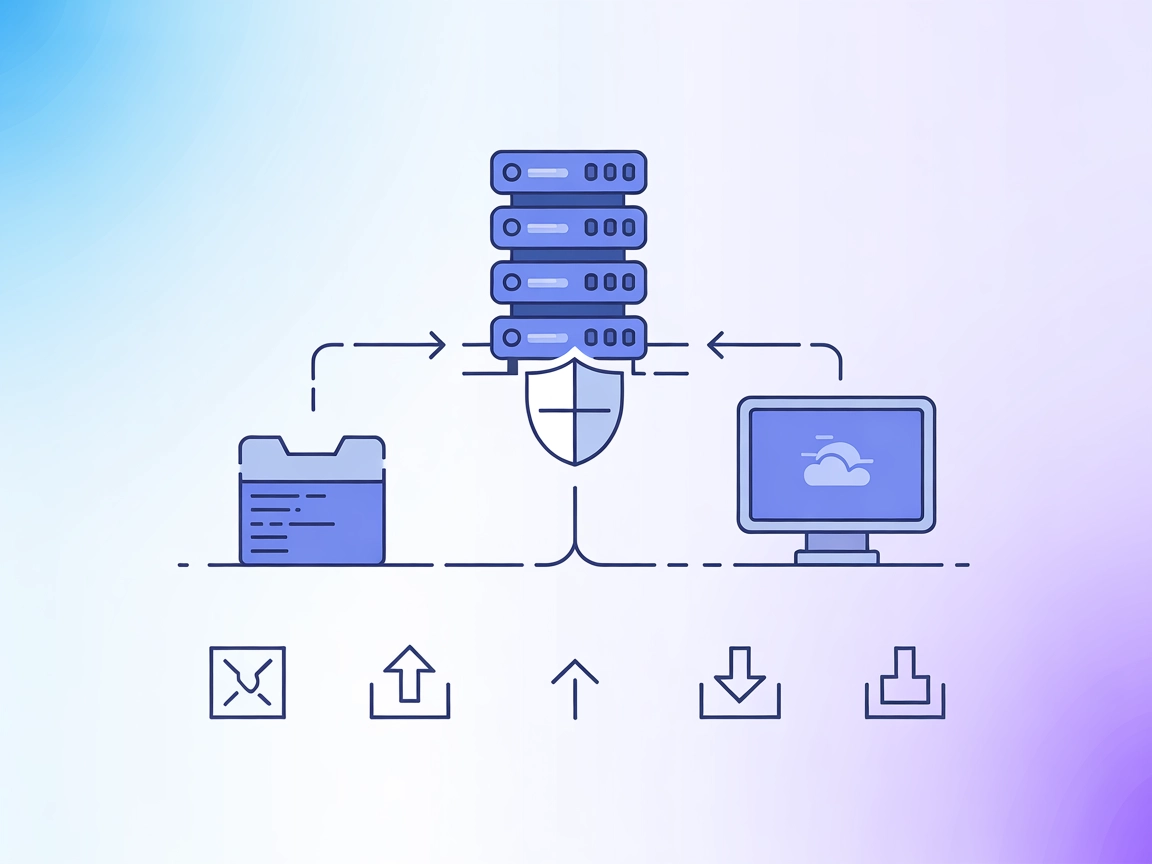mcp-server-commands MCP Server
The mcp-server-commands MCP Server bridges AI assistants with secure system command execution, allowing LLMs to interact with the shell, automate development ta...

Empower your AI workflows with secure, fine-grained command-line access and automation on Windows and remote systems using the Windows CLI MCP Server.
FlowHunt provides an additional security layer between your internal systems and AI tools, giving you granular control over which tools are accessible from your MCP servers. MCP servers hosted in our infrastructure can be seamlessly integrated with FlowHunt's chatbot as well as popular AI platforms like ChatGPT, Claude, and various AI editors.
The Windows CLI MCP Server is a Model Context Protocol (MCP) server designed to enable secure command-line interactions on Windows systems. It acts as a bridge between AI assistants and a system’s command-line interfaces (PowerShell, CMD, Git Bash) as well as remote systems via SSH. By exposing command execution, file access, and remote management as MCP resources and tools, it empowers AI-driven workflows to perform system tasks, automate operations, and interact programmatically with both local and remote environments. Its robust configuration and security options allow fine-grained control over what commands and directories are accessible, making it a powerful tool for developers who need to enhance their automation, scripting, and DevOps workflows while maintaining strong access controls.
No prompt templates are explicitly mentioned in the repository documentation.
npm install -g @simonb97/server-win-cli@latest
windsurf.json).{
"mcpServers": {
"win-cli": {
"command": "npx",
"args": ["@simonb97/server-win-cli@latest"]
}
}
}
Securing API Keys
{
"mcpServers": {
"win-cli": {
"command": "npx",
"args": ["@simonb97/server-win-cli@latest"],
"env": {
"MY_SECRET_KEY": "${MY_SECRET_KEY_ENV}"
},
"inputs": {
"apiKey": "${MY_SECRET_KEY_ENV}"
}
}
}
}
{
"mcpServers": {
"win-cli": {
"command": "npx",
"args": ["@simonb97/server-win-cli@latest"]
}
}
}
{
"mcpServers": {
"win-cli": {
"command": "npx",
"args": ["@simonb97/server-win-cli@latest"]
}
}
}
{
"mcpServers": {
"win-cli": {
"command": "npx",
"args": ["@simonb97/server-win-cli@latest"]
}
}
}
Note: Always secure sensitive API keys or secrets via environment variables as shown above.
Using MCP in FlowHunt
To integrate MCP servers into your FlowHunt workflow, start by adding the MCP component to your flow and connecting it to your AI agent:
Click on the MCP component to open the configuration panel. In the system MCP configuration section, insert your MCP server details using this JSON format:
{
"win-cli": {
"transport": "streamable_http",
"url": "https://yourmcpserver.example/pathtothemcp/url"
}
}
Once configured, the AI agent is now able to use this MCP as a tool with access to all its functions and capabilities. Remember to change “win-cli” to whatever the actual name of your MCP server is and replace the URL with your own MCP server URL.
| Section | Availability | Details/Notes |
|---|---|---|
| Overview | ✅ | |
| List of Prompts | ⛔ | No prompt templates documented |
| List of Resources | ✅ | SSH connections, current directory, configuration |
| List of Tools | ✅ | Local and remote command execution |
| Securing API Keys | ✅ | JSON example provided |
| Sampling Support (less important in evaluation) | ⛔ | Not mentioned |
Roots support: Not mentioned in the documentation or code.
Based on the information above, the Windows CLI MCP Server offers strong utility for developers needing secure, AI-driven command-line access and remote automation. It covers most MCP primitives except for prompt templates and explicit sampling/roots support. Its documentation is clear and practical.
I would rate this MCP server a solid 8/10. It is robust, well-documented, and practical for real-world use cases, but lacks some advanced MCP features (like prompt templates and sampling/roots support) that would make it even more versatile.
| Has a LICENSE | ✅ (MIT) |
|---|---|
| Has at least one tool | ✅ |
| Number of Forks | 41 |
| Number of Stars | 206 |
It is a Model Context Protocol server that enables secure, programmatic command execution on Windows systems and remote hosts via SSH. It exposes local and remote command-line access as MCP resources and tools for AI-driven workflows.
It supports PowerShell, CMD, and Git Bash on Windows, plus remote shell access via SSH.
You can automate local system tasks, manage remote servers, enhance developer workflows, enforce security controls, and interact with multiple shells—all from AI or automated flows.
Sensitive API keys and secrets should be referenced via environment variables in your configuration, never hardcoded in config files.
No, the current version does not provide prompt templates or explicit sampling/roots support.
Yes, it is released under the MIT license.
Integrate powerful, secure command-line automation into your AI flows with the Windows CLI MCP Server. Ideal for developers, DevOps, and system administrators.
The mcp-server-commands MCP Server bridges AI assistants with secure system command execution, allowing LLMs to interact with the shell, automate development ta...
DesktopCommander MCP Server empowers AI assistants like Claude with direct desktop automation, providing secure terminal control, file system search, and diff-b...
ssh-mcp-server is a secure Model Context Protocol (MCP) server that enables AI assistants and development tools to safely execute SSH commands and transfer file...
Cookie Consent
We use cookies to enhance your browsing experience and analyze our traffic. See our privacy policy.