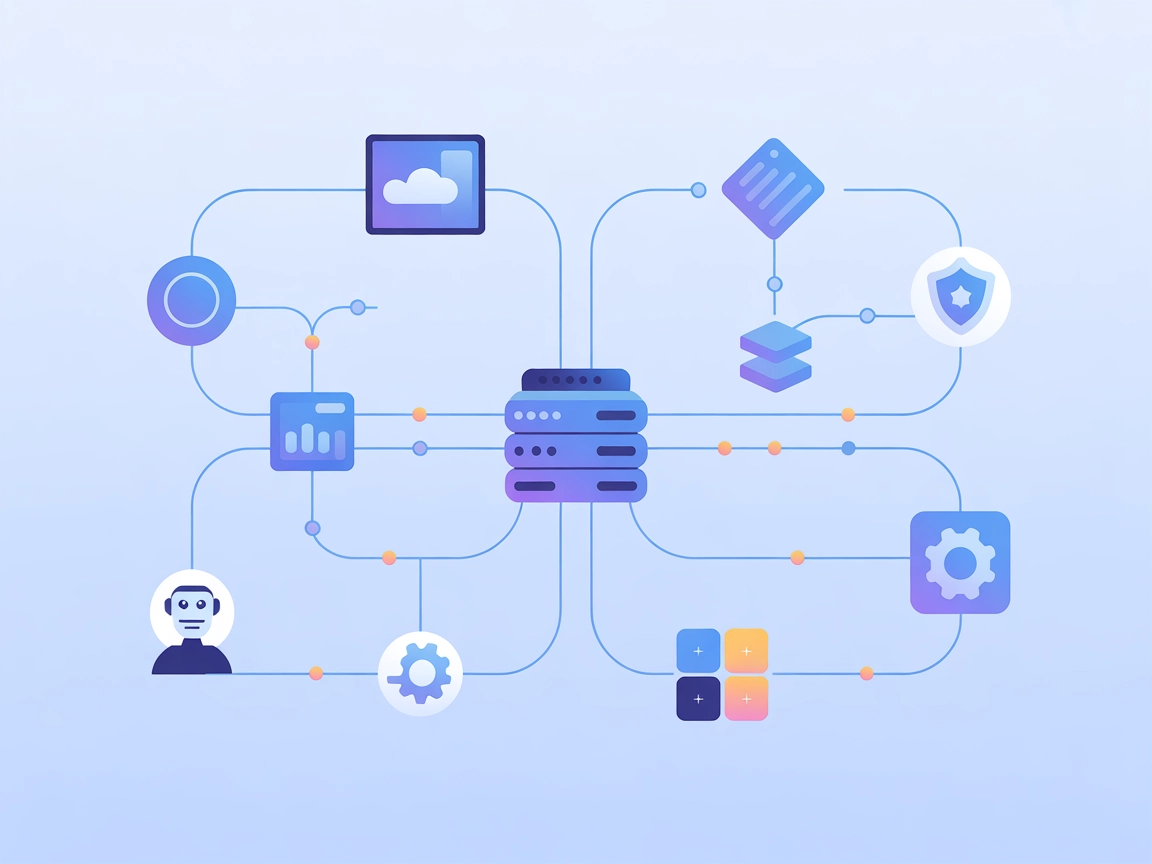
iFlytek Workflow MCP Server
The iFlytek Workflow MCP Server integrates AI assistants with iFlytek's workflow automation platform, enabling seamless scheduling, orchestration, and execution...

Seamlessly connect AI agents to your Workflowy account for automated project management, note organization, and task completion within FlowHunt.
FlowHunt provides an additional security layer between your internal systems and AI tools, giving you granular control over which tools are accessible from your MCP servers. MCP servers hosted in our infrastructure can be seamlessly integrated with FlowHunt's chatbot as well as popular AI platforms like ChatGPT, Claude, and various AI editors.
The Workflowy MCP Server is a Model Context Protocol (MCP) server that enables AI assistants to interact programmatically with Workflowy, a popular note-taking and project management tool. By providing an MCP-compatible interface, this server allows AI models to connect to Workflowy accounts and perform actions such as searching, creating, updating, and managing nodes (tasks, notes, lists) directly within Workflowy. This integration empowers developers and AI agents to automate workflows, synchronize project milestones, and enhance productivity by seamlessly bridging Workflowy with other AI-powered tools and services. The server uses username and password authentication for access and is designed to be easily integrated into broader AI development environments.
(No reusable prompt templates were mentioned in the repository. This section is intentionally left empty.)
(No explicit MCP resources were listed in the repository. This section is intentionally left empty.)
mcpServers with:{
"mcpServers": {
"workflowy-mcp": {
"command": "npx",
"args": ["-y", "mcp-workflowy@latest", "server", "start"],
"env": {
"WORKFLOWY_USERNAME": "your_username",
"WORKFLOWY_PASSWORD": "your_password"
}
}
}
}
Securing API Keys
Use environment variables for credentials as shown above; never hardcode them in your config.
{
"mcpServers": {
"workflowy-mcp": {
"command": "npx",
"args": ["-y", "mcp-workflowy@latest", "server", "start"],
"env": {
"WORKFLOWY_USERNAME": "your_username",
"WORKFLOWY_PASSWORD": "your_password"
}
}
}
}
{
"mcpServers": {
"workflowy-mcp": {
"command": "npx",
"args": ["-y", "mcp-workflowy@latest", "server", "start"],
"env": {
"WORKFLOWY_USERNAME": "your_username",
"WORKFLOWY_PASSWORD": "your_password"
}
}
}
}
{
"mcpServers": {
"workflowy-mcp": {
"command": "npx",
"args": ["-y", "mcp-workflowy@latest", "server", "start"],
"env": {
"WORKFLOWY_USERNAME": "your_username",
"WORKFLOWY_PASSWORD": "your_password"
}
}
}
}
Note:
Always use environment variables for sensitive information. Example:
{
"env": {
"WORKFLOWY_USERNAME": "${WORKFLOWY_USERNAME}",
"WORKFLOWY_PASSWORD": "${WORKFLOWY_PASSWORD}"
}
}
Using MCP in FlowHunt
To integrate MCP servers into your FlowHunt workflow, start by adding the MCP component to your flow and connecting it to your AI agent:
Click on the MCP component to open the configuration panel. In the system MCP configuration section, insert your MCP server details using this JSON format:
{
"workflowy-mcp": {
"transport": "streamable_http",
"url": "https://yourmcpserver.example/pathtothemcp/url"
}
}
Once configured, the AI agent is now able to use this MCP as a tool with access to all its functions and capabilities. Remember to change “workflowy-mcp” to whatever the actual name of your MCP server is and replace the URL with your own MCP server URL.
| Section | Availability | Details/Notes |
|---|---|---|
| Overview | ✅ | |
| List of Prompts | ⛔ | No prompt templates in repo |
| List of Resources | ⛔ | No explicit MCP resources found |
| List of Tools | ✅ | Search, create, update, mark node complete/incomplete |
| Securing API Keys | ✅ | Uses env vars: WORKFLOWY_USERNAME, WORKFLOWY_PASSWORD |
| Sampling Support (less important in evaluation) | ⛔ | No evidence of sampling support |
Based on the tables above, Workflowy MCP is a focused server with clear core functionality but lacks prompt and resource primitives. Security best practices are observed, and tool coverage is solid for Workflowy use cases. Its score is moderate due to missing advanced MCP features.
| Has a LICENSE | ✅ (MIT) |
|---|---|
| Has at least one tool | ✅ |
| Number of Forks | 1 |
| Number of Stars | 4 |
The Workflowy MCP Server is a Model Context Protocol server that connects AI assistants to Workflowy, enabling automated note-taking, project management, and node management through an MCP-compatible interface.
AI agents can search Workflowy nodes, create new notes or tasks, update existing nodes, and mark tasks as complete or incomplete, automating a wide range of productivity workflows.
Yes. Always use environment variables to store your credentials, as shown in the setup instructions. Never hardcode your username or password directly in configuration files.
Absolutely! Once configured, you can integrate Workflowy MCP into any FlowHunt workflow, allowing your AI agents to leverage Workflowy’s capabilities for note and task management.
Currently, the Workflowy MCP Server focuses on core node manipulation tools (search, create, update, mark complete/incomplete) and does not provide prebuilt prompt templates or resource primitives.
Empower your AI workflows with direct access to Workflowy. Automate tasks, manage projects, and keep your notes organized by connecting through the Workflowy MCP Server.
The iFlytek Workflow MCP Server integrates AI assistants with iFlytek's workflow automation platform, enabling seamless scheduling, orchestration, and execution...
The Model Context Protocol (MCP) Server bridges AI assistants with external data sources, APIs, and services, enabling streamlined integration of complex workfl...
The ModelContextProtocol (MCP) Server acts as a bridge between AI agents and external data sources, APIs, and services, enabling FlowHunt users to build context...
Cookie Consent
We use cookies to enhance your browsing experience and analyze our traffic. See our privacy policy.


