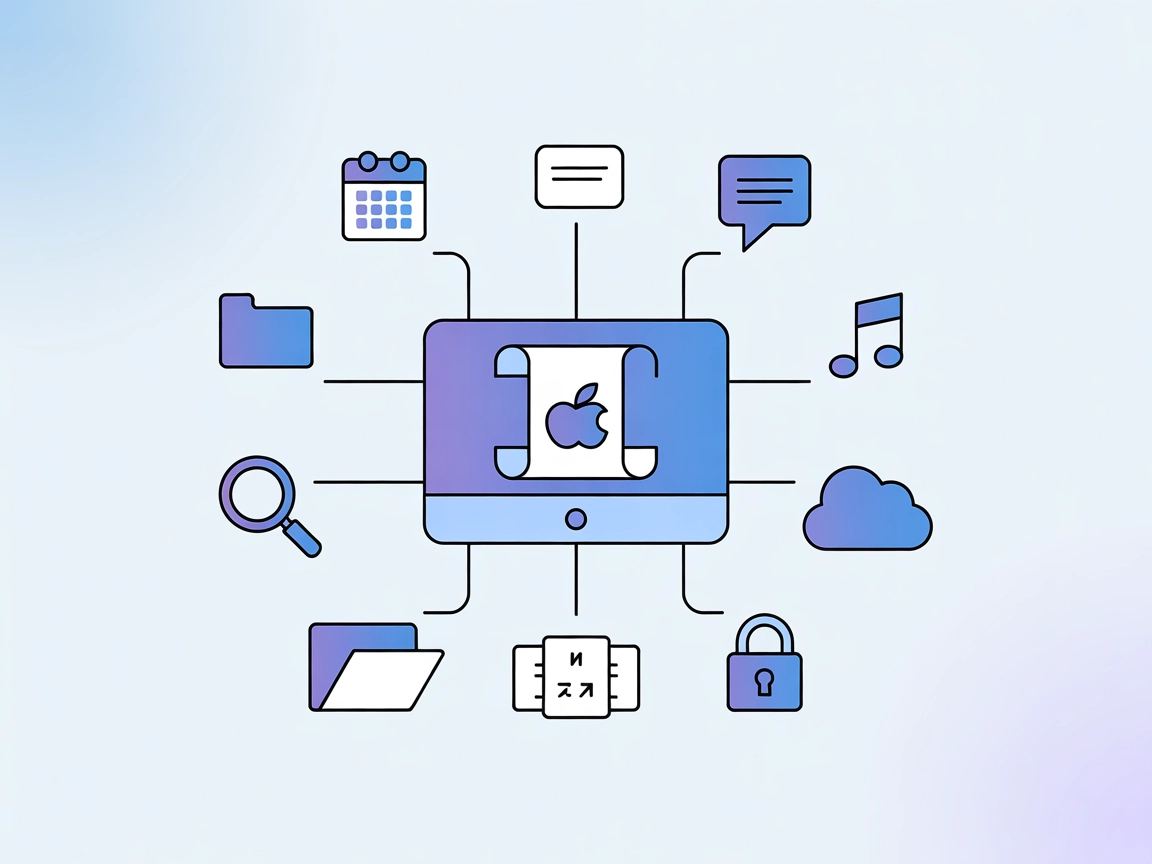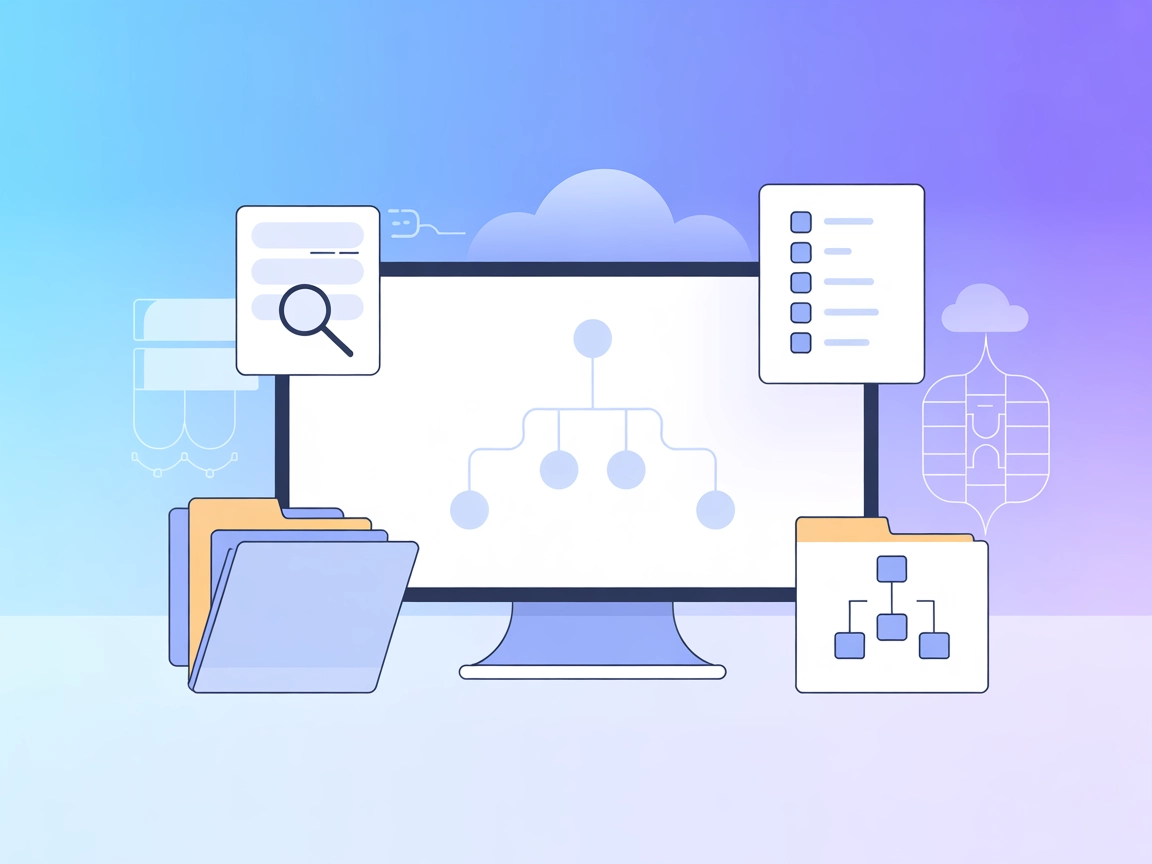Model Context Protocol (MCP) Server
The Model Context Protocol (MCP) Server bridges AI assistants with external data sources, APIs, and services, enabling streamlined integration of complex workfl...
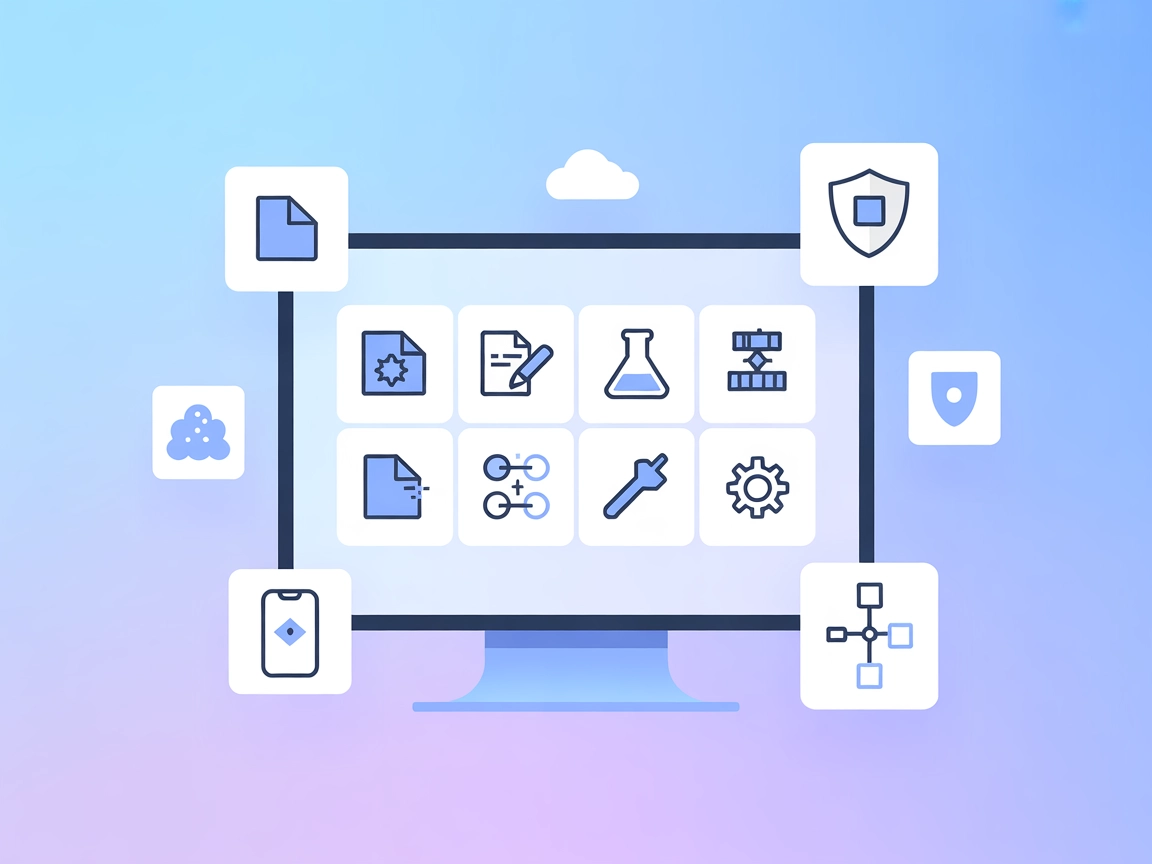
Integrate AI automation into your Xcode workflows. The Xcode MCP Server lets you automate project setup, builds, testing, dependency management, and simulator control for faster and more reliable iOS/macOS development.
FlowHunt provides an additional security layer between your internal systems and AI tools, giving you granular control over which tools are accessible from your MCP servers. MCP servers hosted in our infrastructure can be seamlessly integrated with FlowHunt's chatbot as well as popular AI platforms like ChatGPT, Claude, and various AI editors.
The Xcode MCP (Model Context Protocol) Server is a specialized tool designed to bridge AI assistants with the Xcode development environment. By exposing a broad suite of Xcode-related operations through a standardized protocol, it enables AI agents to manage Xcode projects, automate file operations, control iOS simulators, and interact with various project dependencies and build tools. This deep integration streamlines development workflows, allowing tasks such as building, testing, code analysis, dependency management (CocoaPods and Swift Package Manager), and simulator control to be performed programmatically or via intelligent assistants. The server is particularly valuable for automating repetitive tasks, improving code quality, and accelerating iOS/macOS project development by making powerful Xcode features accessible through natural language or AI-driven interfaces.
No prompt templates are mentioned in the available repository files or documentation.
No explicit resources (as defined by MCP) are listed in the available repository files or documentation.
Project Management Tools
File Operations
Build & Testing
CocoaPods Integration
Swift Package Manager
iOS Simulator Tools
Xcode Utilities
xcrun.Automated Project Setup
AI agents can rapidly create and configure new Xcode projects, set up dependency managers like CocoaPods or Swift Package Manager, and prepare the directory structure, significantly reducing the manual effort required during project initialization.
Continuous Integration and Testing
Automate build, test, and analysis workflows for iOS/macOS projects. AI-driven routines can trigger builds, run tests, and report failures or code issues, facilitating robust CI/CD pipelines directly from chat or script interfaces.
Simulator Management and Testing
Programmatically control iOS simulators for automated UI testing, app installation, and screenshot/video capture, enhancing the testing coverage and reliability for mobile apps.
Dependency Management
Streamline the addition, removal, and updating of third-party libraries using CocoaPods or Swift Package Manager, ensuring projects stay up-to-date and compatible with minimal manual intervention.
Asset and Build Utilities
Automate asset compilation, icon generation, and build artifact management (including archiving and export for App Store submission), improving efficiency and reducing the risk of manual errors.
xcode-mcp-server repository.chmod +x setup.sh
./setup.sh
{
"mcpServers": {
"xcode-mcp": {
"command": "npx",
"args": ["@xcode/mcp-server@latest"]
}
}
}
{
"mcpServers": {
"xcode-mcp": {
"command": "npx",
"args": ["@xcode/mcp-server@latest"]
}
}
}
mcpServers:{
"mcpServers": {
"xcode-mcp": {
"command": "npx",
"args": ["@xcode/mcp-server@latest"]
}
}
}
{
"mcpServers": {
"xcode-mcp": {
"command": "npx",
"args": ["@xcode/mcp-server@latest"]
}
}
}
.env file..env usage:XCODE_MCP_API_KEY=your_api_key_here
{
"mcpServers": {
"xcode-mcp": {
"command": "npx",
"args": ["@xcode/mcp-server@latest"],
"env": {
"XCODE_MCP_API_KEY": "${XCODE_MCP_API_KEY}"
},
"inputs": {
"projectBaseDir": "/Users/yourname/Projects"
}
}
}
}
Using MCP in FlowHunt
To integrate MCP servers into your FlowHunt workflow, start by adding the MCP component to your flow and connecting it to your AI agent:
Click on the MCP component to open the configuration panel. In the system MCP configuration section, insert your MCP server details using this JSON format:
{
"xcode-mcp": {
"transport": "streamable_http",
"url": "https://yourmcpserver.example/pathtothemcp/url"
}
}
Once configured, the AI agent is now able to use this MCP as a tool with access to all its functions and capabilities. Remember to change “MCP-name” to whatever the actual name of your MCP server is (e.g., “xcode-mcp”) and replace the URL with your own MCP server URL.
| Section | Availability | Details/Notes |
|---|---|---|
| Overview | ✅ | Covers project, build, dependency, and simulator control |
| List of Prompts | ⛔ | No prompt templates mentioned |
| List of Resources | ⛔ | No explicit MCP resources listed |
| List of Tools | ✅ | Project, build, file, dependency, simulator, utilities |
| Securing API Keys | ✅ | .env usage and JSON env example provided |
| Sampling Support (less important in evaluation) | ⛔ | Not mentioned |
Based on the information above, the Xcode MCP Server is highly functional for Xcode automation, but lacks documentation on prompt templates, explicit MCP resource support, and sampling/roots features. Strong project/build tools and clear setup instructions are a plus.
| Has a LICENSE | ✅ (MIT) |
|---|---|
| Has at least one tool | ✅ |
| Number of Forks | 16 |
| Number of Stars | 262 |
Overall, I would rate this MCP server a 7 out of 10.
It provides comprehensive Xcode integration and automation tools, has good documentation for setup, and a clear license. However, it lacks information on prompt templates, explicit MCP resources, roots and sampling support, which are important for full MCP compliance and advanced workflows.
The Xcode MCP Server is a tool that connects AI agents to the Xcode development environment. It exposes Xcode project management, build, test, dependency, and simulator operations via a standardized protocol, enabling automation and AI-driven workflows for iOS/macOS development.
You can automate project setup, file operations, builds, testing, dependency management (CocoaPods, Swift Package Manager), iOS simulator control, asset compilation, and more—streamlining repetitive tasks and enabling continuous integration pipelines.
Store credentials in a `.env` file and reference them in your MCP server configuration using environment variables. Example: XCODE_MCP_API_KEY=your_api_key_here, then use "env": { "XCODE_MCP_API_KEY": "${XCODE_MCP_API_KEY}" } in your config.
No prompt templates or explicit MCP resources are currently provided in the documentation. The focus is on exposing Xcode's tooling and automation via standardized commands.
Key use cases include automated project setup, CI/CD build and testing, iOS simulator management, dependency updates, and asset management—all accessible through AI assistants or scripts integrated with FlowHunt.
Boost your iOS/macOS development with AI-powered project automation, build management, and simulator control. Get started with Xcode MCP Server in FlowHunt today!
The Model Context Protocol (MCP) Server bridges AI assistants with external data sources, APIs, and services, enabling streamlined integration of complex workfl...
The AppleScript MCP Server enables AI agents and development tools to execute AppleScript code on macOS, automating Mac applications and system functions for en...
The XMind MCP Server seamlessly connects AI assistants to XMind mind map files, enabling advanced querying, extraction, and analysis of mind maps for efficient ...
Cookie Consent
We use cookies to enhance your browsing experience and analyze our traffic. See our privacy policy.