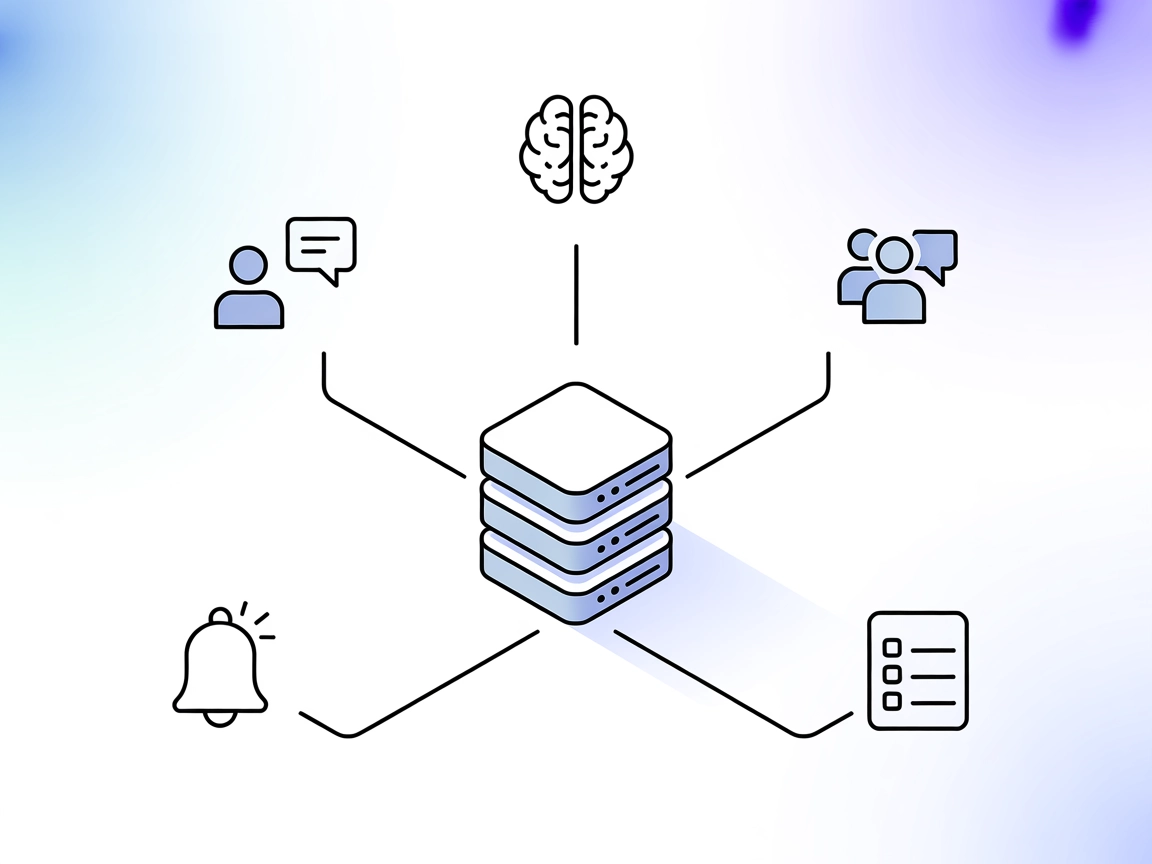
mcp-teams-server MCP Server
The mcp-teams-server brings Microsoft Teams functionality to FlowHunt via the Model Context Protocol (MCP), enabling AI assistants to read, create, and reply to...
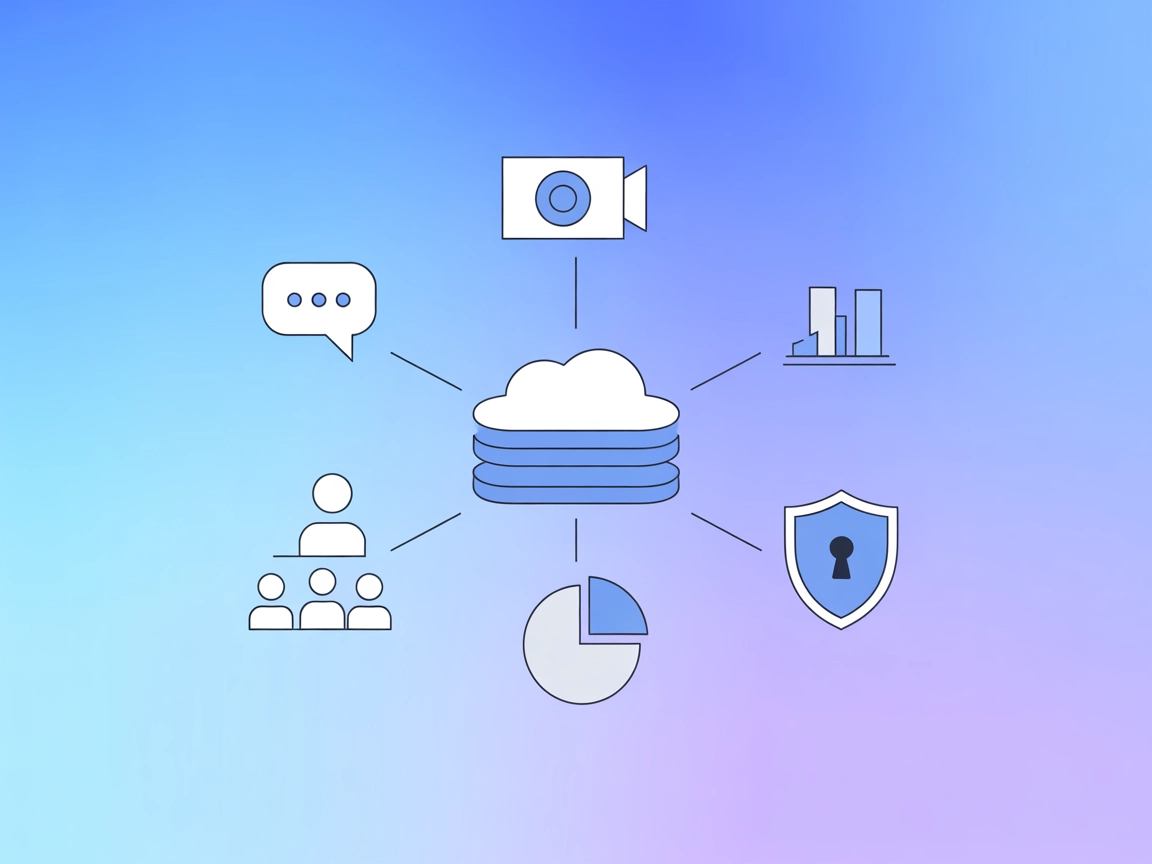
Connect FlowHunt with NetEase Yunxin for advanced messaging, chat analytics, and RTC quality monitoring using the Yunxin MCP Server.
FlowHunt provides an additional security layer between your internal systems and AI tools, giving you granular control over which tools are accessible from your MCP servers. MCP servers hosted in our infrastructure can be seamlessly integrated with FlowHunt's chatbot as well as popular AI platforms like ChatGPT, Claude, and various AI editors.
The yunxin MCP (Model Context Protocol) Server is designed to bridge AI assistants with NetEase Yunxin’s IM (Instant Messaging) and RTC (Real-Time Communication) services. By exposing a set of tools that facilitate access to messaging and real-time communication data, yunxin-mcp-server enables AI-powered workflows for tasks such as querying chat histories, managing group communications, monitoring RTC quality metrics, and aggregating application statistics. This integration empowers developers and operators to automate operations, analyze messaging trends, monitor RTC health, and improve user experiences by making relevant data and actions accessible to LLM-based agents and external systems.
No prompt templates are mentioned in the repository.
No explicit resources are listed in the repository or documentation.
.windsurf/config.json).mcpServers section with the appropriate command and arguments.{
"mcpServers": {
"yunxin-mcp": {
"command": "yunxin-mcp-server",
"args": []
}
}
}
{
"mcpServers": {
"yunxin-mcp": {
"command": "yunxin-mcp-server",
"args": []
}
}
}
mcpServers section.{
"mcpServers": {
"yunxin-mcp": {
"command": "yunxin-mcp-server",
"args": []
}
}
}
{
"mcpServers": {
"yunxin-mcp": {
"command": "yunxin-mcp-server",
"args": []
}
}
}
Securing API Keys:
Use environment variables to protect sensitive credentials. Example with env and inputs:
{
"mcpServers": {
"yunxin-mcp": {
"command": "yunxin-mcp-server",
"args": [],
"env": {
"YUNXIN_API_KEY": "${YUNXIN_API_KEY}"
},
"inputs": {
"api_key": "${YUNXIN_API_KEY}"
}
}
}
}
Using MCP in FlowHunt
To integrate MCP servers into your FlowHunt workflow, start by adding the MCP component to your flow and connecting it to your AI agent:
Click on the MCP component to open the configuration panel. In the system MCP configuration section, insert your MCP server details using this JSON format:
{
"yunxin-mcp": {
"transport": "streamable_http",
"url": "https://yourmcpserver.example/pathtothemcp/url"
}
}
Once configured, the AI agent is now able to use this MCP as a tool with access to all its functions and capabilities. Remember to change “yunxin-mcp” to whatever the actual name of your MCP server is and replace the URL with your own MCP server URL.
| Section | Availability | Details/Notes |
|---|---|---|
| Overview | ✅ | Overview and main purpose available in README |
| List of Prompts | ⛔ | No prompt templates found |
| List of Resources | ⛔ | No explicit resources listed |
| List of Tools | ✅ | Detailed tool descriptions present |
| Securing API Keys | ✅ | Example given for environment variable usage |
| Sampling Support (less important in evaluation) | ⛔ | No mention of sampling support |
I would rate this MCP server a 6/10. It provides clear tool APIs and setup instructions, but lacks prompt templates, resource definitions, and explicit support for advanced MCP features (roots, sampling).
| Has a LICENSE | ✅ (MIT) |
|---|---|
| Has at least one tool | ✅ |
| Number of Forks | 1 |
| Number of Stars | 6 |
The Yunxin MCP Server enables AI agents and FlowHunt workflows to access NetEase Yunxin's instant messaging and real-time communication services for tasks like automated messaging, chat history retrieval, application stats, and RTC quality monitoring.
It offers tools for sending individual or group IM messages, querying chat histories, retrieving IM application stats, monitoring RTC room members and stutter rates, and analyzing top RTC rooms by activity or quality metrics.
Automated operational messaging, chat and compliance analytics, daily app monitoring, RTC quality tracking, and reporting on top-performing communication rooms are typical use cases.
Use environment variables in your configuration, referencing sensitive data like YUNXIN_API_KEY through the `env` and `inputs` sections for secure access.
Yes. Add the MCP component to your flow, configure the yunxin-mcp server details, and your AI agent will be able to use all available tools and analytics from Yunxin.
Unlock automated messaging, chat history analysis, and RTC quality monitoring in FlowHunt with seamless Yunxin MCP Server integration.
The mcp-teams-server brings Microsoft Teams functionality to FlowHunt via the Model Context Protocol (MCP), enabling AI assistants to read, create, and reply to...
The Model Context Protocol (MCP) Server bridges AI assistants with external data sources, APIs, and services, enabling streamlined integration of complex workfl...
The ModelContextProtocol (MCP) Server acts as a bridge between AI agents and external data sources, APIs, and services, enabling FlowHunt users to build context...


