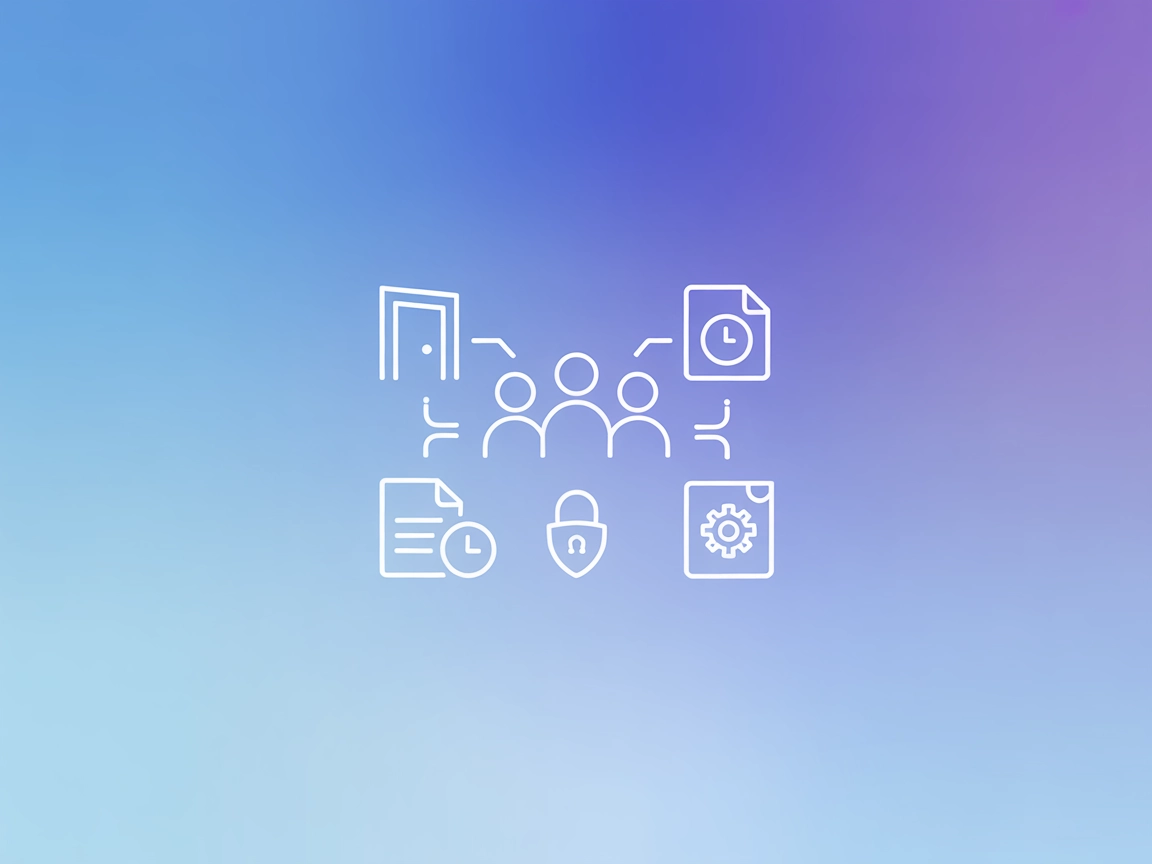
Room MCP Server
The Room MCP Server enables AI assistants to collaborate in virtual rooms via the Room protocol, supporting multi-agent workflows, invitation management, transc...

Connect AI agents to Zoom for automated meeting management with the Zoom MCP Server—create, update, retrieve, or delete Zoom meetings from FlowHunt or any MCP-compatible client.
FlowHunt provides an additional security layer between your internal systems and AI tools, giving you granular control over which tools are accessible from your MCP servers. MCP servers hosted in our infrastructure can be seamlessly integrated with FlowHunt's chatbot as well as popular AI platforms like ChatGPT, Claude, and various AI editors.
The Zoom MCP Server is a Model Context Protocol (MCP) server designed to enable natural language management of Zoom meetings via AI assistants such as Claude and Cursor. It acts as a bridge between AI-driven workflows and the Zoom platform, allowing users to create, update, retrieve, or delete Zoom meetings through standardized MCP interfaces. By providing seamless integration with AI tools, the Zoom MCP Server streamlines meeting management, reduces manual effort, and enhances productivity for developers and teams who rely on Zoom for collaboration. Its implementation leverages secure API credentials and is tailored for easy configuration and deployment within popular AI development environments.
No prompt templates were mentioned in the available documentation or repository files.
No explicit MCP resources were described in the available documentation or repository files.
Each tool uses Zod schema validation for parameters.
No setup instructions were provided for Windsurf in the available documentation.
claude_desktop_config.json, add the following MCP server configuration:{
"mcpServers": {
"zoom": {
"command": "npx",
"args": [
"-y", "@prathamesh0901/zoom-mcp-server"
],
"env": {
"ZOOM_ACCOUNT_ID": "Your Zoom Account ID",
"ZOOM_CLIENT_ID": "Your Zoom Client ID",
"ZOOM_CLIENT_SECRET": "Your Zoom Client Secret"
}
}
}
}
Note: Secure API keys by storing them in environment variables as shown above in the env section of the JSON.
.cursor/mcp.json, add the following MCP server configuration:{
"mcpServers": {
"zoom": {
"command": "npx",
"args": [
"-y", "@prathamesh0901/zoom-mcp-server"
],
"env": {
"ZOOM_ACCOUNT_ID": "Your Zoom Account ID",
"ZOOM_CLIENT_ID": "Your Zoom Client ID",
"ZOOM_CLIENT_SECRET": "Your Zoom Client Secret"
}
}
}
}
Note: Secure API keys by storing them in environment variables as shown above in the env section of the JSON.
No setup instructions were provided for Cline in the available documentation.
Using MCP in FlowHunt
To integrate MCP servers into your FlowHunt workflow, start by adding the MCP component to your flow and connecting it to your AI agent:
Click on the MCP component to open the configuration panel. In the system MCP configuration section, insert your MCP server details using this JSON format:
{
"zoom": {
"transport": "streamable_http",
"url": "https://yourmcpserver.example/pathtothemcp/url"
}
}
Once configured, the AI agent is now able to use this MCP as a tool with access to all its functions and capabilities. Remember to change “zoom” to whatever the actual name of your MCP server is and replace the URL with your own MCP server URL.
| Section | Availability | Details/Notes |
|---|---|---|
| Overview | ✅ | |
| List of Prompts | ⛔ | No prompts documented |
| List of Resources | ⛔ | No resources documented |
| List of Tools | ✅ | get_meetings, create_meeting, update_meeting, delete_meeting |
| Securing API Keys | ✅ | Uses env variables in JSON |
| Sampling Support (less important in evaluation) | ⛔ | Not mentioned |
Based on the tables above, the Zoom MCP Server provides a clear and useful toolset for meeting management and secure setup instructions, but lacks documentation on prompt templates and MCP resources. Sampling and Roots support are not mentioned. The project is open source with an MIT license and has minimal community adoption. Overall, this MCP is functional but basic.
| Has a LICENSE | ✅ (MIT) |
|---|---|
| Has at least one tool | ✅ |
| Number of Forks | 0 |
| Number of Stars | 3 |
Rating: 4/10
The Zoom MCP Server offers core Zoom meeting management functions and good security practices, but lacks advanced MCP features, prompt templates, or strong community traction. It is useful for its purpose, but limited in broader MCP capabilities.
The Zoom MCP Server is a bridge between AI-powered agents and the Zoom platform, allowing automated creation, retrieval, updating, and deletion of Zoom meetings through standardized MCP interfaces. It simplifies meeting management for developers and teams.
It provides tools for get_meetings (retrieve all meetings), create_meeting, update_meeting, and delete_meeting, each with schema validation.
It can be integrated with MCP-compatible clients such as FlowHunt, Claude, and Cursor, allowing AI agents to perform meeting management tasks on Zoom.
Store your Zoom API credentials in environment variables within your configuration file, as shown in the setup examples, to keep them secure and out of source code.
Use cases include automated meeting scheduling, bulk meeting management, AI-powered personal assistants, seamless calendar integration, and building productivity tools or bots for teams.
Empower your AI workflows to manage Zoom meetings automatically. Try the Zoom MCP Server with FlowHunt and boost your team’s productivity.
The Room MCP Server enables AI assistants to collaborate in virtual rooms via the Room protocol, supporting multi-agent workflows, invitation management, transc...
The Model Context Protocol (MCP) Server bridges AI assistants with external data sources, APIs, and services, enabling streamlined integration of complex workfl...
The Discord MCP Server bridges AI assistants with Discord, enabling automated server management, message automation, and integration with external APIs via the ...


