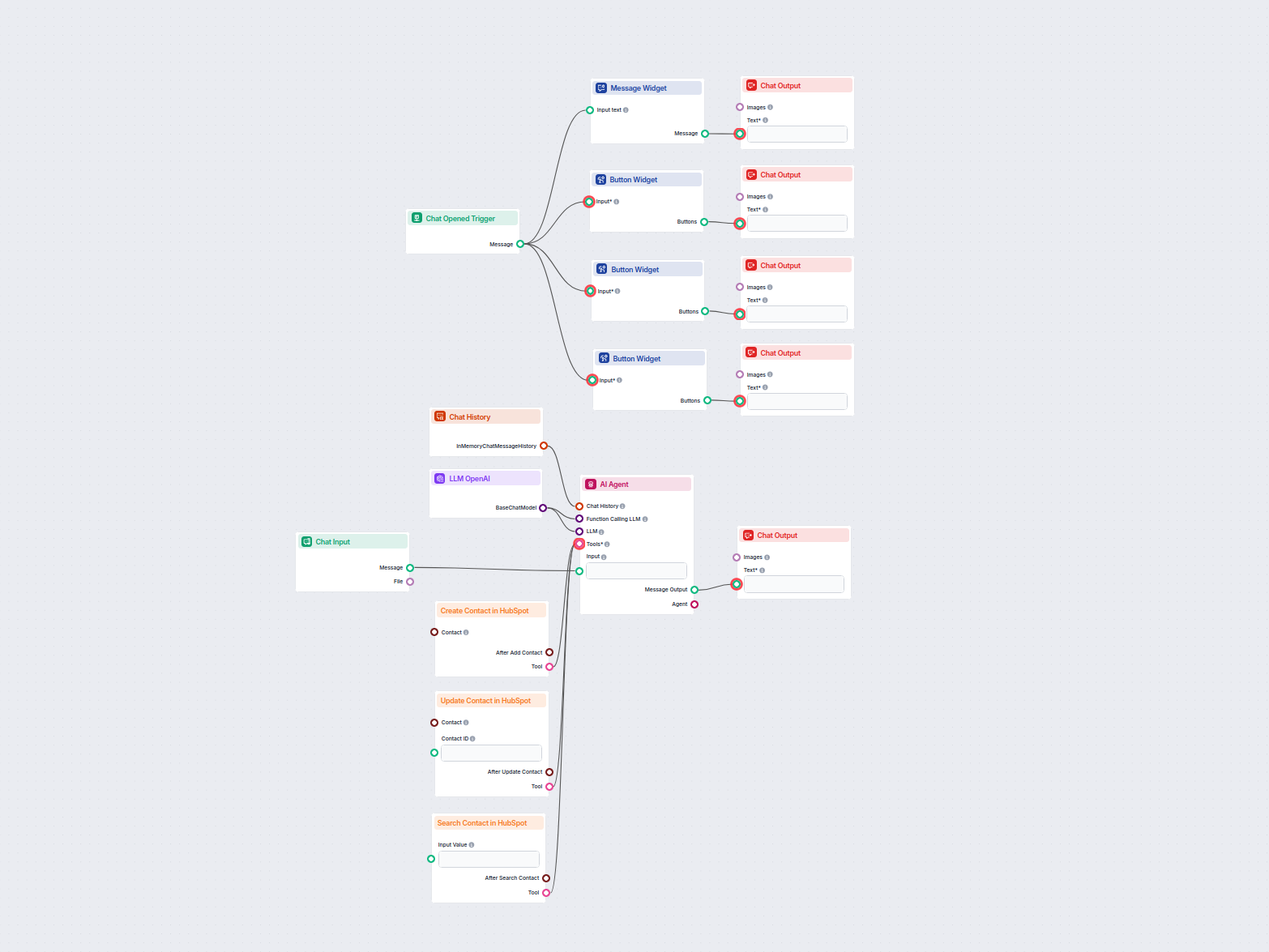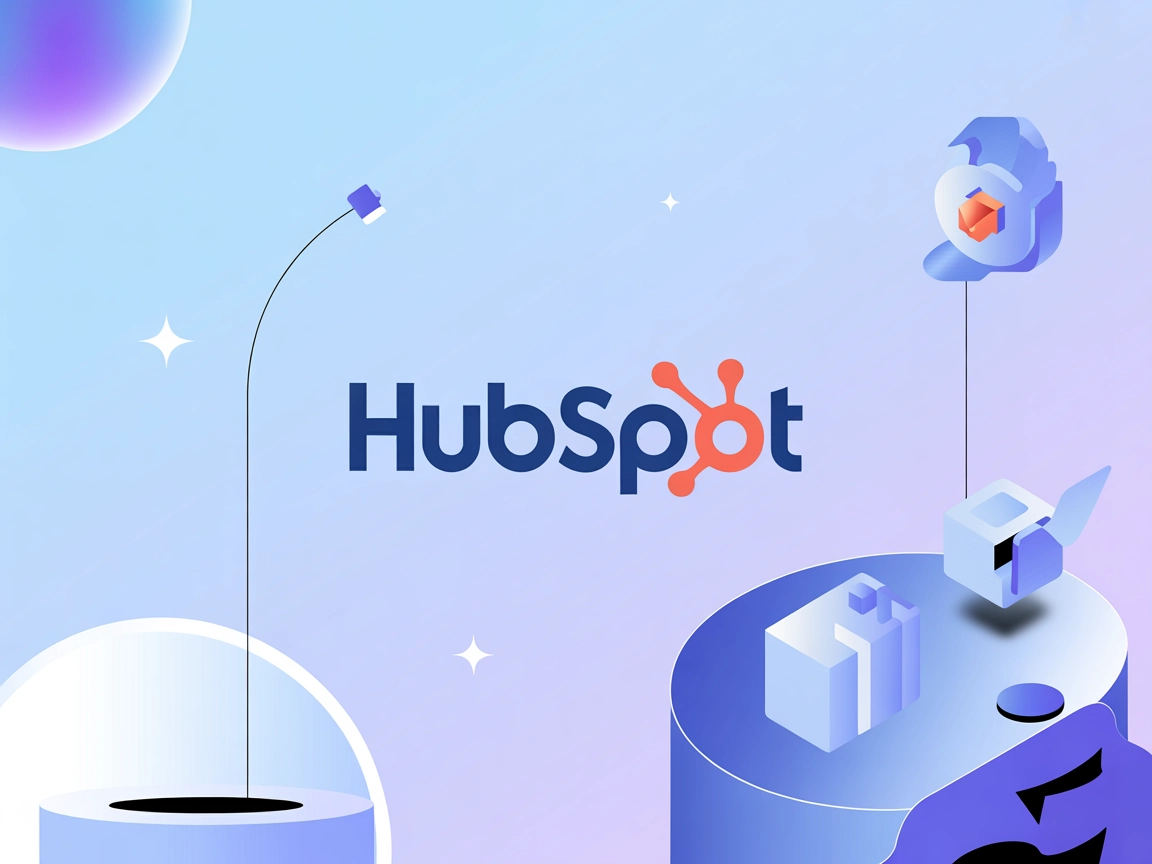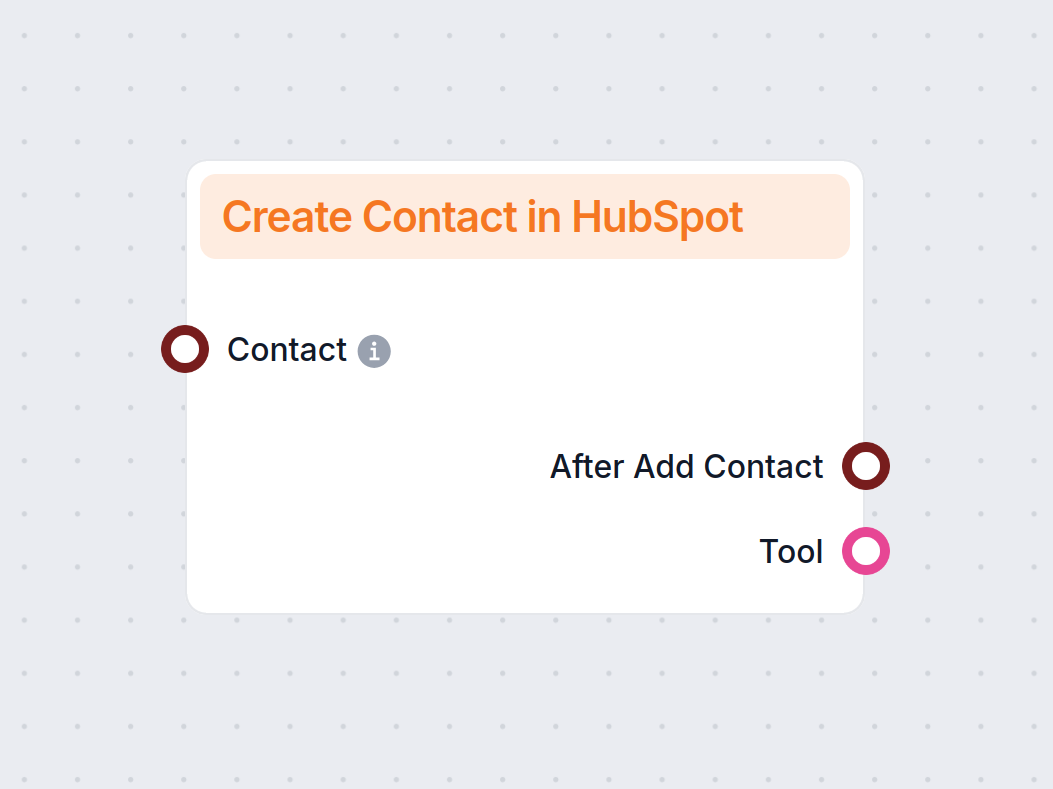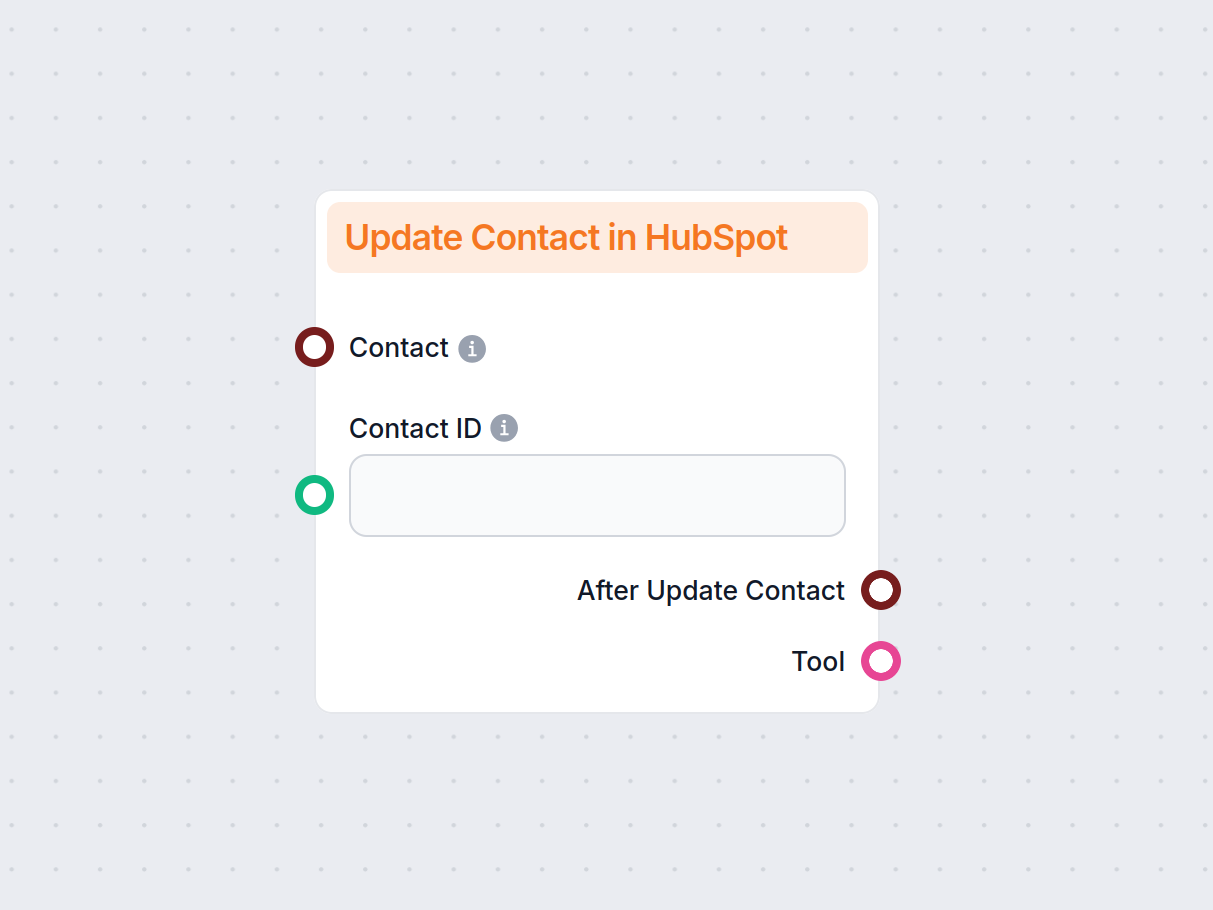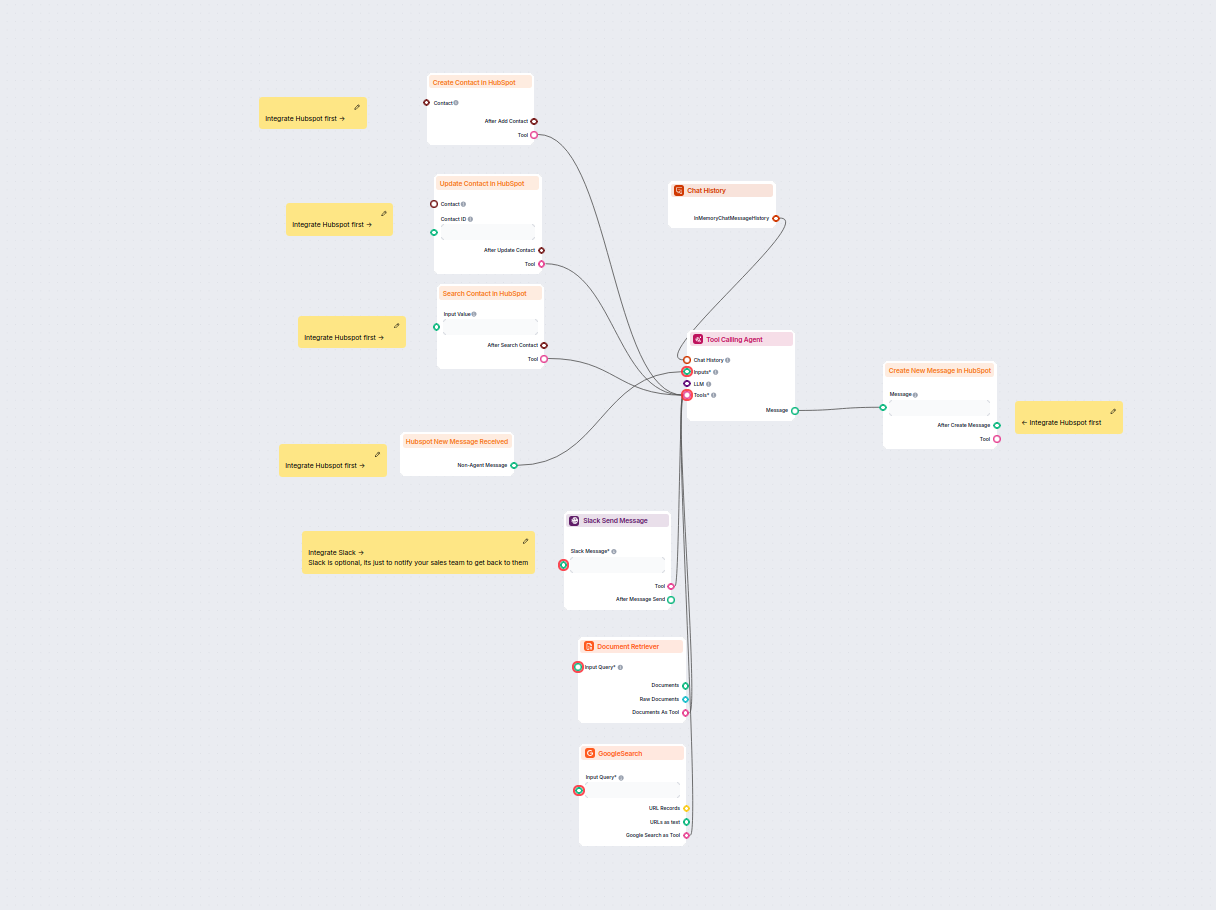
AI Chatbot do Generowania Leadów w HubSpot
Ten workflow oparty na AI automatyzuje kwalifikację leadów i zarządzanie kontaktami w HubSpot. Chatbot zbiera informacje o użytkowniku, bada szczegóły firmy, id...
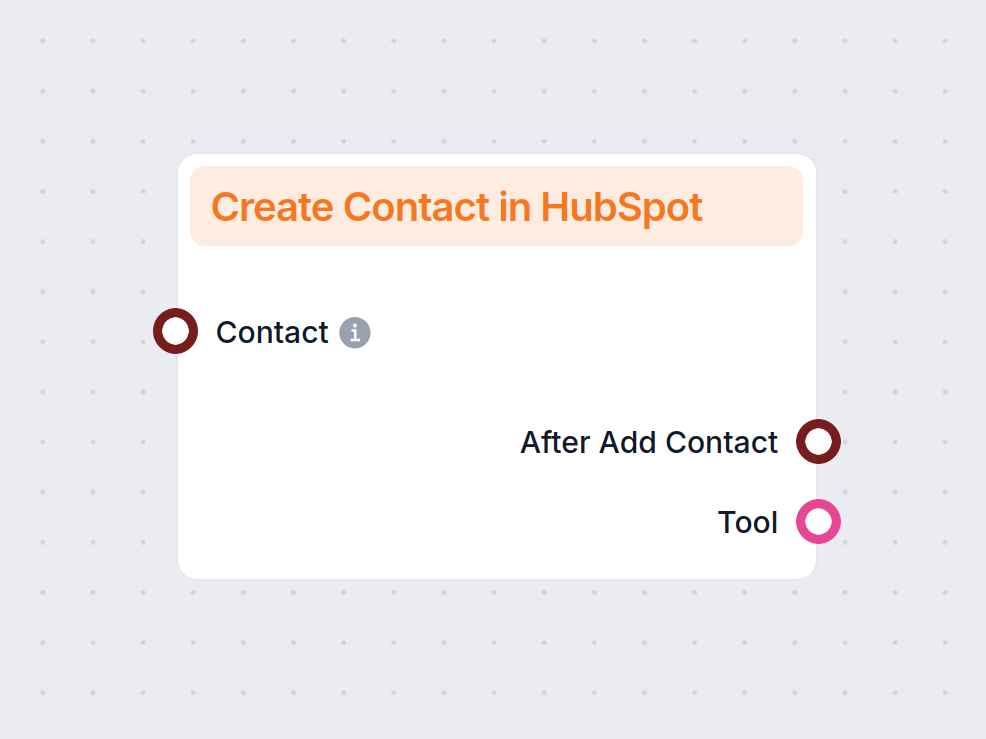
Automatycznie twórz nowe kontakty w HubSpot z chatbotów, e-maili, dokumentów i nie tylko dzięki komponentowi automatyzacji FlowHunt zasilanemu AI.
Opis komponentu
Managing your CRM contacts manually slows down your workflow and leaves room for error. This component offers a smarter way to grow and maintain your HubSpot contact list by automatically creating new records from your existing tools, conversations, and data sources.
The Create Contact in HubSpot component lets you automate the creation of your HubSpot contacts across all your workflows. Whether you’re gathering leads from a chatbot, a document, or a third-party app, this tool saves you time and keeps everything in sync.
Note: This component will usually work as needed without any additional setup. All the included settings are meant to enforce the expected behavior or create specific custom use cases.
The Contact Input handle serves to connect contact sources. You can connect up to 20 different components here, ranging from AI Agents and data components to document retrievers and messaging apps integrations.
Alternatively, the information can simply be sent via the Chat Input. For example, whenever a customer shares their information with the chatbot, the AI agent will correctly identify it and use the Create Contact component.
You can use this component in any workflow where customer data appears. From chat conversations to internal documents, you can automatically capture contact information and create new records.
Popular use cases include:
Note: We recommend you use this component along with Update Contact in HubSpot, so you can enrich existing customer records and avoid creating duplicates.
Let’s see the component in action. For this example, we’ll create the simplest possible customer support chatbot and test it with a query that calls for lead generation.
Let’s take a closer look at this Flow. The Create Contact in HubSpot component is connected to the AI Agent as a tool. This means the agent can independently decide when and how to use this tool.
We did not connect any input sources for this example, since we will be simulating a customer service situation and inputting the contact information via chat, but feel free to connect data sources or pick one of our pre-made HubSpot Flows to fit your needs.
Since we’re creating a chatbot example, we can’t omit the chat input and output components, as well as chat history. This is all we need to test out the Create Contact in HubSpot component.
Let’s set the scenario. A potential customer wants to discuss an enterprise offer. That is the type of conversation you surely don’t want to miss. But what if there are no agents available to take the message at this time, or if this chatbot doesn’t have handoff enabled?
The chatbot will determine that it cannot connect the lead to a human agent at this moment. So instead, it will offer to take their contact information with the promise of you reaching out asap:
Now let’s look into our HubSpot CRM:
Jane Doe has been successfully created, and all the information from the chat is correctly associated. On top of it, the Agent identified the correct lifecycle and status.
The last step to never missing a lead is setting up notifications about new leads. You can either do it with a contact owner workflow in HubSpot, or you can check out our Slack Send Message component and automate lead notifications to Slack.
Aby pomóc Ci szybko zacząć, przygotowaliśmy kilka przykładowych szablonów przepływu, które pokazują, jak efektywnie używać komponentu Utwórz kontakt w HubSpot. Te szablony prezentują różne przypadki użycia i najlepsze praktyki, ułatwiając zrozumienie i implementację komponentu w Twoich własnych projektach.
Ten workflow oparty na AI automatyzuje kwalifikację leadów i zarządzanie kontaktami w HubSpot. Chatbot zbiera informacje o użytkowniku, bada szczegóły firmy, id...
Ten przepływ pracy oparty na AI automatyzuje zarządzanie kontaktami w HubSpot CRM. Użytkownicy mogą łatwo wyszukiwać, tworzyć lub aktualizować kontakty poprzez ...
Płynnie połącz FlowHunt z HubSpot, aby zautomatyzować swoje procesy CRM i działania marketingowe.
Automatyzuje proces dodawania nowych kontaktów do Twojego HubSpot CRM z wielu źródeł, takich jak chatboty, e-maile, dokumenty i aplikacje firm trzecich, ograniczając ręczną pracę i błędy.
Tak, możesz połączyć komponent z Agentami AI, wyszukiwarkami dokumentów, platformami komunikacyjnymi i innymi aplikacjami w celu pozyskiwania leadów w czasie rzeczywistym i zwiększonej automatyzacji.
Możesz tworzyć kontakty z rozmów na czacie, Google Workspace, dokumentów, crawlerów stron internetowych, aplikacji do komunikacji oraz poprzez integracje firm trzecich, takich jak Zapier.
Zazwyczaj nie jest potrzebna żadna dodatkowa konfiguracja. Komponent działa od razu po uruchomieniu, z opcjonalnymi ustawieniami dla deweloperów chcących zaawansowanej personalizacji.
Użyj komponentu Utwórz kontakt w HubSpot wraz z funkcją Aktualizuj kontakt w HubSpot, aby wzbogacać istniejące rekordy i zapobiegać duplikatom.
Odkryj, jak FlowHunt może bezproblemowo tworzyć i zarządzać kontaktami w HubSpot dzięki automatyzacji opartej na AI.
Integracja HubSpot z FlowHunt zajmuje tylko kilka kliknięć i daje dostęp do dziesiątek możliwych przepływów pracy wspieranych przez AI.
Automatyzuj swój HubSpot CRM. Automatycznie wyszukuj i edytuj kontakty HubSpot na podstawie różnych źródeł, w tym dokumentów wewnętrznych i stron internetowych....
Integracja HubSpot z FlowHunt zajmuje tylko kilka kliknięć i daje dostęp do dziesiątek możliwych, opartych na AI, przepływów pracy.