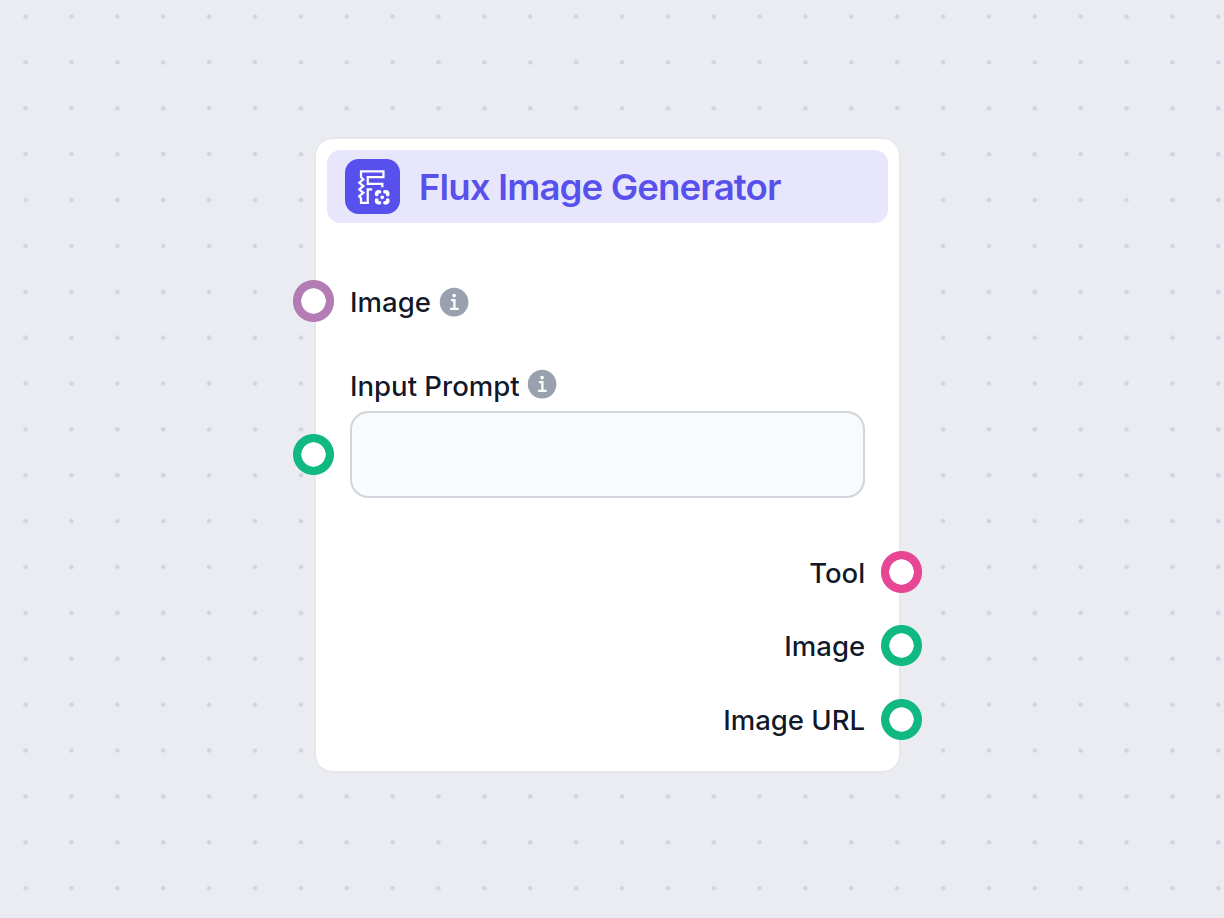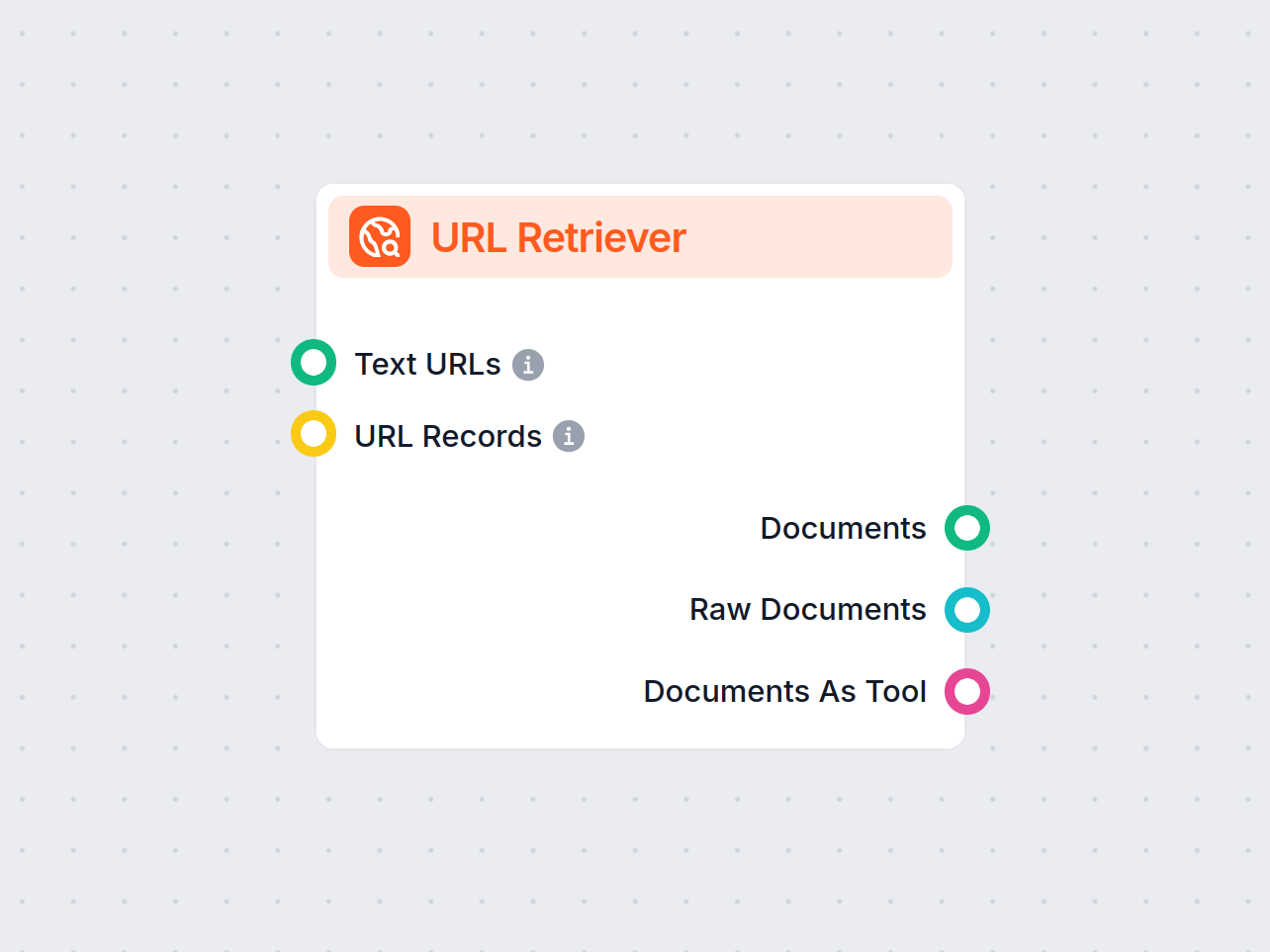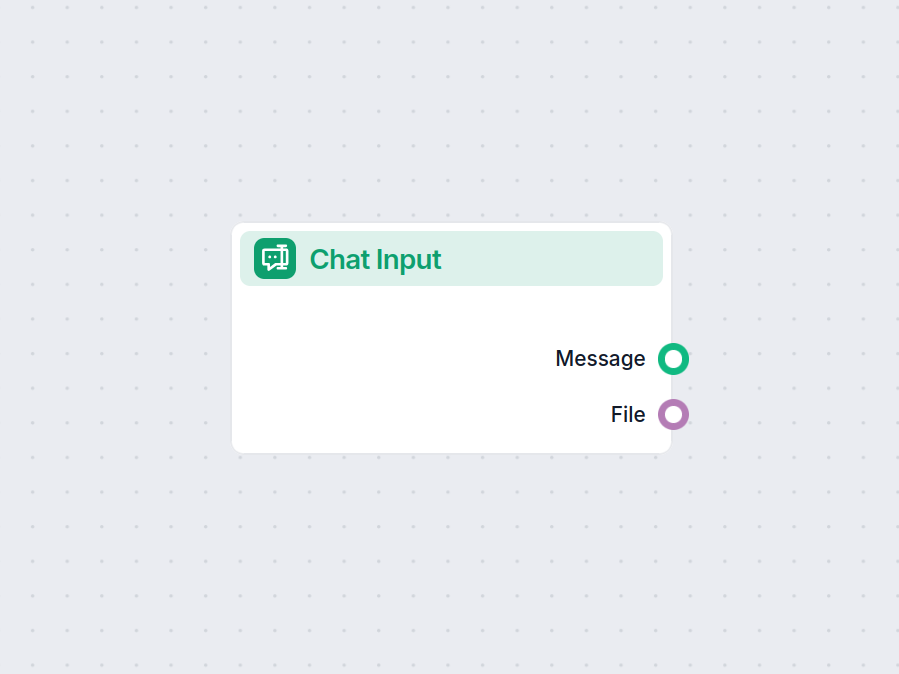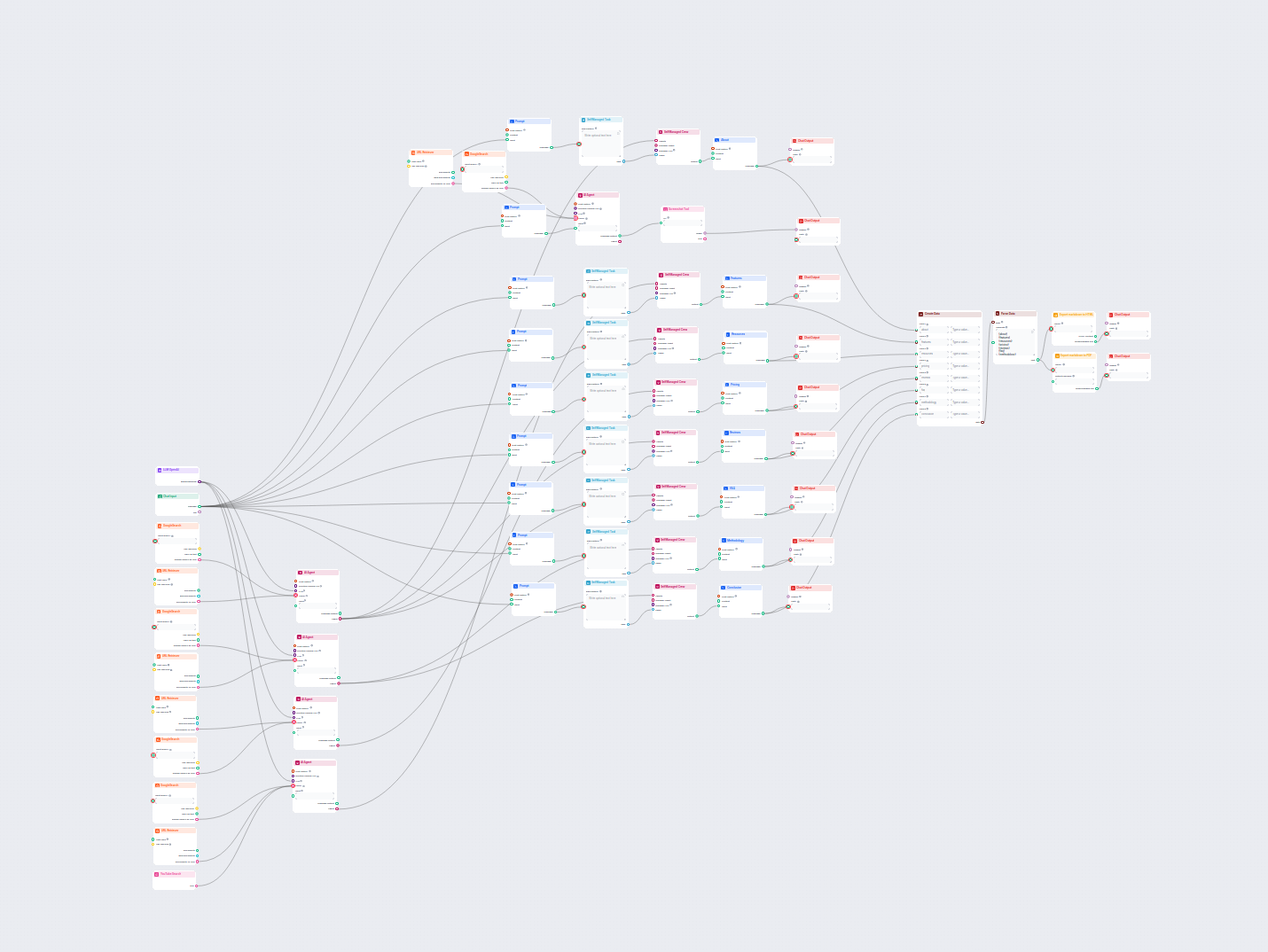
KI-Software-Review-Artikel-Generator
Erstellen Sie umfassende, SEO-optimierte Produktbewertungsartikel für Software-Tools, einschließlich detaillierter Funktionen, Preisgestaltung, Nutzerbewertunge...
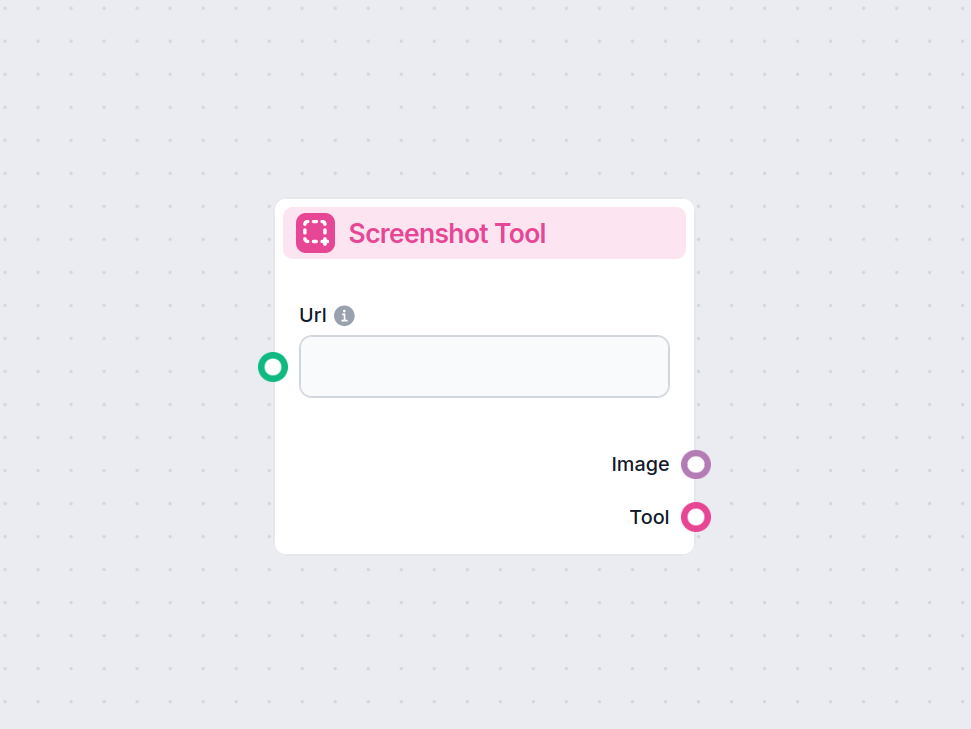
Die Screenshot-Tool-Komponente erfasst Bilder von Webseiten per URL und ermöglicht so die automatisierte visuelle Datenerfassung in Ihrem Workflow.
Komponentenbeschreibung
The Screenshot Tool is a component designed to capture screenshots of web pages given a URL. This tool can be integrated into AI-powered workflows to automate the process of visually documenting websites, archiving web content, or providing image-based evidence of a web resource at a specific point in time.
The component accepts the following inputs:
| Input Name | Type | Required | Default | Description |
|---|---|---|---|---|
Url (input_url) | String | No | The full URL (including protocol, e.g., https://) of the web page to capture. | |
Screenshot Width (screenshot_width) | Integer | No | 1366 | Width of the screenshot in pixels (1 to 1366). |
Screenshot Height (screenshot_height) | Integer | No | 768 | Height of the screenshot in pixels (1 to 768). |
Tool Name (tool_name) | String | No | Optional name for referencing the tool in an agent. | |
Tool Description (tool_description) | String (multiline) | No | Optional detailed description to help agents understand how to use the tool. | |
Verbose (verbose) | Boolean | No | False | Enables verbose output for debugging or logging purposes. |
The component produces the following outputs:
| Output Name | Type | Description |
|---|---|---|
| Image | FlowSessionAttachmentResponse | The captured screenshot image as an attachment. |
| Tool | Tool | The configured tool object for integration/usage. |
This component is straightforward to use and highly valuable for workflows that require visual documentation or processing of web resources.
Um Ihnen den schnellen Einstieg zu erleichtern, haben wir mehrere Beispiel-Flow-Vorlagen vorbereitet, die zeigen, wie die Screenshot-Tool-Komponente effektiv genutzt wird. Diese Vorlagen präsentieren verschiedene Anwendungsfälle und Best Practices und erleichtern Ihnen das Verständnis und die Implementierung der Komponente in Ihren eigenen Projekten.
Erstellen Sie umfassende, SEO-optimierte Produktbewertungsartikel für Software-Tools, einschließlich detaillierter Funktionen, Preisgestaltung, Nutzerbewertunge...
Das Screenshot-Tool erstellt einen Schnappschuss einer angegebenen Webseite per URL und liefert ein Bild zurück, das Sie weiterverwenden oder in Ihrem Workflow weiterverarbeiten können.
Ja, Sie können benutzerdefinierte Breite und Höhe für Ihren Screenshot festlegen, um Ihre spezifischen Anforderungen zu erfüllen.
Sie eignet sich ideal zur Überwachung von Website-Änderungen, zur Dokumentation von Webinhalten oder zur Integration visueller Daten in automatisierte Berichte oder KI-Workflows.
Sie können eine Beschreibung und einen Namen für das Tool angeben und bei Bedarf eine ausführliche Ausgabe für detaillierte Prozessinformationen aktivieren.
Automatisieren Sie Website-Screenshots und optimieren Sie Ihre Workflows mit der Screenshot-Tool-Komponente – ganz ohne manuelle Schritte.
Erzeugen Sie beeindruckende Bilder aus Texteingaben mit der Flux Bildgenerator-Komponente in FlowHunt. Passen Sie das Ergebnis mit Modellauswahl, Bildformat und...
Entsperren Sie Webinhalte in Ihren Workflows mit der URL-Retriever-Komponente. Extrahieren und verarbeiten Sie mühelos Text und Metadaten aus beliebigen URL-Lis...
Die Chat Input-Komponente in FlowHunt initiiert Benutzerinteraktionen, indem sie Nachrichten aus dem Playground erfasst. Sie dient als Startpunkt für Flows und ...
Cookie-Zustimmung
Wir verwenden Cookies, um Ihr Surferlebnis zu verbessern und unseren Datenverkehr zu analysieren. See our privacy policy.