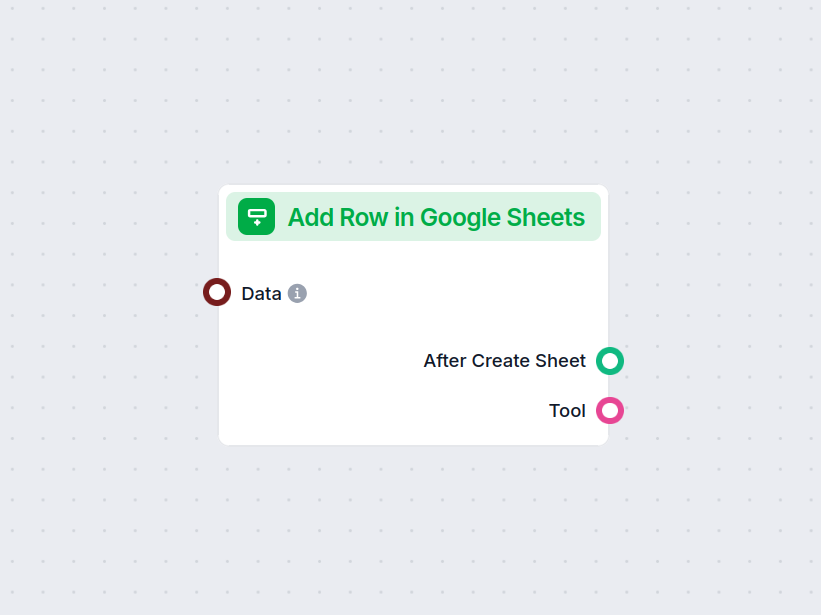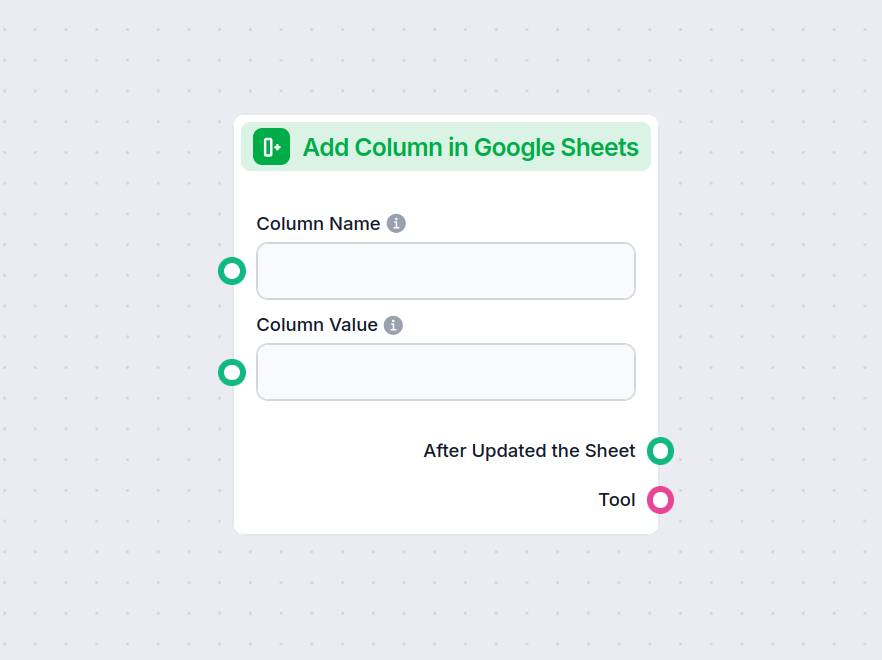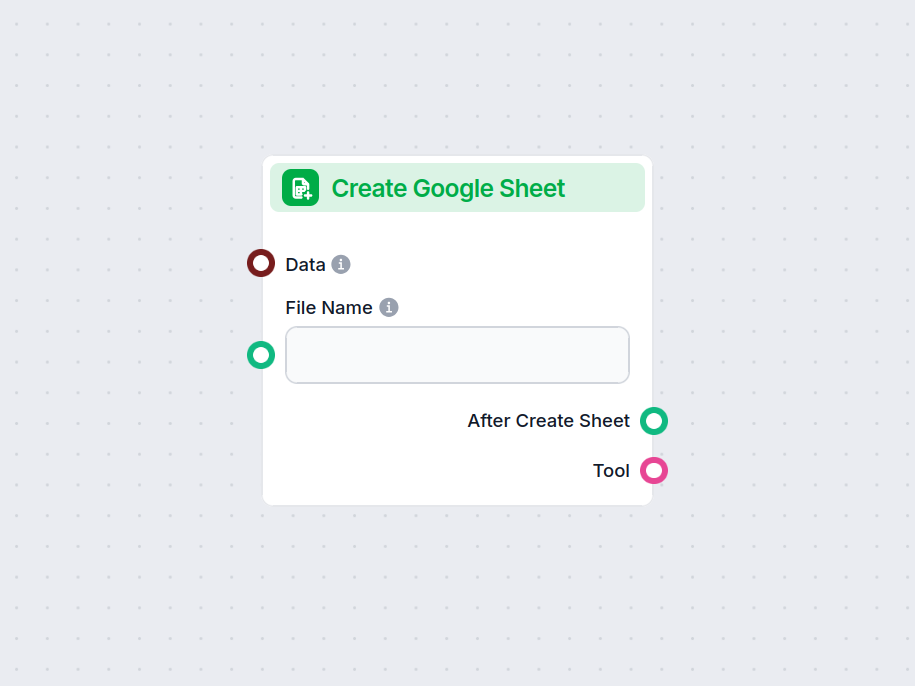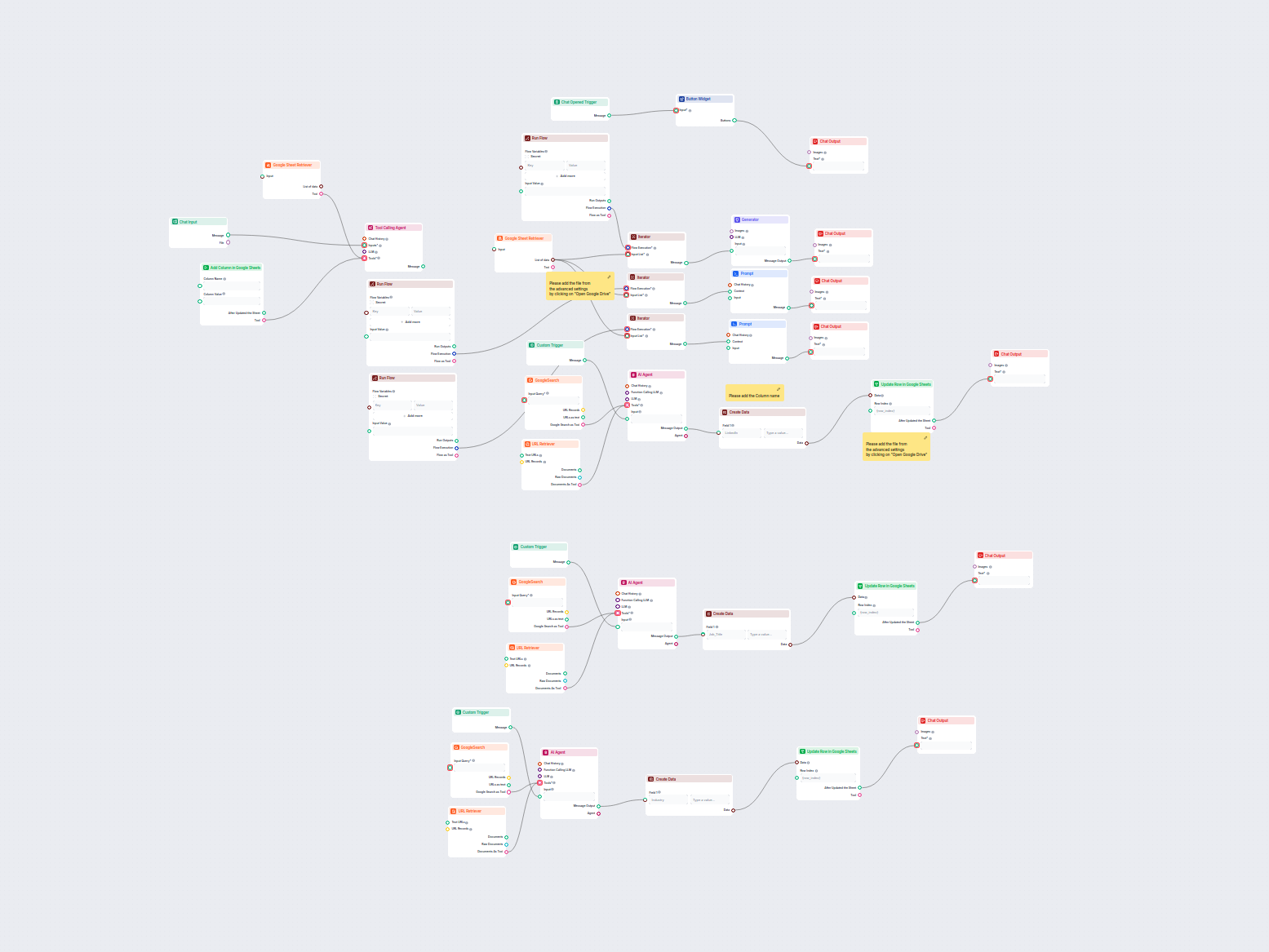
Automatisierte LinkedIn-, Jobtitel- & Branchen-Datenanreicherung aus Google Sheets
Dieser Workflow reichert automatisch Google Sheets-Kontaktdaten an, indem er LinkedIn-Profile findet, Jobtitel und Branchen extrahiert und das Sheet mithilfe vo...
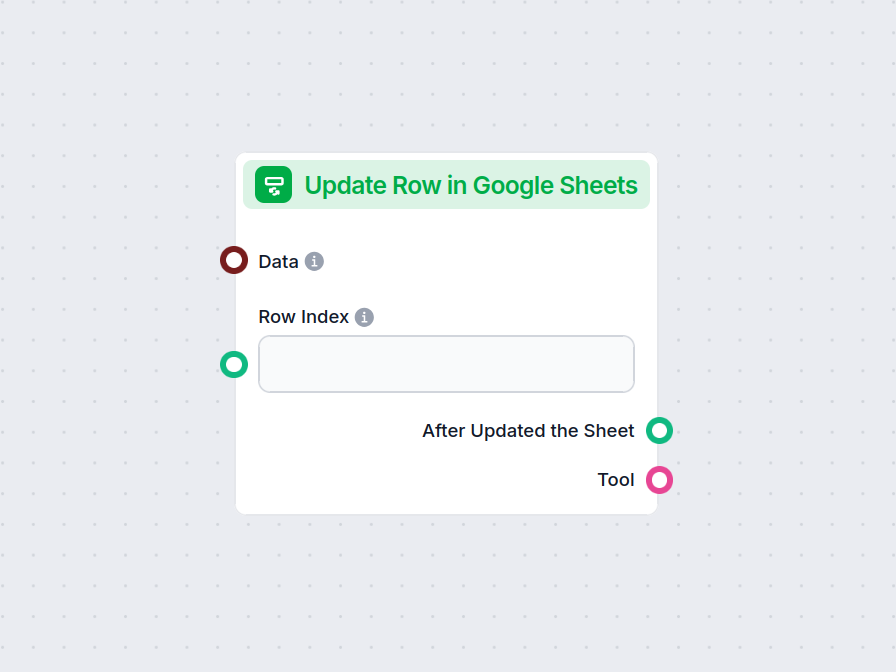
Mit der Komponente ‘Zeile in Google Sheets aktualisieren’ kann Ihr Flow Daten in einer bestimmten Zeile jeder verbundenen Google-Tabelle ändern und damit Echtzeit-Aktualisierungen und Workflow-Automatisierung optimieren.
Komponentenbeschreibung
The Update Row in Google Sheets component allows you to update a specific row in an existing Google Sheets document directly from your AI workflow. This is particularly useful for automating data management tasks, such as modifying entries, correcting mistakes, or updating records as part of a larger process.
Main Function:
This component updates the values in a specified row of a Google Sheets document. You provide the row index and the data to be updated, and the component will apply these changes to the corresponding cells.
Use Case:
Ideal for workflows where AI needs to interact with spreadsheet data, such as updating results of data processing, recording outcomes of analysis, or integrating feedback into shared documents.
Here are the inputs you can provide to the component:
| Name | Type | Required | Description |
|---|---|---|---|
| Data | Data | No | Data to be updated. Each key of the data corresponds to a column in the sheet. |
| Document | Google Sheets Document | Yes | The target Google Sheets document to update. Selected via Google Drive picker. |
| Row Index | String/Number | No | The index (number) of the row you want to update. |
| Tool Description | String (advanced) | No | Description of the tool, useful for agents to understand its purpose. |
| Tool Name | String (advanced) | No | Custom name to refer to the tool in agent workflows. |
| Verbose | Boolean (advanced) | No | Whether to print verbose output for debugging or logging purposes. |
Note: Advanced fields like Tool Description, Tool Name, and Verbose are typically used for agent-based workflows or for debugging.
Upon execution, the component provides the following outputs:
After Updated the Sheet (Message):
A message indicating the result after the update operation, which you can use as input for subsequent steps in your workflow.
Tool:
A reference to the update tool itself, useful if you’re chaining multiple tool-based operations or integrating with agent frameworks.
| Feature | Description |
|---|---|
| Updates Google Sheets | Modifies a specific row in a chosen Google Sheet |
| Customizable Input | Specify data, row, and document |
| Agent Integration | Advanced fields for use with AI agents |
| Verbose Mode | Optional detailed output for debugging |
| Two Outputs | Message after update, and the tool reference |
This component is a building block for any workflow that requires programmatic, reliable updates to spreadsheet data as part of a modern AI process.
Um Ihnen den schnellen Einstieg zu erleichtern, haben wir mehrere Beispiel-Flow-Vorlagen vorbereitet, die zeigen, wie die Zeile in Google Sheets aktualisieren-Komponente effektiv genutzt wird. Diese Vorlagen präsentieren verschiedene Anwendungsfälle und Best Practices und erleichtern Ihnen das Verständnis und die Implementierung der Komponente in Ihren eigenen Projekten.
Dieser Workflow reichert automatisch Google Sheets-Kontaktdaten an, indem er LinkedIn-Profile findet, Jobtitel und Branchen extrahiert und das Sheet mithilfe vo...
Sie automatisiert das Aktualisieren einer bestimmten Zeile in einer Google-Tabelle, sodass Ihr Flow Tabellen ohne manuelles Eingreifen aktuell hält.
Geben Sie den Zeilenindex und die Ziel-Google-Tabelle in den Einstellungen der Komponente an. Die Komponente aktualisiert dann diese Zeile mit den bereitgestellten Daten.
Ja, Sie können Daten für mehrere Spalten in der angegebenen Zeile bereitstellen, indem Sie Schlüssel im Dateneingabefeld den entsprechenden Spalten zuordnen.
Ja, Sie müssen Ihr Google-Konto verbinden und FlowHunt autorisieren, auf Ihre Google Sheets zuzugreifen und diese zu ändern.
Absolut! Nutzen Sie sie, um die Datensynchronisierung zwischen Google Sheets und anderen Tools in Ihrem Workflow zu automatisieren.
Verbessern Sie Ihren Workflow, indem Sie Google Sheets in jedem Schritt Ihres Prozesses sofort aktualisieren. Probieren Sie jetzt die Komponente 'Zeile in Google Sheets aktualisieren' aus.
Automatisieren Sie Ihre Workflows ganz einfach, indem Sie neue Datenzeilen direkt innerhalb von FlowHunt zu Google Sheets hinzufügen. Die Komponente 'Zeile in G...
Fügen Sie ganz einfach eine neue Spalte zu jedem Google Sheets-Dokument innerhalb Ihres automatisierten Workflows hinzu. Mit dieser Komponente können Sie Spalte...
Erstellen Sie ganz einfach neue Google Sheets direkt in Ihrem Workflow. Die Komponente 'Google Sheet erstellen' ermöglicht es Ihnen, strukturierte Daten einzuge...
Cookie-Zustimmung
Wir verwenden Cookies, um Ihr Surferlebnis zu verbessern und unseren Datenverkehr zu analysieren. See our privacy policy.