
Setting Up Welcome Messages and Onboarding for New FlowHunt Users
A comprehensive guide to configuring chatbot welcome messages and understanding the FlowHunt onboarding experience for new users, including registration notific...

A comprehensive guide for integrating your LiveAgent (LA) account with a FlowHunt automation flow, including setup steps, message configuration, and support access best practices.
Integrating your LiveAgent (LA) account with FlowHunt unlocks powerful automation and conversational AI features that can streamline your customer support operations. Whether you are looking to automate ticket handling, enhance live chat experiences, or trigger custom flows based on customer interactions, connecting LA to FlowHunt is a crucial step. However, many customers encounter confusion about how to set up this integration, what permissions are necessary, and how to configure messages to provide a seamless customer experience—especially when using features like prechat forms in LiveAgent.
This guide aims to provide a detailed, step-by-step walkthrough for connecting your LiveAgent account to a FlowHunt flow. It also addresses common configuration nuances, such as how to handle welcome messages when integrating with prechat, and the importance of maintaining proper support access. By following this article, you will gain clarity on the setup process, avoid common pitfalls, and ensure that your integration is both robust and user-friendly.
LiveAgent is a cloud-based customer service platform designed to centralize support channels like email, live chat, calls, and social media into a unified helpdesk solution. It provides businesses with tools to manage tickets, automate responses, and deliver real-time assistance via chat and messaging. Integration with FlowHunt adds an extra layer of automation and AI-driven insights, allowing you to build sophisticated workflows that react to LiveAgent events—such as ticket creation, chat initiation, or specific customer queries.
By connecting LiveAgent to FlowHunt, you empower your support team with features like automated triage, intelligent responses, and personalized customer journeys. FlowHunt can analyze chat or ticket content, trigger actions based on defined flows, and even escalate issues to human agents when needed. This integration is ideal for businesses aiming to scale their support operations, reduce manual workload, and provide quicker, more consistent service.
Before starting the integration process, it’s important to ensure that your LiveAgent environment is ready and compatible with FlowHunt. Here are some essential preparatory steps:
support-access@liveagent.com has already been added to your LiveAgent workspace. This user should have sufficient permissions to read and manage tickets and chats as needed by FlowHunt. This access is necessary for both initial setup and ongoing support or troubleshooting.f7b4aa6b-xxxx-xxxx-xxxx-xxxxxxxxxxxx. Each flow in FlowHunt has a unique ID, which you’ll need during the connection process.Follow these detailed steps to successfully connect your LiveAgent account to FlowHunt:
support-access@liveagent.com is listed as an agent with proper permissions (at minimum, read and manage access to tickets and chats).f7b4aa6b-xxxx-xxxx-xxxx-xxxxxxxxxxxx. Copy this Flow ID for use in the next steps.xxxxxxxx-xxxx-xxxx-xxxx-xxxxxxxxxxxx) to the relevant LiveAgent trigger. For example, you might want to trigger a flow when a new chat is started, when a ticket is created, or after a prechat form is submitted.When integrating FlowHunt with LiveAgent’s prechat forms, message duplication can occur if both systems send greetings. The best practice is to use only one welcome message. If your prechat form already introduces your brand or provides essential information, it is recommended to disable the FlowHunt flow’s welcome message. This creates a seamless and non-redundant customer experience.
Maintaining support-access@liveagent.com in your workspace is more than a one-time setup; it allows FlowHunt’s support team to assist promptly if integration issues arise, troubleshoot automations, and ensure continued access as LiveAgent’s features evolve. Regularly verify that this user remains active and that permissions are up-to-date.
By following these detailed steps and best practices, you can confidently connect your LiveAgent account to a FlowHunt flow and deliver a streamlined, automated customer support experience.
Yes, you can integrate FlowHunt flows with LiveAgent’s prechat forms. For best results, consider removing or customizing the FlowHunt welcome message to avoid duplicate greetings when using prechat.
Ensure that support-access@liveagent.com is added to your workspace with adequate permissions to access tickets and chat. This allows FlowHunt to read and process necessary data for automation.
When configuring your FlowHunt flow, you can disable or edit the welcome message in the flow settings. This is particularly useful if you are using LiveAgent prechat forms, so visitors do not receive multiple greetings.
You will need your LiveAgent account credentials, API access (if required), and the specific FlowHunt flow ID you want to connect (e.g., xxxxxxxx-xxxx-xxxx-xxxx-xxxxxxxxxxxx).
Yes, keeping support-access@liveagent.com as an authorized user ensures that FlowHunt can maintain connection and provide prompt support if any integration issues arise.

A comprehensive guide to configuring chatbot welcome messages and understanding the FlowHunt onboarding experience for new users, including registration notific...

A technical guide to mastering advanced FlowHunt integration with LiveAgent, covering language targeting, markdown suppression, spam filtering, API versioning, ...
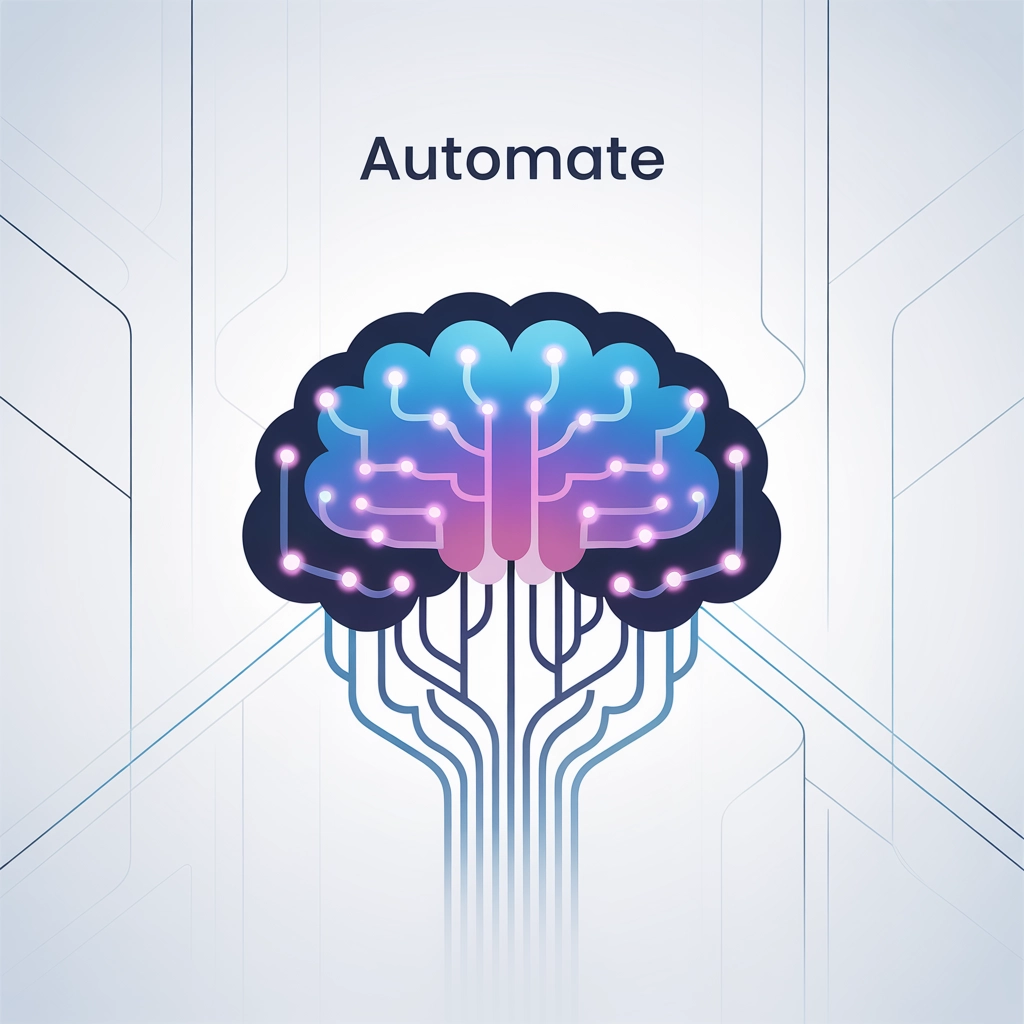
Learn how to integrate FlowHunt AI flows with LiveAgent to automatically respond to customer tickets using intelligent automation rules and API integration.
Cookie Consent
We use cookies to enhance your browsing experience and analyze our traffic. See our privacy policy.