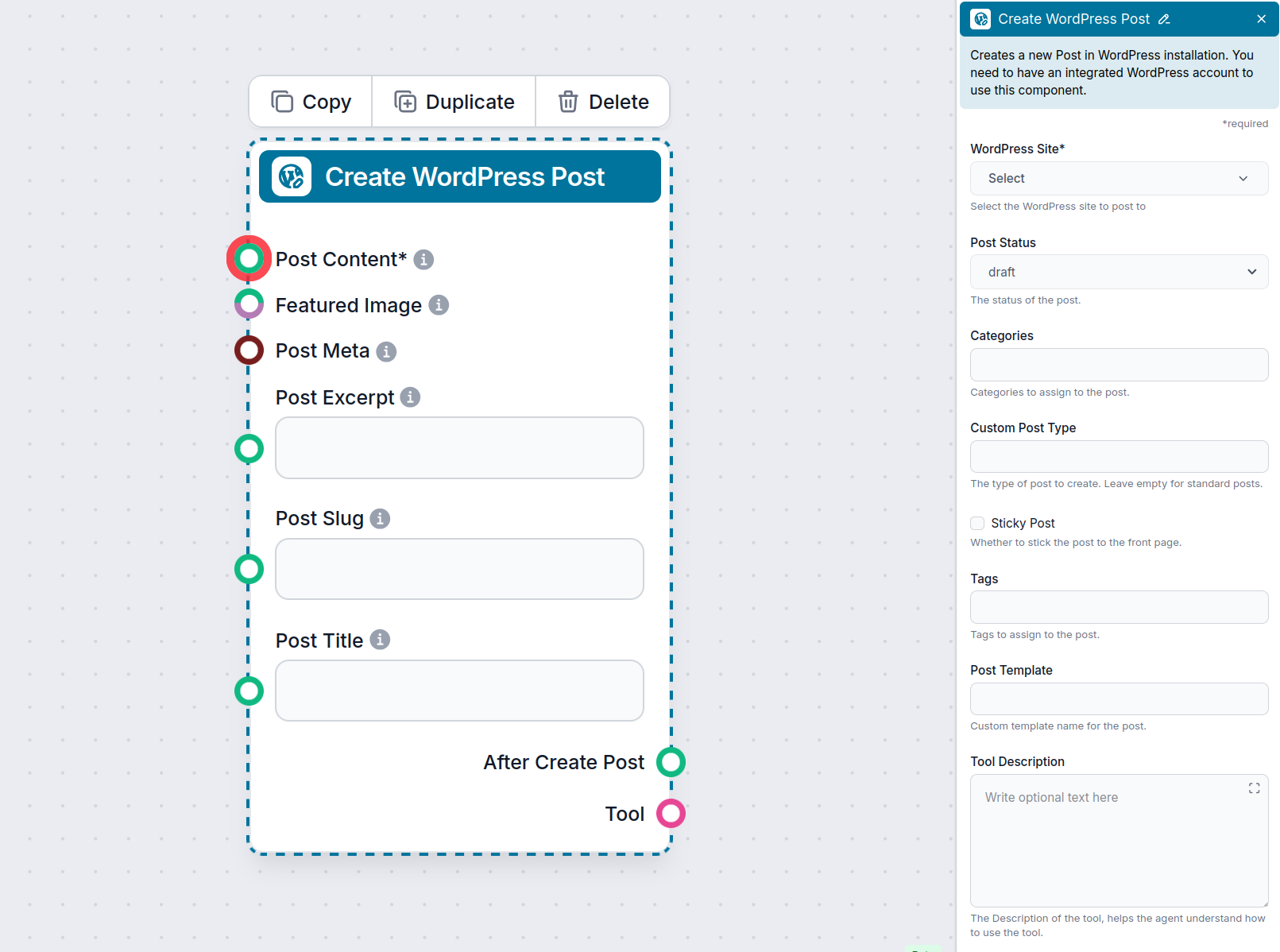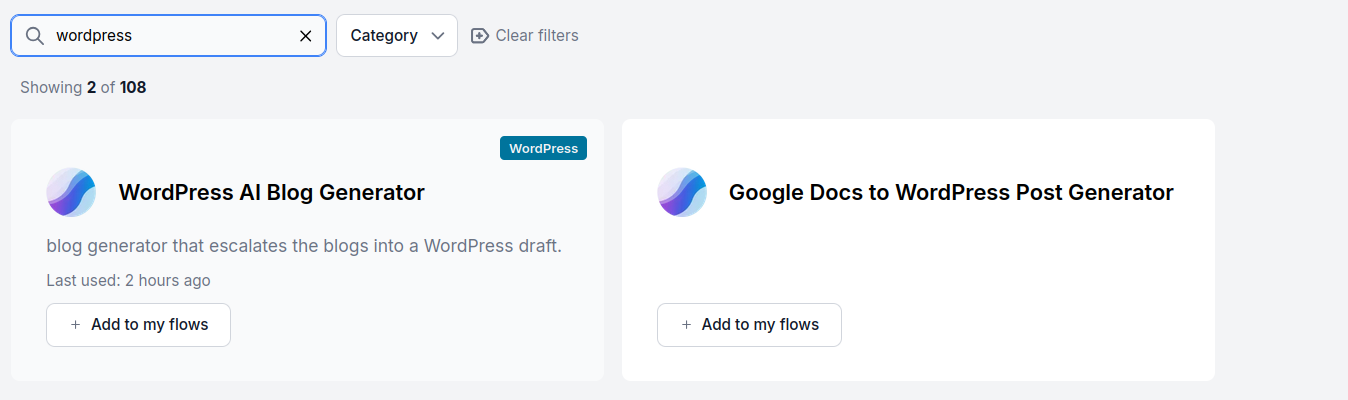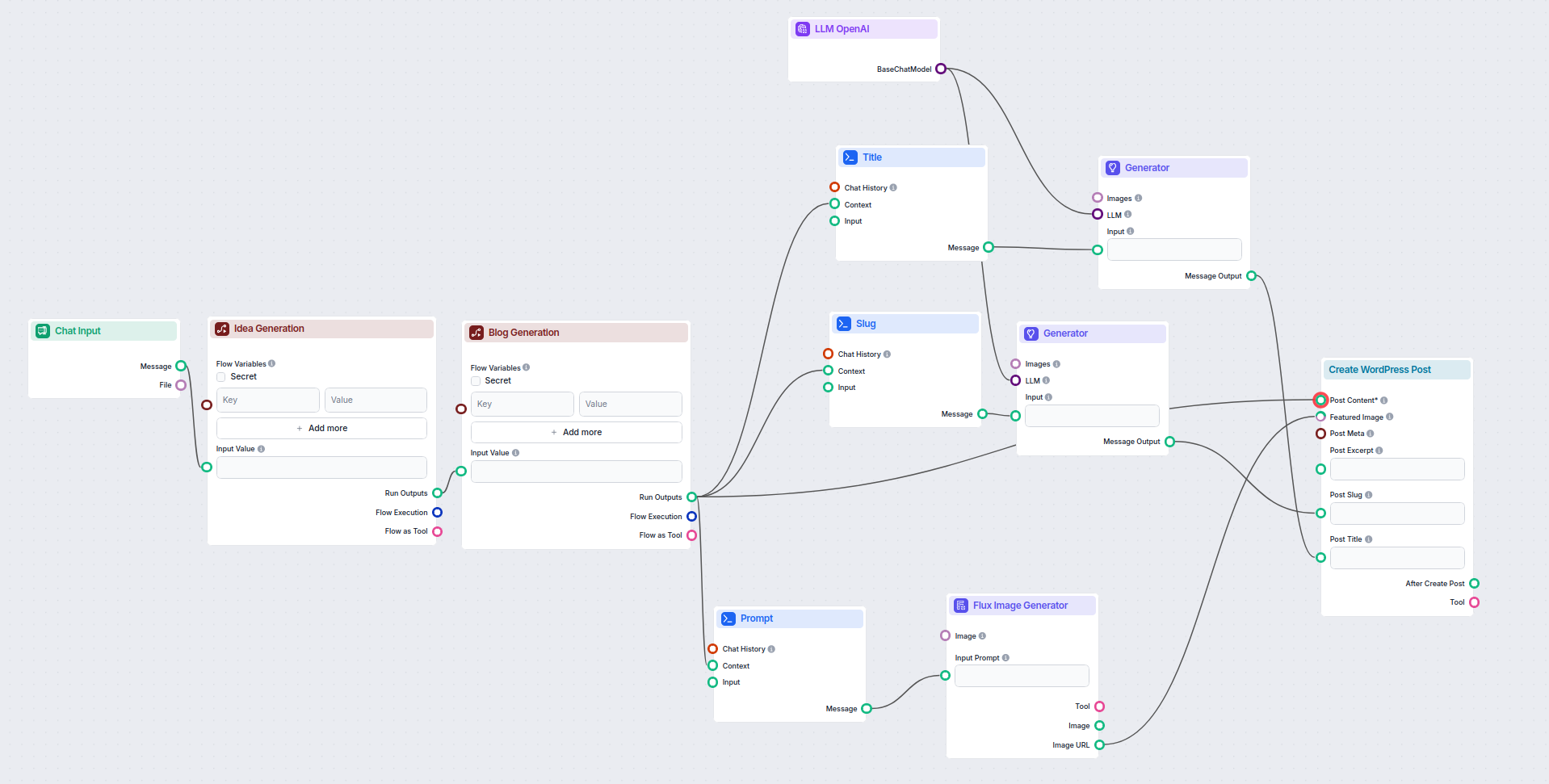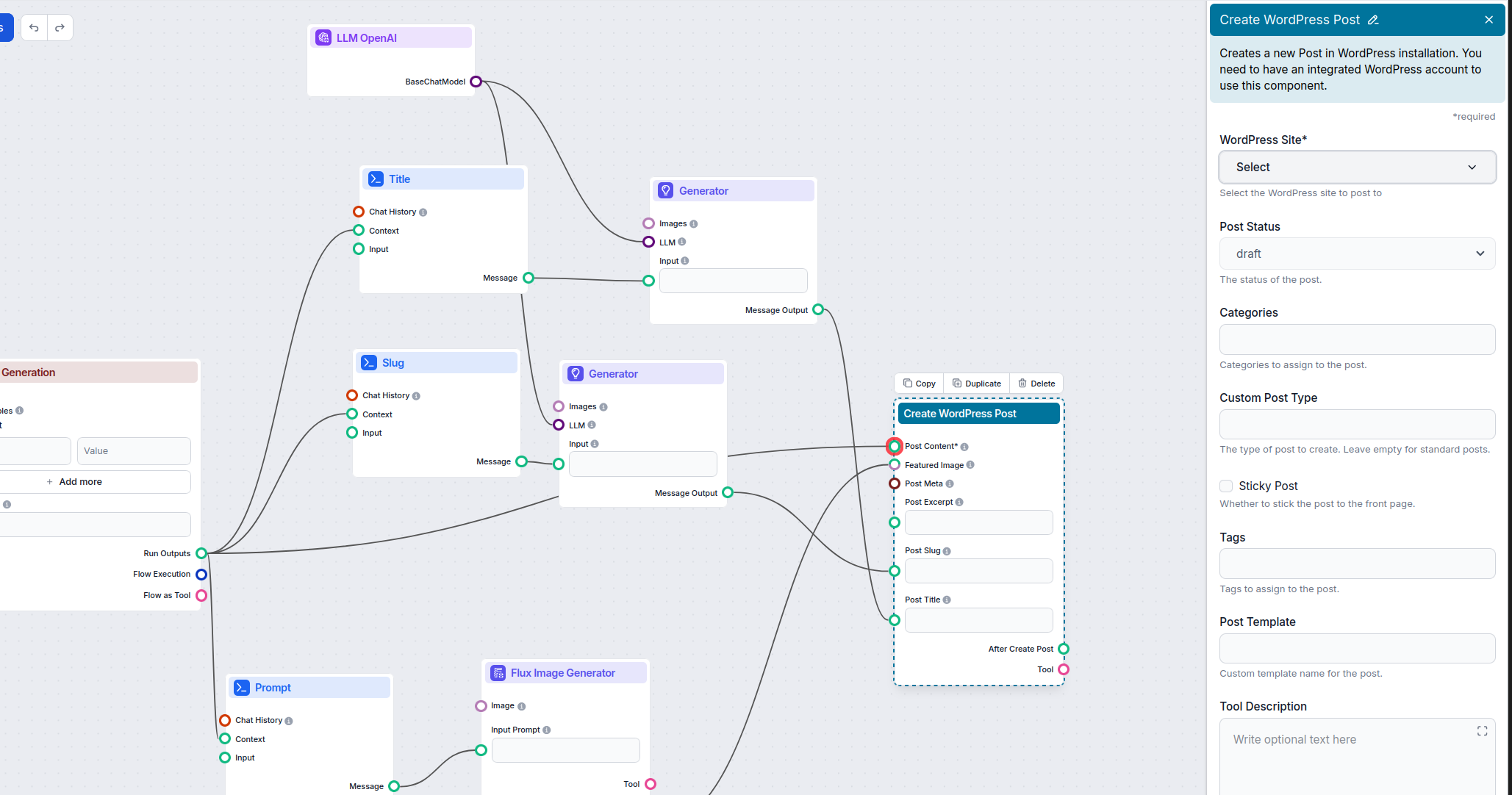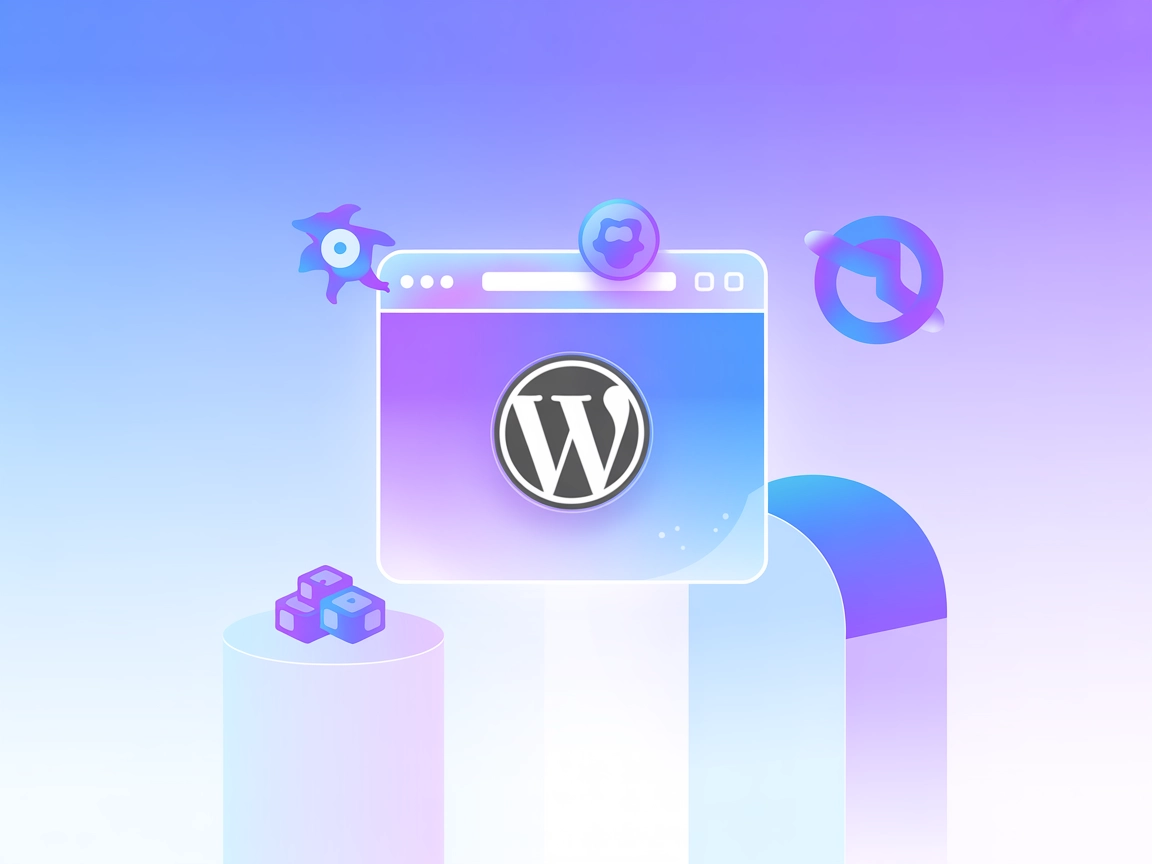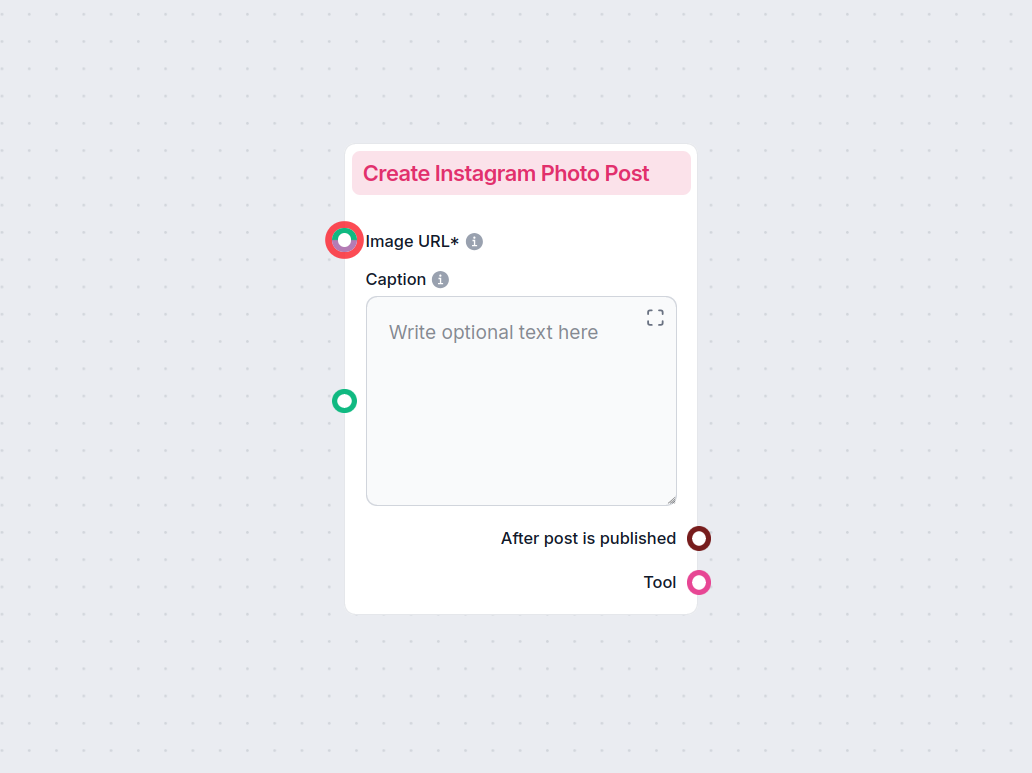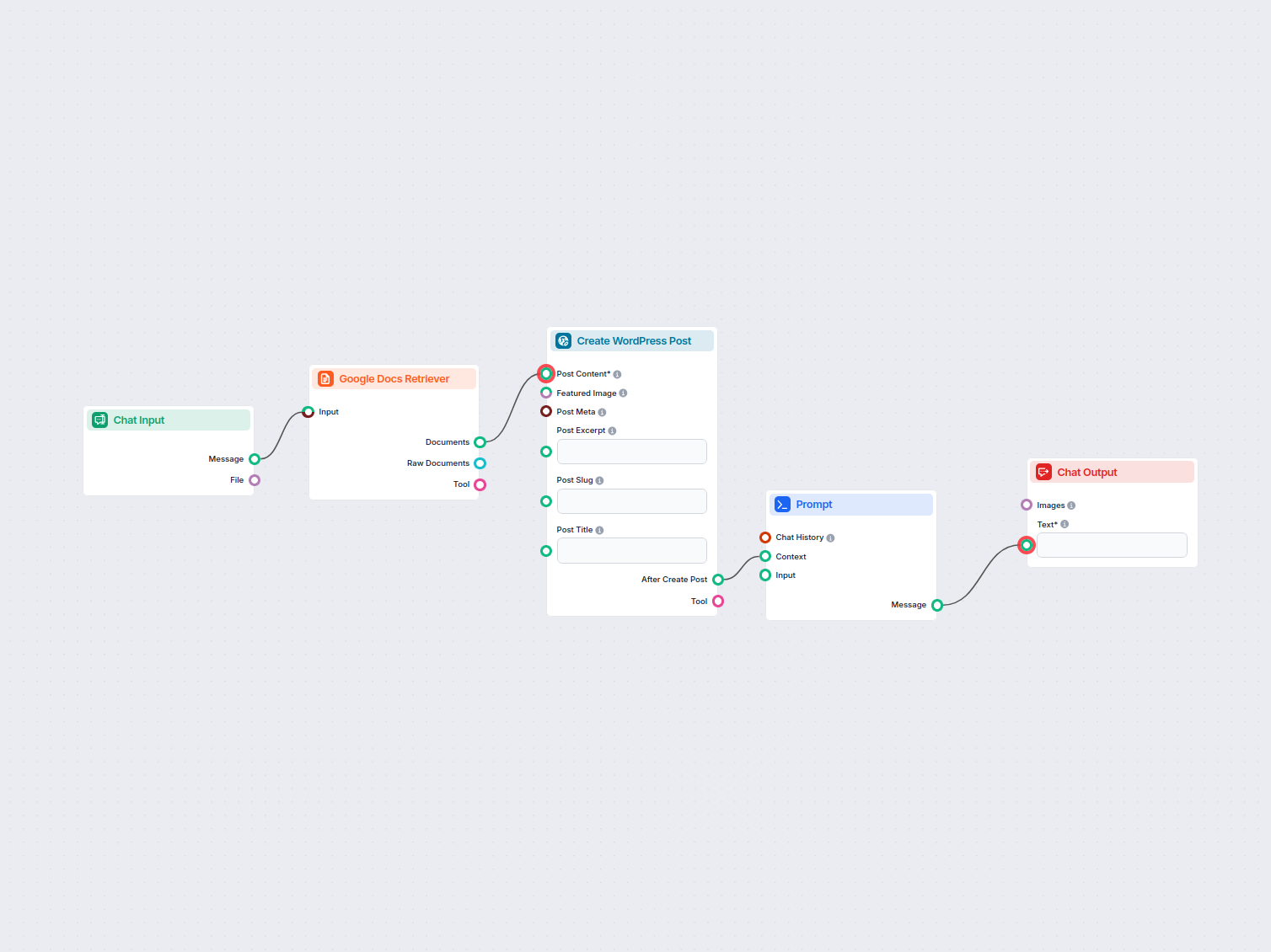
Automatyzacja: Google Docs do WordPress
Automatycznie przenoś treści z Google Docs na swoją stronę WordPress jako nowe wpisy, usprawniając publikację dla blogerów, marketerów i zespołów contentowych....
Opis komponentu
This WordPress integration helps you connect your Flows to WordPress and fully automate your content pipeline. Not only can your posts be automatically generated, they can now be sent to WordPress or even published automatically.
Thanks to the built-in SEO tools, the ability to get real-time knowledge, and generate or screenshot pictures, the content can get as close to human-created as possible. All you have to do is edit it and hit publish, or you can even set it up to publish automatically without any human intervention.
In this guide, we’ll cover what the Create WordPress Post component is, how to set it up, and how to use it in a Flow. We’ll also look at a purpose-built Flow you can quickly grab from our Flow Library.
To use this component, you need to integrate with WordPress first. See the WordPress integration guide.
The Create WordPress Post component allows you to send full-featured articles from your Flow right into WordPress as a draft or even have them published automatically.
The component accepts a variety of inputs to customize the created post:
| Input Name | Description | Required | Type(s) | Advanced |
|---|---|---|---|---|
WordPress Site (integration_id) | Select the WordPress site to post to. | Yes | Dynamic Single Select | No |
Post Content (content) | The main content/body of the post. | Yes | Message | No |
Post Title (title) | The title of the post. | No | Message | No |
Featured Image (featured_image) | Image to be used as the featured image. | No | Message, Attachment | No |
Post Excerpt (excerpt) | A short summary of the post. | No | Message | No |
Categories (categories) | Categories to assign to the post. | No | String (from WordPress) | Yes |
Tags (tags) | Tags to assign to the post. | No | String (from WordPress) | Yes |
Custom Post Type (post_type) | Specify a custom post type. Leave empty for posts. | No | String | Yes |
Post Slug (slug) | URL-friendly version of the title. | No | Message | No |
Status (status) | Post status: draft, published, or pending. | No | Dropdown (default: draft) | No |
Sticky Post (sticky) | Make post sticky (featured on front page). | No | Boolean | Yes |
Post Meta (meta) | Custom fields for the post. | No | Data | No |
Post Template (template) | Custom template name for the post. | No | Message | Yes |
Tool Name (tool_name) | Name to refer to the tool (for agents). | No | String | Yes |
Tool Description (tool_description) | Description to help agents use the tool. | No | Multiline String | Yes |
Verbose (verbose) | Enable verbose output for debugging. | No | Boolean | Yes |
This component provides two main outputs for further workflow integration:
| Output Name | Type | Description |
|---|---|---|
After Create Post (after_create_post) | Message | Contains the result or confirmation after the post is created. Useful for chaining further actions. |
Tool (create_post_tool) | Tool | Exposes the posting capability as a tool, for use by AI agents or other workflow components. |
The component lets you fully control all aspects of the post creation, making sure you can create a full-featured article with minimal to no human intervention. Let’s take a look at all the options. We’ll start by going over the handles:
Using output handles of this component is optional. This component works perfectly fine at the end of the flow too. In such case, the flow ends with the output being sent to your WordPress installation. You can, however, set up further processing and actions.
This component will typically be used with blog content writing Flows, but there’s no limit to the kind of posts you want to create and send to WordPress.
You can find a wide selection of pre-made writing Flows in the Content Writing and Marketing Flow Library categories, and edit them to your liking. Or you can always build your own.
The Flow Library contains a purpose-built WordPress Flow that uses our most advanced blog generation Flow. That’s the Flow we’ll look at in this guide. To find it:
Most of the magic happens in the two brown boxes titled Idea Generation and Blog Generation, which create the entire post content. These are Run Flow components, and they let you use a Flow within a Flow. Thanks to these two components, you’re looking at just 11 components instead of close to 50.
If you open the Run Flow component settings, you can see what Flows they’re calling on. Here you can change the Flow used for generation to better fit your needs. You can pick any Flow saved from “My Flows” or the public Flow Library.
Besides the post content handle, you’ll notice that Blog Generation is also connected to all three prompts, giving them context from which to generate. As you can see by their names, these prompts help you create the title, the slug, and the featured image. Feel free to adjust any of the prompts to better fit your needs.
Now that you have the Flow in your library and understand its components, it’s time to connect it to your website and start generating.
With these steps completed, you’re all set! Next, simply provide a keyword, and watch as the flow generates a new blog post for your site based on that keyword.
Aby pomóc Ci szybko zacząć, przygotowaliśmy kilka przykładowych szablonów przepływu, które pokazują, jak efektywnie używać komponentu Tworzenie posta WordPress. Te szablony prezentują różne przypadki użycia i najlepsze praktyki, ułatwiając zrozumienie i implementację komponentu w Twoich własnych projektach.
Automatycznie przenoś treści z Google Docs na swoją stronę WordPress jako nowe wpisy, usprawniając publikację dla blogerów, marketerów i zespołów contentowych....
Zintegruj FlowHunt z WordPressem, aby automatyzować tworzenie postów, aktualizacje treści i usprawnić procesy publikacji dzięki AI.
Komponent Create WordPress Post umożliwia wysyłanie rozbudowanych artykułów bezpośrednio z Twojego Przepływu do WordPressa jako szkice lub opublikowane posty, automatyzując cały proces tworzenia i publikacji treści.
Oferuje wbudowane narzędzia SEO, generowanie obrazów, bieżące poprawki oraz pełną personalizację treści posta, meta, kategorii, tagów i innych — wszystko przy minimalnej ingerencji człowieka.
Najpierw zintegruj FlowHunt ze swoją stroną WordPress. Następnie skonfiguruj komponent, podłączając źródła treści (takie jak treść posta, obraz wyróżniający, meta itd.), wybierz status posta, kategorie, tagi i inne ustawienia zgodnie z potrzebą.
Tak, możesz ustawić zadania cron oraz powiadomienia, aby nowe treści były automatycznie generowane i publikowane na Twojej stronie WordPress każdego dnia.
Nie jest wymagane programowanie. Platforma FlowHunt pozwala budować, personalizować i automatyzować przepływy treści w sposób wizualny, bez kodu.
Zacznij automatycznie generować, optymalizować i publikować posty WordPress gotowe pod SEO dzięki potężnym, bezkodowym przepływom AI FlowHunt.
Zintegruj WordPressa ze swoimi przepływami pracy AI i automatycznie wysyłaj generowane treści bezpośrednio na swoją stronę.
Łatwo twórz posty ze zdjęciami na Instagramie w ramach swoich zautomatyzowanych przepływów pracy. Ten komponent publikuje nowe zdjęcie na Instagramie, korzystaj...
Zintegruj FlowHunt z WordPressem, aby automatyzować tworzenie postów, aktualizacje treści i usprawnić procesy publikacji dzięki AI.
Zgoda na Pliki Cookie
Używamy plików cookie, aby poprawić jakość przeglądania i analizować nasz ruch. See our privacy policy.