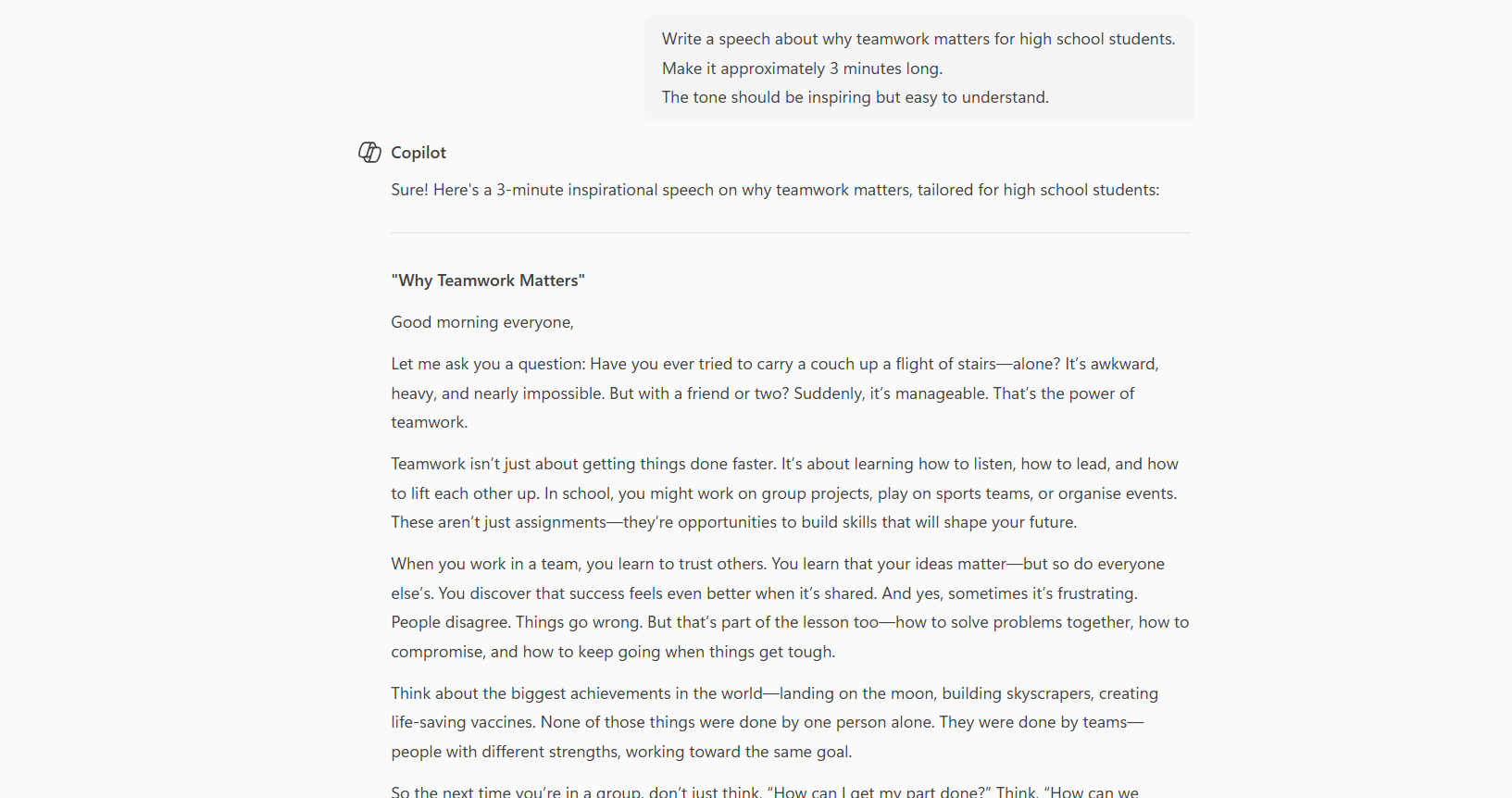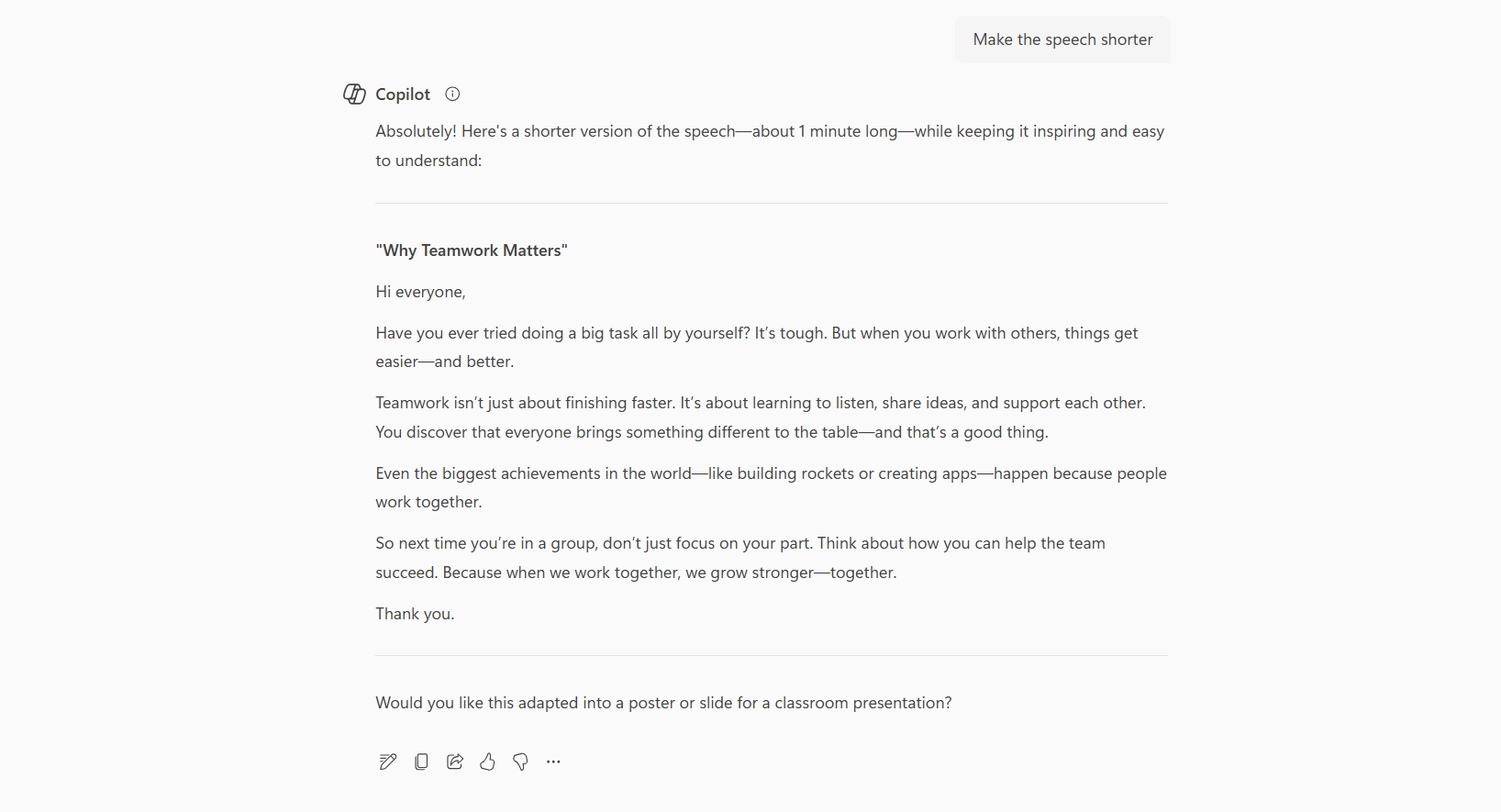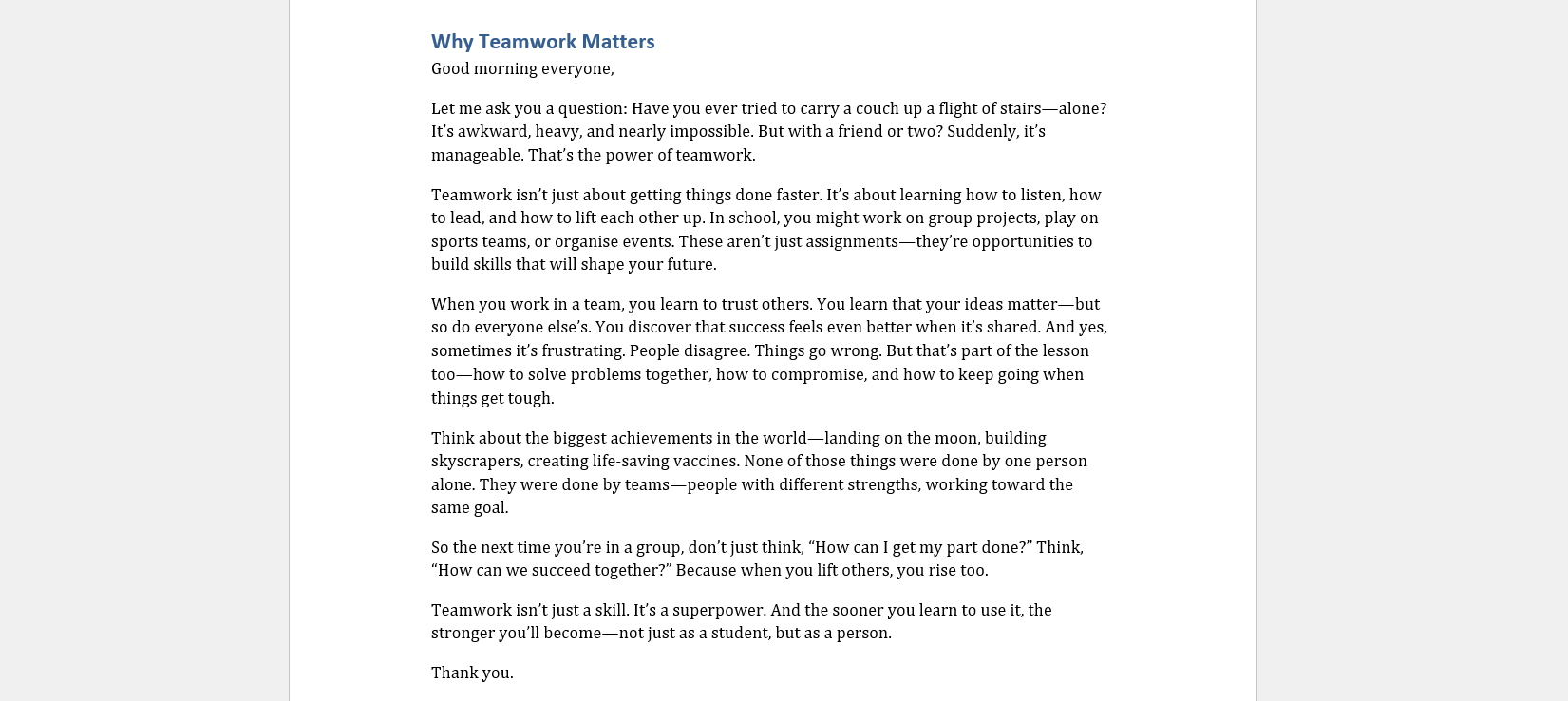How to create an AI-generated meeting summary
Learn how any professional can quickly generate a clear, general-purpose summary from a meeting transcript using AI—no technical expertise required. This guide ...

A super-easy, step-by-step guide for anyone who needs to write and deliver a short speech using Microsoft Copilot. No writing skills or experience required—just follow this walkthrough to get your speech ready in minutes.
Need to give a speech but not sure where to start? You don’t have to be a professional writer—or even a confident speaker! With Copilot, you can generate a well-structured speech draft in just a few minutes, ready for your next meeting, school project, or big announcement.
Just follow these quick steps:
This guide is perfect for anyone who wants a fast, helpful way to prepare a speech—no stress, no blank-page anxiety.
Try it instantly for free: Skip the setup and try an AI speech writer right now with Flowhunt’s ready-to-use tool.
👉 Let the AI Speech Writer handle it for you.
You don’t need any special skills for this, and it should only take about 5 minutes—even less once you’ve tried it once or twice.
Think about these three things:
Use this prompt template to tell Copilot exactly what you need:
Write a speech about [your topic] for [your audience]. Make it approximately [number] minutes long. The tone should be [friendly, formal, inspiring, etc.].
Example filled-in prompt:
Write a speech about why teamwork matters for high school students. Make it approximately 3 minutes long. The tone should be inspiring but easy to understand.
Copy your prompt and paste it into the Copilot chat or sidebar. Hit Enter or click the send button. In just a few seconds, Copilot will generate a full speech draft for you.
Read through the speech Copilot gives you. If you want to make changes, just ask Copilot! Here are some example follow-up prompts:
Once you’re happy with your speech, copy it into your notes, print it out, or save it on your phone so you can practice. You’re ready to speak with confidence!
| PROS | CONS |
|---|---|
| No writing skills needed | Copilot requires a Microsoft 365 subscription |
| Fast—get a speech in under 5 minutes | May need light personalization |
| Easy to tweak or re-generate | Sometimes generic if prompt isn’t specific |
| Works for any topic or audience | Not available on all devices or accounts |
Creating a speech doesn’t have to be scary or time-consuming. With Copilot and a simple prompt, you can have a ready-to-go speech in minutes, even if you’ve never written one before. Just open Word, describe what you need, and let AI do the heavy lifting. You can always tweak and personalize your draft until it’s just right for your big moment.
Want to pitch smarter, not harder next time? Save time and create stunning decks with a Flowhunt template.
👉 Start with the AI Pitch Deck Creator for Google Slides and go from idea to investor-ready in minutes!
We help companies like yours to develop smart chatbots, MCP Servers, AI tools or other types of AI automation to replace human in repetitive tasks in your organization.
Learn how any professional can quickly generate a clear, general-purpose summary from a meeting transcript using AI—no technical expertise required. This guide ...
Learn how to use Microsoft Copilot to rewrite and polish existing documents. This guide walks beginners through using Copilot to improve clarity, formatting, an...
Learn how to use Microsoft Copilot in Word to instantly rewrite, summarize, or enhance internal company documents like policies, handbooks, or memos — all from ...
Cookie Consent
We use cookies to enhance your browsing experience and analyze our traffic. See our privacy policy.