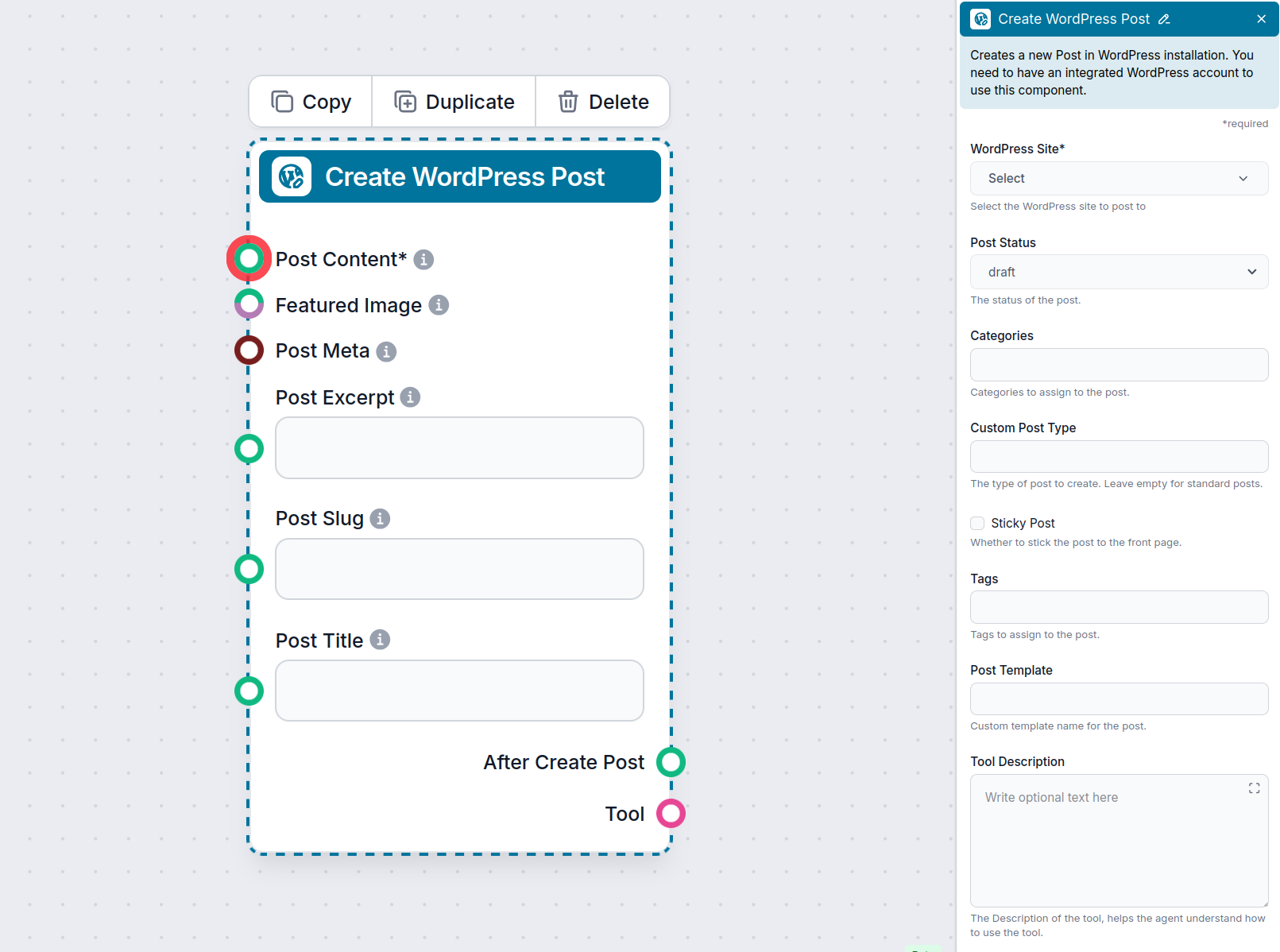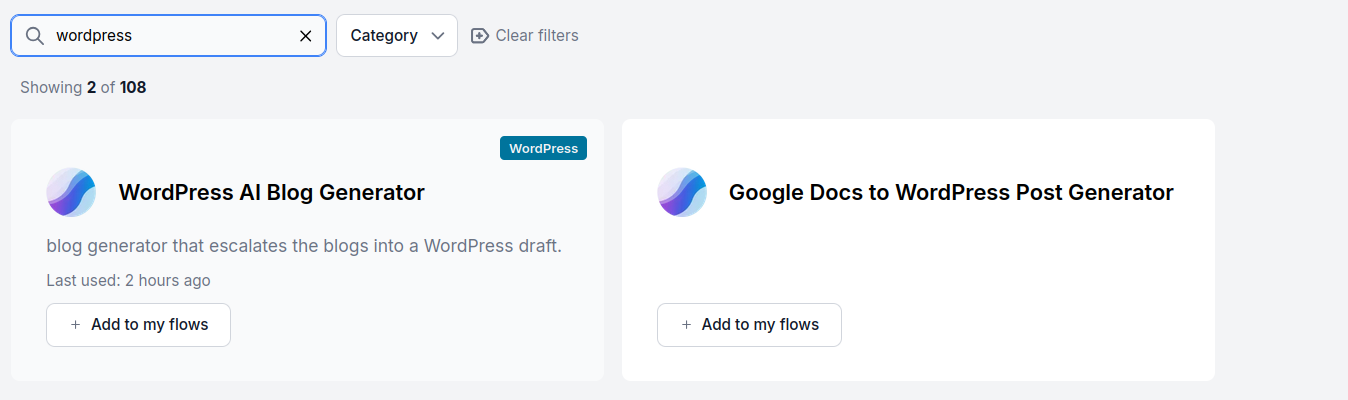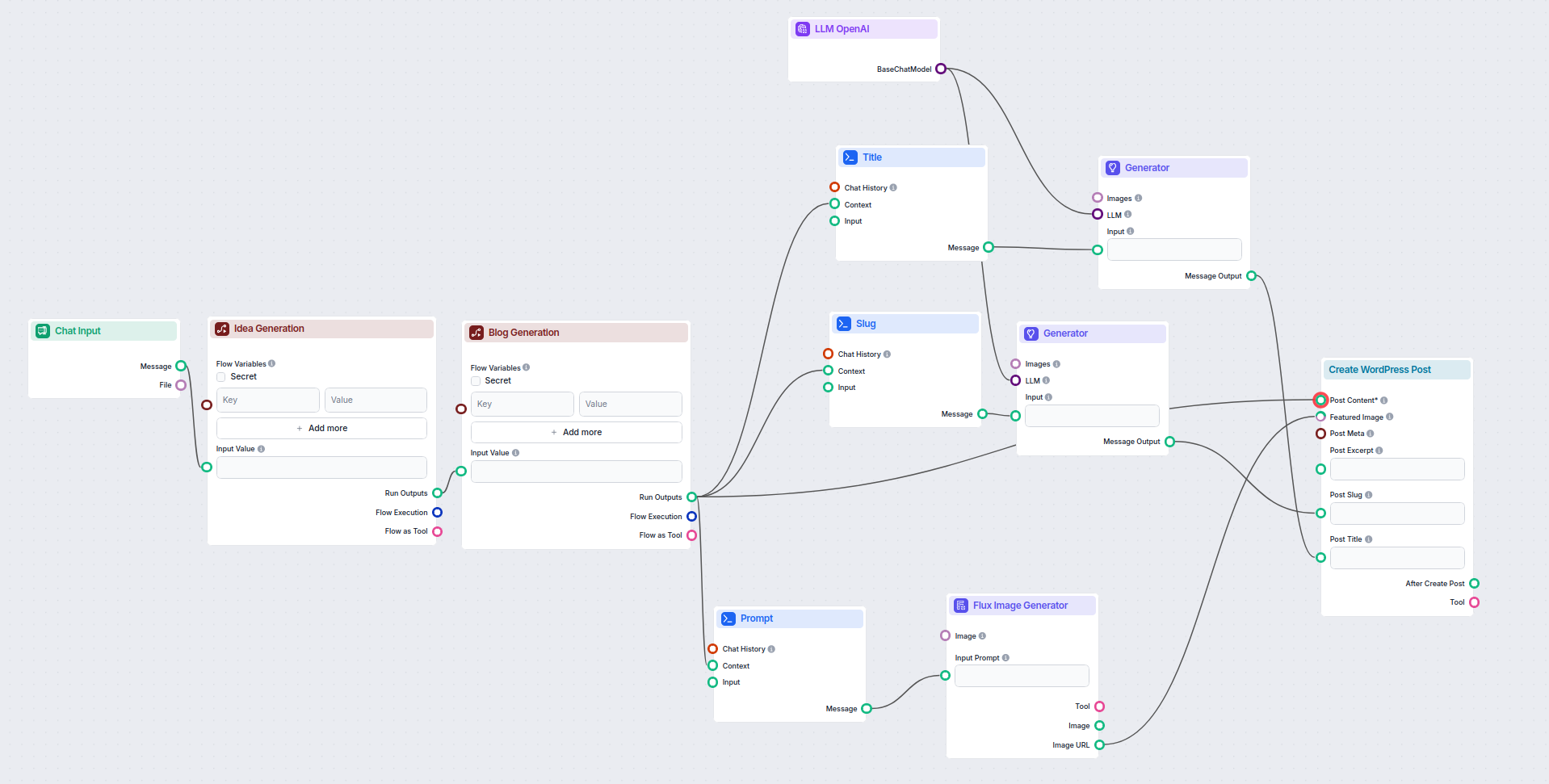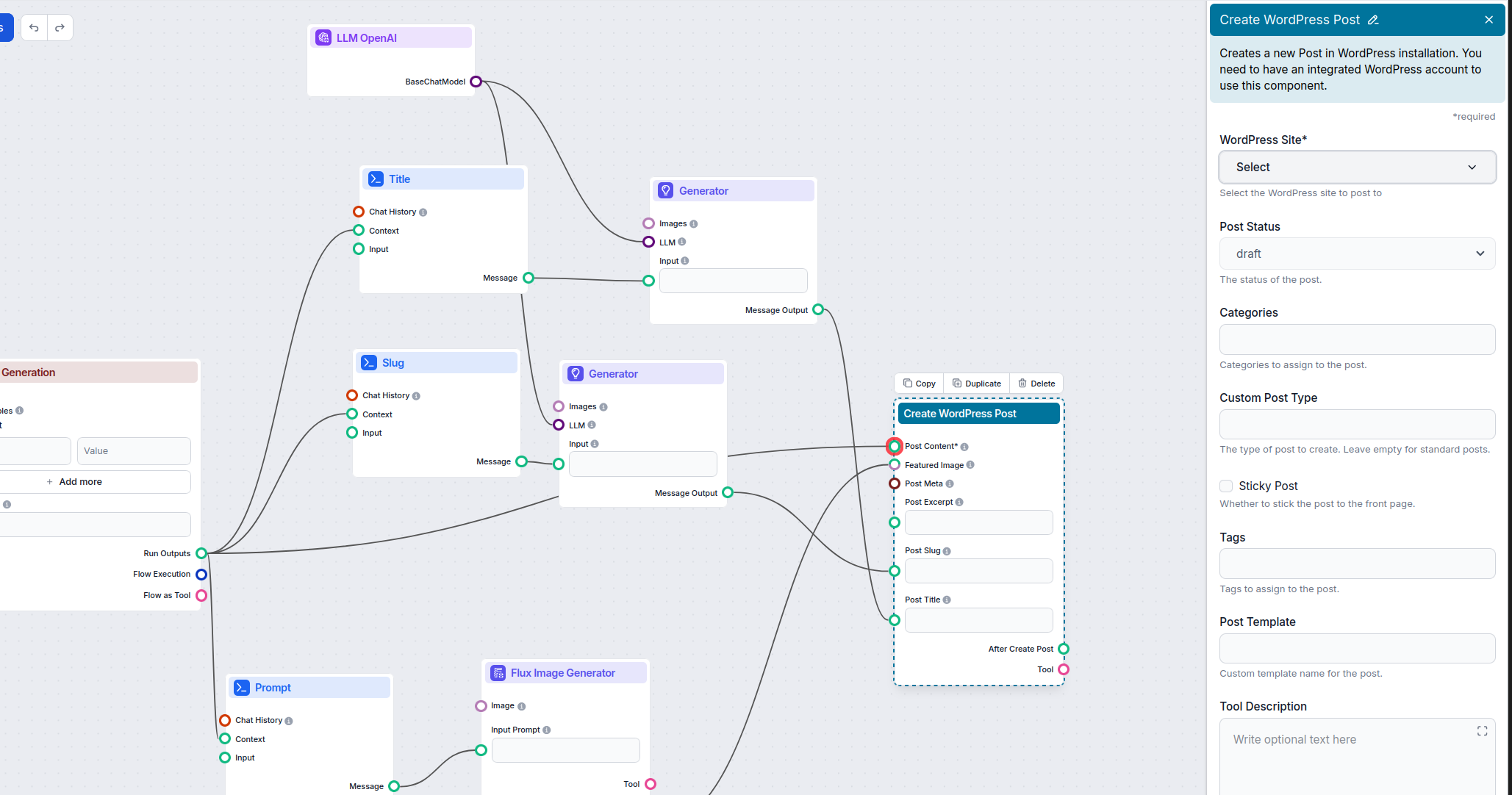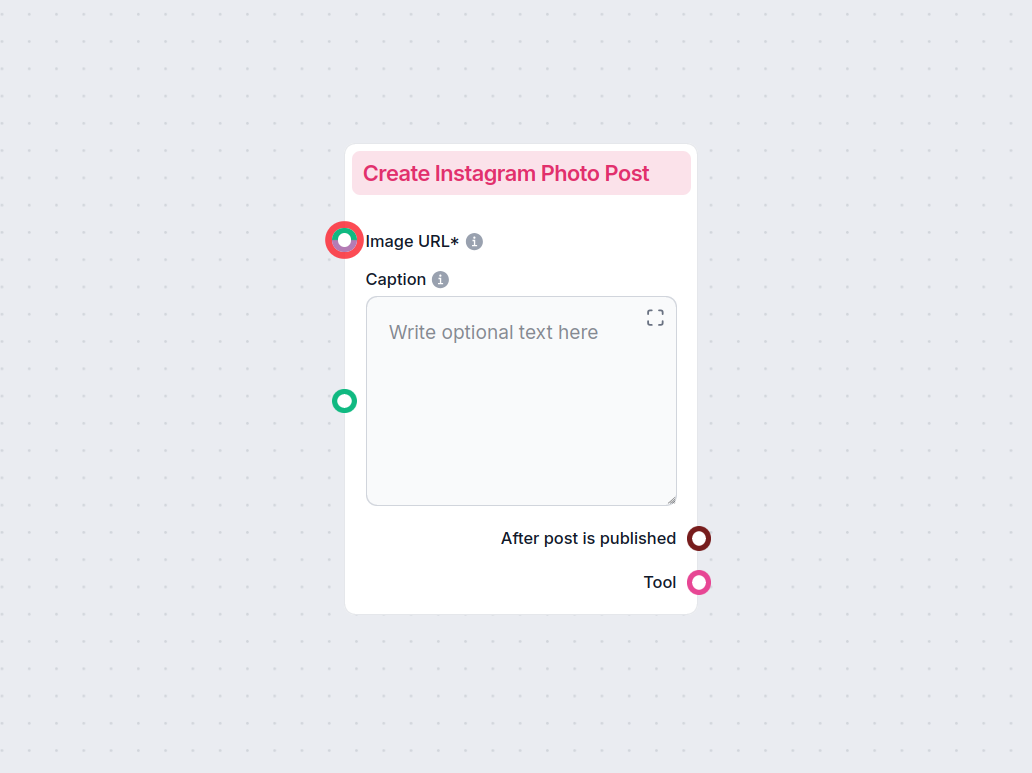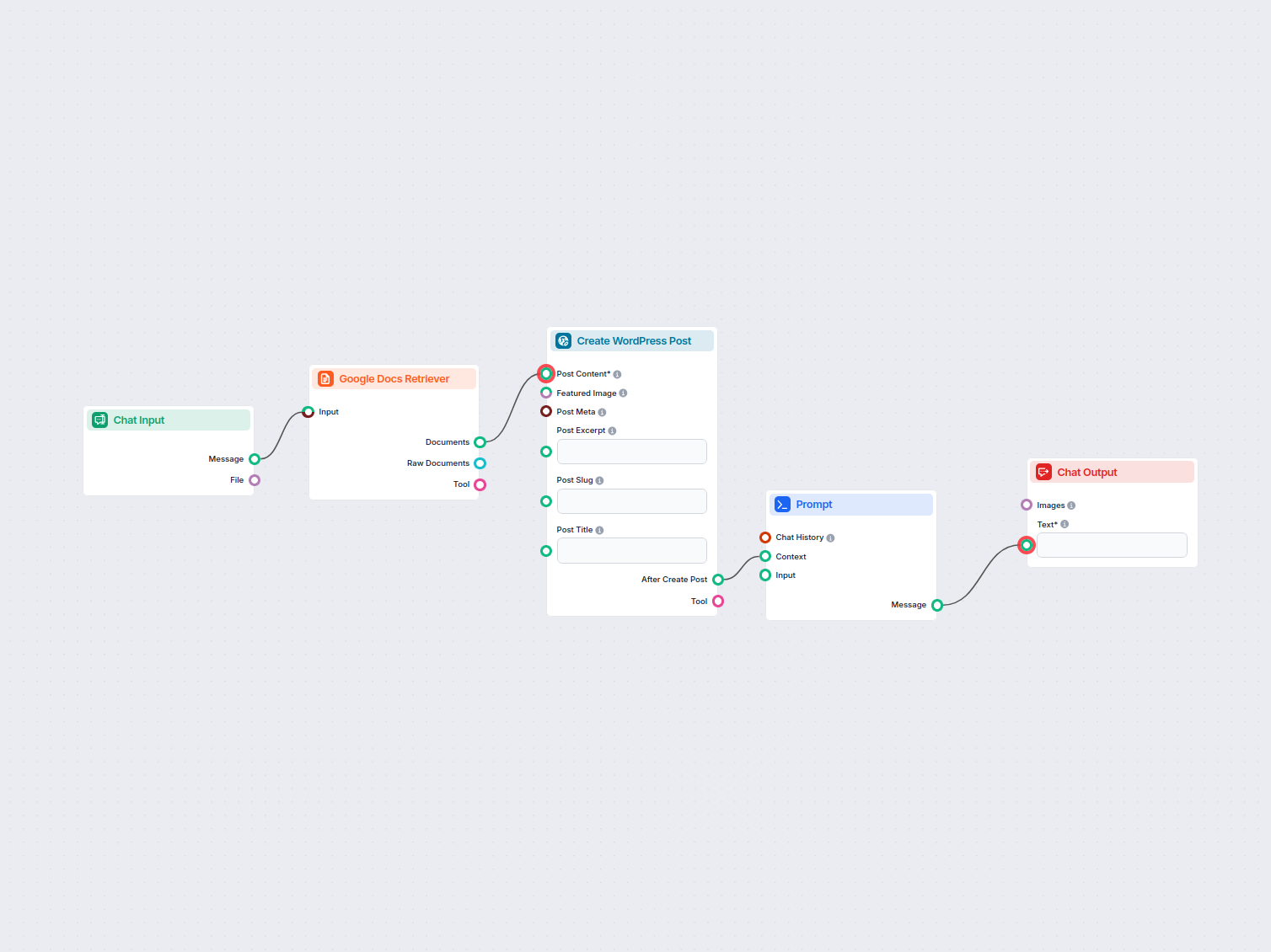
Google Docs-zu-WordPress-Automatisierung
Übertragen Sie Inhalte automatisch von Google Docs auf Ihre WordPress-Seite als neue Beiträge und optimieren Sie so die Veröffentlichung von Inhalten für Blogge...
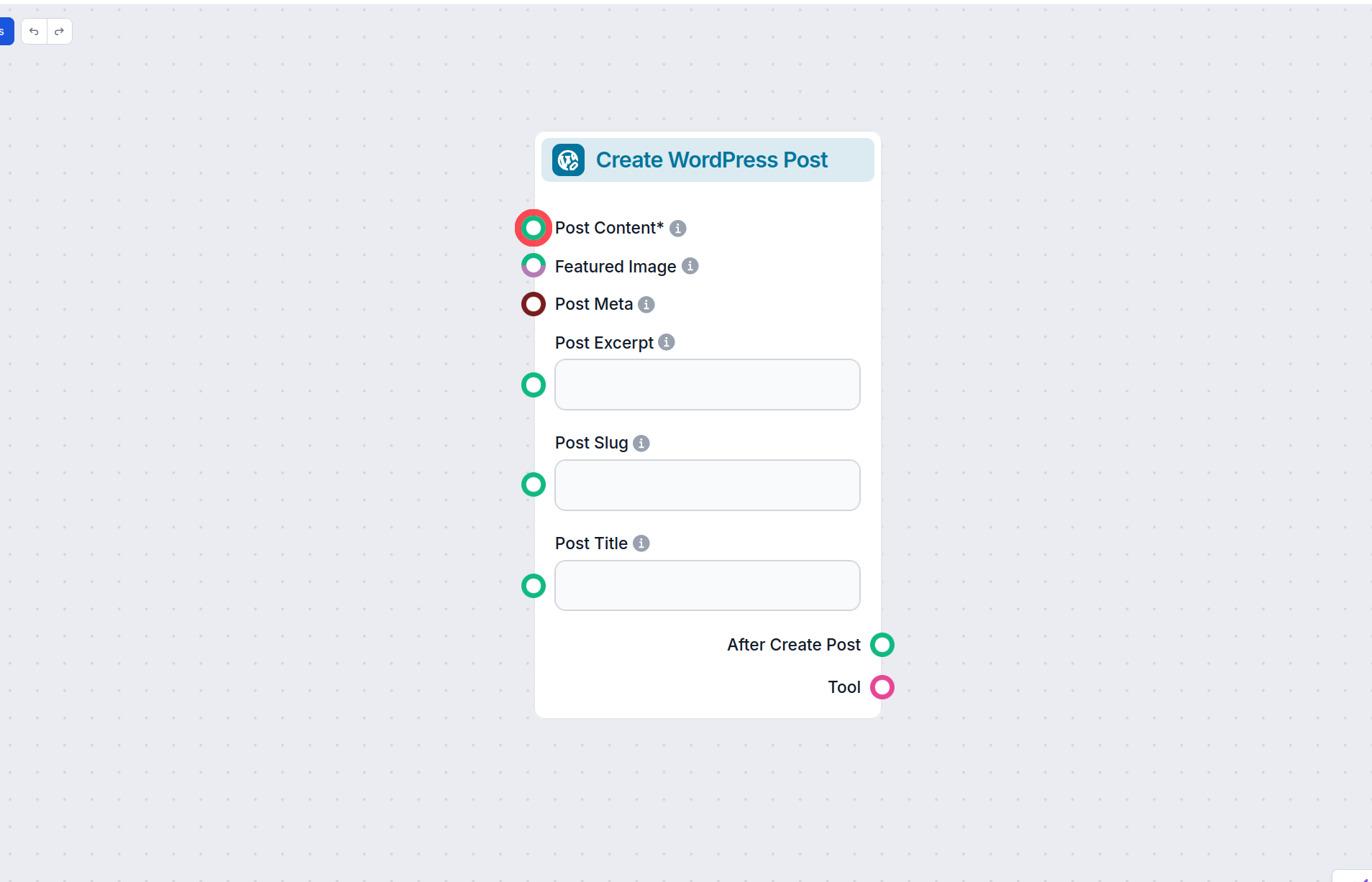
Automatisieren Sie Ihre WordPress-Content-Pipeline mit FlowHunt: Erstellen, optimieren und veröffentlichen Sie Beiträge mit KI-gestützten Flows, integriertem SEO und Bildgenerierung.
Komponentenbeschreibung
This WordPress integration helps you connect your Flows to WordPress and fully automate your content pipeline. Not only can your posts be automatically generated, they can now be sent to WordPress or even published automatically.
Thanks to the built-in SEO tools, the ability to get real-time knowledge, and generate or screenshot pictures, the content can get as close to human-created as possible. All you have to do is edit it and hit publish, or you can even set it up to publish automatically without any human intervention.
In this guide, we’ll cover what the Create WordPress Post component is, how to set it up, and how to use it in a Flow. We’ll also look at a purpose-built Flow you can quickly grab from our Flow Library.
To use this component, you need to integrate with WordPress first. See the WordPress integration guide.
The Create WordPress Post component allows you to send full-featured articles from your Flow right into WordPress as a draft or even have them published automatically.
The component accepts a variety of inputs to customize the created post:
| Input Name | Description | Required | Type(s) | Advanced |
|---|---|---|---|---|
WordPress Site (integration_id) | Select the WordPress site to post to. | Yes | Dynamic Single Select | No |
Post Content (content) | The main content/body of the post. | Yes | Message | No |
Post Title (title) | The title of the post. | No | Message | No |
Featured Image (featured_image) | Image to be used as the featured image. | No | Message, Attachment | No |
Post Excerpt (excerpt) | A short summary of the post. | No | Message | No |
Categories (categories) | Categories to assign to the post. | No | String (from WordPress) | Yes |
Tags (tags) | Tags to assign to the post. | No | String (from WordPress) | Yes |
Custom Post Type (post_type) | Specify a custom post type. Leave empty for posts. | No | String | Yes |
Post Slug (slug) | URL-friendly version of the title. | No | Message | No |
Status (status) | Post status: draft, published, or pending. | No | Dropdown (default: draft) | No |
Sticky Post (sticky) | Make post sticky (featured on front page). | No | Boolean | Yes |
Post Meta (meta) | Custom fields for the post. | No | Data | No |
Post Template (template) | Custom template name for the post. | No | Message | Yes |
Tool Name (tool_name) | Name to refer to the tool (for agents). | No | String | Yes |
Tool Description (tool_description) | Description to help agents use the tool. | No | Multiline String | Yes |
Verbose (verbose) | Enable verbose output for debugging. | No | Boolean | Yes |
This component provides two main outputs for further workflow integration:
| Output Name | Type | Description |
|---|---|---|
After Create Post (after_create_post) | Message | Contains the result or confirmation after the post is created. Useful for chaining further actions. |
Tool (create_post_tool) | Tool | Exposes the posting capability as a tool, for use by AI agents or other workflow components. |
The component lets you fully control all aspects of the post creation, making sure you can create a full-featured article with minimal to no human intervention. Let’s take a look at all the options. We’ll start by going over the handles:
Using output handles of this component is optional. This component works perfectly fine at the end of the flow too. In such case, the flow ends with the output being sent to your WordPress installation. You can, however, set up further processing and actions.
This component will typically be used with blog content writing Flows, but there’s no limit to the kind of posts you want to create and send to WordPress.
You can find a wide selection of pre-made writing Flows in the Content Writing and Marketing Flow Library categories, and edit them to your liking. Or you can always build your own.
The Flow Library contains a purpose-built WordPress Flow that uses our most advanced blog generation Flow. That’s the Flow we’ll look at in this guide. To find it:
Most of the magic happens in the two brown boxes titled Idea Generation and Blog Generation, which create the entire post content. These are Run Flow components, and they let you use a Flow within a Flow. Thanks to these two components, you’re looking at just 11 components instead of close to 50.
If you open the Run Flow component settings, you can see what Flows they’re calling on. Here you can change the Flow used for generation to better fit your needs. You can pick any Flow saved from “My Flows” or the public Flow Library.
Besides the post content handle, you’ll notice that Blog Generation is also connected to all three prompts, giving them context from which to generate. As you can see by their names, these prompts help you create the title, the slug, and the featured image. Feel free to adjust any of the prompts to better fit your needs.
Now that you have the Flow in your library and understand its components, it’s time to connect it to your website and start generating.
With these steps completed, you’re all set! Next, simply provide a keyword, and watch as the flow generates a new blog post for your site based on that keyword.
Um Ihnen den schnellen Einstieg zu erleichtern, haben wir mehrere Beispiel-Flow-Vorlagen vorbereitet, die zeigen, wie die WordPress-Beitrag erstellen-Komponente effektiv genutzt wird. Diese Vorlagen präsentieren verschiedene Anwendungsfälle und Best Practices und erleichtern Ihnen das Verständnis und die Implementierung der Komponente in Ihren eigenen Projekten.
Übertragen Sie Inhalte automatisch von Google Docs auf Ihre WordPress-Seite als neue Beiträge und optimieren Sie so die Veröffentlichung von Inhalten für Blogge...
Mit der Create WordPress Post-Komponente können Sie vollständige Artikel direkt aus Ihrem Flow als Entwurf oder veröffentlichten Beitrag nach WordPress senden und so Ihren Erstellungs- und Veröffentlichungsprozess automatisieren.
Sie bietet integrierte SEO-Tools, Bildgenerierung, Echtzeit-Anpassungen sowie vollständige Individualisierung von Beitragsinhalten, Meta, Kategorien, Tags und mehr – alles mit minimalem menschlichen Aufwand.
Integrieren Sie zunächst FlowHunt mit Ihrer WordPress-Seite. Konfigurieren Sie anschließend die Komponente, indem Sie Inhalts-Handles (wie Beitragsinhalt, Beitragsbild, Meta usw.) verbinden, Beitragsstatus, Kategorien, Tags und weitere Einstellungen nach Bedarf auswählen.
Ja, Sie können Cronjobs und Benachrichtigungen einrichten, sodass täglich automatisch neue Inhalte für Ihre WordPress-Seite erstellt und veröffentlicht werden.
Es ist keine Programmierung notwendig. Die No-Code-Plattform von FlowHunt ermöglicht es Ihnen, Content-Workflows visuell zu erstellen, anzupassen und zu automatisieren.
Beginnen Sie jetzt mit der automatischen Erstellung, Optimierung und Veröffentlichung SEO-optimierter WordPress-Beiträge mit den leistungsstarken No-Code-KI-Flows von FlowHunt.
Integrieren Sie WordPress in Ihre KI-Workflows und senden Sie generierte Inhalte automatisch direkt auf Ihre Website.
Erstellen Sie mühelos Instagram-Fotobeiträge innerhalb Ihrer automatisierten Workflows. Diese Komponente veröffentlicht ein neues Foto auf Instagram über eine a...
Erfahren Sie, wie Sie mit FlowHunt die tägliche Erstellung von WordPress-Beiträgen automatisieren. Sparen Sie Zeit, bleiben Sie konsequent und halten Sie Ihre I...
Cookie-Zustimmung
Wir verwenden Cookies, um Ihr Surferlebnis zu verbessern und unseren Datenverkehr zu analysieren. See our privacy policy.