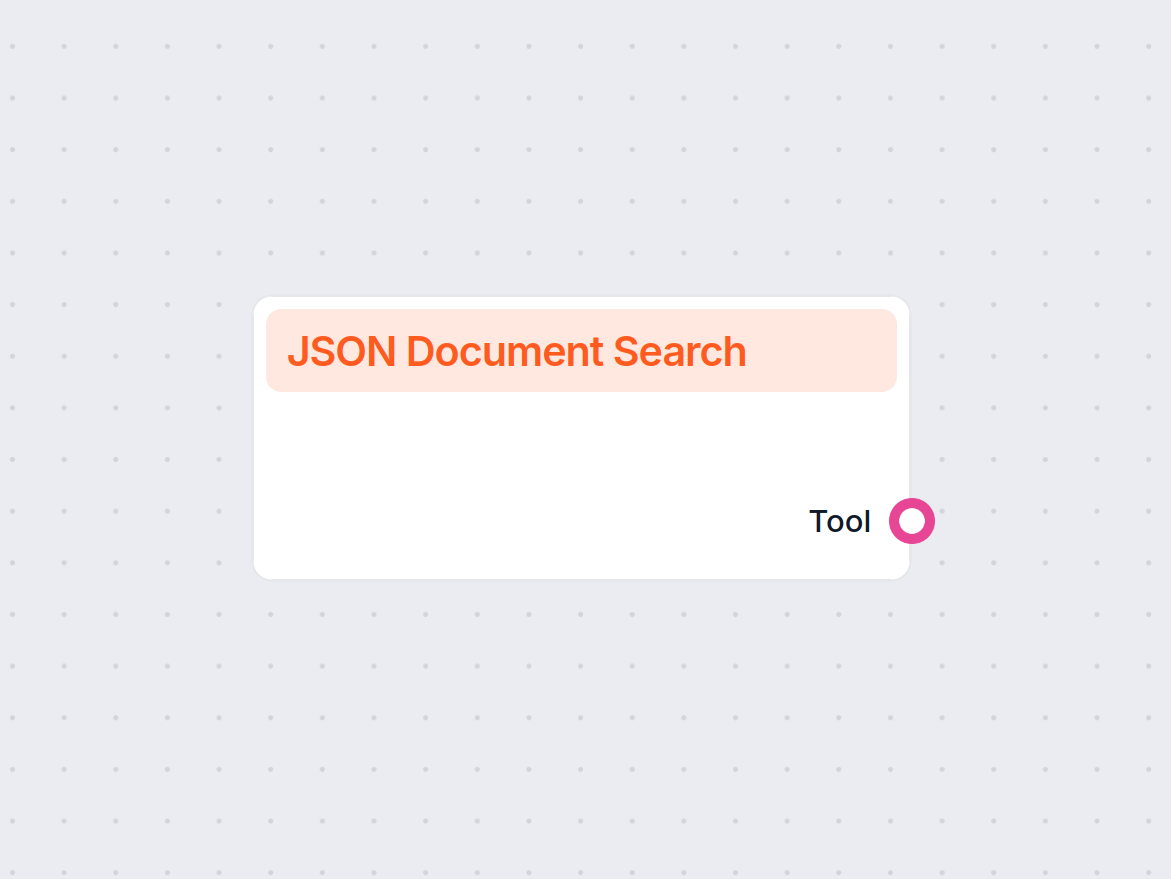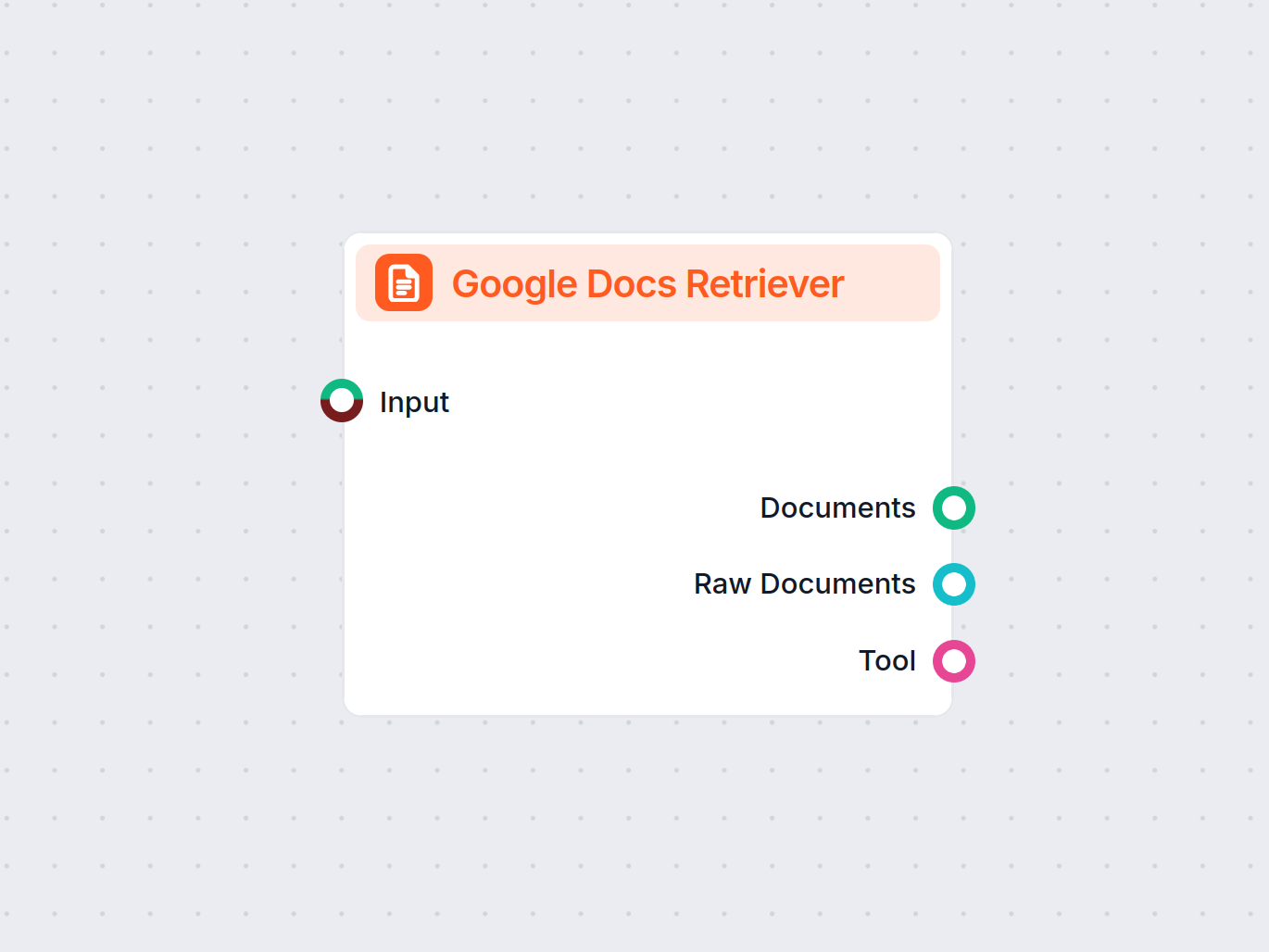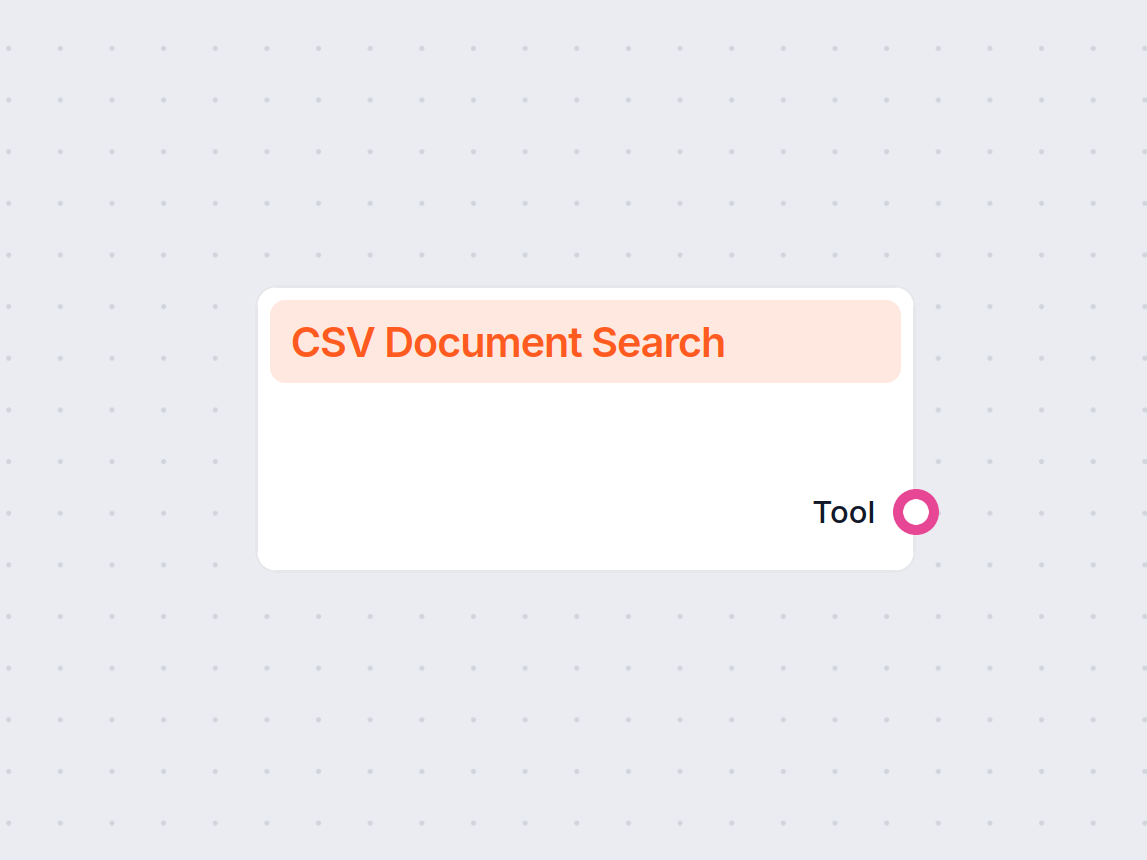
CSV-Dokumentensuche
Durchsuchen und extrahieren Sie mühelos Informationen aus CSV-Dateien in Ihren Workflows. Die CSV-Dokumentensuche ermöglicht es Ihnen, spezifische Daten per Tex...
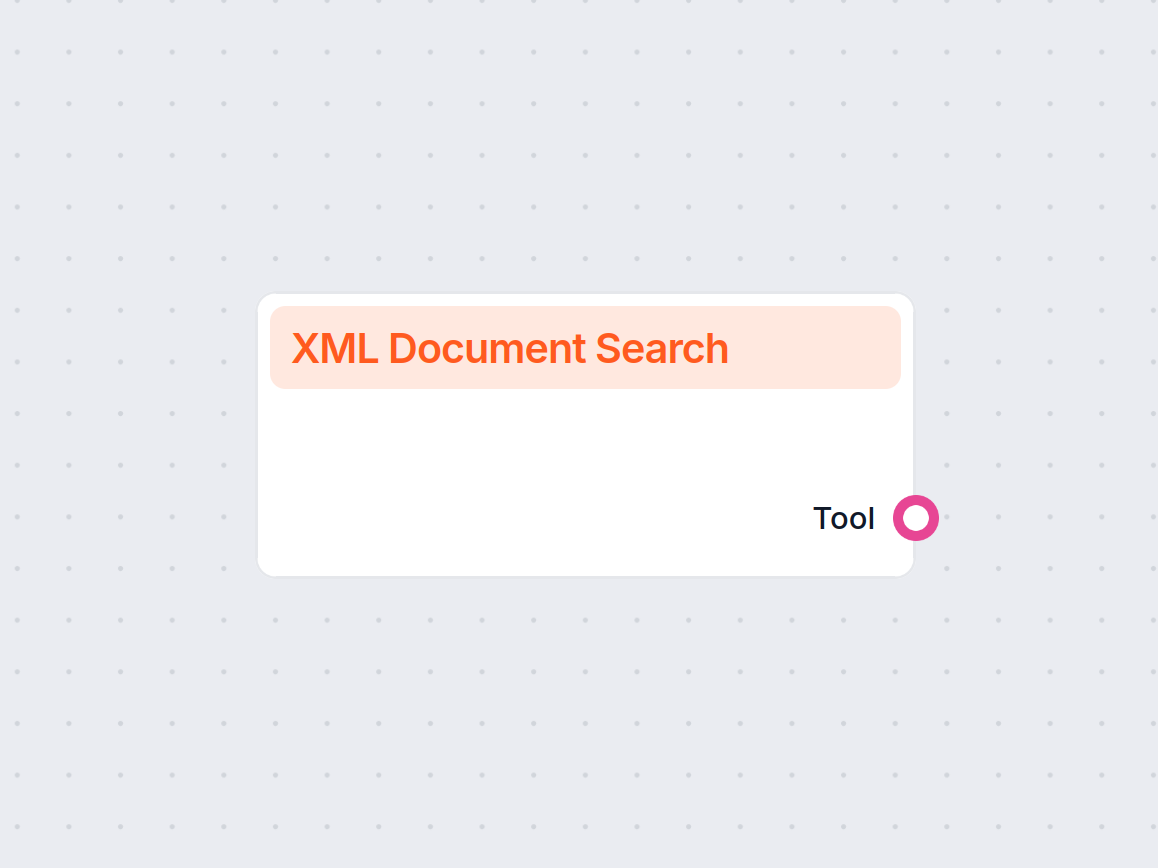
Mit der Komponente XML-Dokumentensuche können Sie Informationen aus XML-Dateien mithilfe von Text- oder Abfrageausdrücken suchen und extrahieren – unterstützt Caching und benutzerdefinierte Ergebnisbegrenzungen.
Komponentenbeschreibung
The XML Document Search component is a versatile tool designed to facilitate searching within XML documents. It supports both simple text searches and advanced queries similar to those used in pandas, making it well-suited for extracting specific information from structured data resources in AI workflows.
This component enables users to perform searches within XML files, either by uploading an internal document or providing a URL to an XML file. It can be used to locate specific elements or values, filter content based on various criteria, and extract relevant data for further processing in your AI pipeline.
There is no input handle for this component.
Below is a summary of the input parameters available for configuration:
| Input Name | Description | Required | Default Value | Advanced |
|---|---|---|---|---|
| XML Document ID | Select an internal XML document by its ID. | No | (empty) | Yes |
| XML File URL | Provide a URL to an external XML file if not using an internal document. | No | (empty) | Yes |
| Element Paths | Comma-separated list of XML element paths to restrict search (e.g., product,category). | No | (empty) | Yes |
| Case Sensitive | Whether the search should be case sensitive. | No | False | Yes |
| Max Results | Maximum number of results to return. | Yes | 50 | No |
| Cache TTL | Duration to cache the XML content (e.g., No cache, 5 minutes, 2 weeks, etc.). | No | 2 weeks | Yes |
| Verbose | Enable verbose output for debugging or detailed logs. | No | False | Yes |
| Tool Name | Custom name for the tool, useful for referencing in agent-based workflows. | No | (empty) | Yes |
| Tool Description | Description to help agents understand the purpose and usage of this tool. | No | (empty) | Yes |
Note: Either XML Document ID or XML File URL should be provided to specify the source XML file.
This component is especially useful when your AI process requires working with information stored in XML format, such as product catalogs, configuration files, or structured reports. Its configurability makes it adaptable to simple lookups as well as complex queries, fitting a wide range of data extraction and transformation scenarios.
By incorporating the XML Document Search component, you streamline the process of interacting with and extracting value from XML data sources within your AI workflows.
Sie ermöglicht es Ihnen, Daten aus XML-Dateien innerhalb Ihrer automatisierten Workflows zu suchen, zu filtern und zu extrahieren – wahlweise mit einfacher Textsuche oder erweiterten Abfrageausdrücken.
Ja, Sie können intern gespeicherte XML-Dateien auswählen oder über eine externe URL laden – für maximale Flexibilität bei der Datenquelle.
Ja, Sie können eine maximale Anzahl an Ergebnissen festlegen, um eine effiziente und gezielte Datenextraktion zu gewährleisten.
Ja, Sie können definieren, wie lange Suchergebnisse zwischengespeichert werden, was die Performance bei wiederholten Abfragen verbessert.
Ja, Sie können die Groß-/Kleinschreibung für Suchvorgänge aktivieren oder deaktivieren, um Ihre Anforderungen optimal zu erfüllen.
Verbessern Sie Ihre Workflows mit leistungsstarker XML-Suche und -Extraktion – nutzen Sie die XML-Dokumentensuche in FlowHunt noch heute.
Durchsuchen und extrahieren Sie mühelos Informationen aus CSV-Dateien in Ihren Workflows. Die CSV-Dokumentensuche ermöglicht es Ihnen, spezifische Daten per Tex...
Die Komponente JSON-Dokumentensuche ermöglicht leistungsstarke Suchfunktionen innerhalb von JSON-Dateien, entweder per Textsuche oder mit erweiterten Abfrageaus...
Integrieren Sie Ihre Workflows mit Google Docs mithilfe der Google Docs Retriever-Komponente – holen Sie nahtlos Dokumenteninhalte zur Nutzung in Automatisierun...
Cookie-Zustimmung
Wir verwenden Cookies, um Ihr Surferlebnis zu verbessern und unseren Datenverkehr zu analysieren. See our privacy policy.