You can replace the default HubSpot chatbot with a FlowHunt-powered one, and unlock new use cases that HubSpot’s built-in tools don’t support. The Create New Message in HubSpot component is a key part of this setup. It represents how your AI sends messages back to users inside HubSpot conversations. Let’s take a closer look at how it works.
Note: This component requires a HubSpot integration. Haven’t set it up yet? Start with this quick guide.
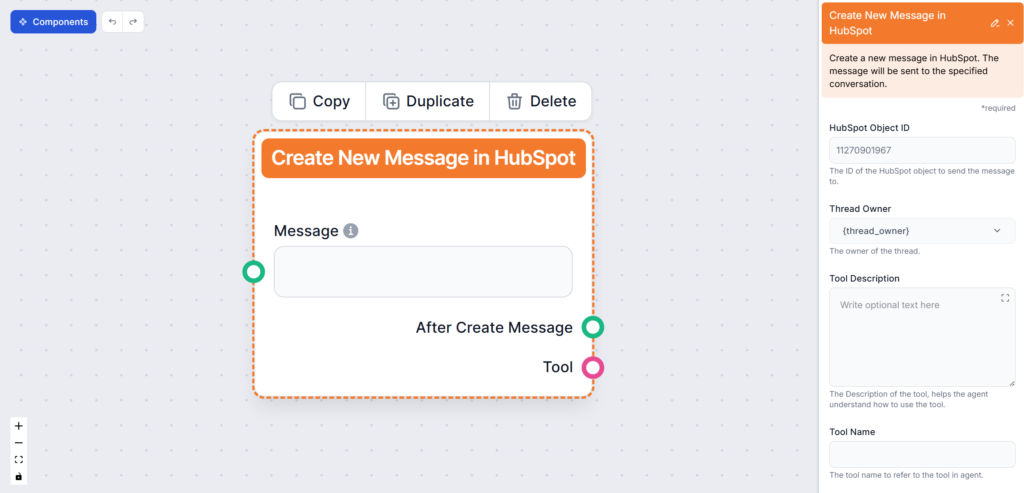
What Is The Create New Message in HubSpot Component?
This component represents AI’s messages back to the customer. It also lets you control where and how FlowHunt sends answers. Think of this component as a replacement for the Chat Output. You’ll usually find this component at the very end of a Flow, but the final output can optionally be sent for further processing.
Component Handles
Both output handles of his component are optional, and this component works perfectly well at the end of an entire Flow. The only required connection is the message input.
- Input – Message: Required. Specifies the messages sent back to the user. These messages typically come from an AI Agent or Generator.
- Output – After Create Message: Optional. Useful for chaining post-response actions.
- Output – Tool: Lets you reuse the component as a tool in more advanced flows (e.g., to update contacts)
Component Settings
- Object ID – Optional setting for specifying a singular thread FlowHunt should answer in.
- Thread Owner – This optional setting allows you to have FlowHunt only answer for a specific user. If left as default, FlowHunt will answer all threads. We recommend setting up a new user for FlowHunt and auto-assigning incoming chats to that user.
- Tool Description – Give additional information to help the agent understand how to use the tool.
- Tool Name – Add a name the agent should use to refer to this component in verbose output. This name is used for your convenience.
- Verbose – Pick whether the agent should show its thought process in the FlowHunt chat interface. This is especially useful for debugging.
Want to see this component in action as part of a full chatbot setup? Check out our HubSpot chatbot guide.
