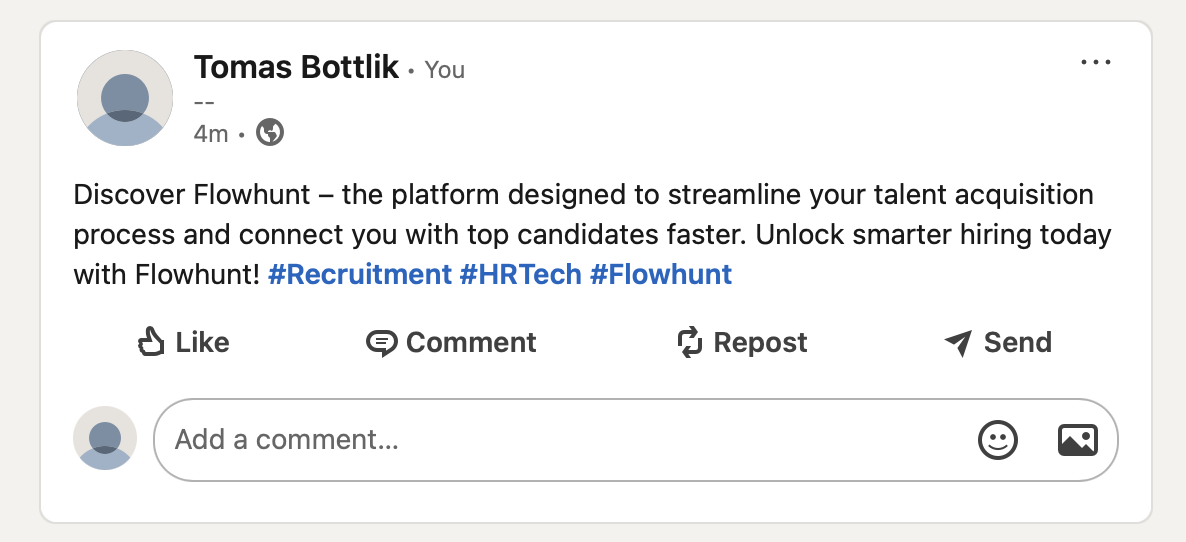Microsoft SharePoint MCP Server
Integrate Microsoft SharePoint with FlowHunt through MCP to manage document libraries, lists, sites, and collaboration workflows seamlessly. Search sites, manag...

Connect your LinkedIn account to FlowHunt for intelligent professional networking and automated content management workflows.

MCP INTEGRATION
The following tools are available as part of the LinkedIn MCP integration:
Retrieve the authenticated user's LinkedIn profile information including name, headline, summary, and professional details.
Get the authenticated user's LinkedIn profile picture information and access profile image data.
Publish text or media posts on LinkedIn with customizable content, hashtags, and engagement features.
Share articles with personalized commentary on LinkedIn to provide context and drive engagement.
Remove published LinkedIn posts when content needs to be updated or is no longer relevant.
Retrieve engagement metrics and analytics for specific LinkedIn posts including views, likes, comments, and shares.
List all companies that the authenticated user administers or has management access to.
Post content on behalf of a company page with professional messaging and brand-appropriate content.
Retrieve comprehensive statistics and analytics for company pages including follower growth and engagement metrics.
📝 Note: You can modify or add tools later based on your evolving professional networking and content strategy needs.
{
"mcp": {
"transport": "streamable_http",
"url": "https://mcp.flowhunt.io/••••••••"
}
}
🔒 Important: Treat your MCP server URL as a password. It provides direct access to your LinkedIn data and server tools. Never share it publicly or commit it to version control.
You have two powerful options for implementing your LinkedIn automation:
Best for: Getting started quickly with proven professional networking automation patterns
Generate Flow: In your MCP Server configuration, click “Create Preconfigured Flow”.
Select Template: Choose “AI Agent with MCP” to create a ready-to-use workflow.
Customize Logic: Use FlowHunt’s visual flow builder to tailor the automation:
Activate: Save and activate your flow to begin automated professional networking operations.
Best for: Specific professional networking requirements or existing content strategy enhancement
{
"mcp": {
"transport": "streamable_http",
"url": "https://mcp.flowhunt.io/••••••••"
}
}
Design Workflow: Create custom logic that leverages the MCP server tools:
Deploy: Save your configuration and activate the flow.
Integrating LinkedIn MCP Server with FlowHunt.io creates a powerful foundation for intelligent professional networking and content management automation. Whether you’re streamlining content publishing, automating company page management, or enhancing engagement analytics workflows, this integration empowers your AI agents to work seamlessly with your critical professional networking data.
Start with a simple automation and gradually expand your workflows as you become more comfortable with the platform. The combination of LinkedIn’s comprehensive professional networking capabilities and FlowHunt’s AI-driven automation will transform how you manage your professional presence and content strategy.
Ready to get started? Begin your integration today and unlock the full potential of AI-powered professional networking automation!
FlowHunt provides an additional security layer between your internal systems and AI tools, giving you granular control over which tools are accessible from your MCP servers. MCP servers hosted in our infrastructure can be seamlessly integrated with FlowHunt's chatbot as well as popular AI platforms like ChatGPT, Claude, and various AI editors.
Start managing your professional networking and content strategy intelligently with AI-powered automation and seamless LinkedIn integration.
Integrate Microsoft SharePoint with FlowHunt through MCP to manage document libraries, lists, sites, and collaboration workflows seamlessly. Search sites, manag...
Integrate Microsoft OneDrive with FlowHunt through MCP to manage cloud storage, file operations, and document workflows seamlessly. Upload, download, organize, ...
Integrate Mailchimp with FlowHunt through MCP to manage email marketing campaigns, audience management, and automation workflows seamlessly. Create campaigns, m...
Cookie Consent
We use cookies to enhance your browsing experience and analyze our traffic. See our privacy policy.