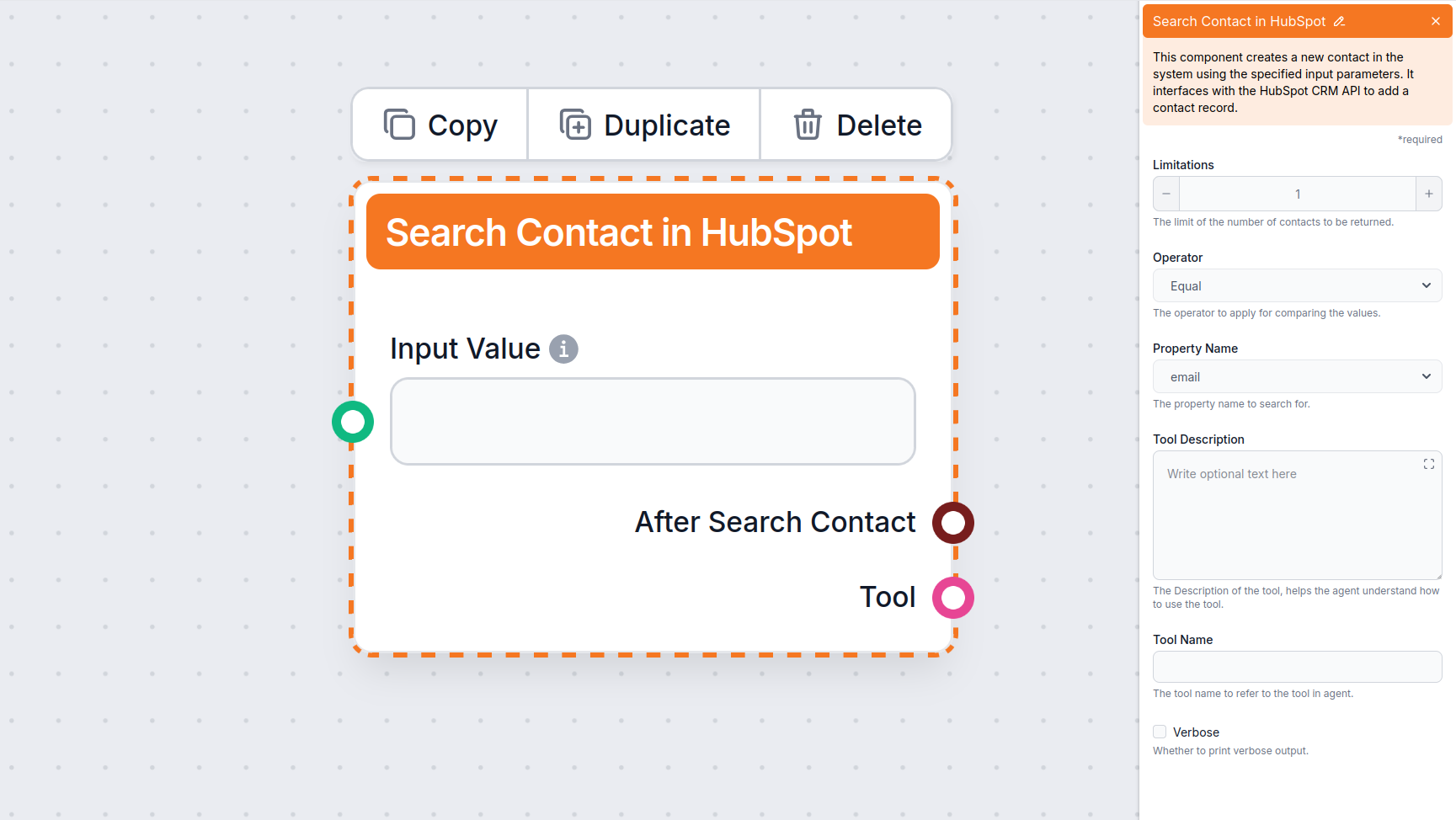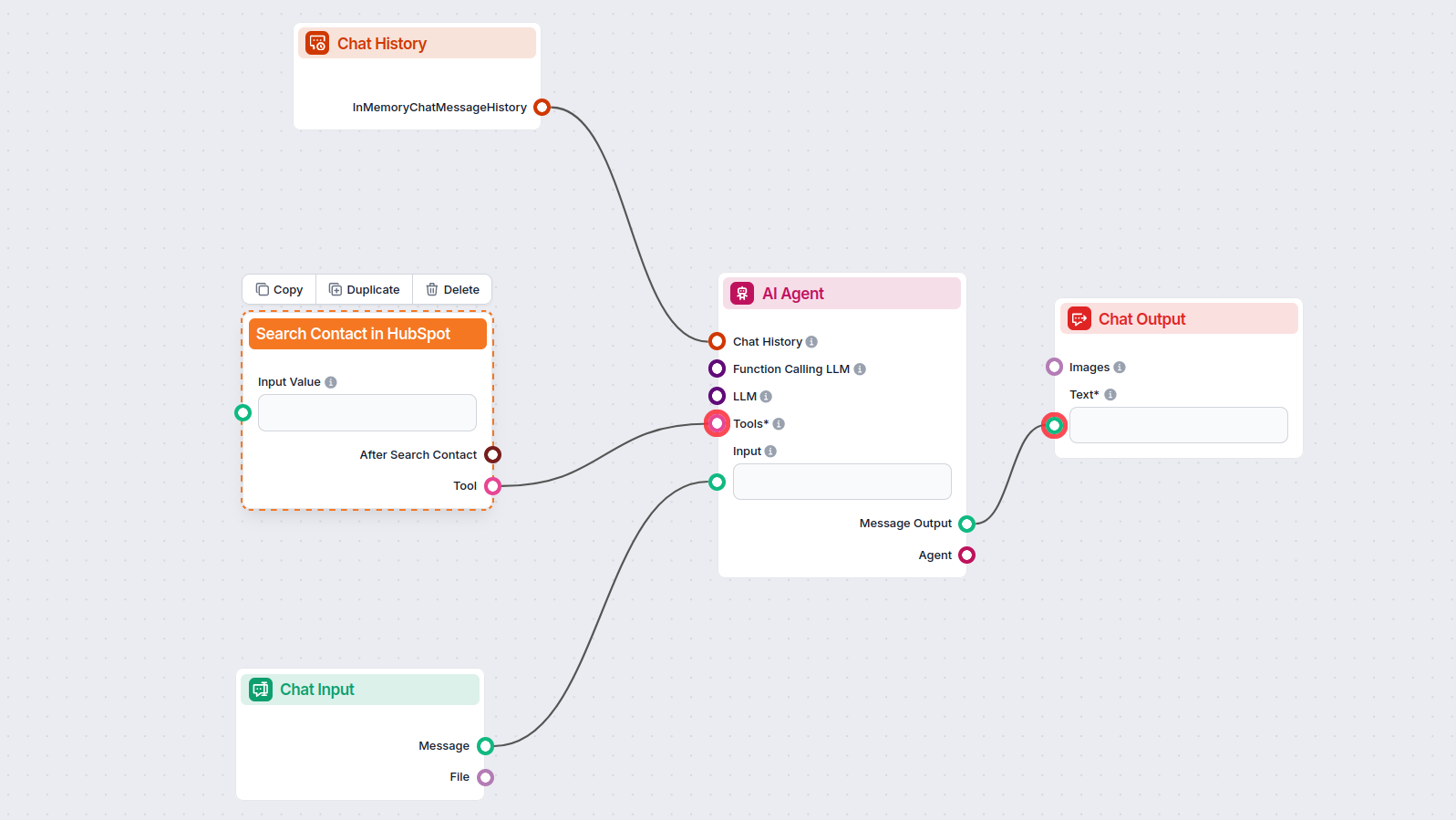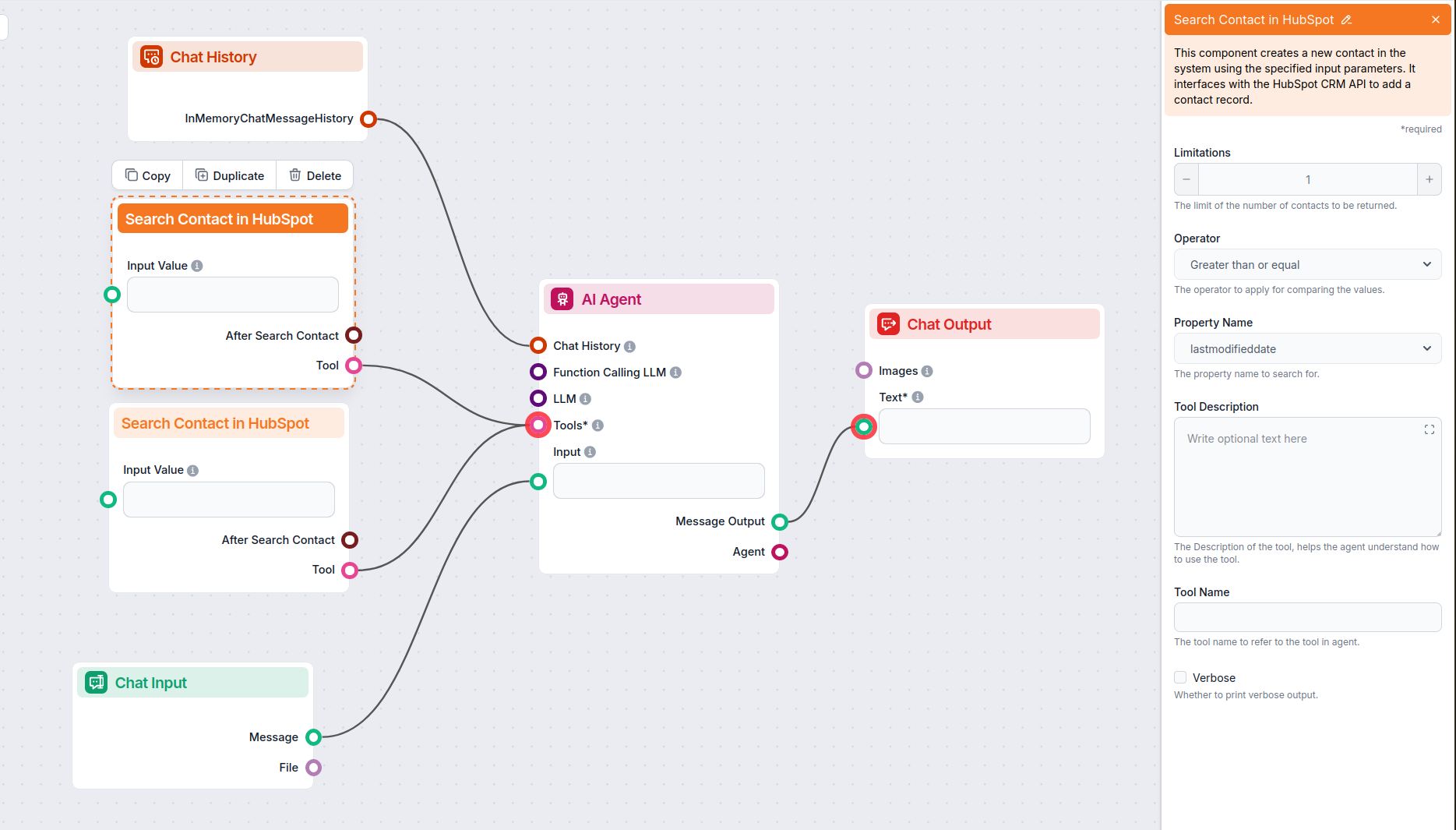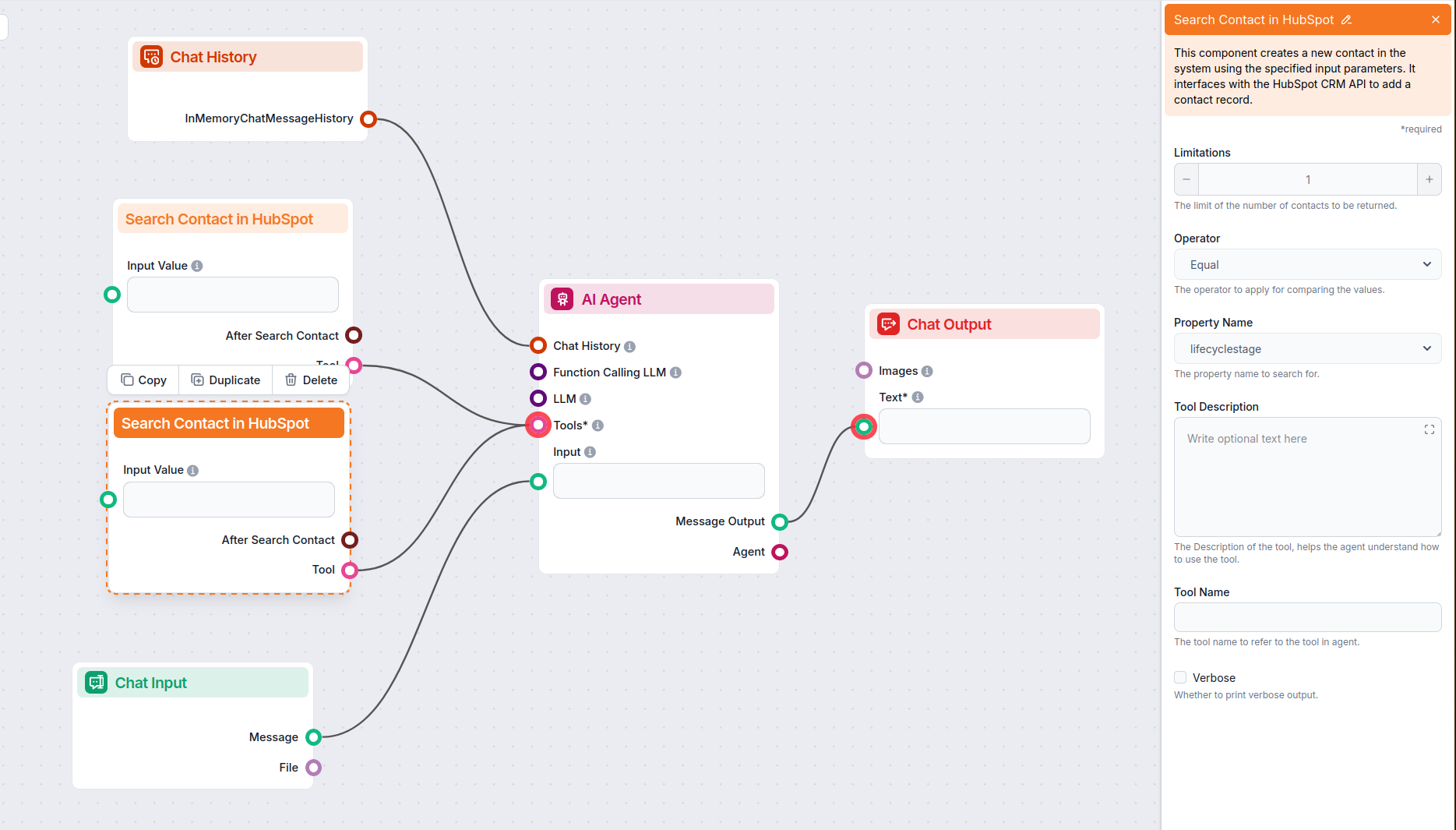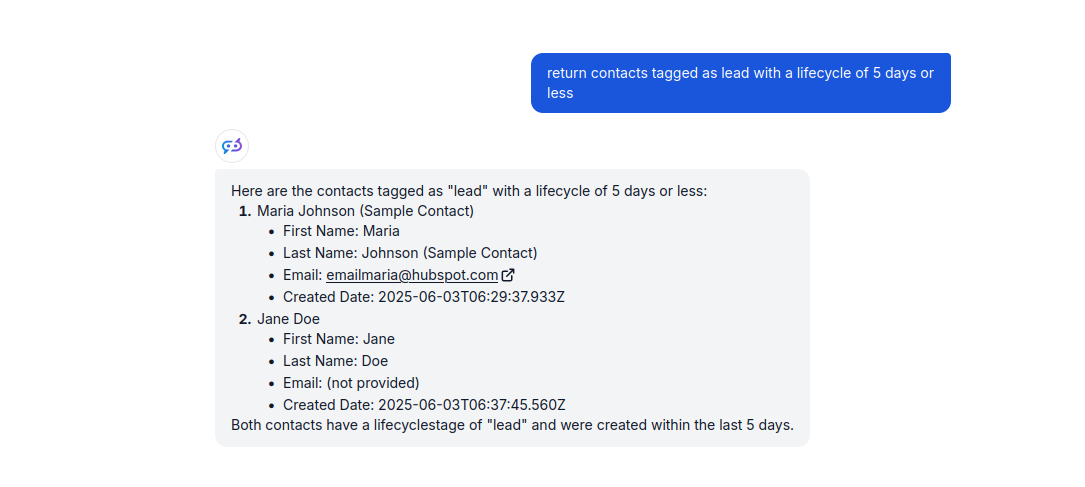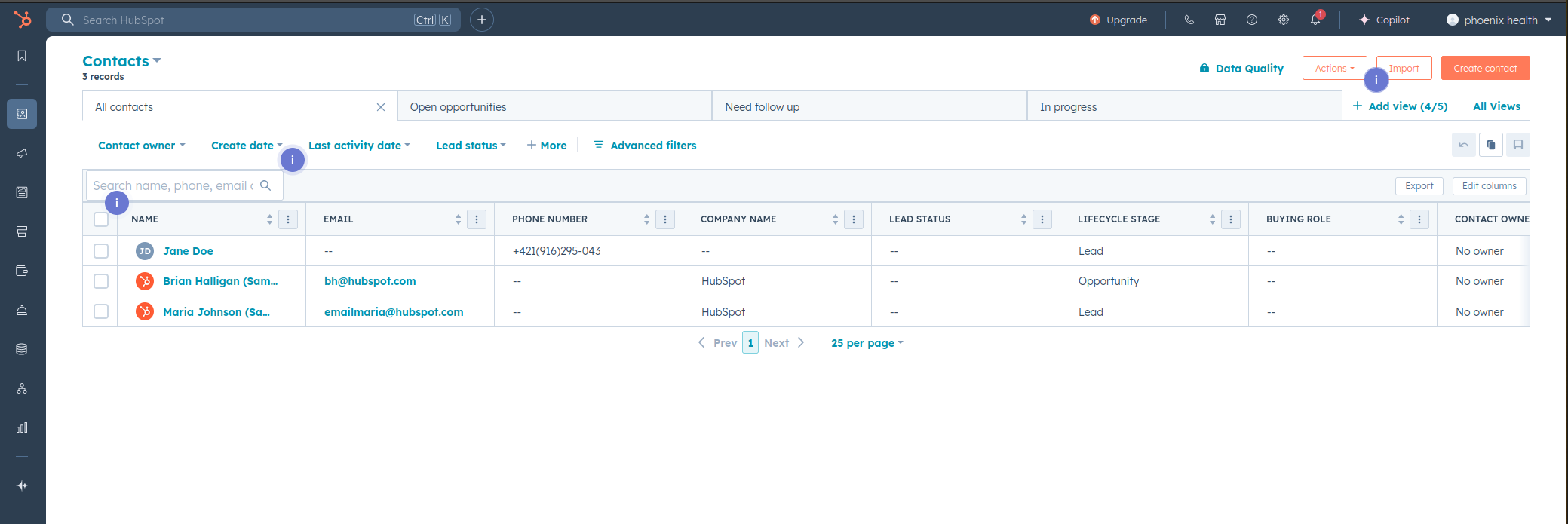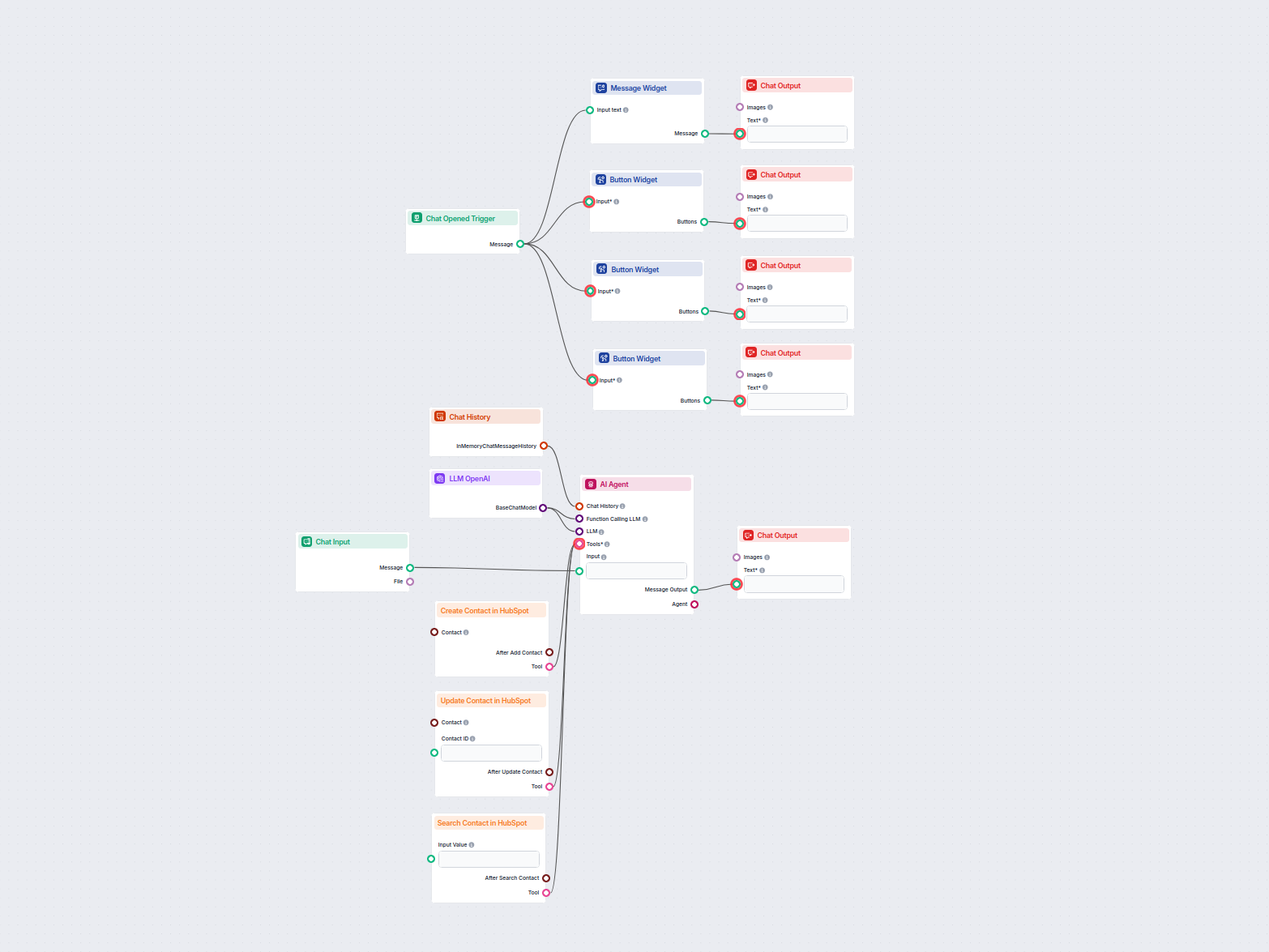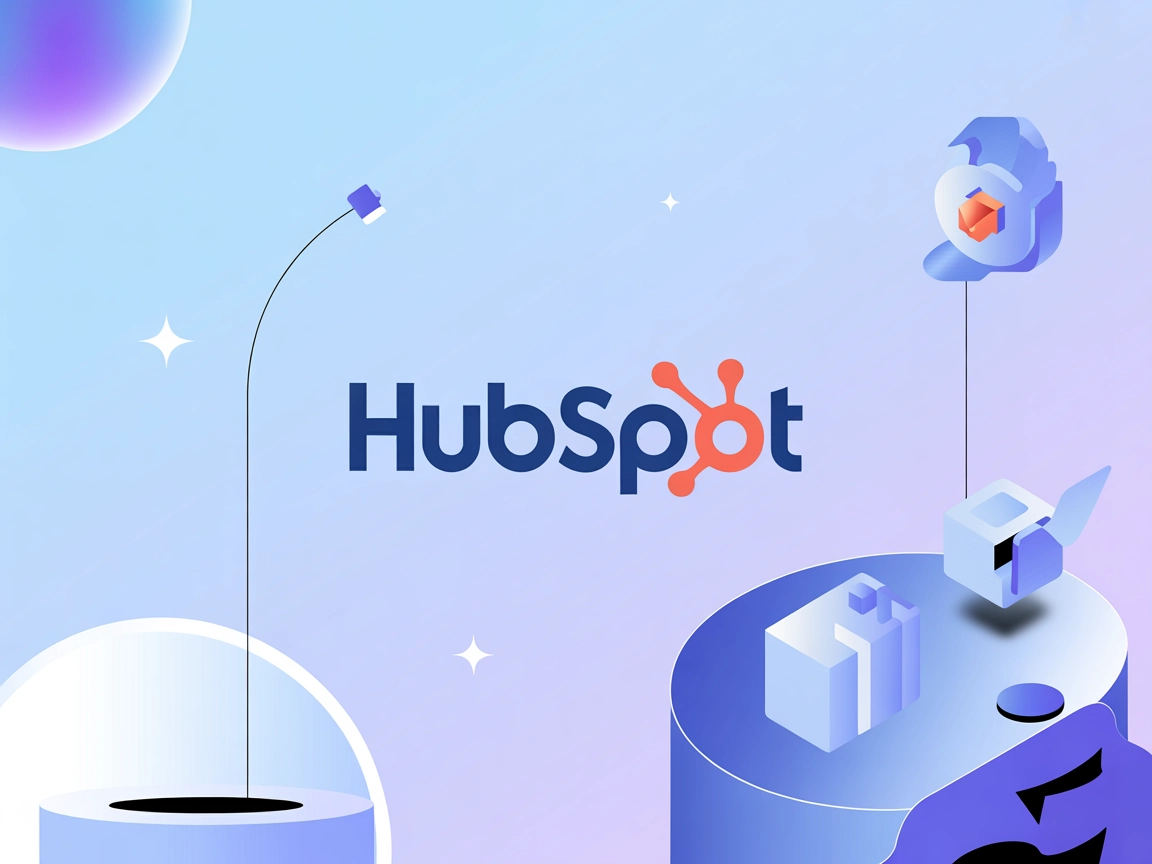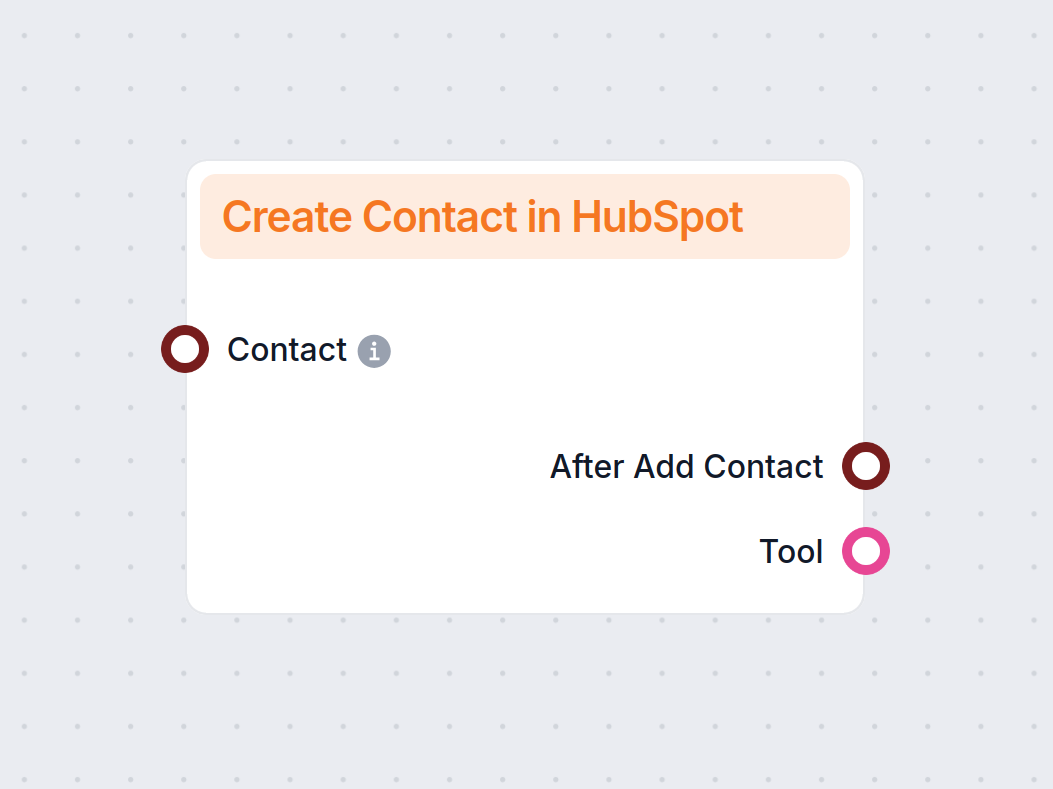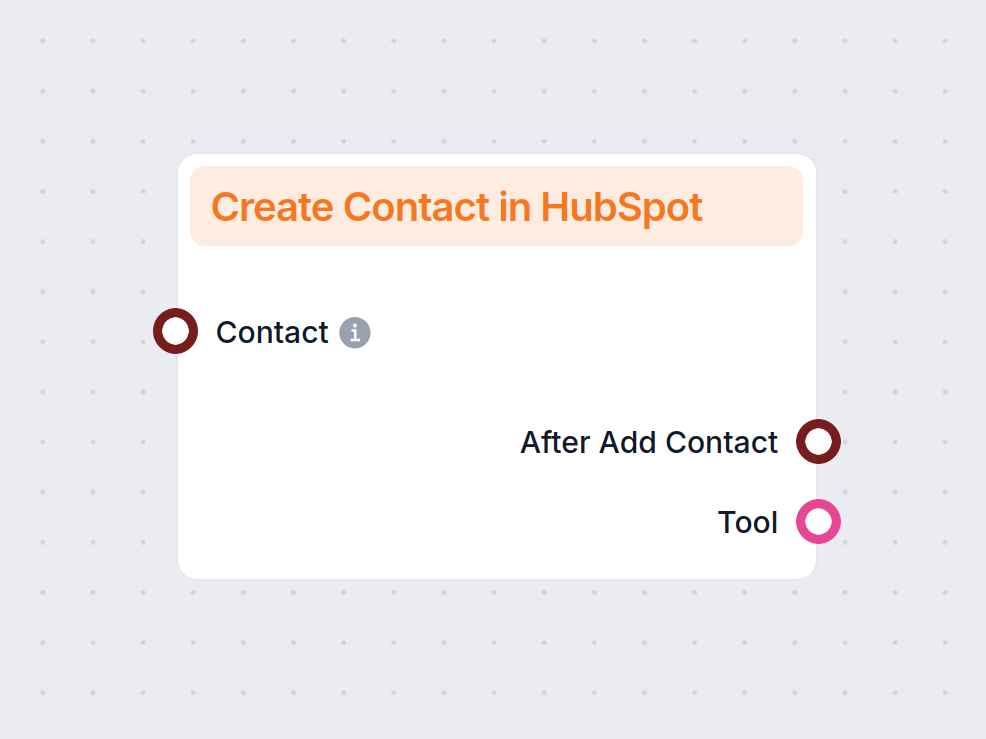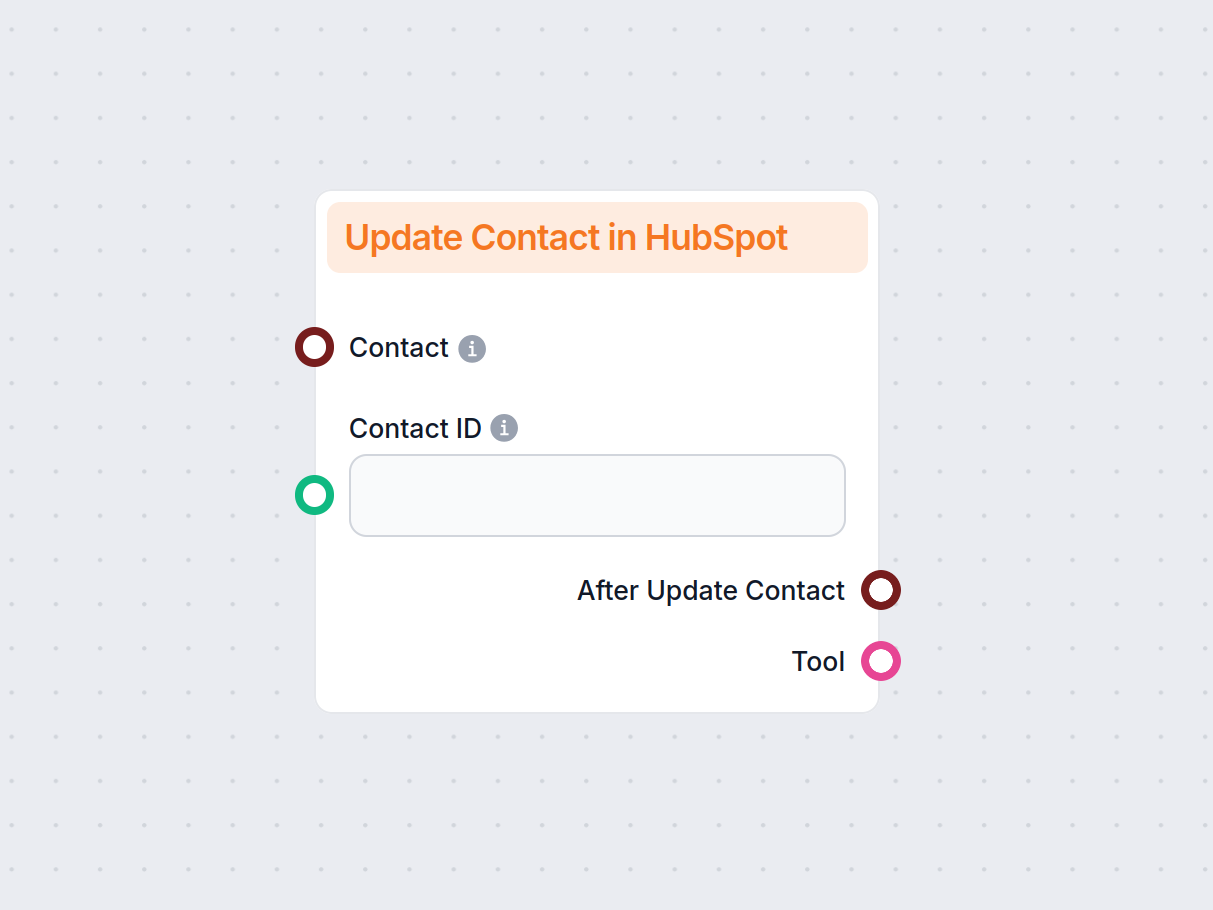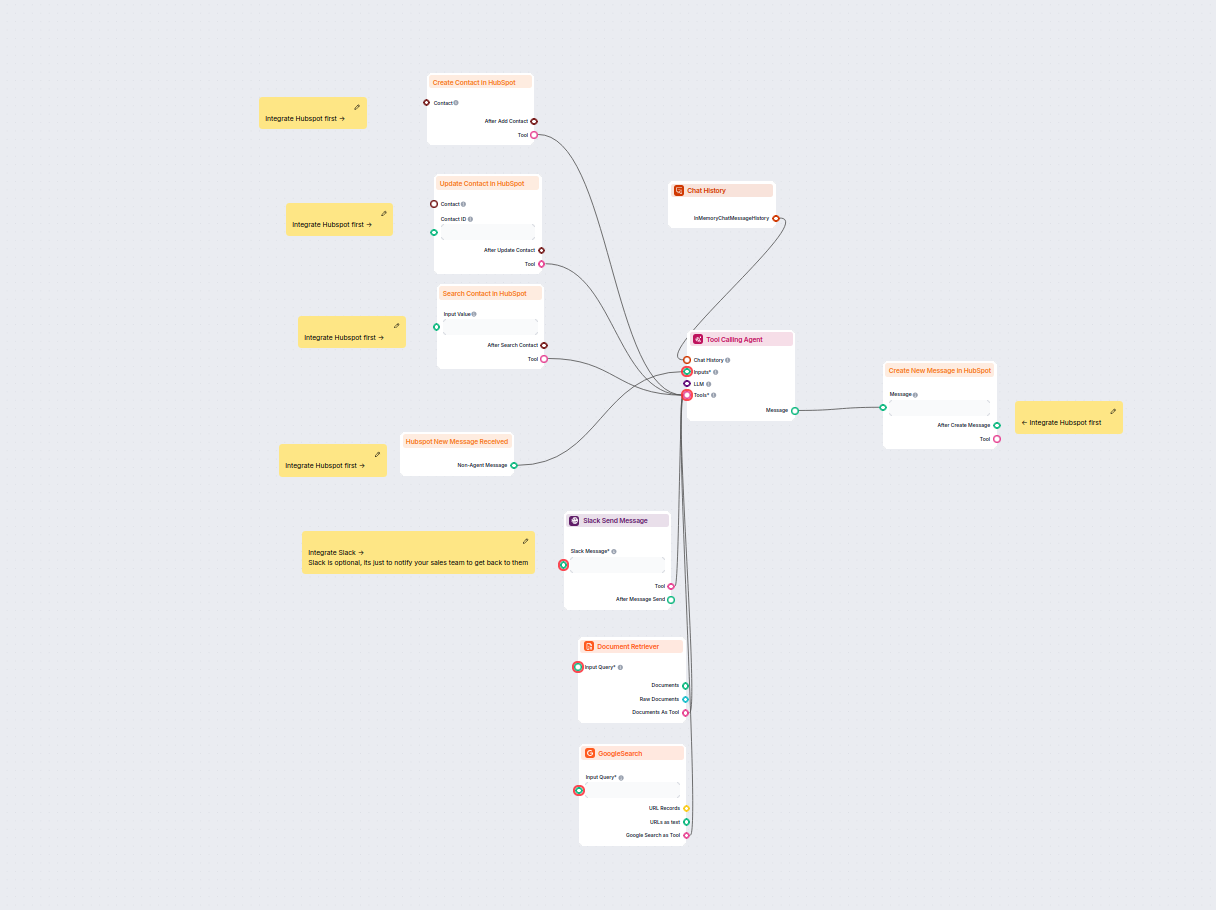
Chatbot de génération de leads HubSpot avec IA
Ce workflow alimenté par l'IA automatise la qualification des leads et la gestion des contacts dans HubSpot. Le chatbot collecte les informations des utilisateu...
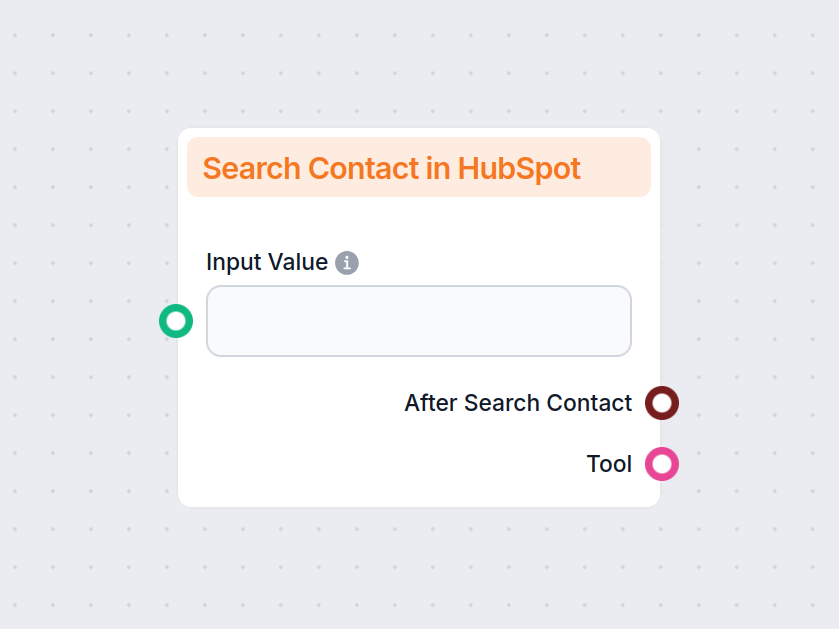
Le composant Rechercher un contact dans HubSpot vous permet de rechercher et filtrer les contacts HubSpot par n’importe quelle propriété, offrant des workflows, des rapports et des automatisations sur mesure.
Description du composant
The Search Contact in HubSpot component lets you find and filter contacts based on any possible HubSpot property, including custom properties. Coupled with operator options, it allows for dozens of unique use cases.
Operators are mathematical functions describing the relationship between your query and what you’re searching for. For example, you can search for an exact match of emails, but also for contacts created after a certain date, contacts missing specific properties, and much more.
You can search by HubSpot properties or custom objects. Coupled with operator options, this allows for dozens of unique use cases. In addition to contact information such as names, emails, or companies, you can also filter by creation or modification date, lifecycle stage, and more.
Now that we’ve covered what the component does, let’s take a look at how to use it. Before seeing it in action, here are some popular use cases to show the kinds of problems this component can solve:
Let’s test out the component. We’ll create a very simple stale lead detection Flow. In other words, we will search for contacts with lifecycle stage = lead AND last modified date X days ago.
For this purpose, we will be testing it as a chatflow. However, this process can be fully automated as a cron job and output wherever you need, whether Slack or Gmail notifications for easy access, or a spreadsheet for creating automatic reports.
Steps:
Let’s test it out. We will send the following instructions in chat:
Return contacts where lifecycle stage is lead AND last modified date greater than or equal 5 days.
In a fully automated workflow, you’d permanently insert the instructions into the AI Agents and Search Contact component settings. Since we’re doing a chatflow, we can simply send the instructions in chat.
After a bit of processing, the Flow returned a single contact:
Let’s see if the result is correct. Looking into our HubSpot contact list, we can see 4 records. However, one of them is a customer. And the two others were modified today (April 10th). Meaning, the contact the Flow returned is in fact the only one to fit the given criteria:
In our example, we prompt the Flow manually, and the search results are returned in chat. However, you can simply rework it into a fully automated solution by running it as a cron job and swapping the chat output for any output source you need, such as the Create Google Sheet component for automated reports and Send Slack message or Email notification tool for notifications.
Pour vous aider à démarrer rapidement, nous avons préparé plusieurs exemples de modèles de flux qui démontrent comment utiliser efficacement le composant Rechercher un contact dans HubSpot. Ces modèles présentent différents cas d'utilisation et meilleures pratiques, facilitant votre compréhension et l'implémentation du composant dans vos propres projets.
Ce workflow alimenté par l'IA automatise la qualification des leads et la gestion des contacts dans HubSpot. Le chatbot collecte les informations des utilisateu...
Ce workflow alimenté par l’IA automatise la gestion des contacts dans HubSpot CRM. Les utilisateurs peuvent facilement rechercher, créer ou mettre à jour des co...
Connectez FlowHunt de manière transparente à HubSpot pour automatiser vos workflows CRM et opérations marketing.
C'est un outil qui vous permet de rechercher et filtrer les contacts HubSpot à l'aide de n'importe quelle propriété, y compris les champs personnalisés, et des opérateurs avancés, permettant des requêtes précises et des workflows automatisés.
Les cas d'utilisation incluent l'hygiène et la conformité des données, la détection de leads inactifs, les campagnes géolocalisées, les offres basées sur le temps, les rappels de renouvellement automatique, les alertes pour nouveaux contacts, le routage commercial et les parcours de contenu intelligents.
Oui, vous pouvez automatiser totalement les recherches et envoyer les résultats vers divers supports comme Slack, Google Sheets ou email, avec des workflows planifiés et des alertes en temps réel.
Les opérateurs pris en charge incluent égal, supérieur à, inférieur à, entre, contient, n'est pas dans, et plus encore, permettant des recherches flexibles et granulaires sur toutes les propriétés de contact HubSpot.
Absolument. Vous pouvez le connecter à des agents IA et à d'autres composants pour créer des flux complets pour le suivi des leads, les rappels, la synchronisation et bien plus encore.
Découvrez comment FlowHunt vous aide à trouver et filtrer facilement les contacts HubSpot pour une gestion CRM plus intelligente et une automatisation optimale.
L’intégration de HubSpot à FlowHunt ne prend que quelques clics et vous donne accès à des dizaines de workflows possibles propulsés par l’IA.
Automatisez votre CRM HubSpot. Trouvez et créez automatiquement de nouveaux contacts HubSpot à partir de diverses sources, y compris des documents internes et d...
Automatisez votre CRM HubSpot. Trouvez et modifiez automatiquement les contacts HubSpot à partir de diverses sources, y compris des documents internes et des si...
Consentement aux Cookies
Nous utilisons des cookies pour améliorer votre expérience de navigation et analyser notre trafic. See our privacy policy.