
Hosted MCP Server for API-Sports
The API-Sports MCP Server enables seamless integration between AI tools and API-Sports, allowing automated workflows to manage football data, including teams, f...

Integrate FlowHunt with LiveAgent via the LiveAgent MCP Server to automate customer support tasks, manage tickets and contacts, and connect your AI workflows to real-time LiveAgent data.
Host MCP Servers using FlowHunt
FlowHunt’s platform lets users create AI Agents for any service without the usual hassles of MCP servers. Host MCP servers for any service, automate workflows, connect with external tools, and use analytics to improve performance. FlowHunt makes AI Agent creation simple and efficient for all users.
Access LiveAgent Portal: Log in to your LiveAgent portal.
Navigate to Settings: Click on the “gear” icon in the left sidebar.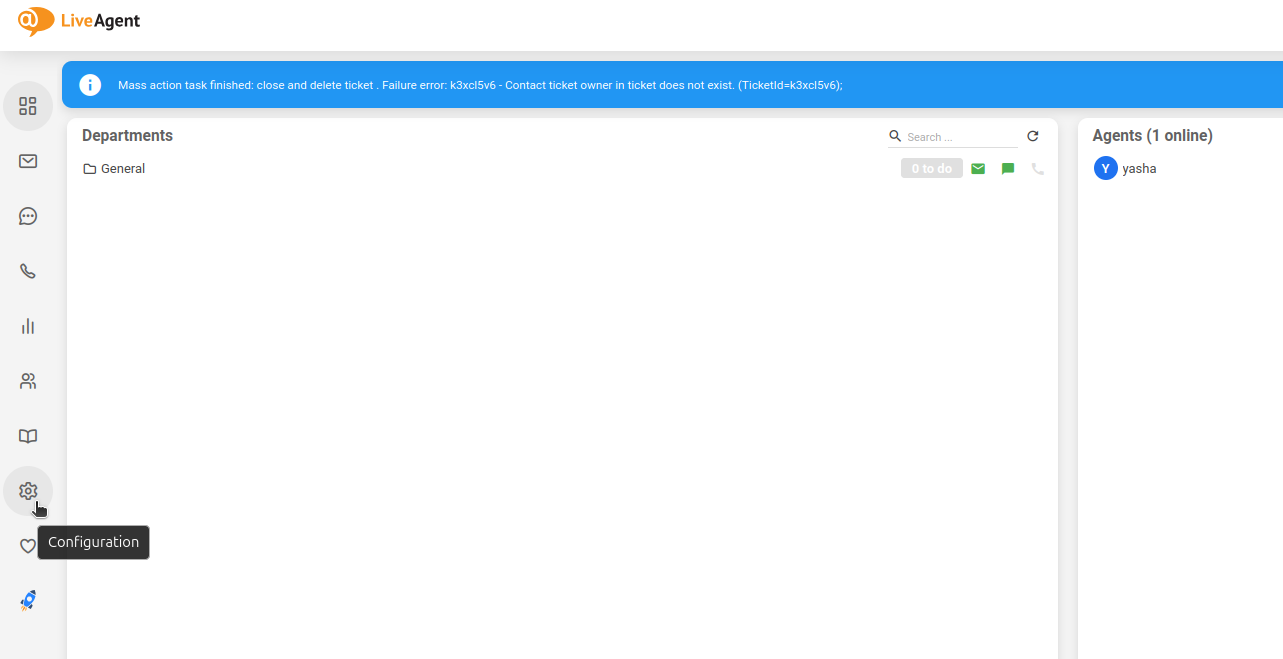
Access API Settings:
Create API Key:
FlowHunt-LiveAgent-Integration).
💡 Pro Tip: Store your API key securely and avoid sharing it publicly. Using environment variables for API key management is recommended for enhanced security.
Access FlowHunt: Log in to your FlowHunt.io dashboard .
Navigate to Integrations: Find the “Integrations” section in the left sidebar.
Select LiveAgent: Click on the LiveAgent integration option to begin the setup process.
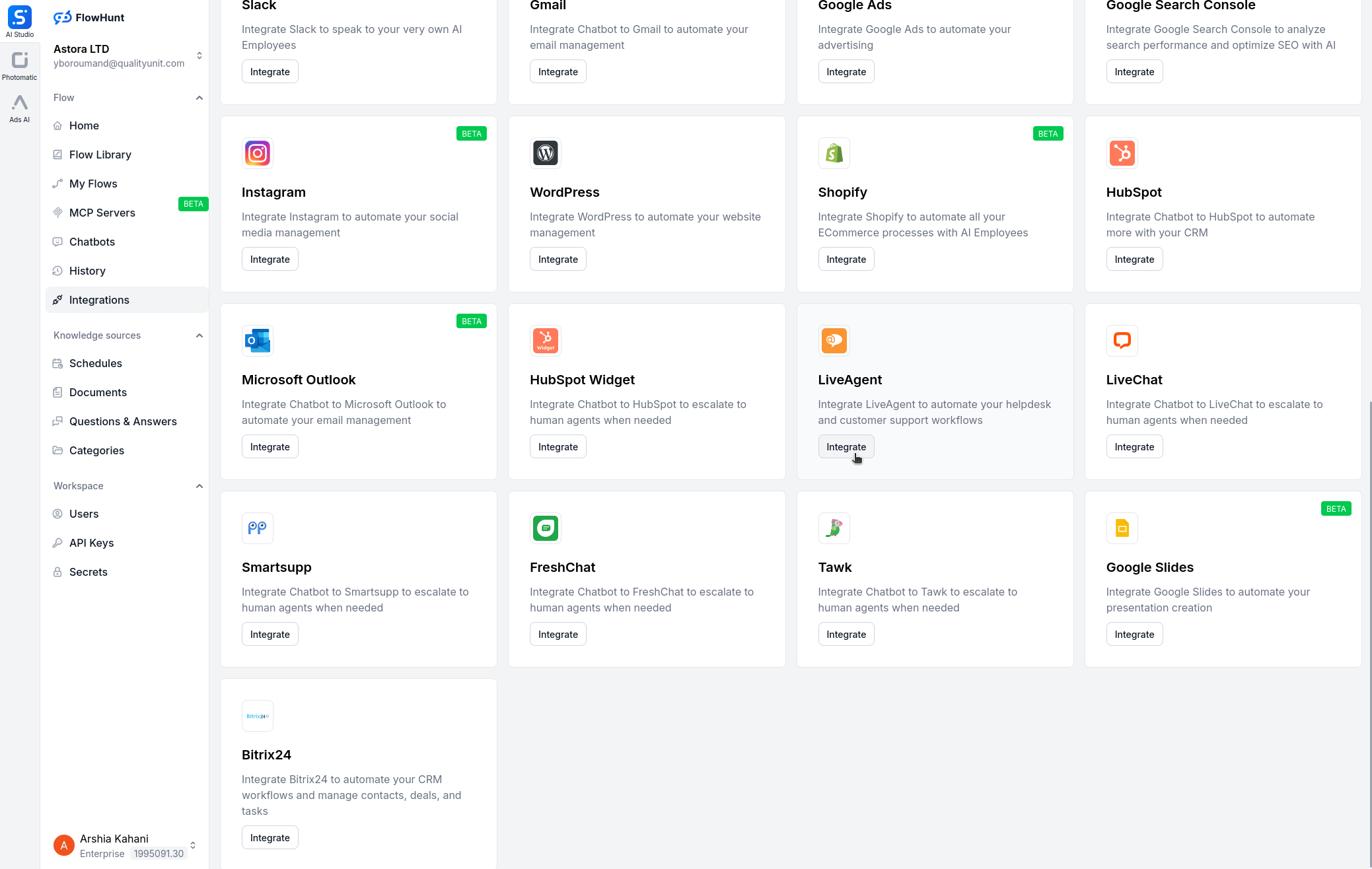
In the LiveAgent integration setup page, provide the following information:
| Field | Description | Example |
|---|---|---|
| Instance Name | Optional name for the integration | MyLiveAgent |
| LiveAgent Base URL | Your LiveAgent instance URL | https://your-domain.ladesk.com/ |
| API Key | The API key generated in LiveAgent | your-secure-api-key |
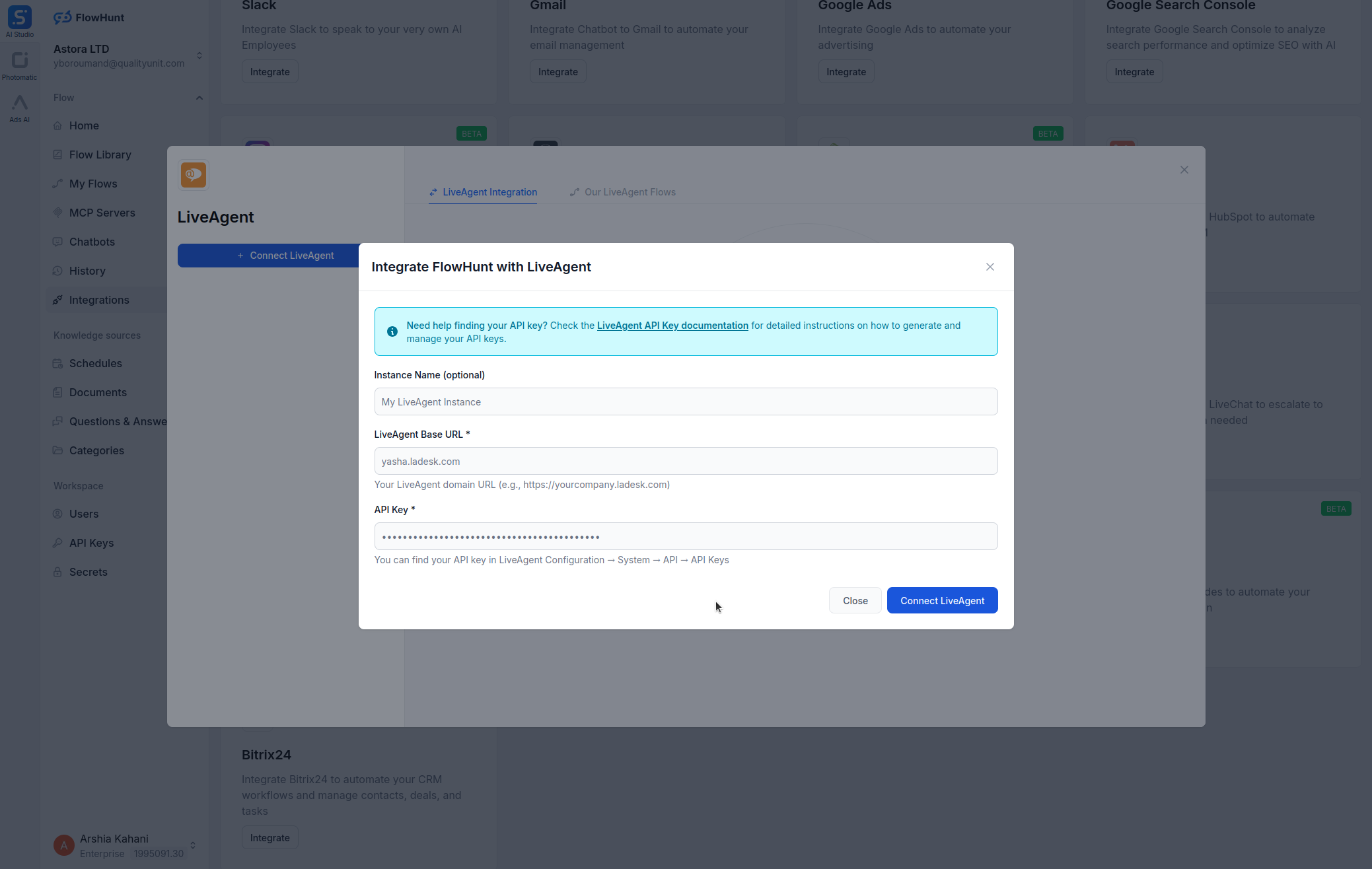

MCP INTEGRATION
The following tools are available as part of the LiveAgent MCP integration:
List tickets with optional filters to manage or organize support requests.
Get details of a specific ticket by its ID.
Create a new ticket with specified details for customer support.
Update an existing ticket with new details or status.
Get messages associated with an existing ticket.
List all agents to manage support team assignments.
Get details of a specific agent by their ID.
List all contacts to manage customer information.
Get details of a specific contact by their ID.
Create a new contact with specified details.
List all departments to organize support workflows.

📝 Note: You can modify or add tools later based on your evolving automation needs.
{
"mcp": {
"transport": "streamable_http",
"url": "https://mcp.flowhunt.io/••••••••"
}
}
🔒 Important: Treat your MCP server URL as a password. It provides direct access to your LiveAgent data and server tools. Never share it publicly or commit it to version control.
You have two powerful options for implementing your LiveAgent automation:
Best for: Getting started quickly with proven automation patterns
Generate Flow: In your MCP Server configuration, click “Create Preconfigured Flow”.
Select Template: Choose “AI Agent with MCP” to create a ready-to-use workflow.
Customize Logic: Use FlowHunt’s visual flow builder to tailor the automation:

Activate: Save and activate your flow to begin automated operations.
Best for: Specific automation requirements or existing workflow enhancement
{
"mcp": {
"transport": "streamable_http",
"url": "https://mcp.flowhunt.io/••••••••"
}
}
Design Workflow: Create custom logic that leverages the MCP server tools:

Deploy: Save your configuration and activate the flow.
Integrating LiveAgent MCP Server with FlowHunt.io creates a powerful foundation for intelligent documentation automation. Whether you’re streamlining page management, automating content updates, or enhancing knowledge sharing, this integration empowers your AI agents to work seamlessly with your critical LiveAgent data.
Start with a simple automation and gradually expand your workflows as you become more comfortable with the platform. The combination of LiveAgent’s robust content management capabilities and FlowHunt’s AI-driven automation will transform how your team collaborates and manages documentation.
Ready to get started? Begin your integration today and unlock the full potential of AI-powered documentation automation!
FlowHunt provides an additional security layer between your internal systems and AI tools, giving you granular control over which tools are accessible from your MCP servers. MCP servers hosted in our infrastructure can be seamlessly integrated with FlowHunt's chatbot as well as popular AI platforms like ChatGPT, Claude, and various AI editors.
Unlock the power of AI-driven automation for your LiveAgent workspace. Easily manage tickets, agents, and contacts from within FlowHunt.

The API-Sports MCP Server enables seamless integration between AI tools and API-Sports, allowing automated workflows to manage football data, including teams, f...

The Atlassian Jira MCP Server enables seamless integration between AI tools and Jira, allowing automated workflows to manage issues, projects, and sprints direc...

The GitHub MCP Server enables seamless integration between AI tools and GitHub, allowing automated workflows to manage repositories, issues, and pull requests d...
Cookie Consent
We use cookies to enhance your browsing experience and analyze our traffic. See our privacy policy.