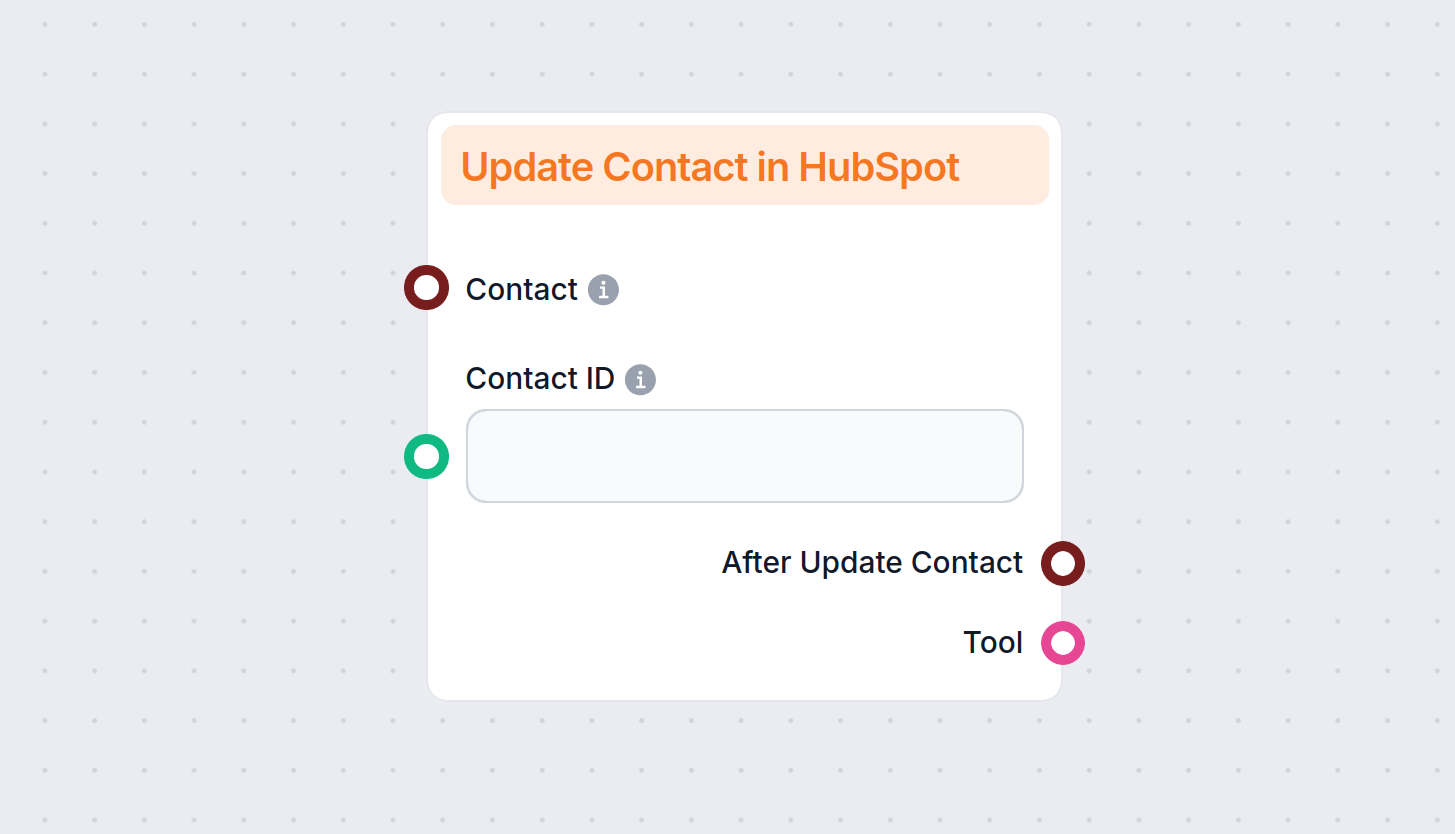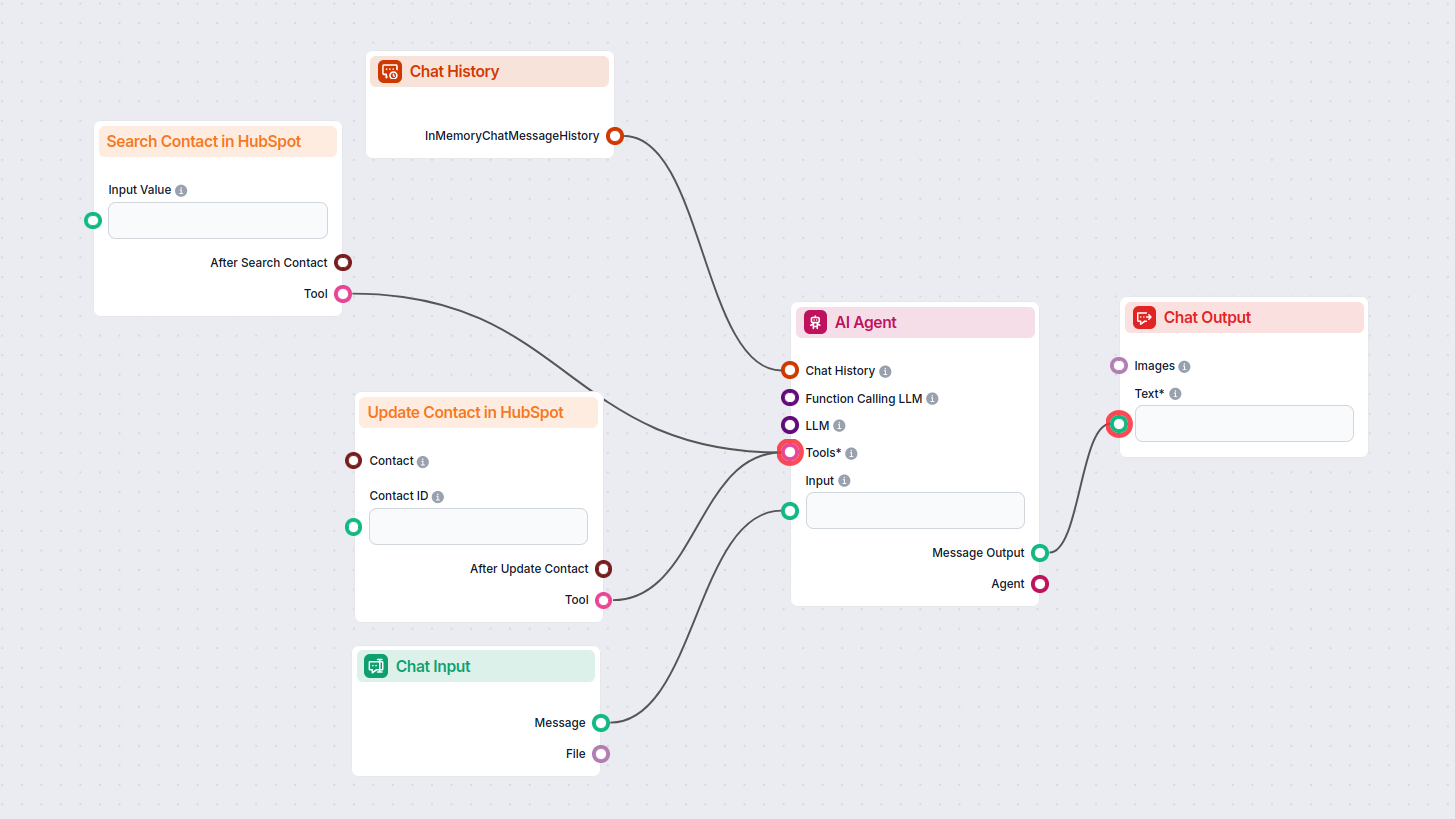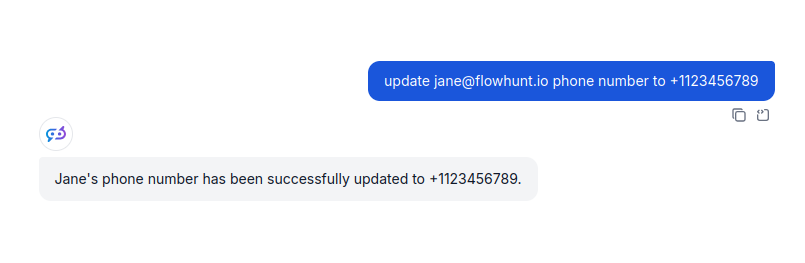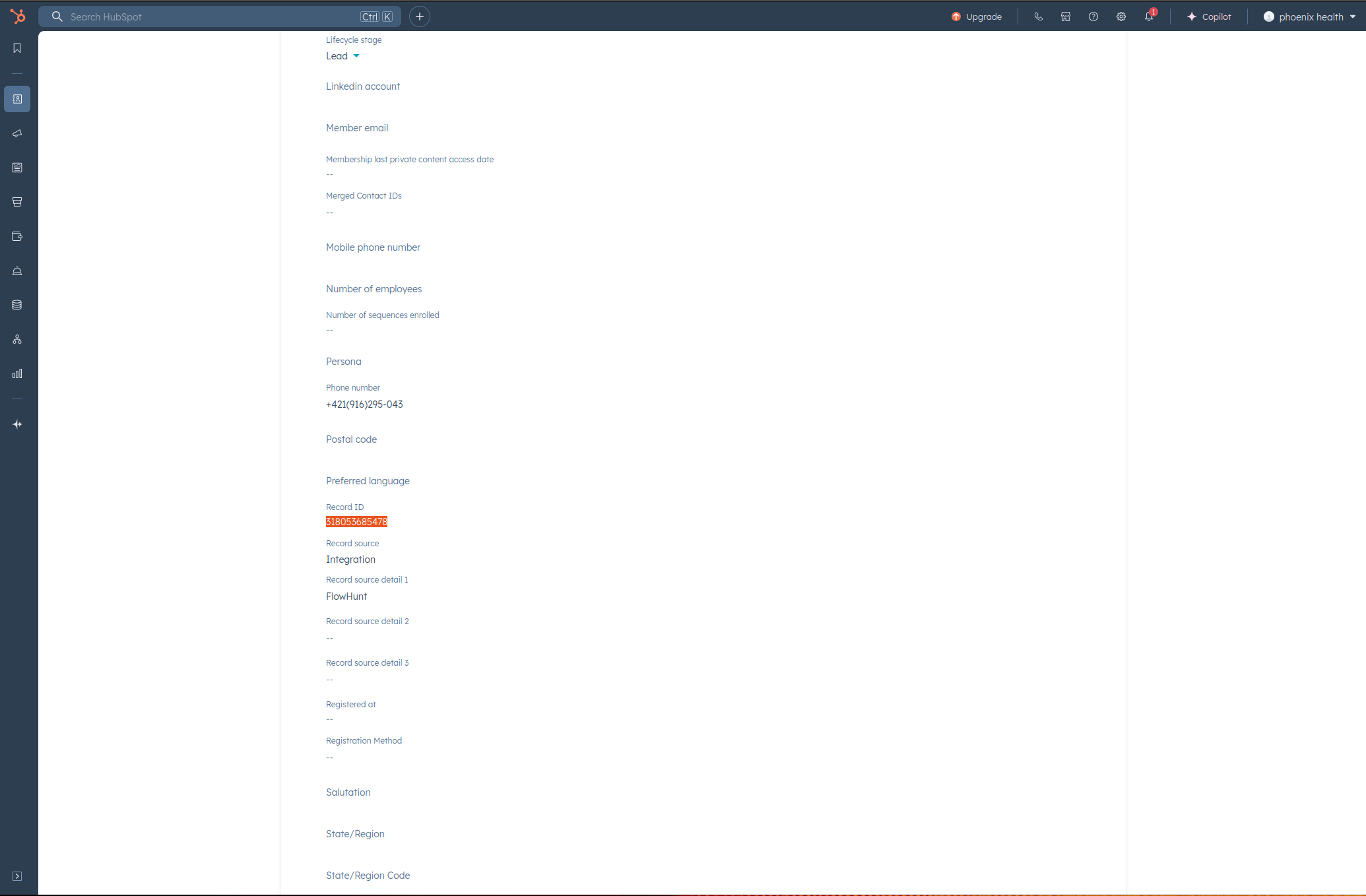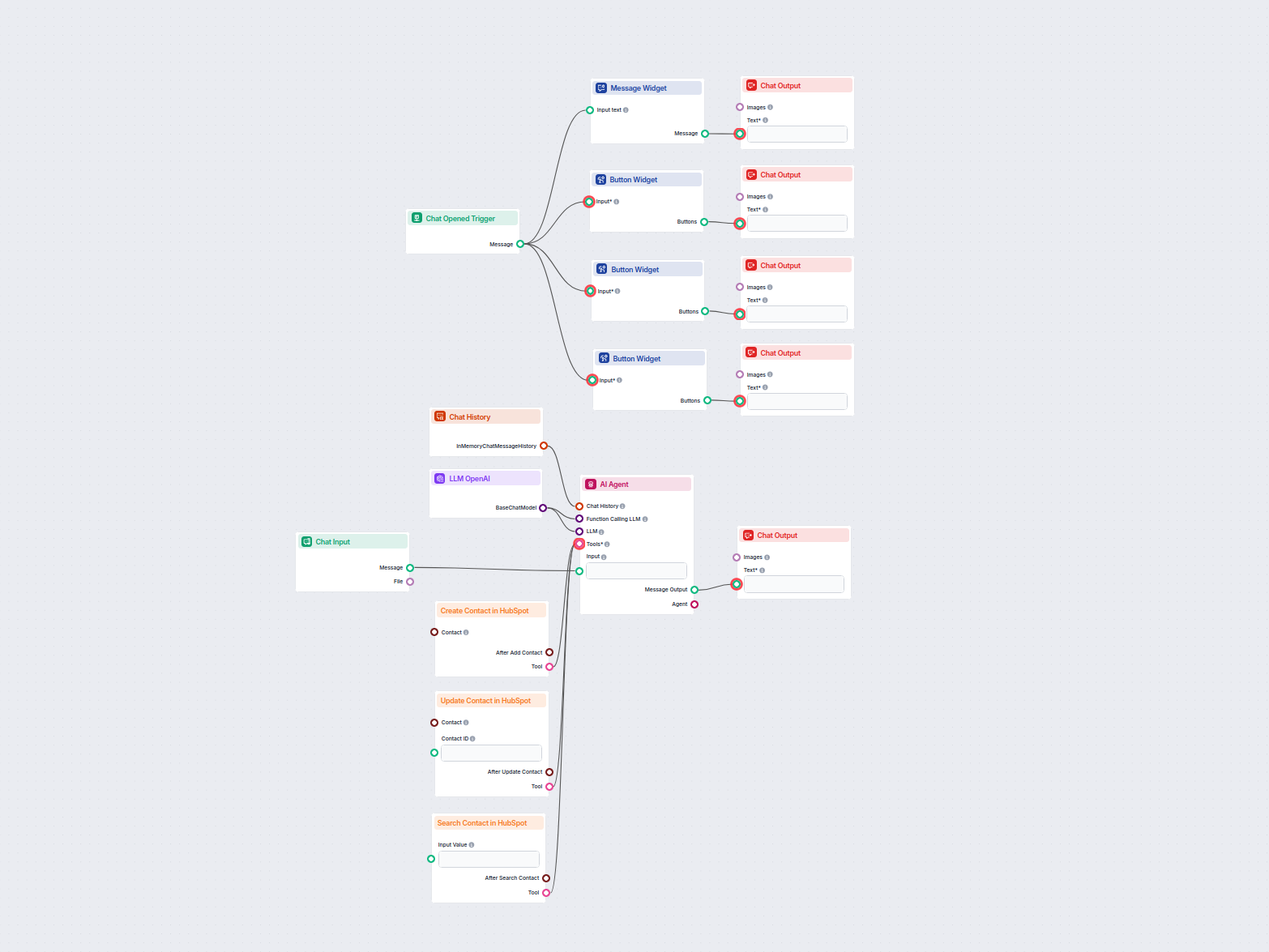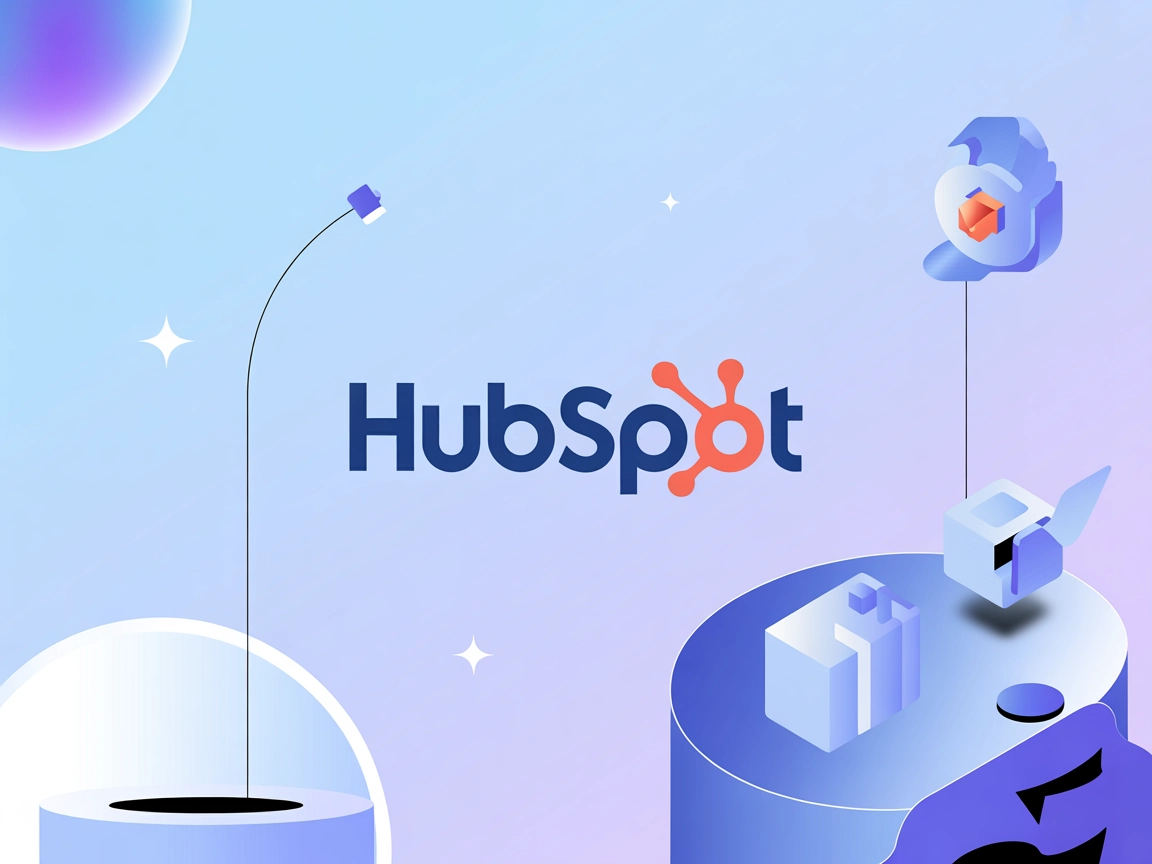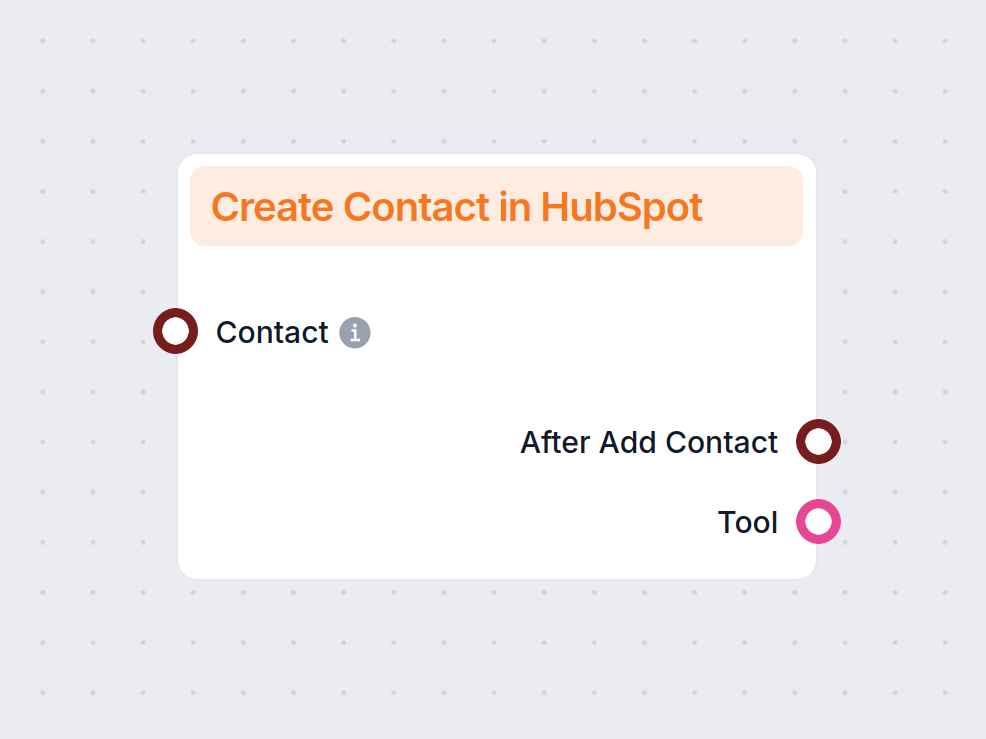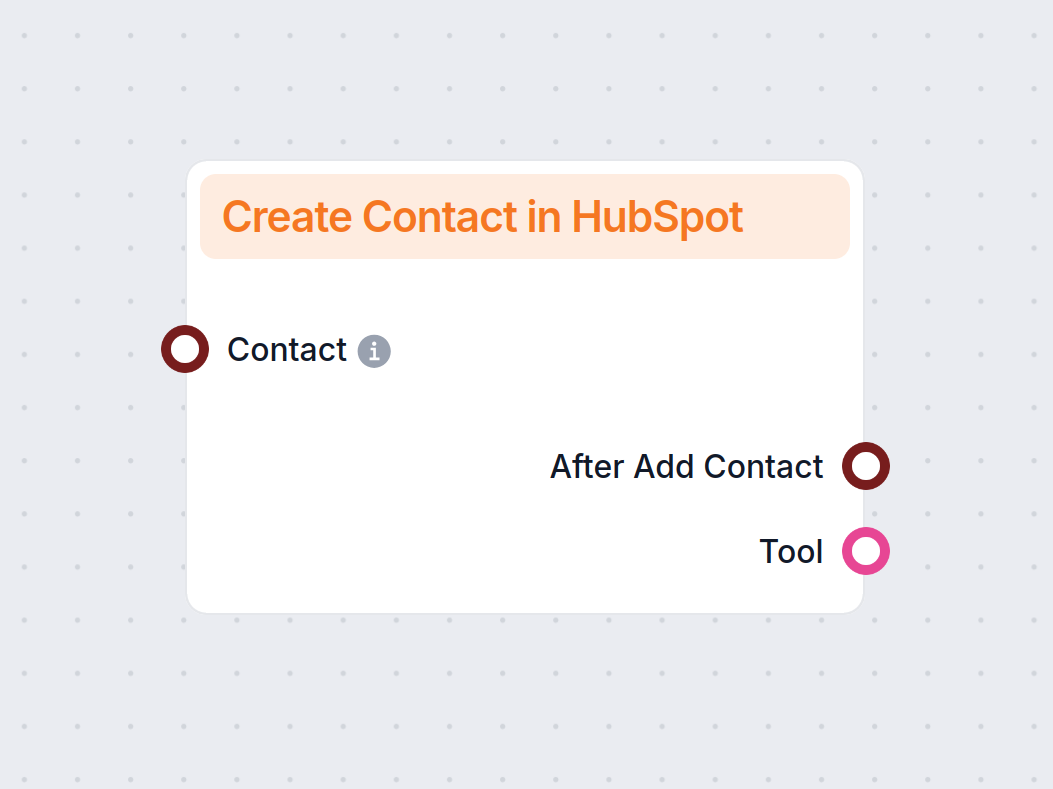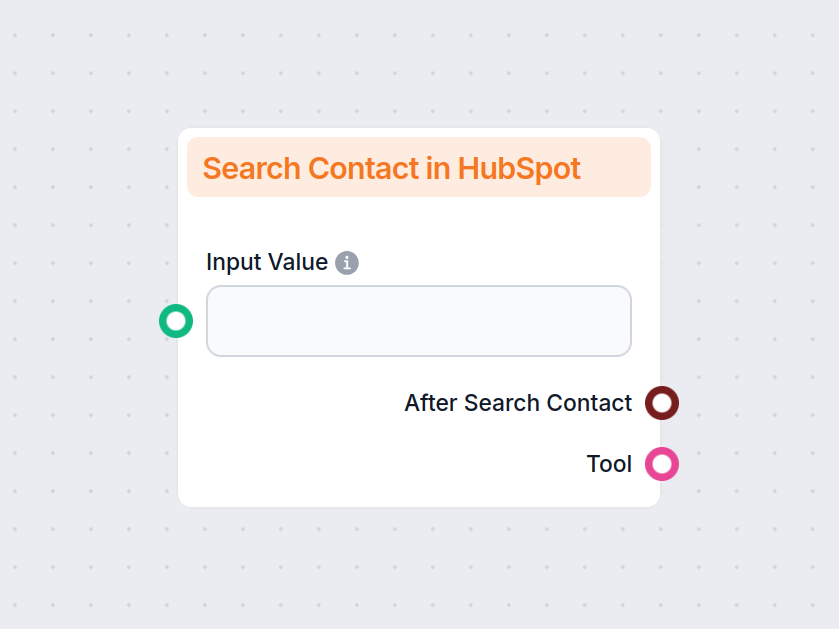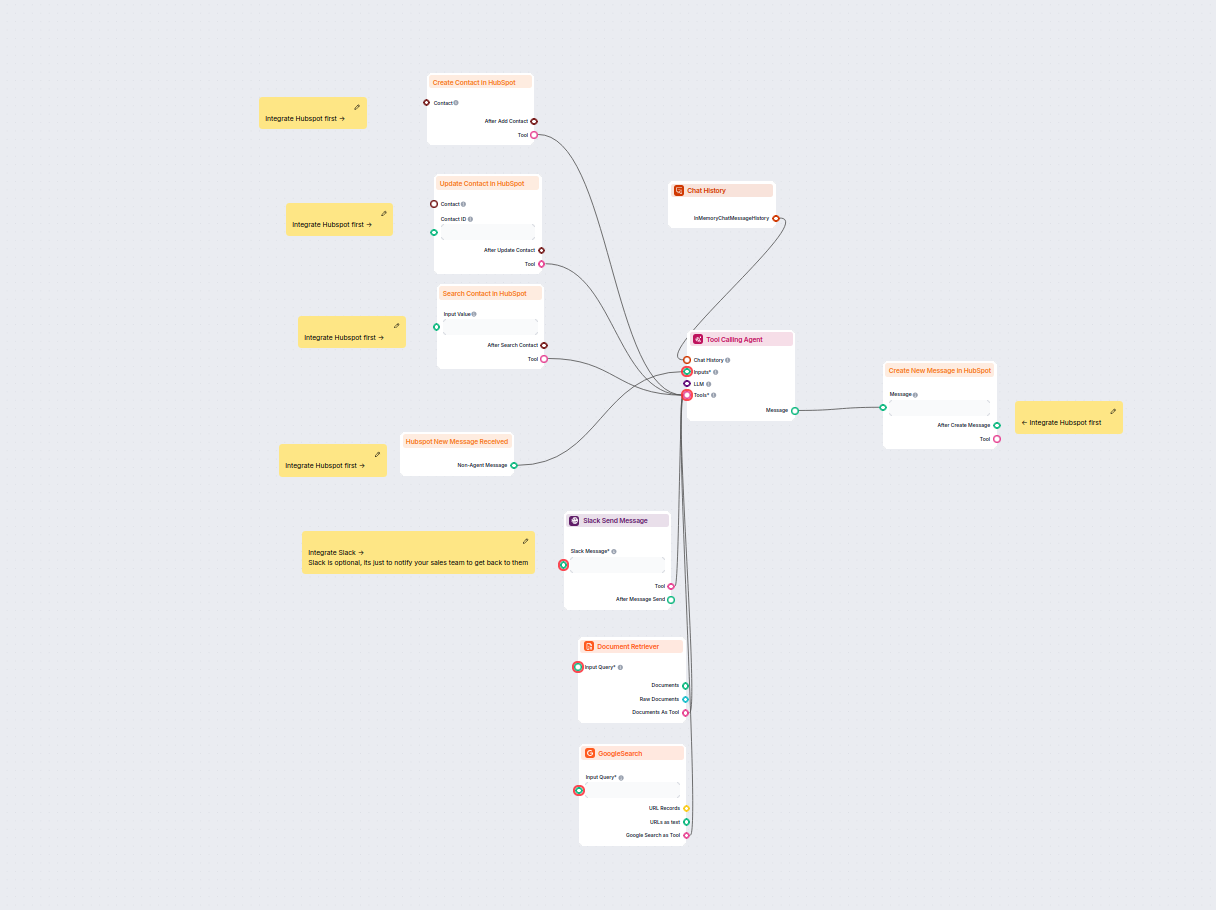
AI HubSpot chatbot na generovanie leadov
Tento workflow poháňaný umelou inteligenciou automatizuje kvalifikáciu leadov a správu kontaktov v HubSpot. Chatbot zhromažďuje informácie o používateľovi, vyhľ...
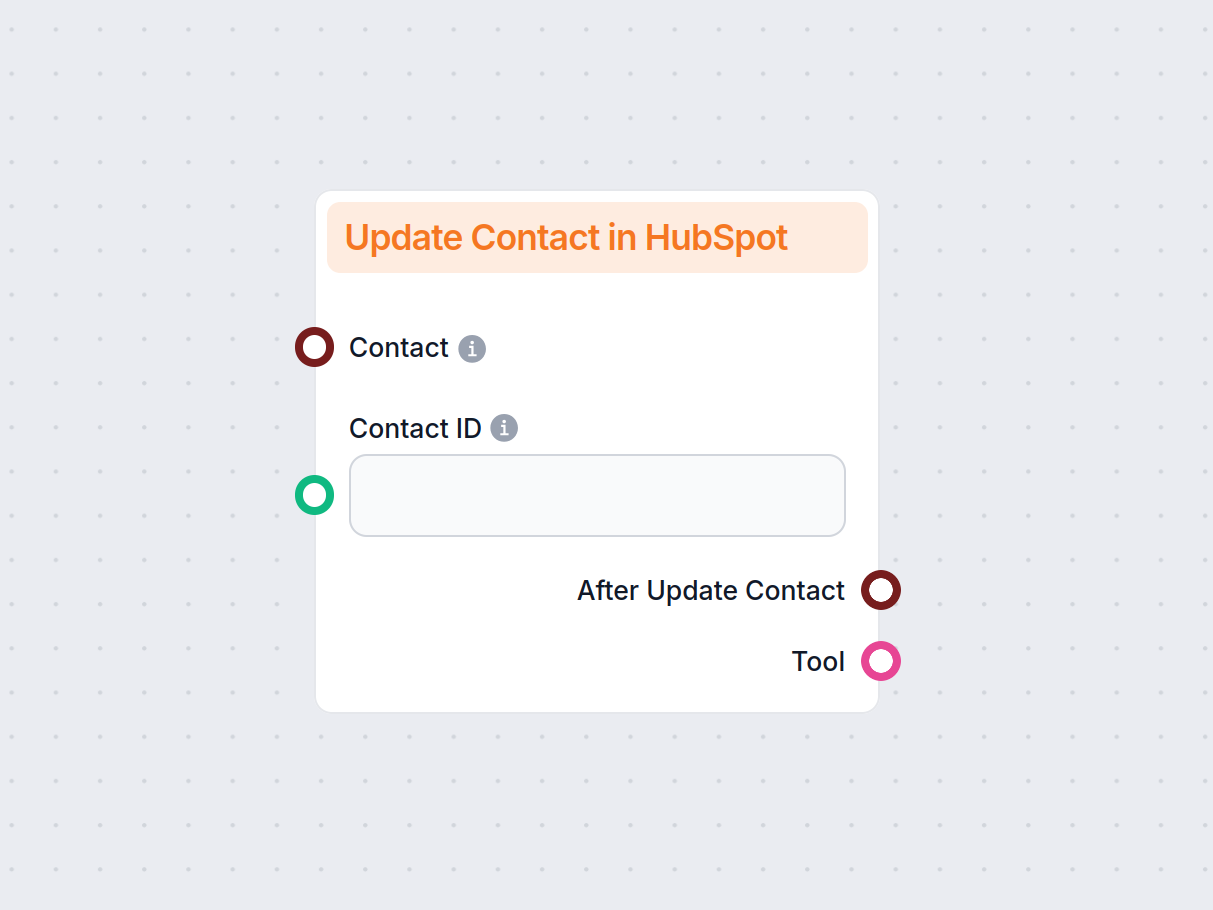
Automaticky aktualizujte kontakty v HubSpot odkiaľkoľvek—Google Sheets, chatboty, dokumenty alebo webstránky—pomocou bezkódovej automatizácie FlowHunt.
Opis komponentu
Managing your CRM contacts manually slows down your workflow and leaves room for error. This component offers a smarter way to grow and maintain your HubSpot contact list by automatically updating contacts based on data from your existing tools, conversations, and other sources.
The Update Contact in HubSpot component lets you automatically update your HubSpot contacts across all your workflows. Whether you’re gathering leads from a chatbot, a document, or a third-party app, this tool saves you time and keeps everything in sync.
Association Category (optional)
This setting defines the relationship between two HubSpot objects. Hubspot-defined fields are set as default. For custom associations, switch to user or integration-defined. This is an optional setting for developers. Find out more here.
Association Type ID (optional)
Specifies the exact relationship by ID. Learn more in this HubSpot guide. This is an optional developer setting for custom use cases.
Mapped ID
The ID of the object you’re linking to (e.g. company ID). Optional developer setting. Leave empty if unnecessary.
Tool Description
Give additional information to help the agent understand how to use the tool.
Tool Name
Add a name the agent should use to refer to this component in verbose output. This name is used for your convenience.
Verbose
Pick whether the agent should show its thought process in the FlowHunt chat interface. This is especially useful for debugging.
Contact:
Connect the contact information you want to update, for example, a Google sheet. You can connect up to 20 different components here, ranging from AI Agents and data components all the way to document retrievers and messaging apps integrations.
Contact ID:
This handle lets you specify the ID of the contact you want to update.
The ID is required for the component to work correctly.
You can either have the ID in your source material, input it manually, or connect a component that supplies it either directly or via the AI agent.
Tool:
Connect the component to an AI Agent. This is the main output handle, allowing the agent to use this component to create new contact records.
After Update Contact:
Connect components to specify actions that should occur after a contact is updated. For example, you can set up Slack notifications, automatically update Google Sheets, or send the data for further processing.
You can use this component in any workflow where contact data appears. From chat conversations to internal docs, you can create contacts and further process them.
Popular use cases include:
Note: We suggest you use this component along with Create Contact in HubSpot, so you don’t miss out on any new customers.
Let’s see the component in action. You can automate the entire process, including sourcing the information and comparing it to existing records. However, for the sake of simplicity, we’ll only create a basic Flow that lets you find and update contacts by prompting the Flow in chat.
This Flow already makes the experience simpler and faster than using the HubSpot interface, especially for bulk updates. You don’t need to look for each contact and the exact fields to update. Simply send any identifying information in chat and tell the agent what to update.
Note: Check out the pre-made Flows in our library for more robust and fully automated solutions.
The Update Contact in HubSpot component requires an exact Contact ID to work. There are several ways you can supply the ID. You can have it in your contact source material, connect a component that supplies the ID, or input it manually.
In this case, we want to simply send any identifying contact information in chat, and have the Flow find the ID and update the contact on its own. This is where the Search Contact in HubSpot component comes into play.
The search component allows you to retrieve contacts relevant to your query, along with their IDs. The AI Agent, with both components as tools, will take care of everything. It will search the contacts, get the IDs, and update the contact. All you need to do is provide the identifying property in chat.
Note: The Search Contact in the HubSpot component always searches for a property according to your settings, such as matching email, contacts created on a specific date, etc. Learn how to set it up in this guide.
Let’s test it out. In our Create a Contact in HubSpot guide, we’ve created a new contact by the name of Jane Doe. Let’s say we want to update the phone number for this contact. Having the search component set to search for an exact match of email, we’ll send this message:
“Change the number of contact with email jane@flowhunt.io to +421(901)234-567”
Once processing is done, the chatbot responds with a success message:
Going back to the contact in HubSpot, we can see the new number is already in place:
This core flow would work well in customer service chatbots or any other use case where the chat is used to input new contact info. If you’re looking for a more robust and fully automated solution, try one of our pre-made Flows in the Flow library.
While other components will do the work for you most of the time, some use cases may require you to look for the contact ID manually. Here’s how to do it.
Now, there are two options for getting the ID number. You can either find it as the last number in the address or by going to Actions -> View all properties and finding the “Record ID”.
Aby sme vám pomohli rýchlo začať, pripravili sme niekoľko ukážkových flow šablón, ktoré demonštrujú efektívne využitie komponentu Aktualizujte kontakt v HubSpot. Tieto šablóny prezentujú rôzne prípady použitia a osvedčené postupy, čo vám uľahčí pochopenie a implementáciu komponentu vo vašich vlastných projektoch.
Tento workflow poháňaný umelou inteligenciou automatizuje kvalifikáciu leadov a správu kontaktov v HubSpot. Chatbot zhromažďuje informácie o používateľovi, vyhľ...
Tento AI workflow automatizuje správu kontaktov v HubSpot CRM. Používatelia môžu jednoducho vyhľadávať, vytvárať alebo aktualizovať kontakty cez chatovacie rozh...
Bezproblémovo prepojte FlowHunt s HubSpotom a automatizujte svoje CRM procesy a marketingové operácie.
Umožňuje vám automaticky aktualizovať kontakty v HubSpot pomocou údajov v reálnom čase z vašich nástrojov, chatov, kalendárov, dokumentov a iných zdrojov—eliminuje ručné úpravy a udržiava váš CRM presný.
Môžete aktualizovať kontakty prakticky z akéhokoľvek zdroja, vrátane Google Sheets, AI chatbotov, dokumentov, udalostí v kalendári, webstránok alebo dokonca prostredníctvom API prepojení s aplikáciami tretích strán.
Áno, na aktualizáciu je potrebné ID kontaktu. Môžete ho zadať ručne, dodať iným komponentom alebo automaticky vyhľadať pomocou vyhľadávacích nástrojov FlowHunt.
Rozhodne. Komponent podporuje obohacovanie leadov v reálnom čase a hygienu dát, čo umožňuje rýchle a jednoduché hromadné aktualizácie a automatizované workflowy.
Áno. Komponent FlowHunt ponúka inteligentnejšiu automatizáciu, flexibilné integrácie dát a AI-poháňané vyhľadávanie, čím prekonáva vstavané nástroje HubSpot.
Objavte, ako vám FlowHunt môže ušetriť čas automatickou aktualizáciou kontaktov v HubSpot z akéhokoľvek zdroja—bez potreby ručného zadávania.
Automatizujte svoj HubSpot CRM. Automaticky vyhľadávajte a vytvárajte nové kontakty v HubSpot z rôznych zdrojov vrátane interných dokumentov a webových stránok....
Integrácia HubSpot do FlowHunt je otázkou niekoľkých kliknutí a poskytuje prístup k desiatkam možných AI-poháňaných workflowov.
Vytvárajte nástroje, ktoré automaticky vyhľadávajú a filtrujú kontakty v HubSpot pomocou prakticky akejkoľvek vlastnosti, štandardnej aj vlastnej.
Súhlas s cookies
Používame cookies na vylepšenie vášho prehliadania a analýzu našej návštevnosti. See our privacy policy.