
Hosted MCP Server for Atlassian Confluence
The Atlassian Confluence MCP Server enables seamless integration between AI tools and Confluence, allowing automated workflows to manage pages, spaces, and cont...

Integrate FlowHunt with Atlassian Jira via the Jira MCP Server to automate project management tasks, manage issues and sprints, and connect your AI workflows to real-time Jira data.
Host MCP Servers using FlowHunt
FlowHunt’s platform lets users create AI Agents for any service without the usual hassles of MCP servers. Host MCP servers for any service, automate workflows, connect with external tools, and use analytics to improve performance. FlowHunt makes AI Agent creation simple and efficient for all users.
Access Atlassian Account: Log in to Atlassian Account .
Create API Token:
Select Create API token with scopes.
Give your API token a descriptive name (e.g., FlowHunt-Jira-Integration).
Select an expiration date for the token (1 to 365 days).
Click Create.
Select Copy to clipboard and paste the token to a secure location, such as a password manager, for use in FlowHunt.

💡 Pro Tip: Store your API token securely and avoid sharing it publicly. Using environment variables for API token management is recommended for enhanced security.
Access FlowHunt: Log in to your FlowHunt.io dashboard .
Navigate to Integrations: Find the “Integrations” section in the left sidebar.
Select Atlassian Jira: Click on the Atlassian Jira integration option to begin the setup process.

In the Atlassian Jira integration setup page, provide the following information:
| Field | Description | Example |
|---|---|---|
| Atlassian Domain | Your Jira URL | https://your-site.atlassian.net/ |
| API Token | The API token generated in Atlassian | your-secure-api-token |
| Username | Your Atlassian account email | user@yourcompany.com |

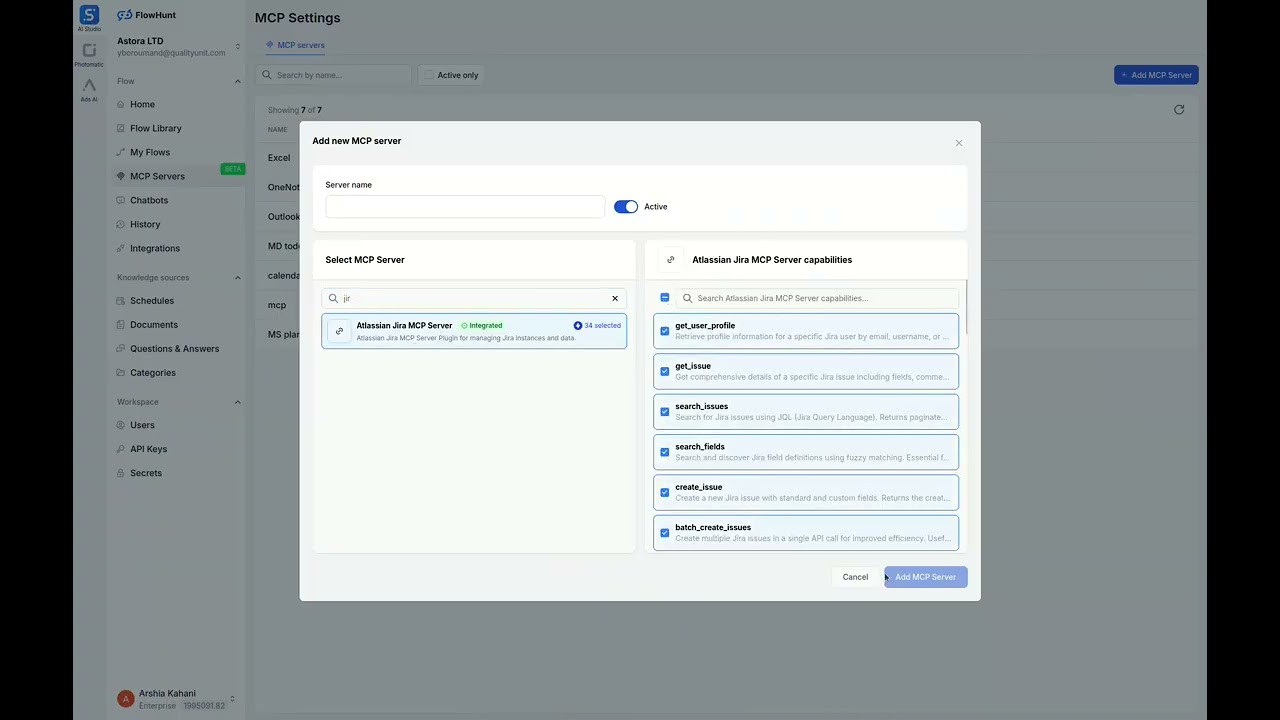
MCP INTEGRATION
The following tools are available as part of the Atlassian Jira MCP integration:
Retrieve profile information for a Jira user by email, username, or account ID.
Get details of a specific Jira issue, including fields, comments, and transitions.
Search for Jira issues using JQL with customizable fields and pagination.
Search Jira field definitions to find custom field IDs.
Create a new Jira issue with standard and custom fields.
Create multiple Jira issues in a single API call for bulk operations.
Update multiple Jira issues in a single API call for bulk changes.
Update fields of an existing Jira issue, such as summary or assignee.
Delete a Jira issue to remove outdated entries.
Get comments for a specific Jira issue to track discussions.
Add a comment to a Jira issue with optional visibility restrictions.
Get worklog entries for a specific Jira issue to track time spent.
Add a worklog entry to a Jira issue to log time spent.
Get issue links for a specific Jira issue to view relationships.
Create a relationship link between two Jira issues, e.g., 'Blocks'.
Get issues for a specific Jira board using JQL with pagination.
Get issues in a specific sprint for agile project tracking.
Get versions for a specific Jira project to manage releases.
Create a new version in a Jira project for release planning.
Get a list of Jira projects to manage or organize project data.
Get detailed information about a specific Jira project.
Search for Jira users to assign tasks or collaborate.
Get available transitions for a Jira issue to manage workflow.
Move a Jira issue to a different status using a workflow transition.
Get all available Jira fields to understand field definitions.
Get available issue types for a Jira project to create issues.
Get available issue priorities for a Jira project.
Download all attachments from a Jira issue to a local directory.
Create a new sprint in an agile board with specified dates and goals.
Update an existing sprint's details, such as name or dates.
Get all available issue link types, e.g., 'Blocks' or 'Duplicates'.
Link an existing issue to an epic for parent-child relationships.
Remove an existing link between two Jira issues.
Get a list of agile boards to manage sprints and issues.

📝 Note: You can modify or add tools later based on your evolving automation needs.
{
"mcp": {
"transport": "streamable_http",
"url": "https://mcp.flowhunt.io/••••••••"
}
}
🔒 Important: Treat your MCP server URL as a password. It provides direct access to your Jira data and server tools. Never share it publicly or commit it to version control.
You have two powerful options for implementing your Atlassian Jira automation:
Best for: Getting started quickly with proven automation patterns
Generate Flow: In your MCP Server configuration, click “Create Preconfigured Flow”.
Select Template: Choose “AI Agent with MCP” to create a ready-to-use workflow.
Customize Logic: Use FlowHunt’s visual flow builder to tailor the automation:

Activate: Save and activate your flow to begin automated operations.
Best for: Specific automation requirements or existing workflow enhancement
{
"mcp": {
"transport": "streamable_http",
"url": "https://mcp.flowhunt.io/••••••••"
}
}
Design Workflow: Create custom logic that leverages the MCP server tools:

Deploy: Save your configuration and activate the flow.
Integrating Atlassian Jira MCP Server with FlowHunt.io creates a powerful foundation for intelligent documentation automation. Whether you’re streamlining page management, automating content updates, or enhancing knowledge sharing, this integration empowers your AI agents to work seamlessly with your critical Jira data.
Start with a simple automation and gradually expand your workflows as you become more comfortable with the platform. The combination of Jira’s robust content management capabilities and FlowHunt’s AI-driven automation will transform how your team collaborates and manages documentation.
Ready to get started? Begin your integration today and unlock the full potential of AI-powered documentation automation!
FlowHunt provides an additional security layer between your internal systems and AI tools, giving you granular control over which tools are accessible from your MCP servers. MCP servers hosted in our infrastructure can be seamlessly integrated with FlowHunt's chatbot as well as popular AI platforms like ChatGPT, Claude, and various AI editors.
Unlock the power of AI-driven automation for your Jira workspace. Easily manage issues, projects, and sprints from within FlowHunt.

The Atlassian Confluence MCP Server enables seamless integration between AI tools and Confluence, allowing automated workflows to manage pages, spaces, and cont...

The API-Sports MCP Server enables seamless integration between AI tools and API-Sports, allowing automated workflows to manage football data, including teams, f...

The LiveAgent MCP Server enables seamless integration between AI tools and LiveAgent, allowing automated workflows to manage tickets, agents, and contacts direc...
Cookie Consent
We use cookies to enhance your browsing experience and analyze our traffic. See our privacy policy.