
Hosted MCP Server for Bexio
Integrate Bexio business management software with FlowHunt through MCP to manage contacts, invoices, quotes, projects, and business operations seamlessly. Autom...

Connect your Bitrix24 CRM to FlowHunt for intelligent customer relationship management and automated sales workflows.
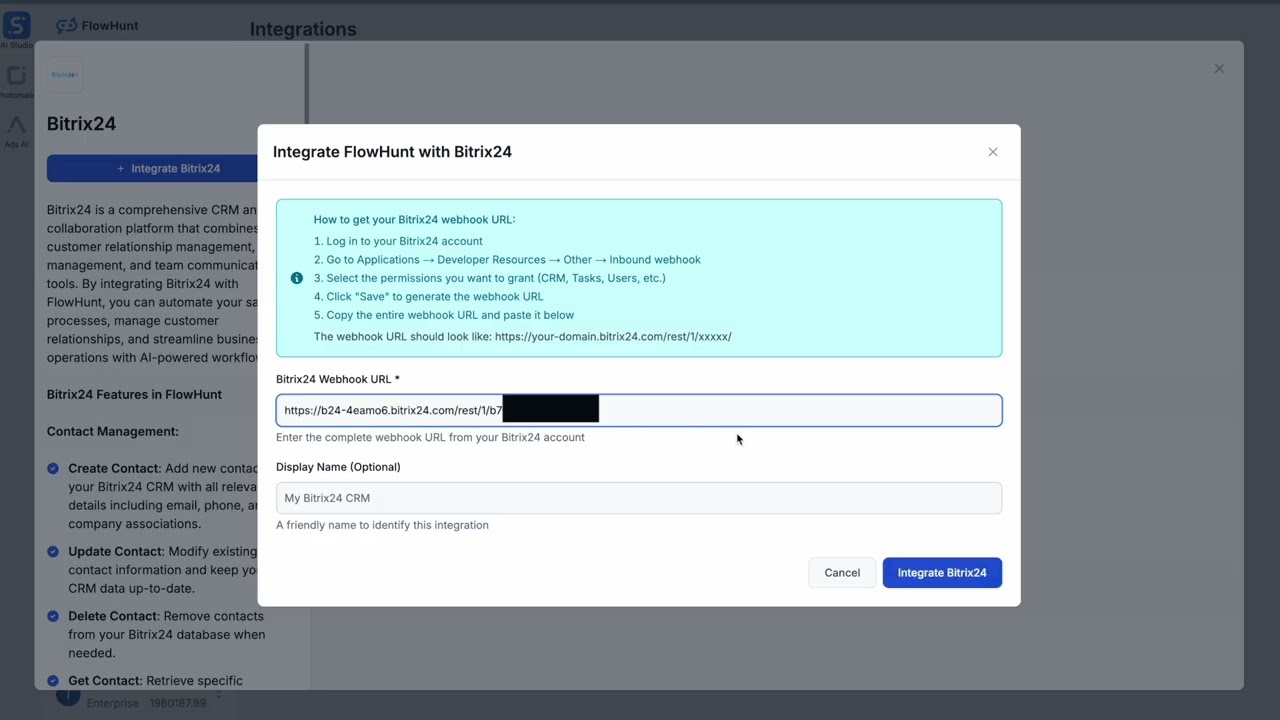
The webhook URL should look like: https://your-domain.bitrix24.com/rest/1/xxxxx/
💡 Pro Tip: Store your webhook URL securely and avoid sharing it publicly. Using environment variables for webhook URL management is recommended for enhanced security.
MCP INTEGRATION
The following tools are available as part of the Bitrix24 MCP integration:
Create a new contact in Bitrix24 CRM.
Update an existing contact in Bitrix24 CRM.
Delete a contact from Bitrix24 CRM.
Get a specific contact by ID from Bitrix24 CRM.
List contacts from Bitrix24 CRM with optional filtering.
Create a new deal in Bitrix24 CRM.
Update an existing deal in Bitrix24 CRM.
Get a specific deal by ID from Bitrix24 CRM.
List deals from Bitrix24 CRM with optional filtering.
Get deals by specific filter criteria.
Create a new task in Bitrix24.
Update an existing task in Bitrix24.
Mark a task as completed in Bitrix24.
List tasks from Bitrix24 with optional filtering.
Create a new lead in Bitrix24 CRM.
Update an existing lead in Bitrix24 CRM.
Convert a lead to deal/contact in Bitrix24 CRM.
List leads from Bitrix24 CRM with optional filtering.
Create a new company in Bitrix24 CRM.
Update an existing company in Bitrix24 CRM.
Get a specific company by ID from Bitrix24 CRM.
List companies from Bitrix24 CRM with optional filtering.
Get current user information from Bitrix24.
List users from Bitrix24.
Add an activity (call, meeting, email, etc.) to Bitrix24 CRM.
List activities from Bitrix24 CRM.
Search for entities (contacts, deals, leads, companies, tasks) in Bitrix24 CRM.
Get sales metrics and analytics from Bitrix24 CRM.
📝 Note: You can modify or add tools later based on your evolving automation needs.
{
"mcp": {
"transport": "streamable_http",
"url": "https://mcp.flowhunt.io/••••••••"
}
}
🔒 Important: Treat your MCP server URL as a password. It provides direct access to your Bitrix24 CRM data and server tools. Never share it publicly or commit it to version control.
You have two powerful options for implementing your Bitrix24 automation:
Best for: Getting started quickly with proven automation patterns
Generate Flow: In your MCP Server configuration, click “Create Preconfigured Flow”.
Select Template: Choose “AI Agent with MCP” to create a ready-to-use workflow.
Customize Logic: Use FlowHunt’s visual flow builder to tailor the automation:

Activate: Save and activate your flow to begin automated operations.
Best for: Specific automation requirements or existing workflow enhancement
{
"mcp": {
"transport": "streamable_http",
"url": "https://mcp.flowhunt.io/••••••••"
}
}
Design Workflow: Create custom logic that leverages the MCP server tools:

Deploy: Save your configuration and activate the flow.
Integrating Bitrix24 MCP Server with FlowHunt.io creates a powerful foundation for intelligent CRM automation. Whether you’re streamlining lead management, automating deal tracking, or enhancing customer relationship workflows, this integration empowers your AI agents to work seamlessly with your critical CRM data.
Start with a simple automation and gradually expand your workflows as you become more comfortable with the platform. The combination of Bitrix24’s robust CRM capabilities and FlowHunt’s AI-driven automation will transform how your team manages customer relationships and sales processes.
Ready to get started? Begin your integration today and unlock the full potential of AI-powered CRM automation!
💡 Pro Tip: Store your webhook URL securely and avoid sharing it publicly. Using environment variables for webhook URL management is recommended for enhanced security.
FlowHunt provides an additional security layer between your internal systems and AI tools, giving you granular control over which tools are accessible from your MCP servers. MCP servers hosted in our infrastructure can be seamlessly integrated with FlowHunt's chatbot as well as popular AI platforms like ChatGPT, Claude, and various AI editors.
Start managing your customer relationships intelligently with AI-powered automation and seamless Bitrix24 CRM integration.

Integrate Bexio business management software with FlowHunt through MCP to manage contacts, invoices, quotes, projects, and business operations seamlessly. Autom...

Learn how to integrate FlowHunt with PowerBI, configure observability settings, and visualize your FlowHunt workspace metrics directly in PowerBI dashboards.

Integrate WordPress with FlowHunt through MCP to manage content, media, users, and site administration seamlessly. Create posts, manage pages, handle media, and...