
Mailchimp MCP Server
Integrate Mailchimp with FlowHunt through MCP to manage email marketing campaigns, audience management, and automation workflows seamlessly. Create campaigns, m...
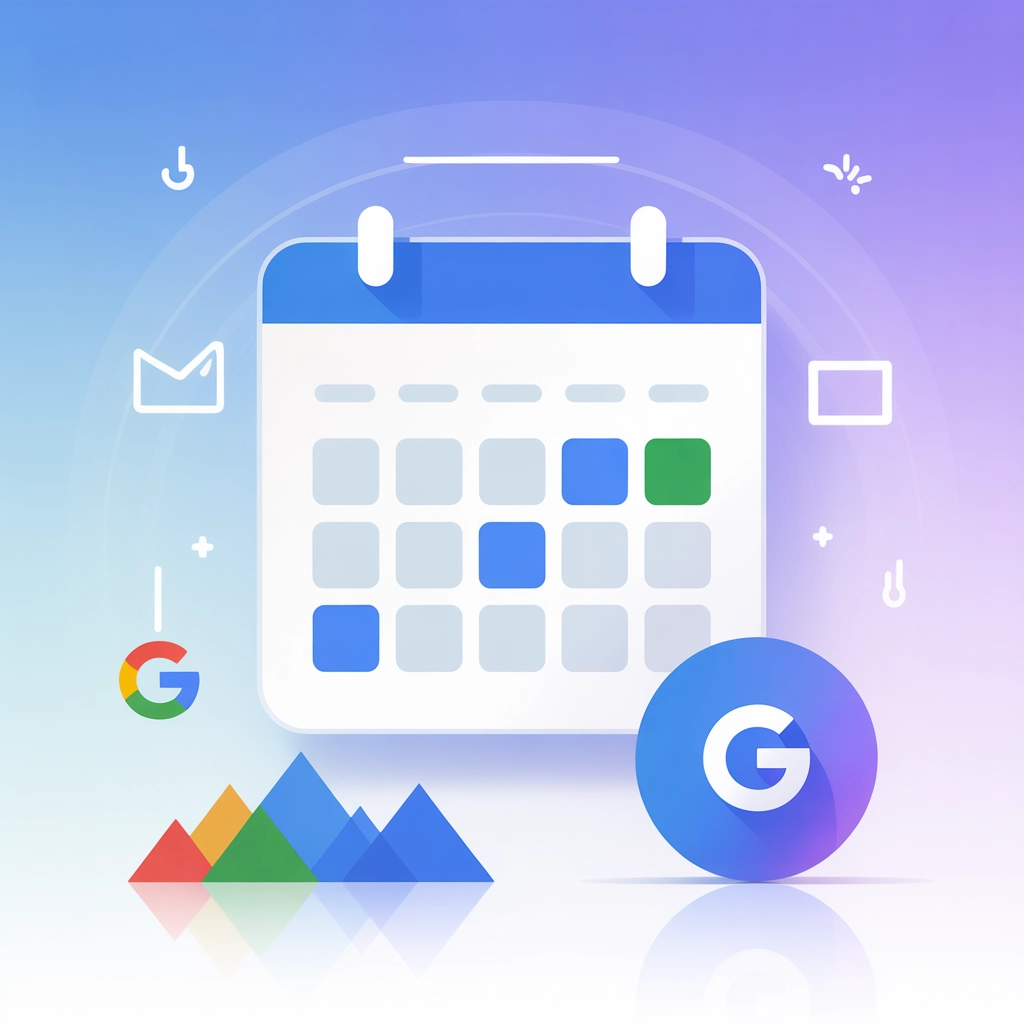
Connect your Google Calendar to FlowHunt for intelligent event management and automated scheduling workflows.
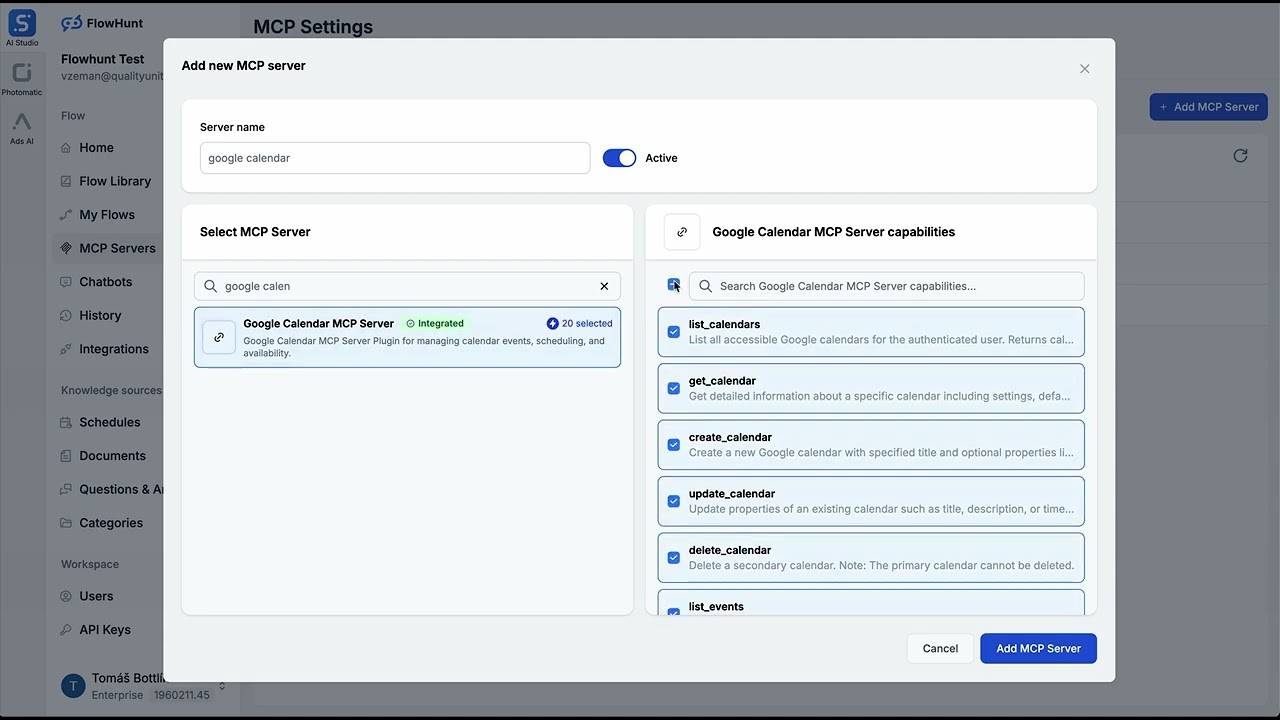
MCP INTEGRATION
The following tools are available as part of the Google Calendar MCP integration:
List all accessible Google calendars for the authenticated user. Returns calendar ID, title, time zone, access role, and color information.
Get detailed information about a specific calendar including settings, default reminders, and notification preferences.
Create a new Google calendar with specified title and optional properties like description, location, and time zone.
Update properties of an existing calendar such as title, description, or time zone.
Delete a secondary calendar. Note: The primary calendar cannot be deleted.
List events from a specified calendar with optional filtering by time range, search query, and result limit.
Search for events across multiple calendars using a text query.
Get detailed information about a specific calendar event including attendees, attachments, and conference data.
Create a new calendar event with specified details including title, time, location, attendees, and optional recurrence rules.
Update an existing calendar event's properties such as title, time, location, or attendees.
Delete a calendar event with optional notification to attendees.
Check free/busy times for specified calendars within a time range. Useful for finding when people are available.
Find available meeting time slots for multiple attendees within a specified time range.
Create multiple calendar events in a single operation. Useful for scheduling recurring meetings or importing events.
Get available color options for calendars and events. Returns color IDs with their RGB values.
Get user's calendar settings including time zone, date format, and display preferences.
Create an event using natural language text like 'Meeting with John tomorrow at 3pm'.
List of all accessible calendars
Events from the primary calendar
User's calendar settings and preferences
📝 Note: You can modify or add tools later based on your evolving automation needs.
{
"mcp": {
"transport": "streamable_http",
"url": "https://mcp.flowhunt.io/••••••••"
}
}
🔒 Important: Treat your MCP server URL as a password. It provides direct access to your Google Calendar data and server tools. Never share it publicly or commit it to version control.
You have two powerful options for implementing your Google Calendar automation:
Best for: Getting started quickly with proven automation patterns
Generate Flow: In your MCP Server configuration, click “Create Preconfigured Flow”.
Select Template: Choose “AI Agent with MCP” to create a ready-to-use workflow.
Customize Logic: Use FlowHunt’s visual flow builder to tailor the automation:
Set up meeting reminder notifications.
Configure automatic calendar event creation.
Implement calendar data synchronization.
Create automated scheduling workflows.

Activate: Save and activate your flow to begin automated operations.
Best for: Specific automation requirements or existing workflow enhancement
{
"mcp": {
"transport": "streamable_http",
"url": "https://mcp.flowhunt.io/••••••••"
}
}
Design Workflow: Create custom logic that leverages the MCP server tools:

Deploy: Save your configuration and activate the flow.
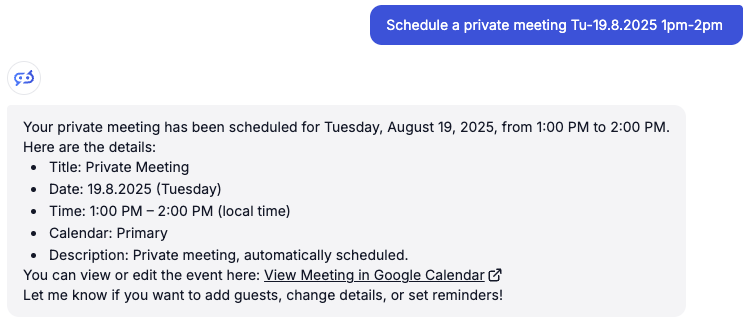
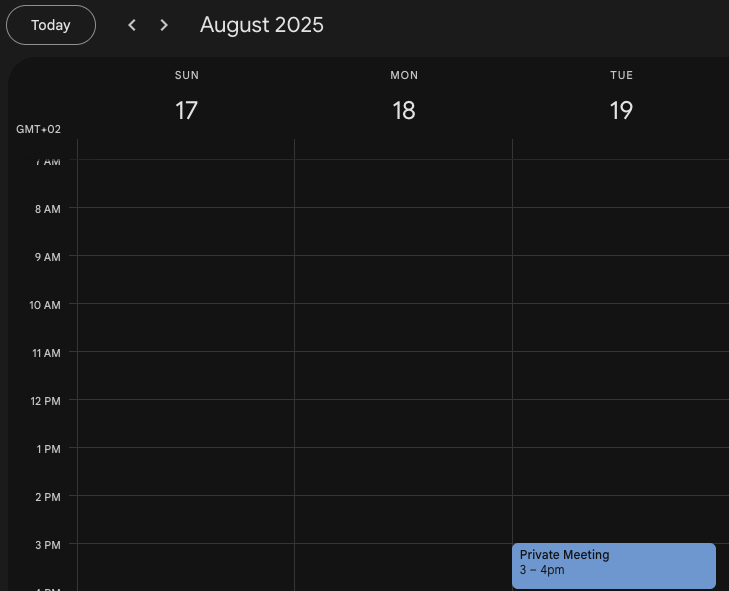
Integrating Google Calendar MCP Server with FlowHunt.io creates a powerful foundation for intelligent calendar automation. Whether you’re streamlining meeting scheduling, automating event management, or enhancing team coordination, this integration empowers your AI agents to work seamlessly with your critical calendar data.
Start with a simple automation and gradually expand your workflows as you become more comfortable with the platform. The combination of Google Calendar’s robust scheduling capabilities and FlowHunt’s AI-driven automation will transform how your team manages time and coordinates meetings.
Ready to get started? Begin your integration today and unlock the full potential of AI-powered calendar automation!
FlowHunt provides an additional security layer between your internal systems and AI tools, giving you granular control over which tools are accessible from your MCP servers. MCP servers hosted in our infrastructure can be seamlessly integrated with FlowHunt's chatbot as well as popular AI platforms like ChatGPT, Claude, and various AI editors.
Start managing your calendar events intelligently with AI-powered automation and seamless Google Calendar integration.

Integrate Mailchimp with FlowHunt through MCP to manage email marketing campaigns, audience management, and automation workflows seamlessly. Create campaigns, m...

Integrate LinkedIn with FlowHunt through MCP to manage professional networking, content publishing, and company page management seamlessly. Create posts, share ...

Integrate Microsoft SharePoint with FlowHunt through MCP to manage document libraries, lists, sites, and collaboration workflows seamlessly. Search sites, manag...