
Hosted MCP Server for Microsoft Outlook Contacts
The Microsoft Outlook Contacts MCP Server enables seamless integration between AI tools and Microsoft Outlook Contacts, allowing automated workflows to manage c...

Integrate FlowHunt with Microsoft Calendar via the Microsoft Calendar MCP Server to automate scheduling tasks, manage events, and connect your AI workflows to real-time calendar data.
Host MCP Servers using FlowHunt
FlowHunt’s platform lets users create AI Agents for any service without the usual hassles of MCP servers. Host MCP servers for any service, automate workflows, connect with external tools, and use analytics to improve performance. FlowHunt makes AI Agent creation simple and efficient for all users.

Integrate with Microsoft Calendar: Click Integrate and sign in with your Microsoft account to authenticate and grant FlowHunt access to your Microsoft Calendar data.
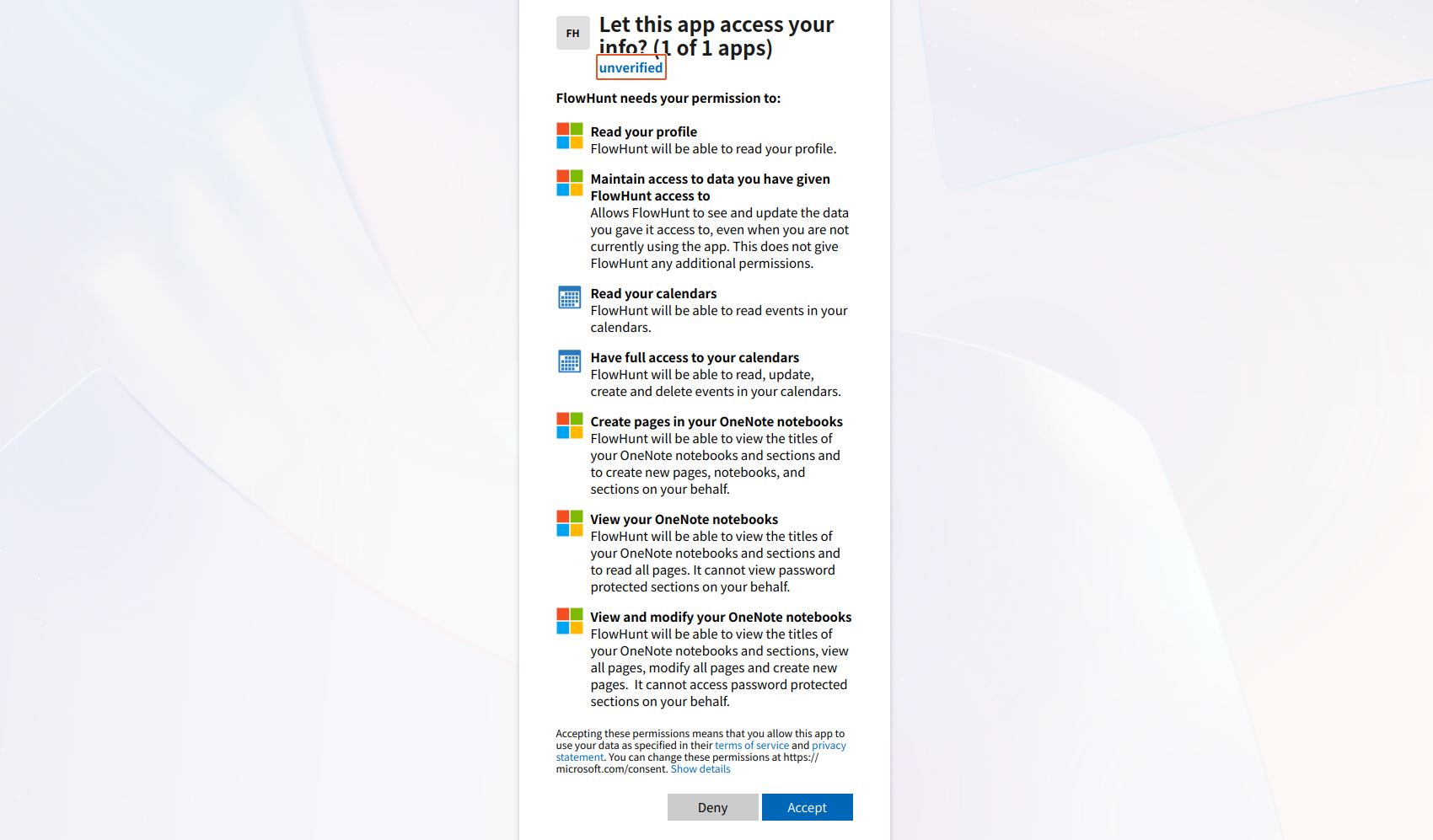
💡 Pro Tip: Ensure you use a Microsoft account with access to the calendars you want to integrate. Store any authentication credentials securely and avoid sharing them publicly.

MCP INTEGRATION
The following tools are available as part of the Microsoft Calendar MCP integration:
List calendar events with optional filtering by date range to retrieve specific events.
Create a new calendar event with specified details such as title, date, and attendees.
Update an existing calendar event with new details like time, location, or attendees.
Delete a calendar event to remove outdated or unnecessary events.
List all available calendars for the user to manage or organize scheduling data.
📝 Note: You can modify or add tools later based on your evolving automation needs.

{
"mcp": {
"transport": "streamable_http",
"url": "https://mcp.flowhunt.io/••••••••"
}
}
Best for: Getting started quickly with proven automation patterns
Generate Flow: In your MCP Server configuration, click “Create Preconfigured Flow”.
Select Template: Choose “AI Agent with MCP” to create a ready-to-use workflow.
Customize Logic: Use FlowHunt’s visual flow builder to tailor the automation:
Activate: Save and activate your flow to begin automated operations.
Best for: Specific automation requirements or existing workflow enhancement
{
"mcp": {
"transport": "streamable_http",
"url": "https://mcp.flowhunt.io/••••••••"
}
}
Design Workflow: Create custom logic that leverages the MCP server tools:

Deploy: Save your configuration and activate the flow.
Integrating Microsoft Calendar MCP Server with FlowHunt.io creates a powerful foundation for intelligent scheduling automation. Whether you’re streamlining event management, automating schedule updates, or enhancing time organization, this integration empowers your AI agents to work seamlessly with your critical calendar data.
Start with a simple automation and gradually expand your workflows as you become more comfortable with the platform. The combination of Microsoft Calendar’s robust scheduling capabilities and FlowHunt’s AI-driven automation will transform how you manage your time and tasks.
Ready to get started? Begin your integration today and unlock the full potential of AI-powered scheduling automation!
FlowHunt provides an additional security layer between your internal systems and AI tools, giving you granular control over which tools are accessible from your MCP servers. MCP servers hosted in our infrastructure can be seamlessly integrated with FlowHunt's chatbot as well as popular AI platforms like ChatGPT, Claude, and various AI editors.
Unlock the power of AI-driven automation for your Microsoft Calendar. Easily manage events, calendars, and schedules from within FlowHunt.

The Microsoft Outlook Contacts MCP Server enables seamless integration between AI tools and Microsoft Outlook Contacts, allowing automated workflows to manage c...

The Microsoft To Do MCP Server enables seamless integration between AI tools and Microsoft To Do, allowing automated workflows to manage task lists and tasks di...

The Microsoft Planner MCP Server enables seamless integration between AI tools and Microsoft Planner, allowing automated workflows to manage plans, buckets, and...