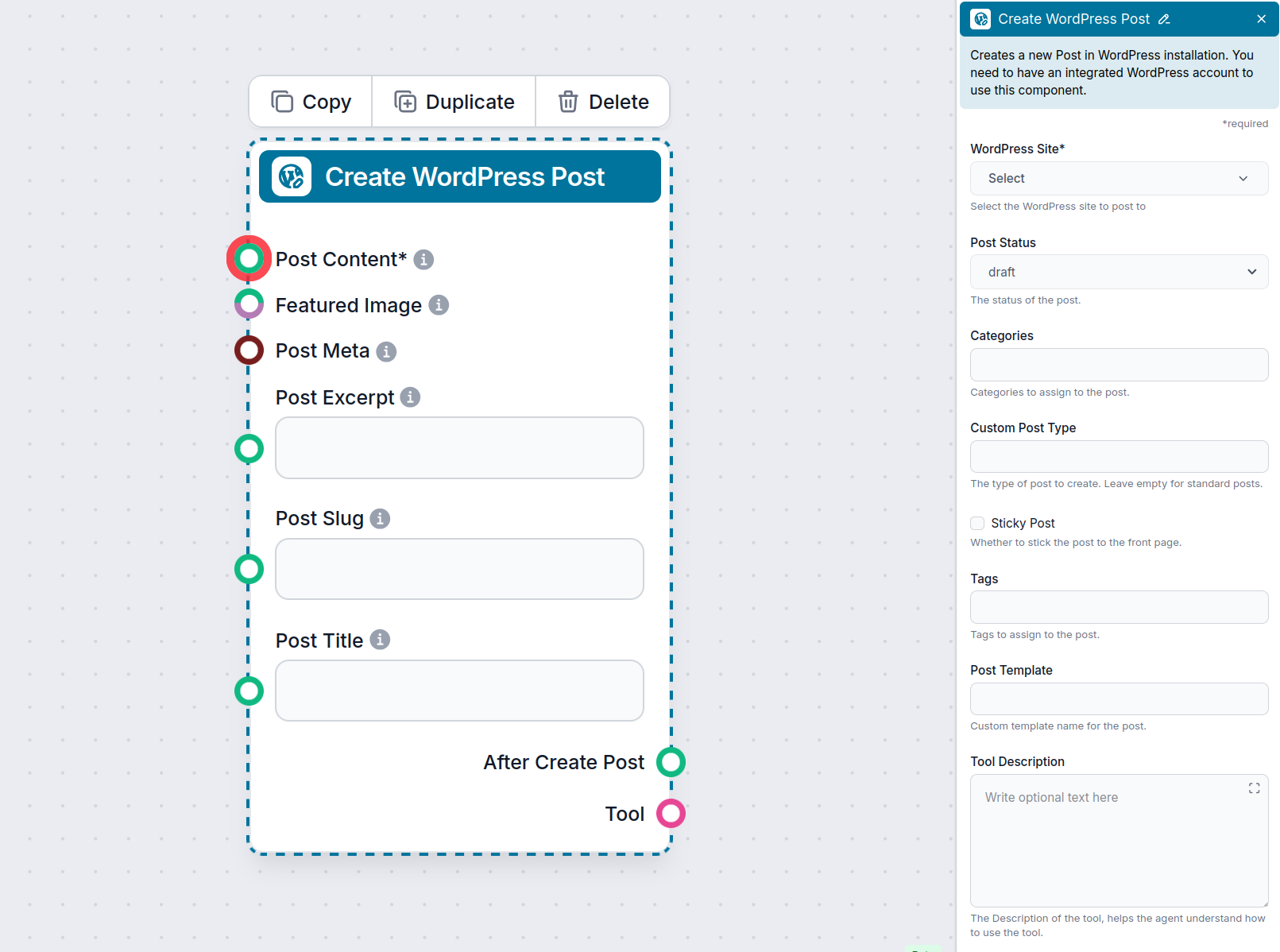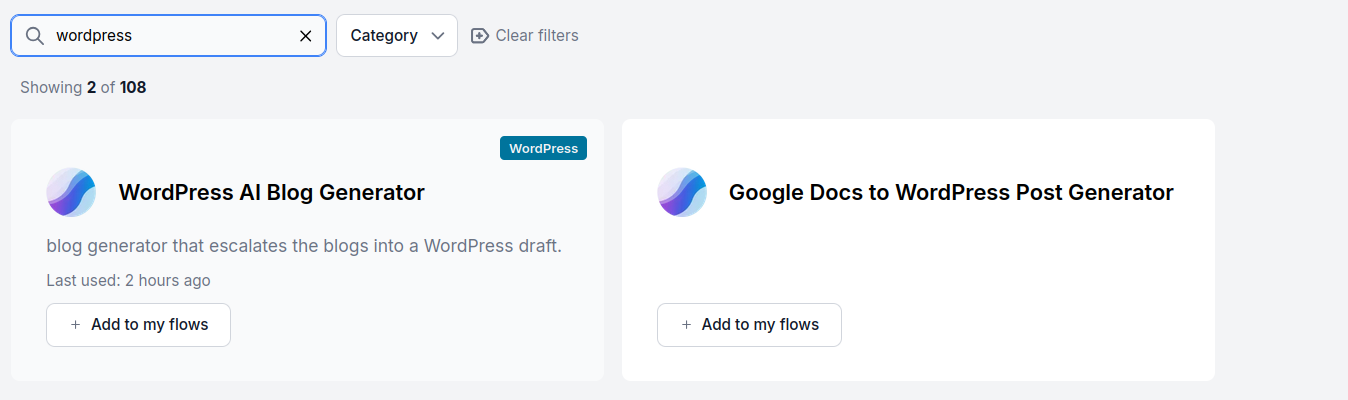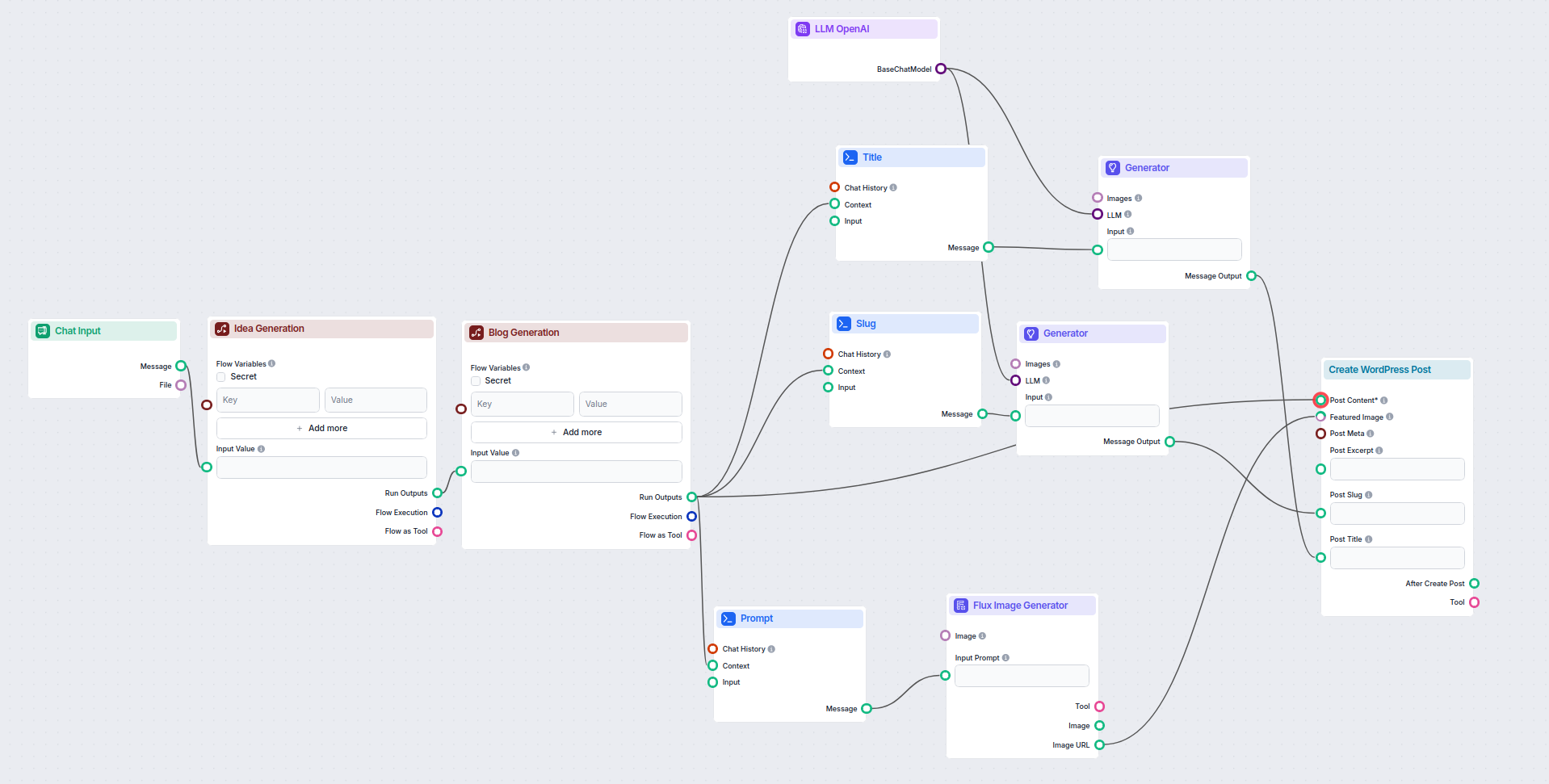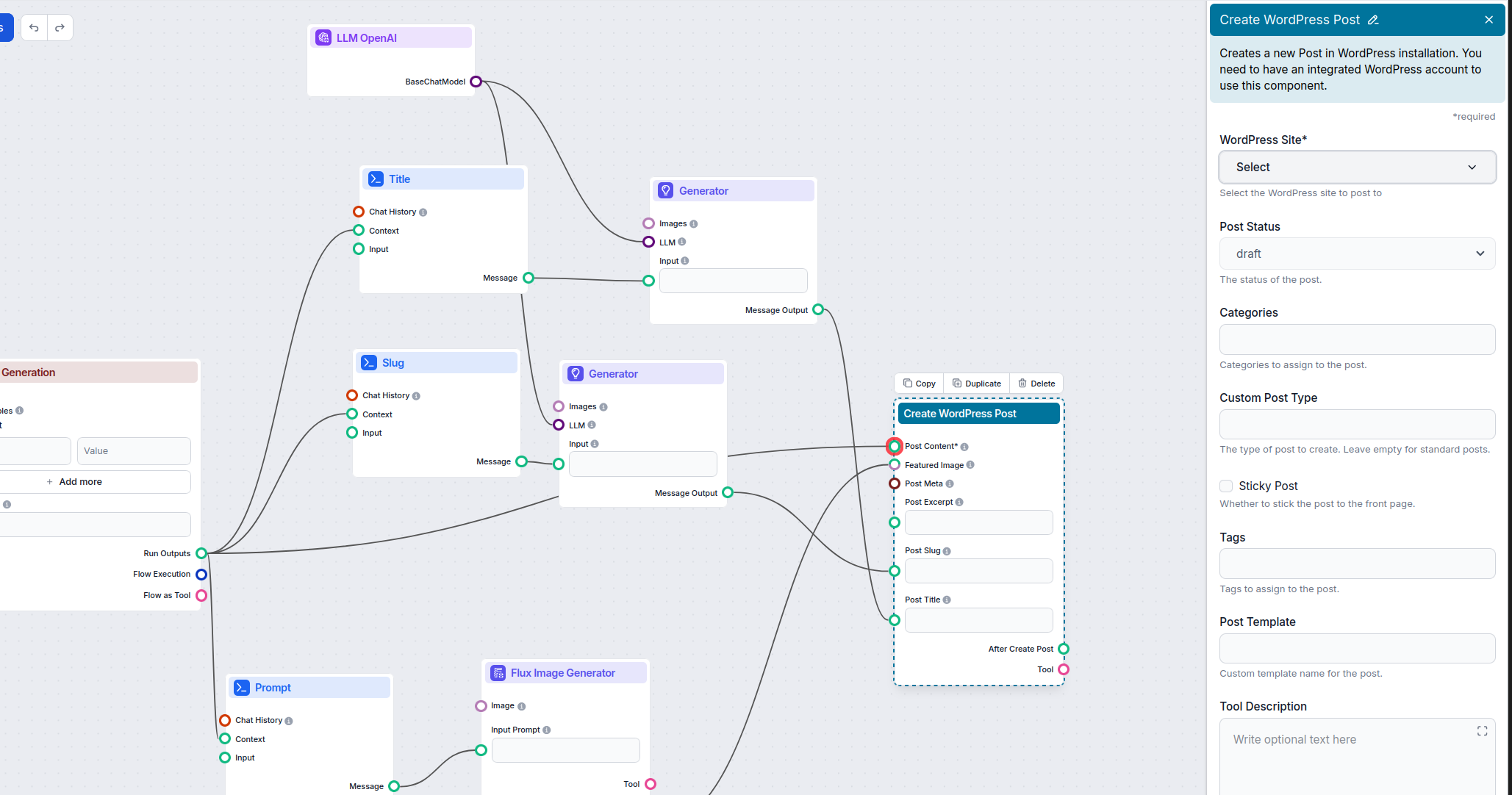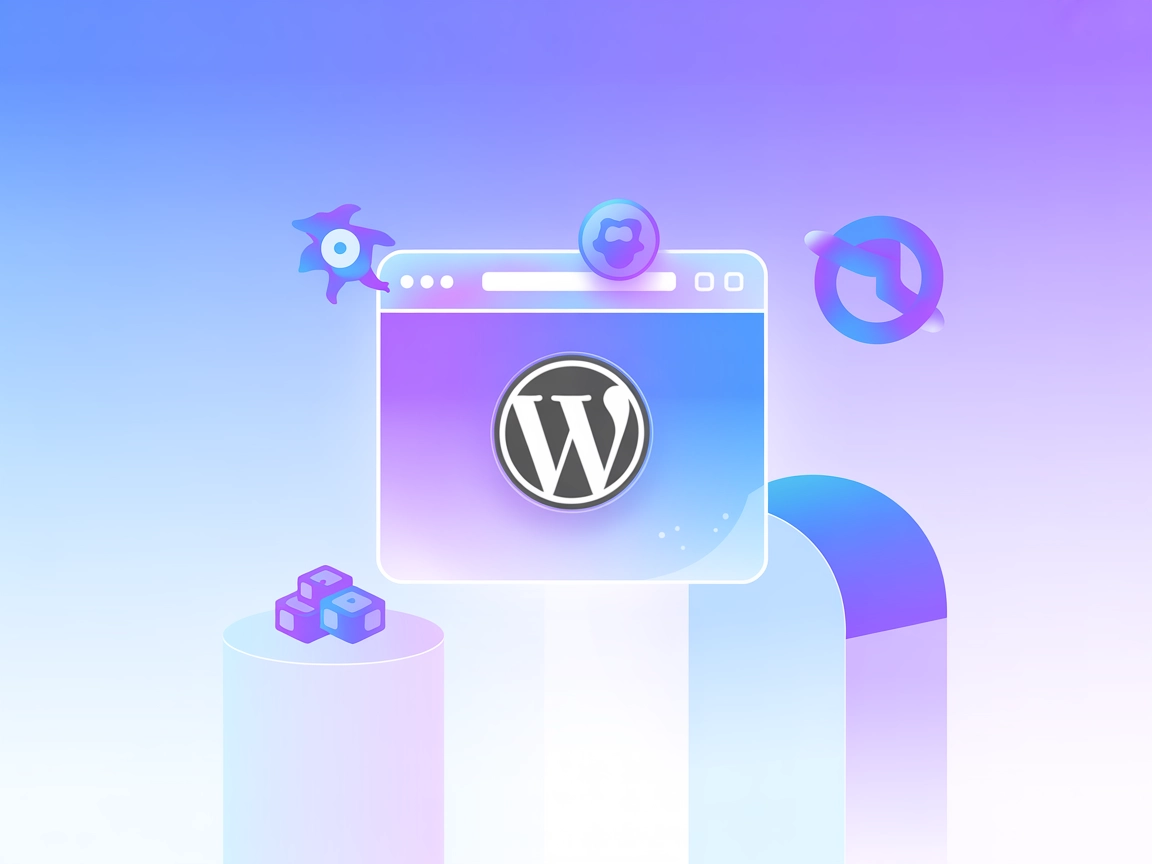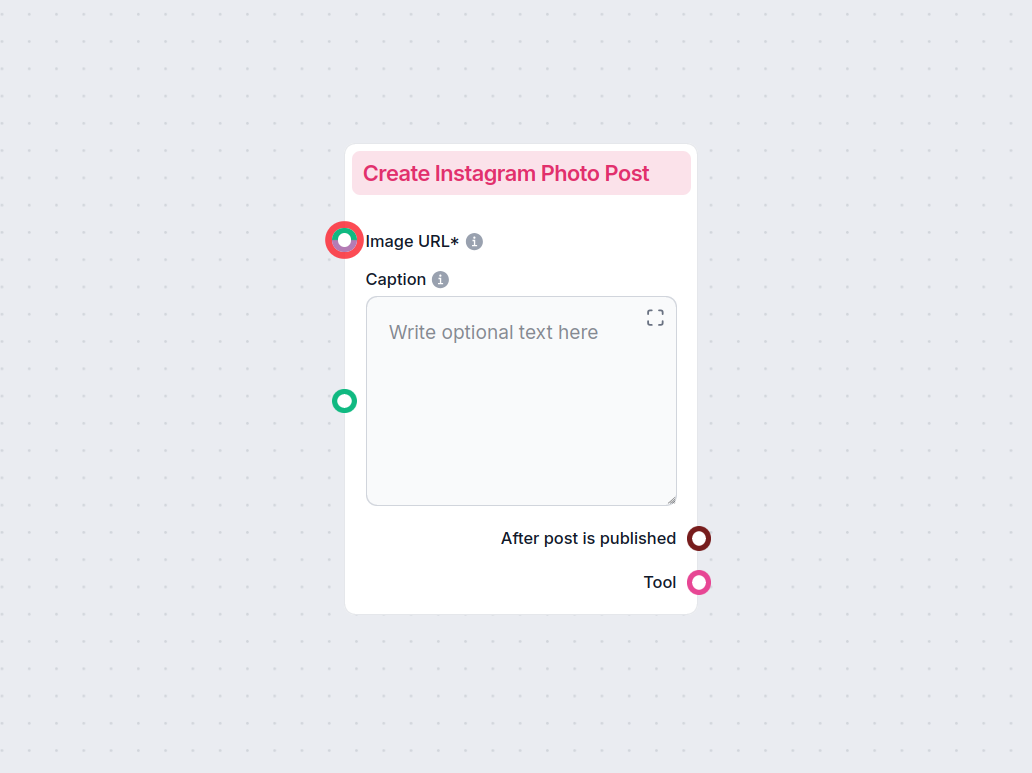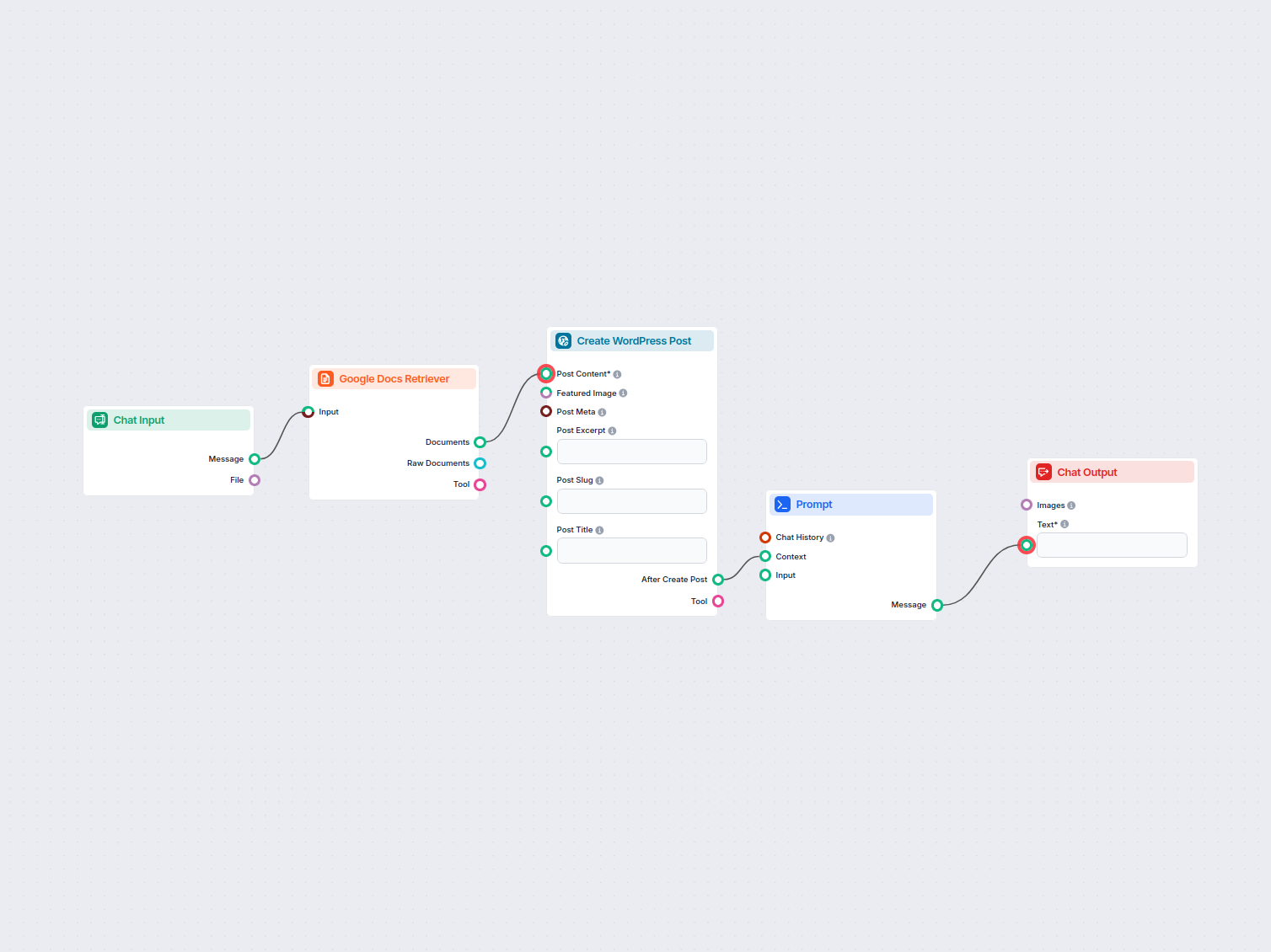
Automatizácia Google Docs na WordPress
Automaticky prenášajte obsah z Google Docs na váš WordPress web ako nové príspevky, čím zefektívnite publikovanie obsahu pre blogerov, marketérov a obsahové tím...
Opis komponentu
This WordPress integration helps you connect your Flows to WordPress and fully automate your content pipeline. Not only can your posts be automatically generated, they can now be sent to WordPress or even published automatically.
Thanks to the built-in SEO tools, the ability to get real-time knowledge, and generate or screenshot pictures, the content can get as close to human-created as possible. All you have to do is edit it and hit publish, or you can even set it up to publish automatically without any human intervention.
In this guide, we’ll cover what the Create WordPress Post component is, how to set it up, and how to use it in a Flow. We’ll also look at a purpose-built Flow you can quickly grab from our Flow Library.
To use this component, you need to integrate with WordPress first. See the WordPress integration guide.
The Create WordPress Post component allows you to send full-featured articles from your Flow right into WordPress as a draft or even have them published automatically.
The component accepts a variety of inputs to customize the created post:
| Input Name | Description | Required | Type(s) | Advanced |
|---|---|---|---|---|
WordPress Site (integration_id) | Select the WordPress site to post to. | Yes | Dynamic Single Select | No |
Post Content (content) | The main content/body of the post. | Yes | Message | No |
Post Title (title) | The title of the post. | No | Message | No |
Featured Image (featured_image) | Image to be used as the featured image. | No | Message, Attachment | No |
Post Excerpt (excerpt) | A short summary of the post. | No | Message | No |
Categories (categories) | Categories to assign to the post. | No | String (from WordPress) | Yes |
Tags (tags) | Tags to assign to the post. | No | String (from WordPress) | Yes |
Custom Post Type (post_type) | Specify a custom post type. Leave empty for posts. | No | String | Yes |
Post Slug (slug) | URL-friendly version of the title. | No | Message | No |
Status (status) | Post status: draft, published, or pending. | No | Dropdown (default: draft) | No |
Sticky Post (sticky) | Make post sticky (featured on front page). | No | Boolean | Yes |
Post Meta (meta) | Custom fields for the post. | No | Data | No |
Post Template (template) | Custom template name for the post. | No | Message | Yes |
Tool Name (tool_name) | Name to refer to the tool (for agents). | No | String | Yes |
Tool Description (tool_description) | Description to help agents use the tool. | No | Multiline String | Yes |
Verbose (verbose) | Enable verbose output for debugging. | No | Boolean | Yes |
This component provides two main outputs for further workflow integration:
| Output Name | Type | Description |
|---|---|---|
After Create Post (after_create_post) | Message | Contains the result or confirmation after the post is created. Useful for chaining further actions. |
Tool (create_post_tool) | Tool | Exposes the posting capability as a tool, for use by AI agents or other workflow components. |
The component lets you fully control all aspects of the post creation, making sure you can create a full-featured article with minimal to no human intervention. Let’s take a look at all the options. We’ll start by going over the handles:
Using output handles of this component is optional. This component works perfectly fine at the end of the flow too. In such case, the flow ends with the output being sent to your WordPress installation. You can, however, set up further processing and actions.
This component will typically be used with blog content writing Flows, but there’s no limit to the kind of posts you want to create and send to WordPress.
You can find a wide selection of pre-made writing Flows in the Content Writing and Marketing Flow Library categories, and edit them to your liking. Or you can always build your own.
The Flow Library contains a purpose-built WordPress Flow that uses our most advanced blog generation Flow. That’s the Flow we’ll look at in this guide. To find it:
Most of the magic happens in the two brown boxes titled Idea Generation and Blog Generation, which create the entire post content. These are Run Flow components, and they let you use a Flow within a Flow. Thanks to these two components, you’re looking at just 11 components instead of close to 50.
If you open the Run Flow component settings, you can see what Flows they’re calling on. Here you can change the Flow used for generation to better fit your needs. You can pick any Flow saved from “My Flows” or the public Flow Library.
Besides the post content handle, you’ll notice that Blog Generation is also connected to all three prompts, giving them context from which to generate. As you can see by their names, these prompts help you create the title, the slug, and the featured image. Feel free to adjust any of the prompts to better fit your needs.
Now that you have the Flow in your library and understand its components, it’s time to connect it to your website and start generating.
With these steps completed, you’re all set! Next, simply provide a keyword, and watch as the flow generates a new blog post for your site based on that keyword.
Aby sme vám pomohli rýchlo začať, pripravili sme niekoľko ukážkových flow šablón, ktoré demonštrujú efektívne využitie komponentu Vytvoriť WordPress príspevok. Tieto šablóny prezentujú rôzne prípady použitia a osvedčené postupy, čo vám uľahčí pochopenie a implementáciu komponentu vo vašich vlastných projektoch.
Automaticky prenášajte obsah z Google Docs na váš WordPress web ako nové príspevky, čím zefektívnite publikovanie obsahu pre blogerov, marketérov a obsahové tím...
Integrujte FlowHunt s WordPressom pre automatizované vytváranie príspevkov, aktualizácie obsahu a zjednodušenie publikačných procesov pomocou AI.
Komponent Create WordPress Post vám umožňuje posielať plnohodnotné články priamo z Flowu do WordPressu ako koncepty alebo publikované príspevky, čím automatizuje proces tvorby a publikovania obsahu.
Ponúka vstavané SEO nástroje, generovanie obrázkov, úpravy v reálnom čase a plnú prispôsobiteľnosť obsahu príspevku, meta údajov, kategórií, tagov a ďalších—všetko s minimálnou ľudskou intervenciou.
Najprv integrujte FlowHunt so svojím WordPress webom. Potom nakonfigurujte komponent pripojením obsahových vstupov (ako obsah príspevku, hlavný obrázok, meta údaje, atď.), vyberte stav príspevku, kategórie, tagy a ďalšie nastavenia podľa potreby.
Áno, môžete nastaviť cron úlohy a notifikácie, aby sa na vašom WordPress webe každý deň automaticky generoval a publikoval nový obsah.
Nie je potrebné žiadne programovanie. No-code platforma FlowHunt vám umožňuje vizuálne vytvárať, prispôsobovať a automatizovať obsahové workflowy.
Začnite automaticky generovať, optimalizovať a publikovať SEO-pripravené WordPress príspevky s výkonnými no-code AI Flowmi od FlowHunt.
Integrujte WordPress so svojimi AI workflowmi a automaticky odošlite generovaný obsah priamo na svoj web.
Jednoducho vytvárajte instagramové foto príspevky v rámci vašich automatizovaných workflowov. Táto komponenta publikuje novú fotografiu na Instagram pomocou zad...
Integrujte FlowHunt s WordPressom pre automatizované vytváranie príspevkov, aktualizácie obsahu a zjednodušenie publikačných procesov pomocou AI.
Súhlas s cookies
Používame cookies na vylepšenie vášho prehliadania a analýzu našej návštevnosti. See our privacy policy.