
PowerBI MCP Server
Integrate Microsoft PowerBI with FlowHunt through MCP to manage business intelligence dashboards, data analysis, and reporting workflows seamlessly. Create repo...

Connect your Microsoft OneDrive to FlowHunt for intelligent cloud storage management and automated file operations workflows.
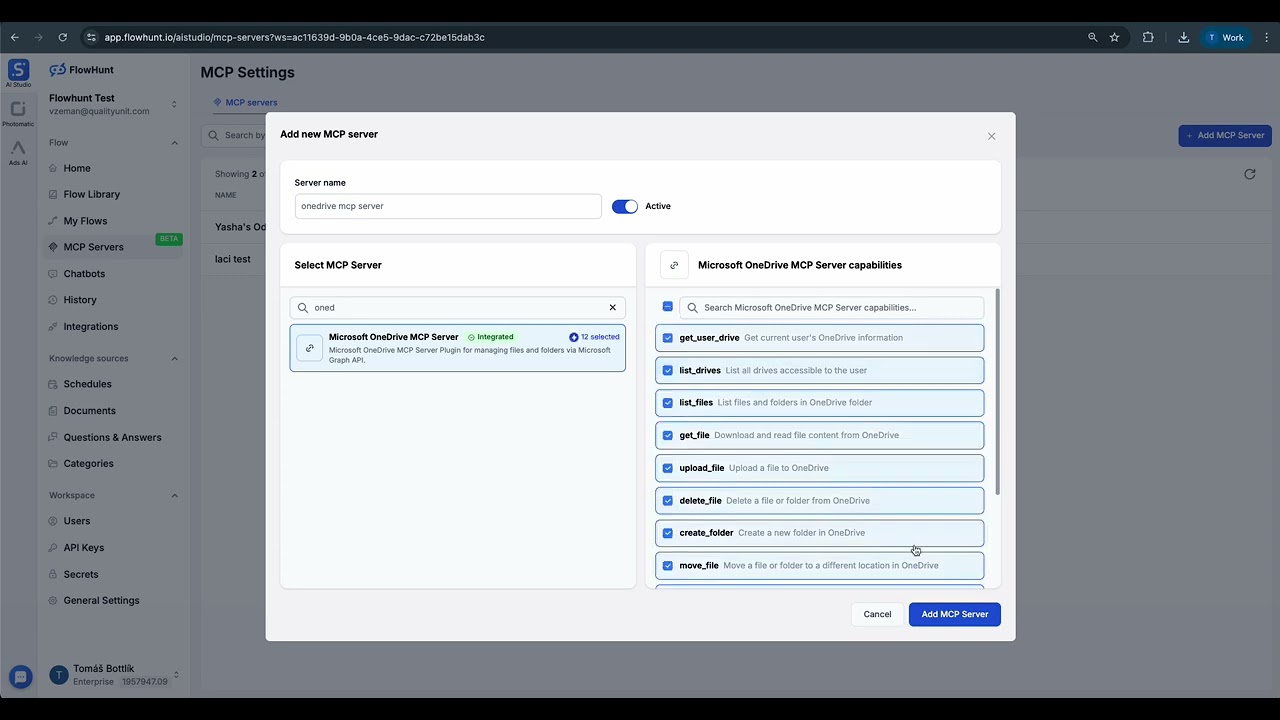
MCP INTEGRATION
The following tools are available as part of the OneDrive MCP integration:
Retrieve current user's OneDrive information including drive details, storage quotas, and account settings.
List all drives accessible to the user including personal OneDrive, shared drives, and team drives.
Browse and list files and folders in any specified OneDrive directory with detailed metadata and permissions.
Download and read file content from OneDrive with support for various file formats and content types.
Upload files to OneDrive with automatic conflict resolution and progress tracking for large files.
Safely delete files or folders from OneDrive with confirmation and recycle bin support.
Create new folders and directory structures in OneDrive with custom naming and organization.
Move files and folders to different locations within OneDrive while preserving metadata and permissions.
Create copies of files and folders in OneDrive with options to preserve or modify metadata.
Create sharing links for files and folders with customizable permissions and access levels.
Search for files and folders across OneDrive using advanced queries and filtering options.
Retrieve recently modified files from OneDrive for quick access and activity monitoring.
📝 Note: You can modify or add tools later based on your evolving file management and automation needs.
{
"mcp": {
"transport": "streamable_http",
"url": "https://mcp.flowhunt.io/••••••••"
}
}
🔒 Important: Treat your MCP server URL as a password. It provides direct access to your OneDrive data and server tools. Never share it publicly or commit it to version control.
You have two powerful options for implementing your OneDrive automation:
Best for: Getting started quickly with proven file management automation patterns
Generate Flow: In your MCP Server configuration, click “Create Preconfigured Flow”.
Select Template: Choose “AI Agent with MCP” to create a ready-to-use workflow.
Customize Logic: Use FlowHunt’s visual flow builder to tailor the automation:
Activate: Save and activate your flow to begin automated file management operations.
Best for: Specific file management requirements or existing workflow enhancement
{
"mcp": {
"transport": "streamable_http",
"url": "https://mcp.flowhunt.io/••••••••"
}
}
Design Workflow: Create custom logic that leverages the MCP server tools:
Deploy: Save your configuration and activate the flow.
Integrating OneDrive MCP Server with FlowHunt.io creates a powerful foundation for intelligent cloud storage and file management automation. Whether you’re streamlining document workflows, automating file organization, or enhancing collaboration processes, this integration empowers your AI agents to work seamlessly with your critical cloud storage data.
Start with a simple automation and gradually expand your workflows as you become more comfortable with the platform. The combination of OneDrive’s comprehensive cloud storage capabilities and FlowHunt’s AI-driven automation will transform how you manage files and collaborate on documents.
Ready to get started? Begin your integration today and unlock the full potential of AI-powered cloud storage automation!
FlowHunt provides an additional security layer between your internal systems and AI tools, giving you granular control over which tools are accessible from your MCP servers. MCP servers hosted in our infrastructure can be seamlessly integrated with FlowHunt's chatbot as well as popular AI platforms like ChatGPT, Claude, and various AI editors.
Start managing your cloud storage intelligently with AI-powered automation and seamless OneDrive integration.
Integrate Microsoft PowerBI with FlowHunt through MCP to manage business intelligence dashboards, data analysis, and reporting workflows seamlessly. Create repo...
Integrate Microsoft SharePoint with FlowHunt through MCP to manage document libraries, lists, sites, and collaboration workflows seamlessly. Search sites, manag...
Integrate WordPress with FlowHunt through MCP to manage content, media, users, and site administration seamlessly. Create posts, manage pages, handle media, and...
Cookie Consent
We use cookies to enhance your browsing experience and analyze our traffic. See our privacy policy.




