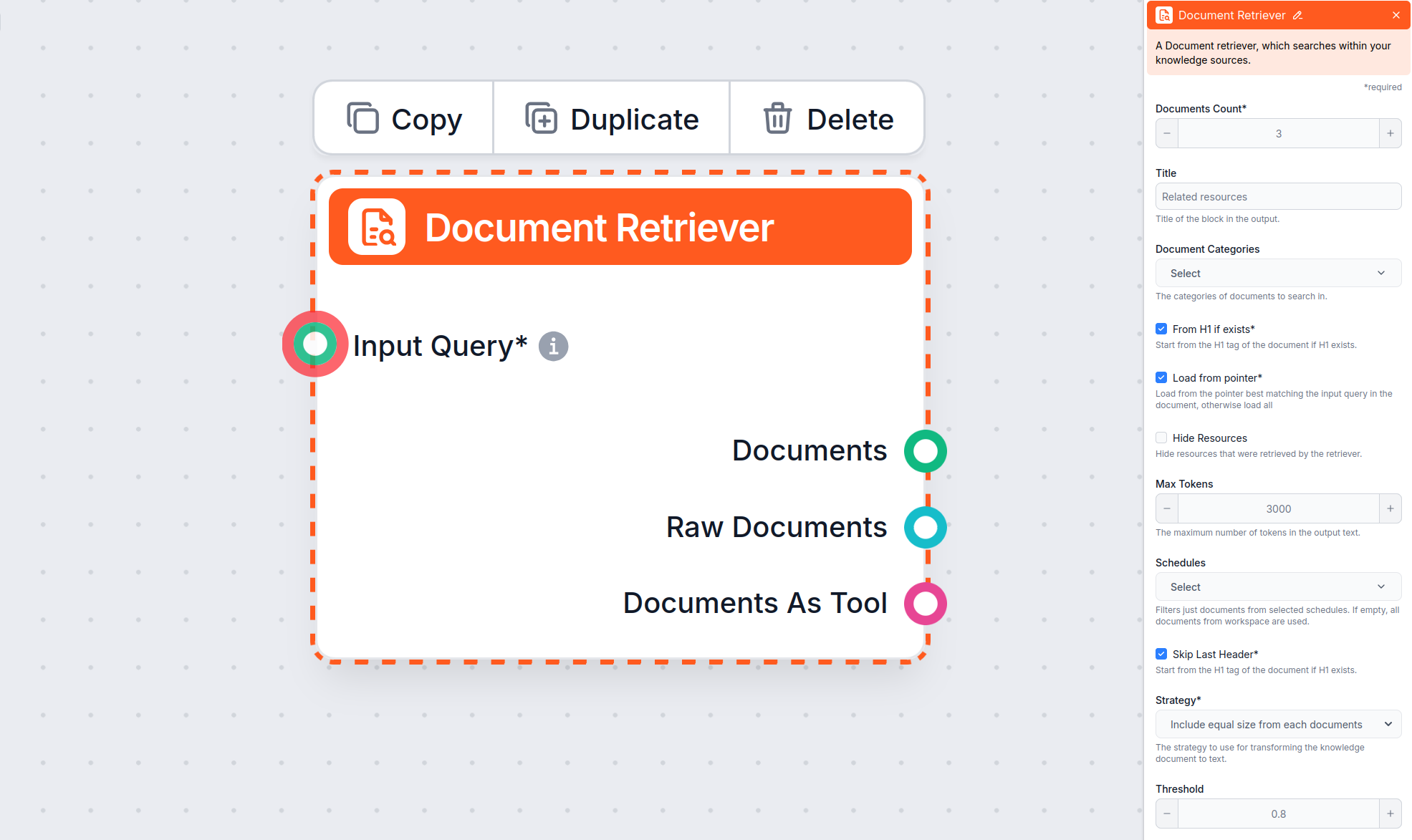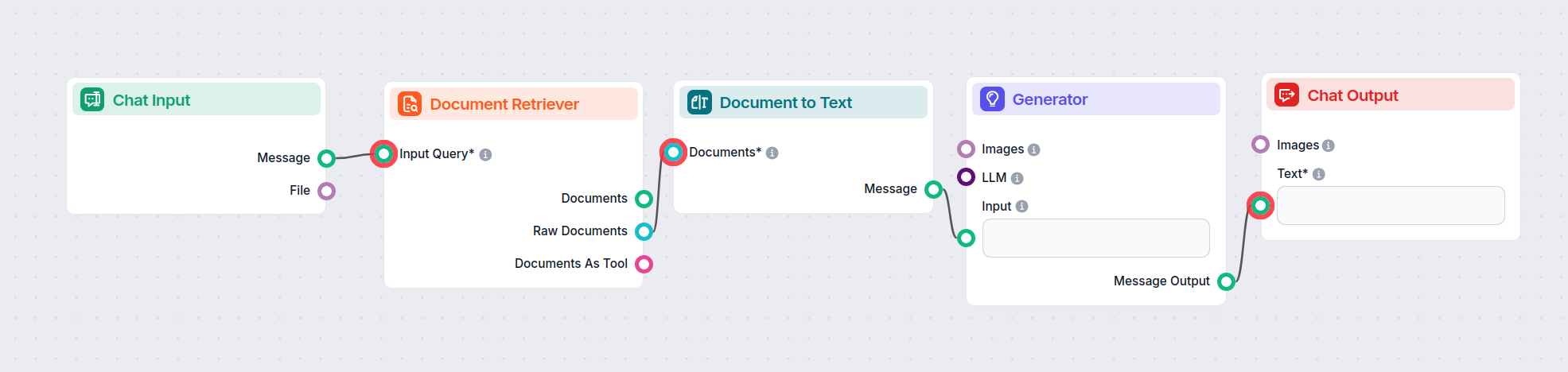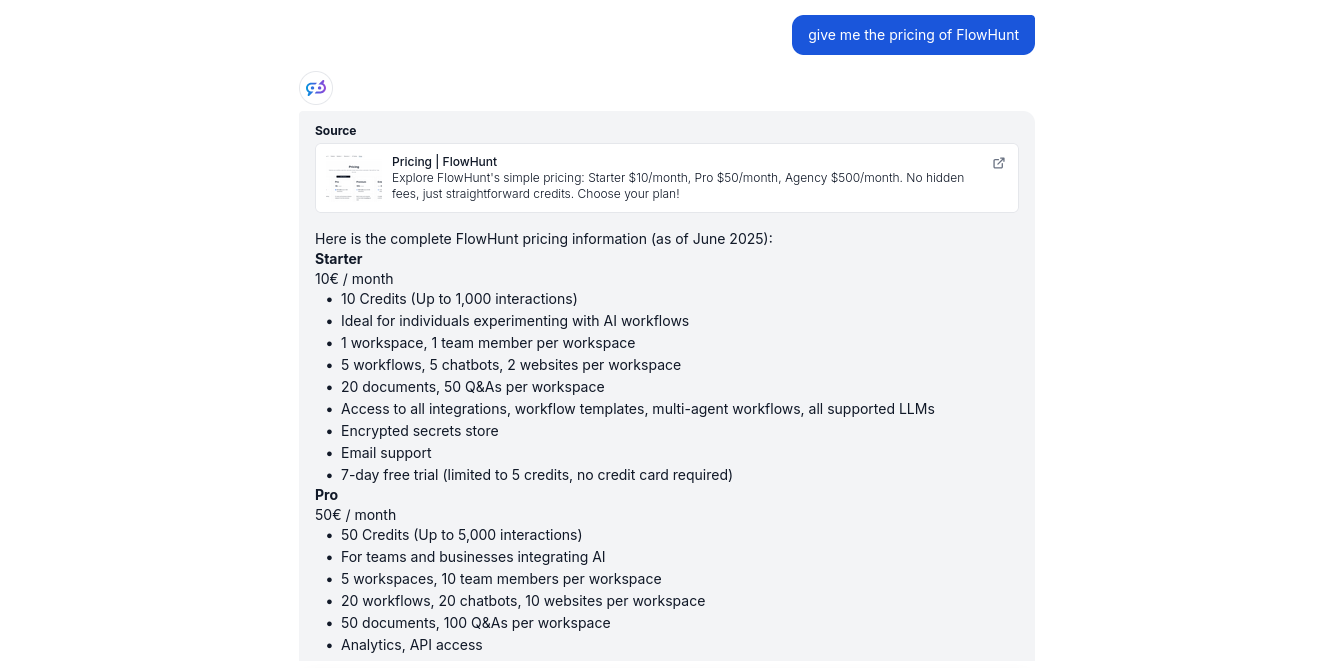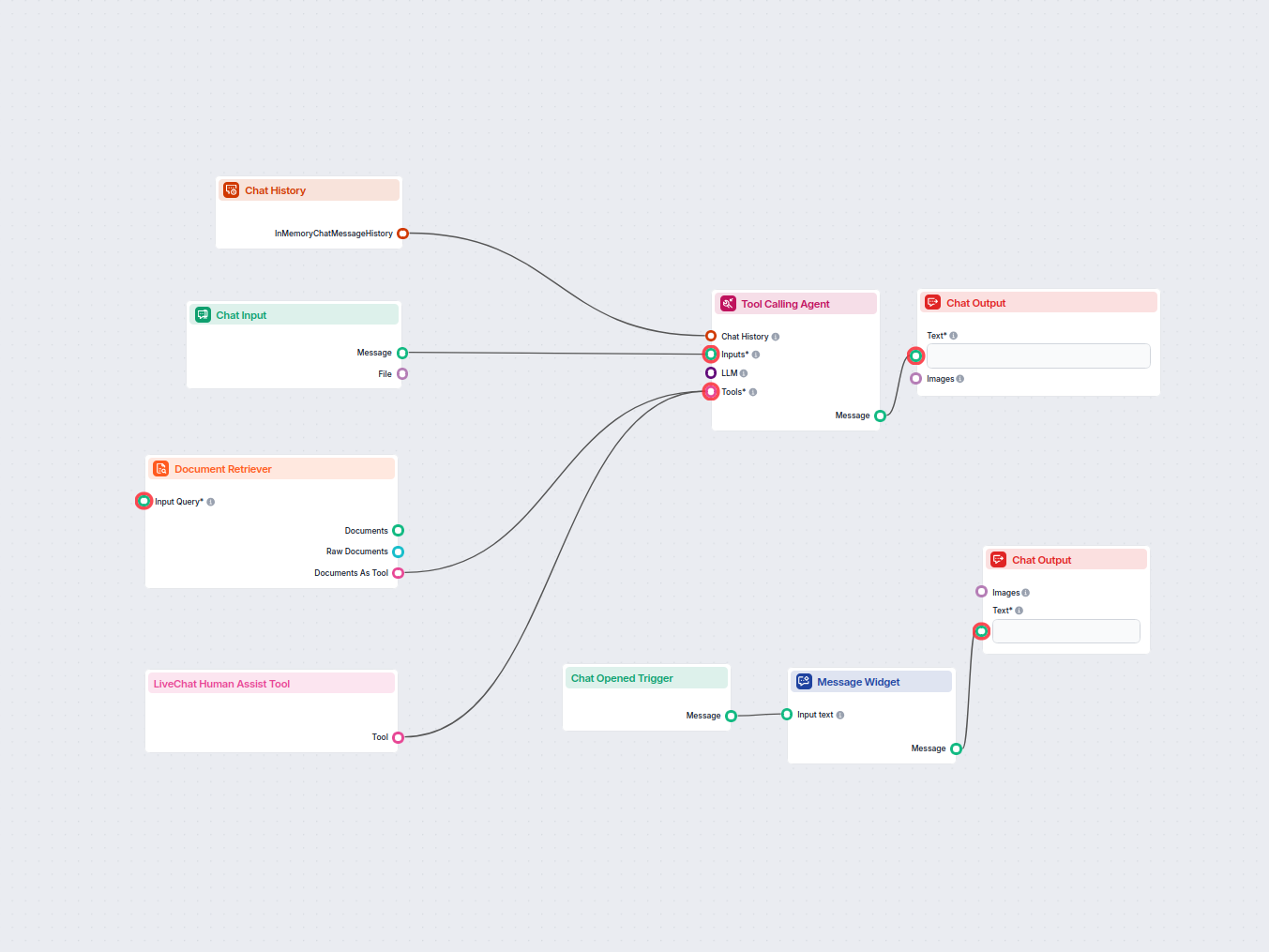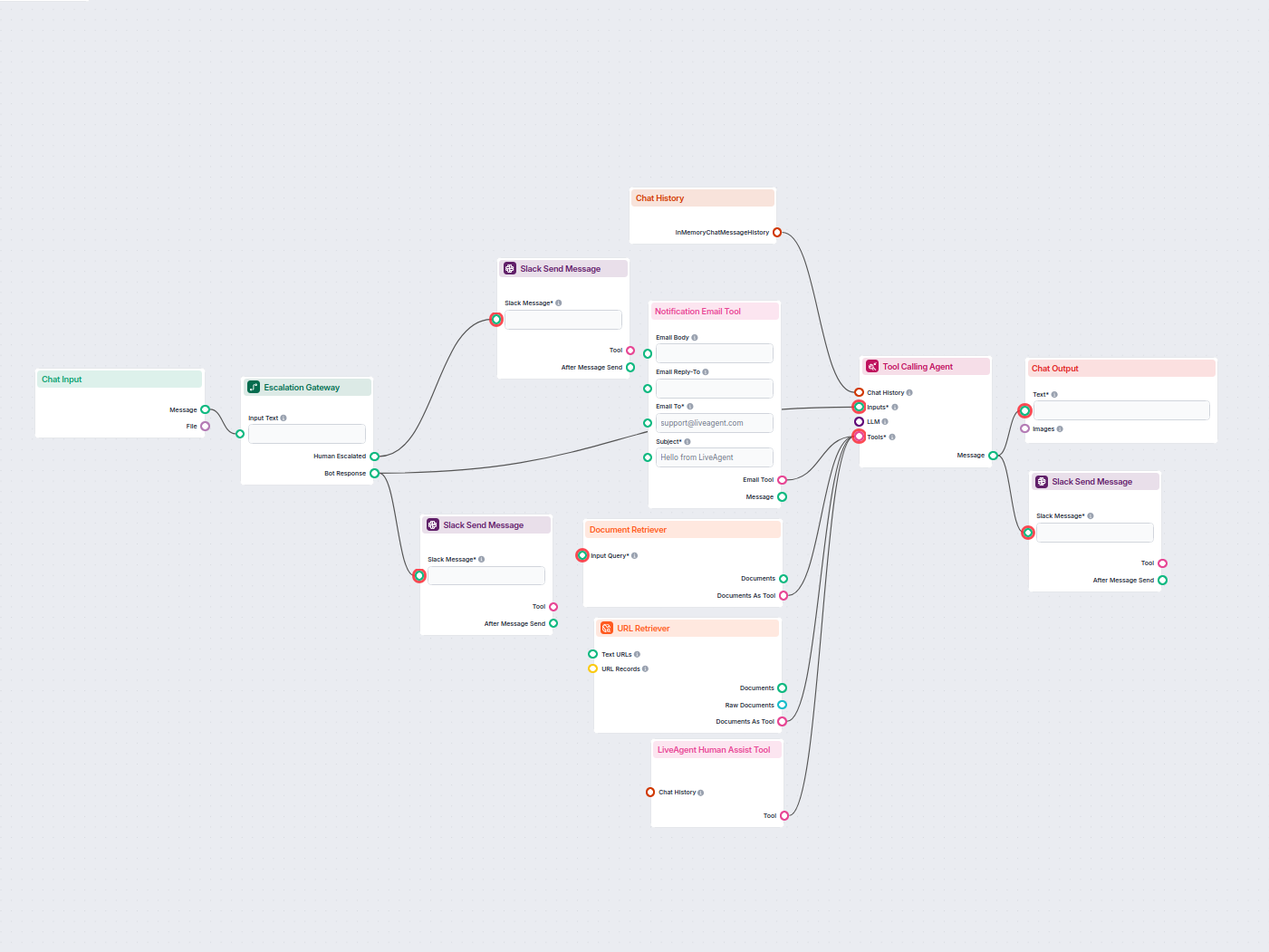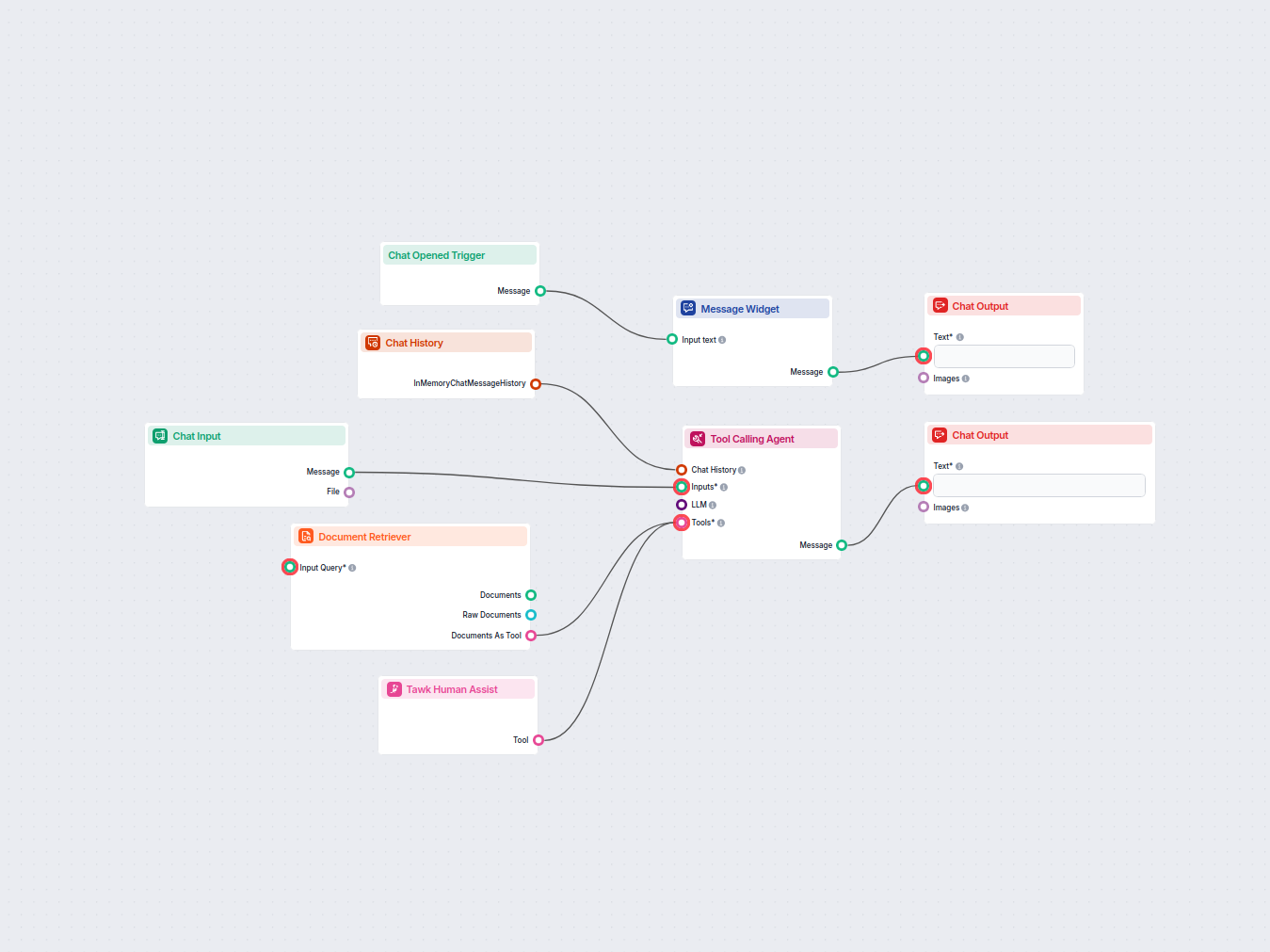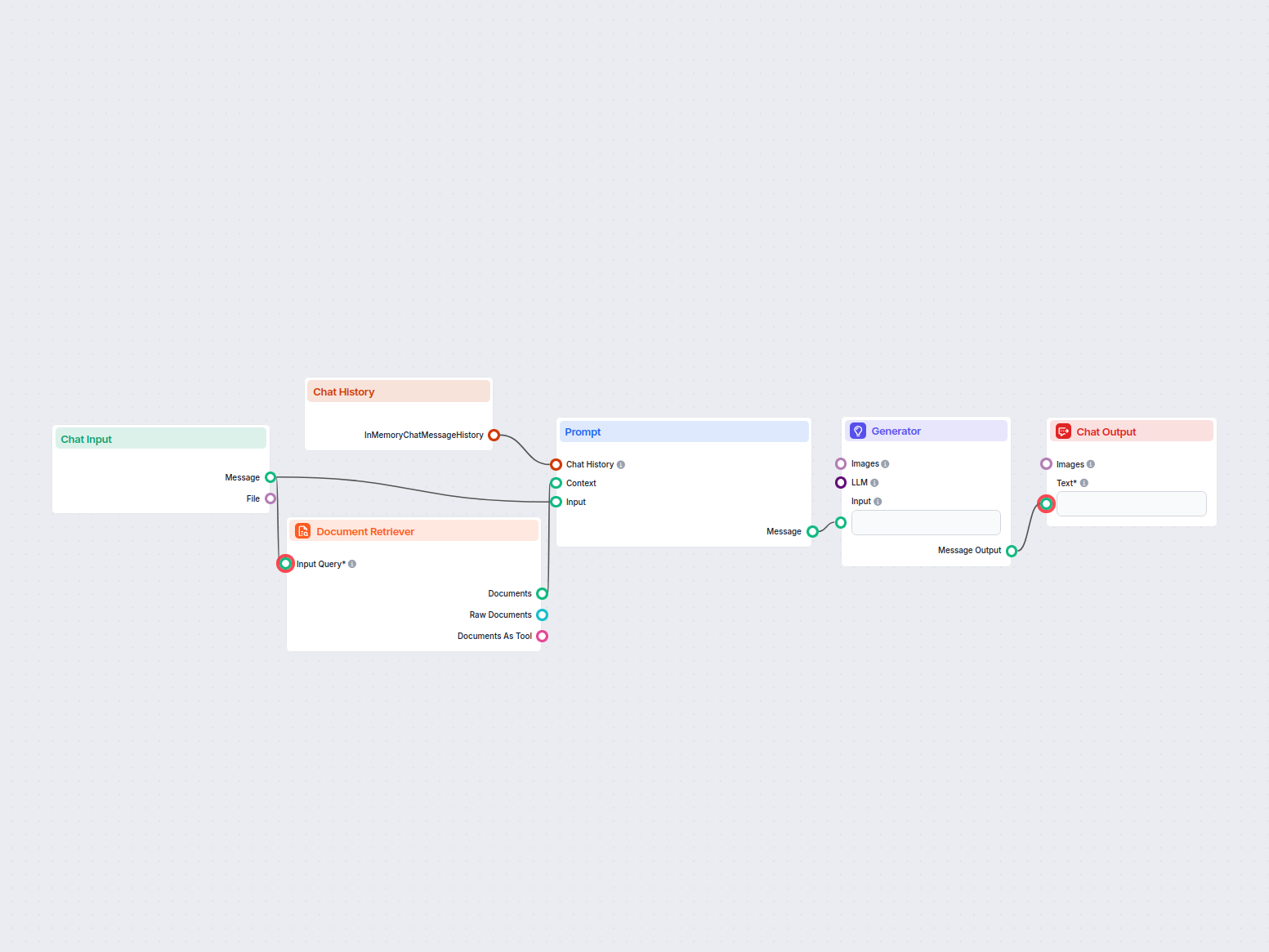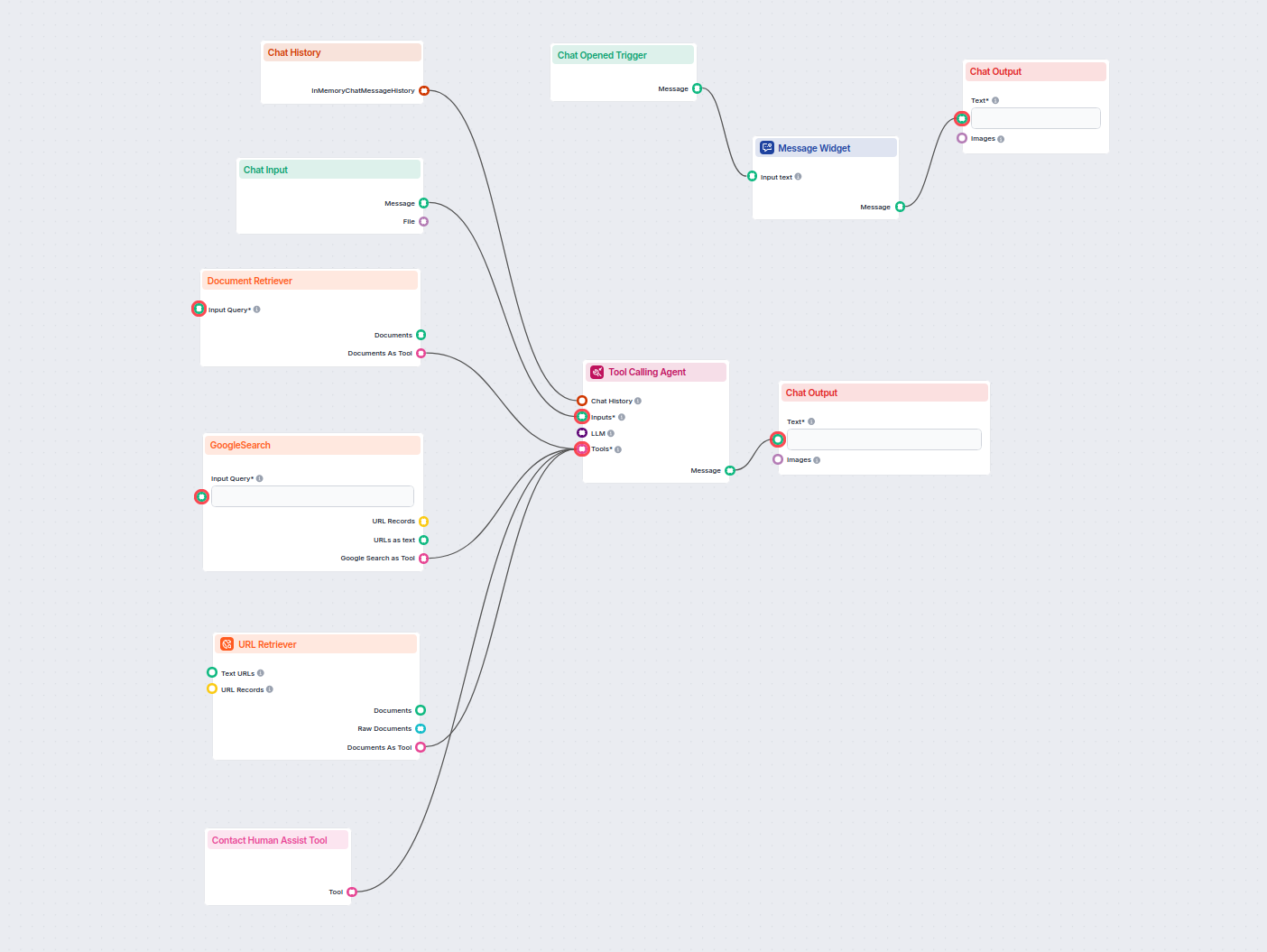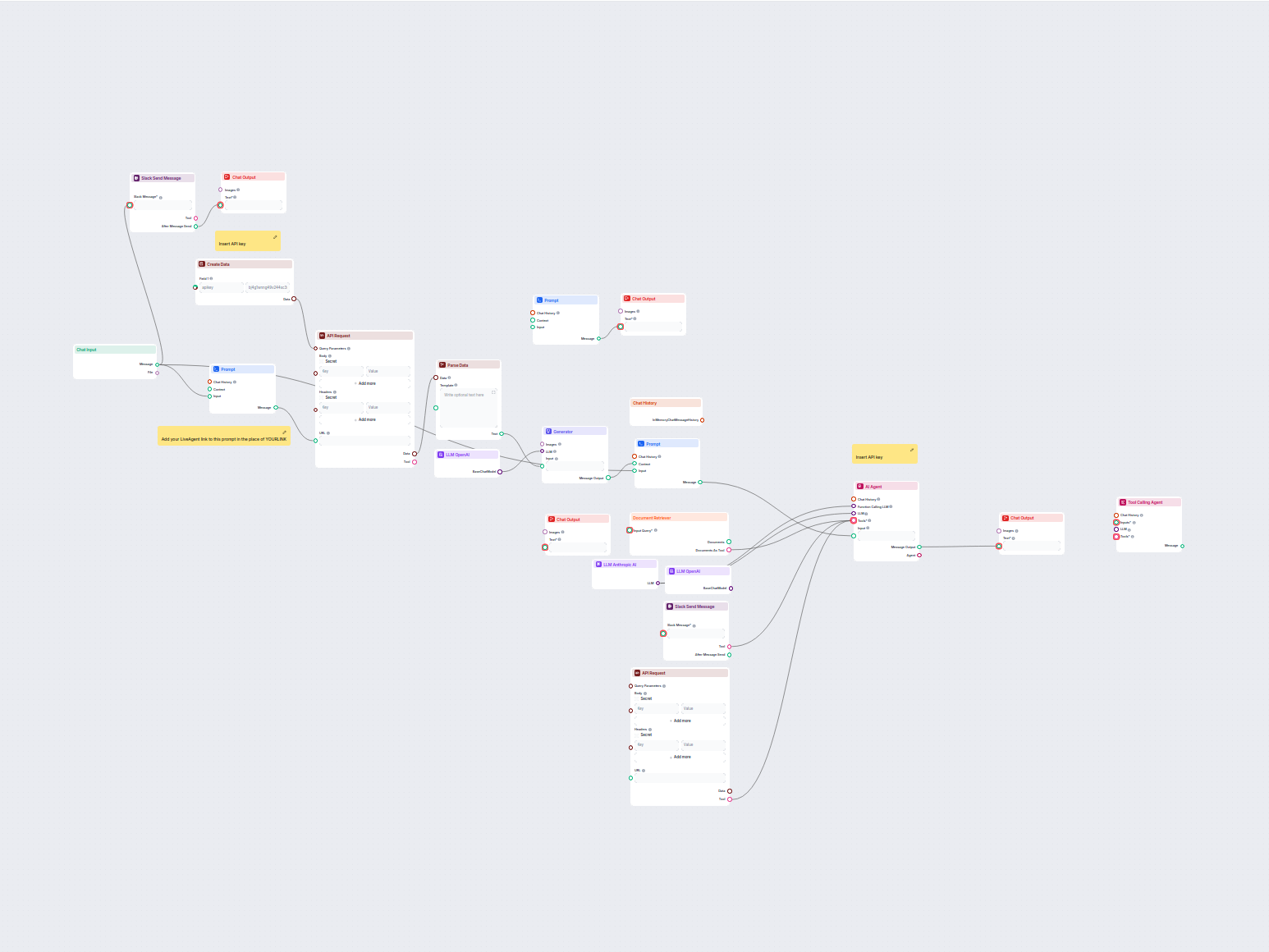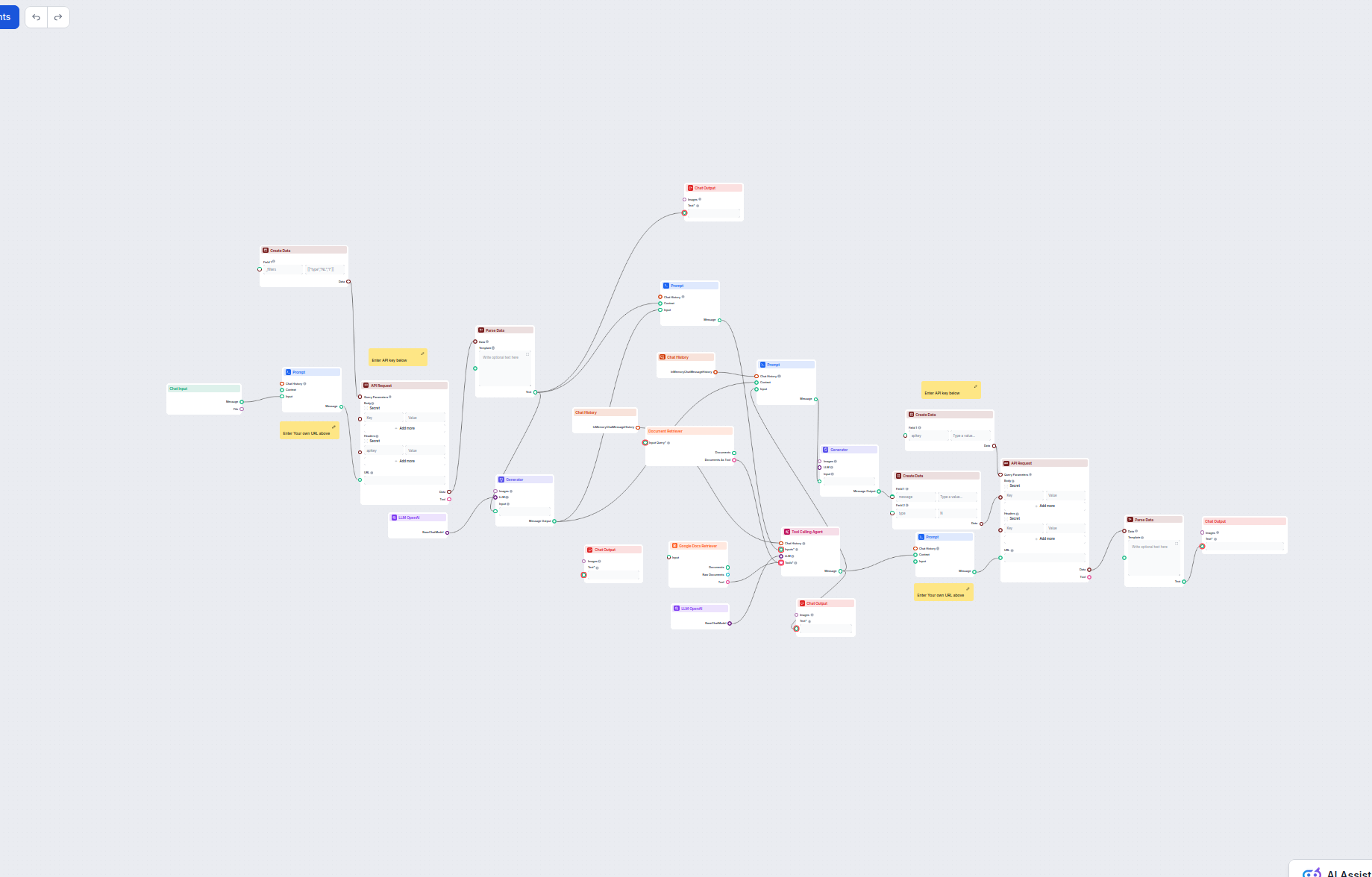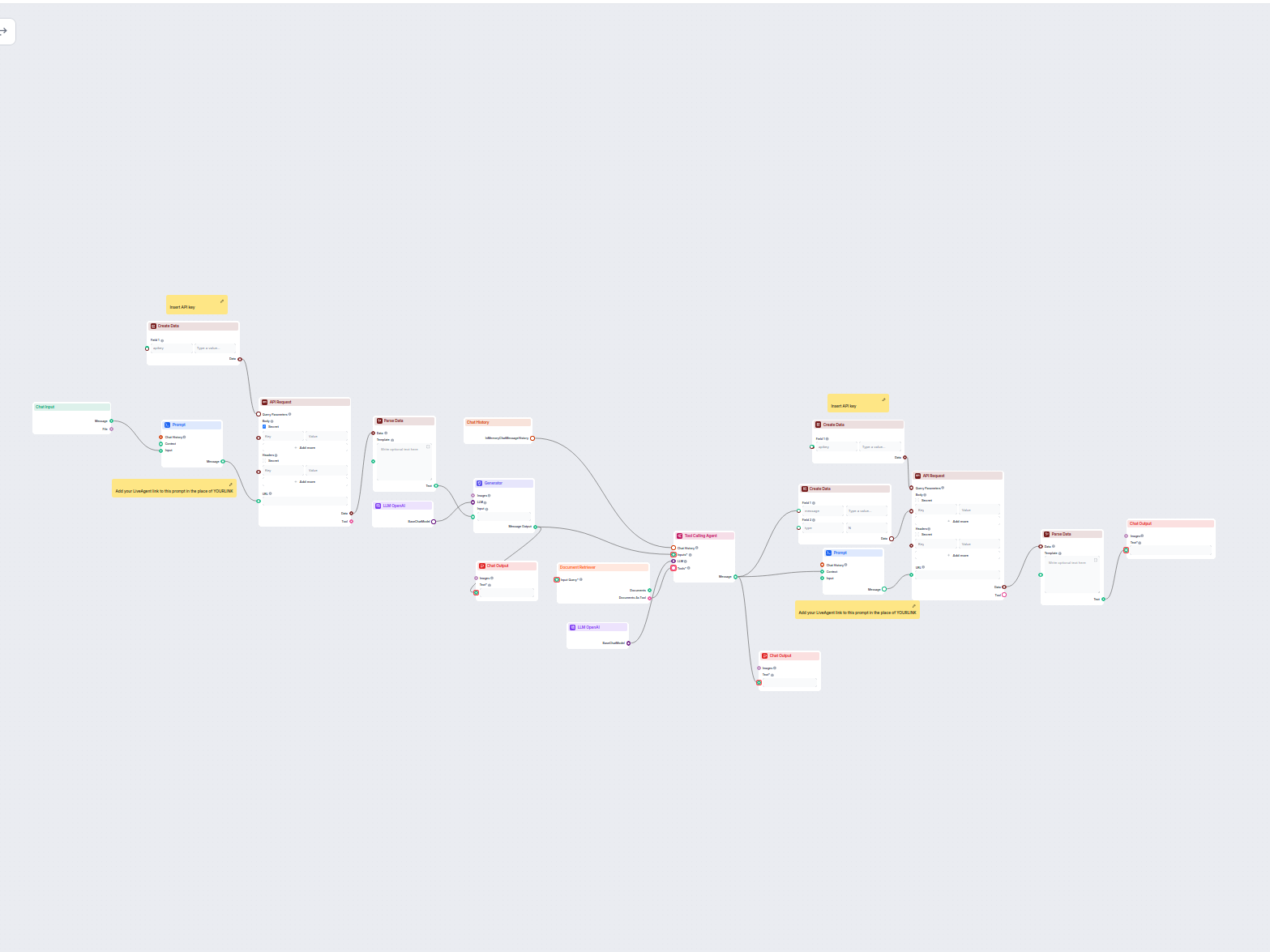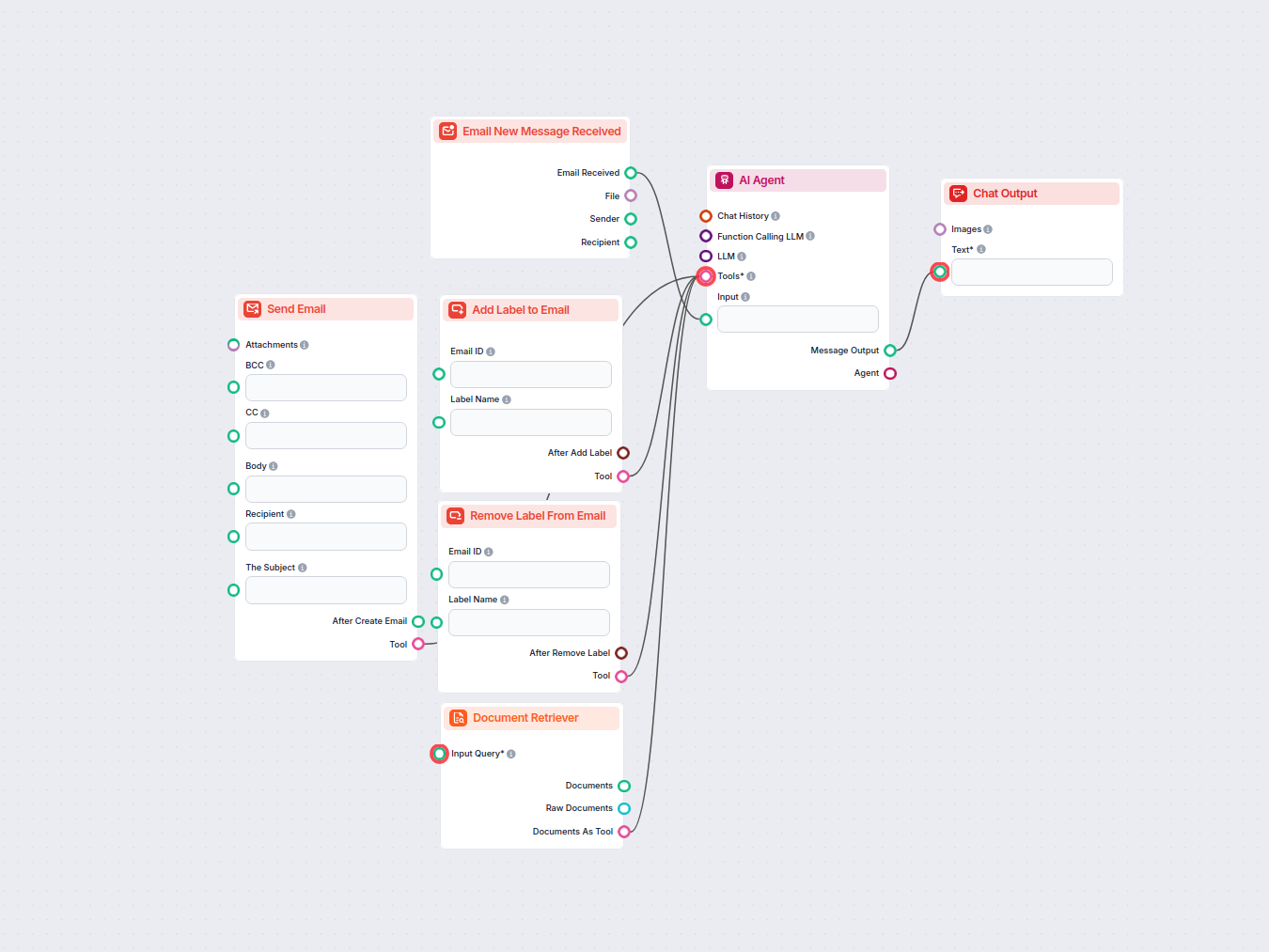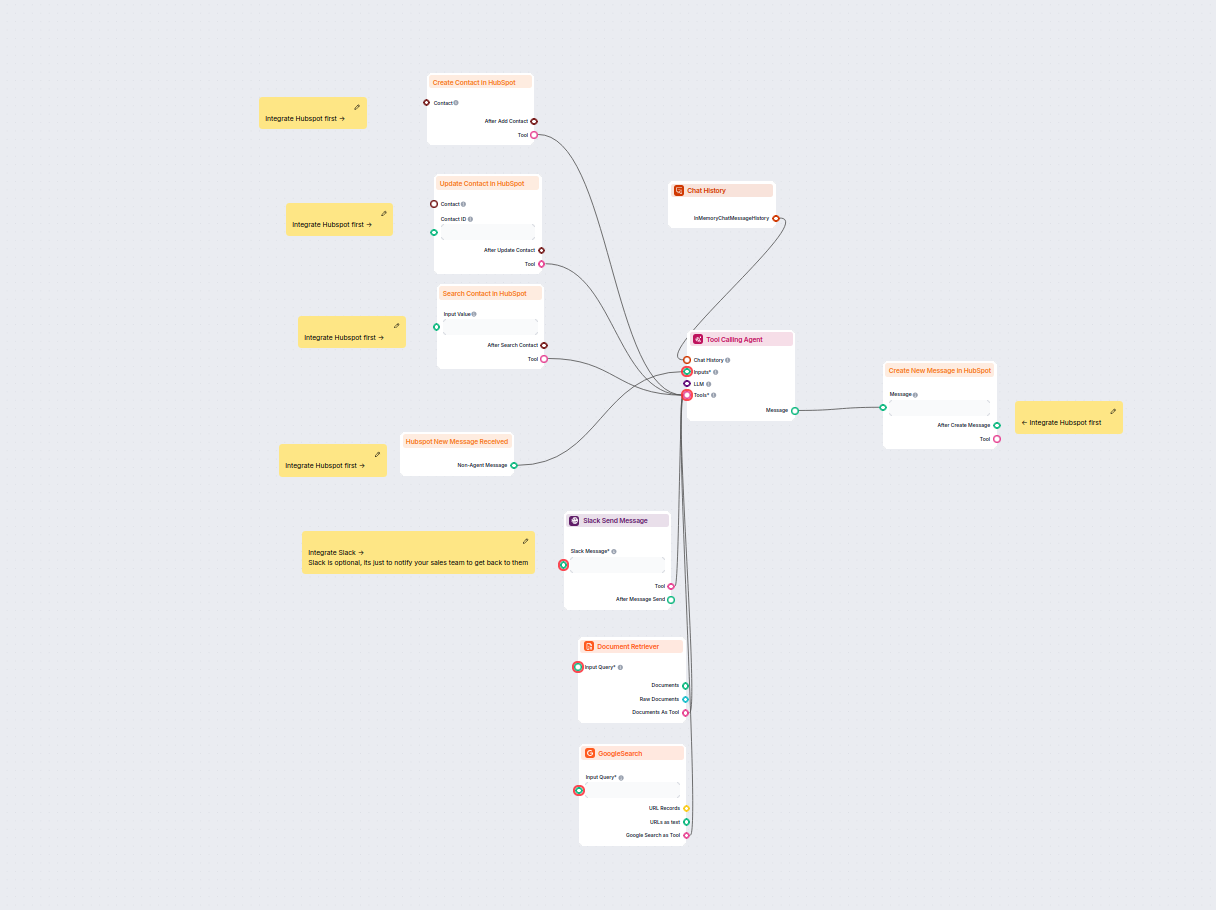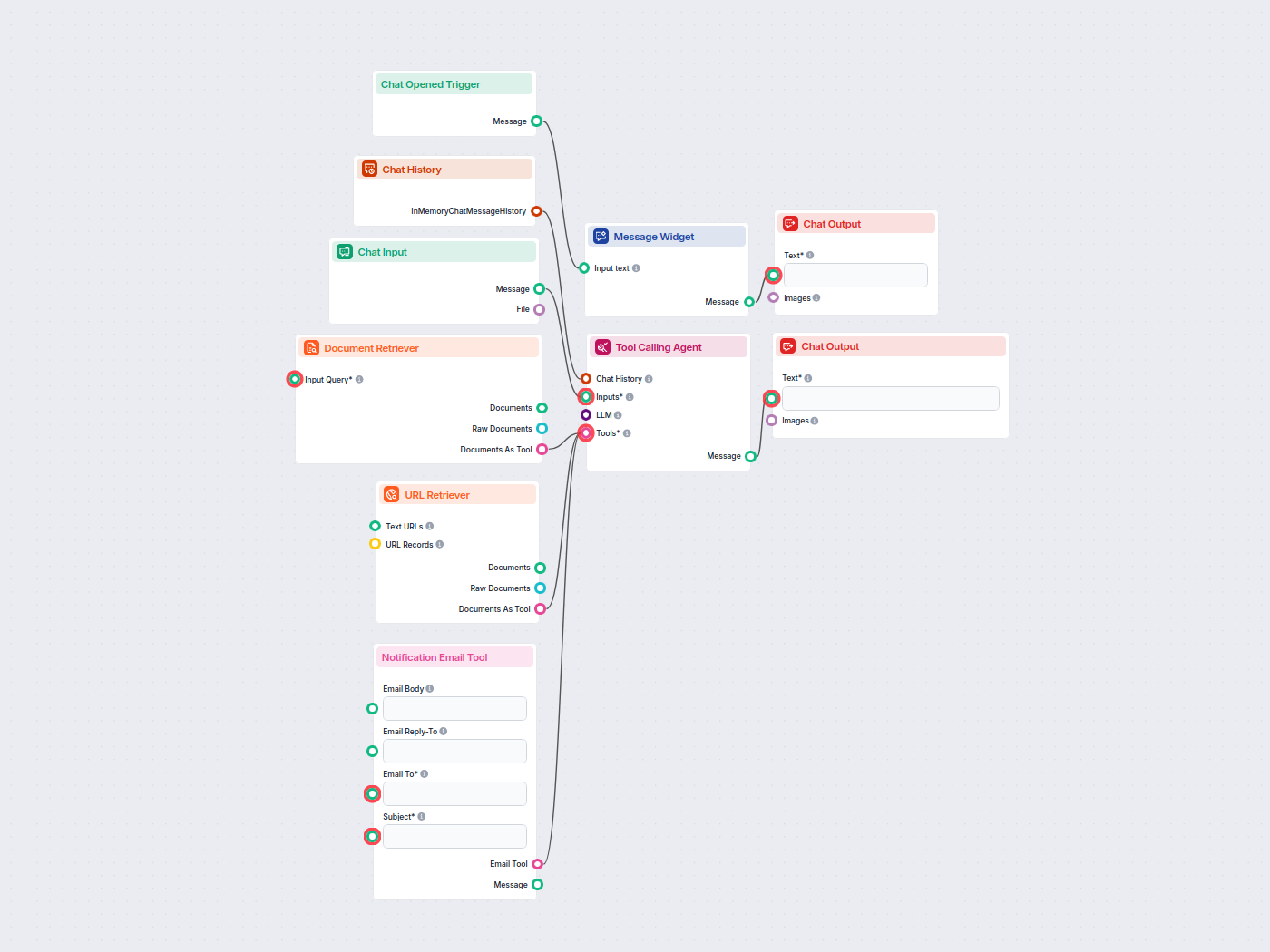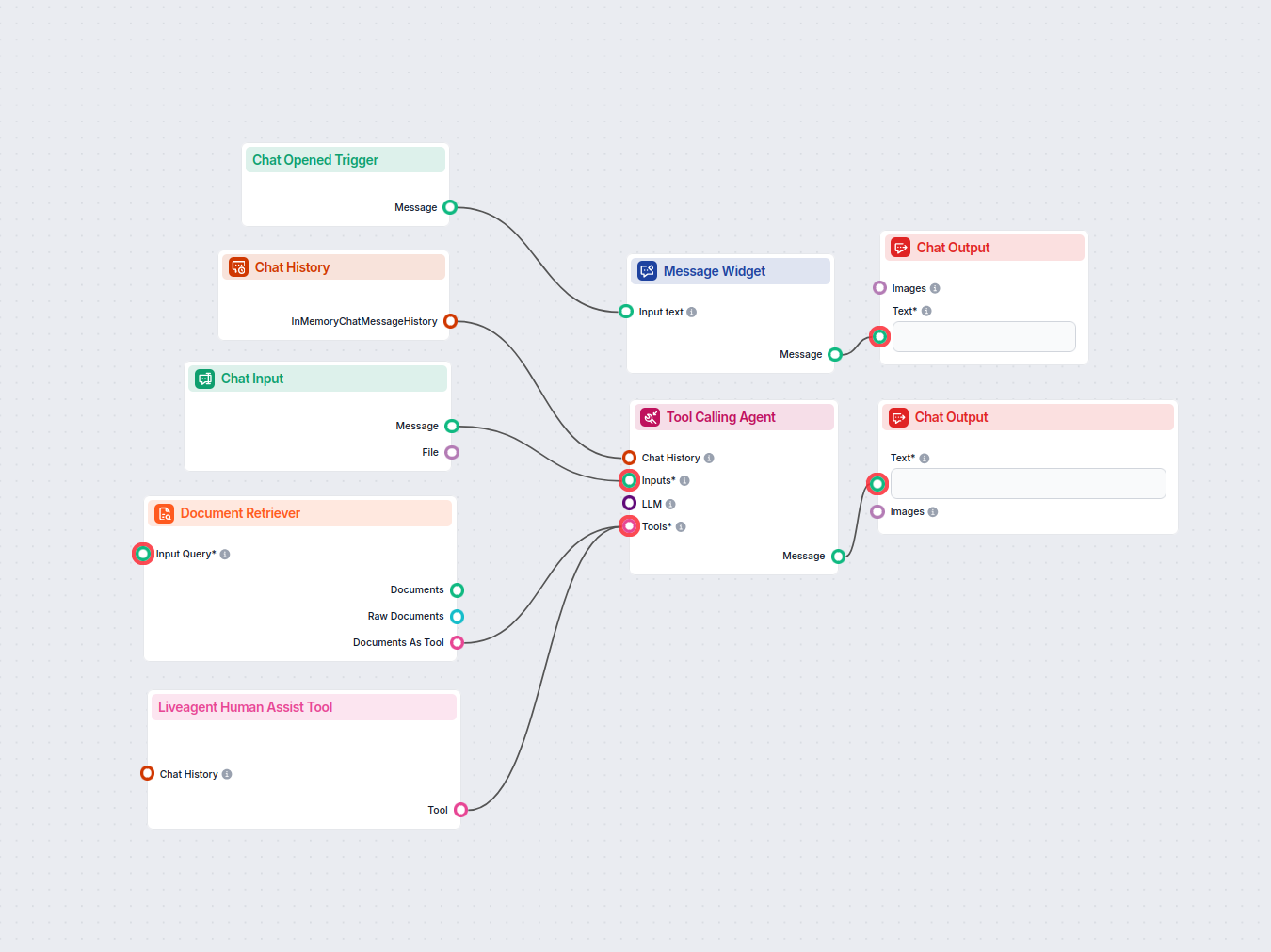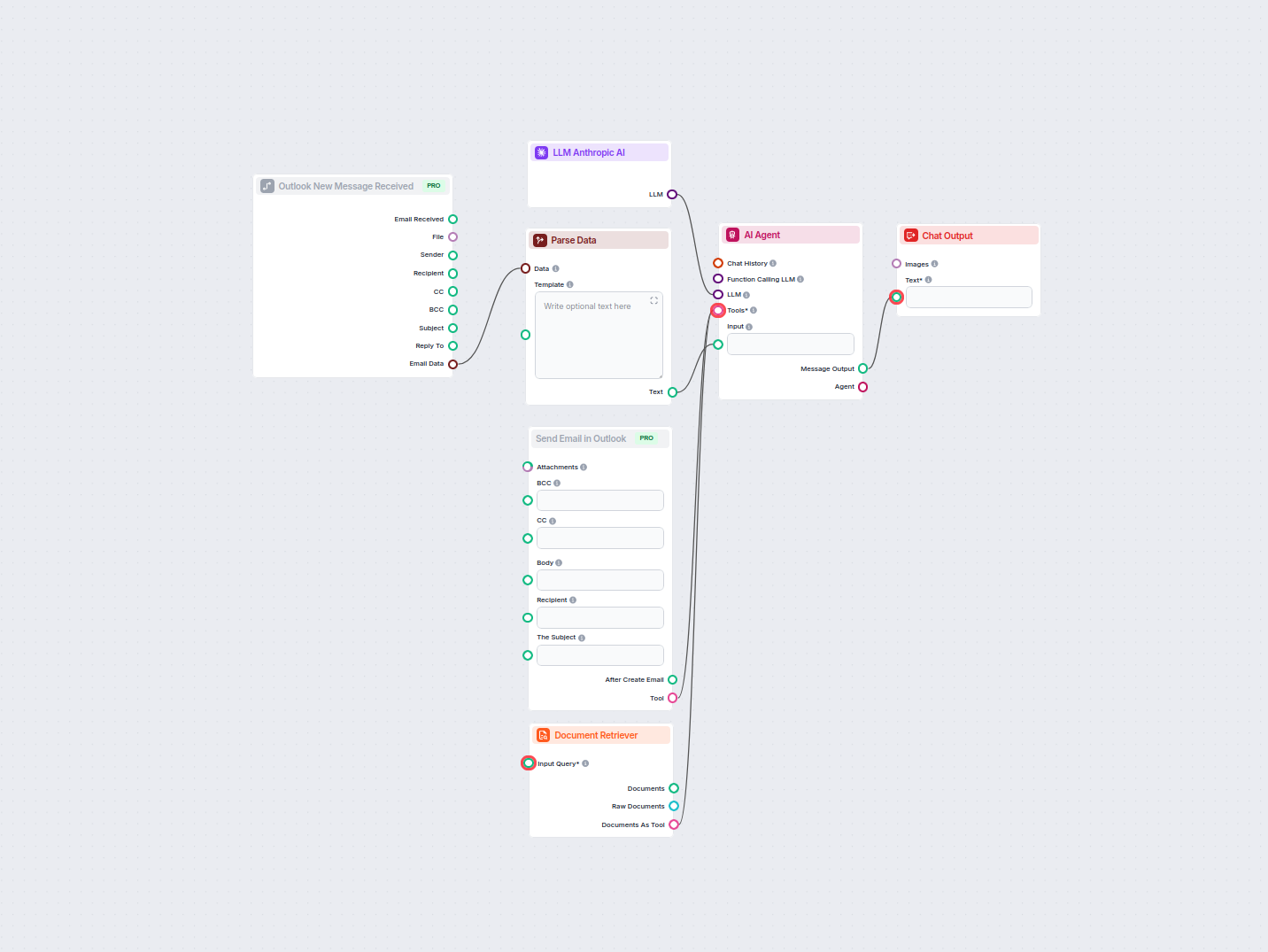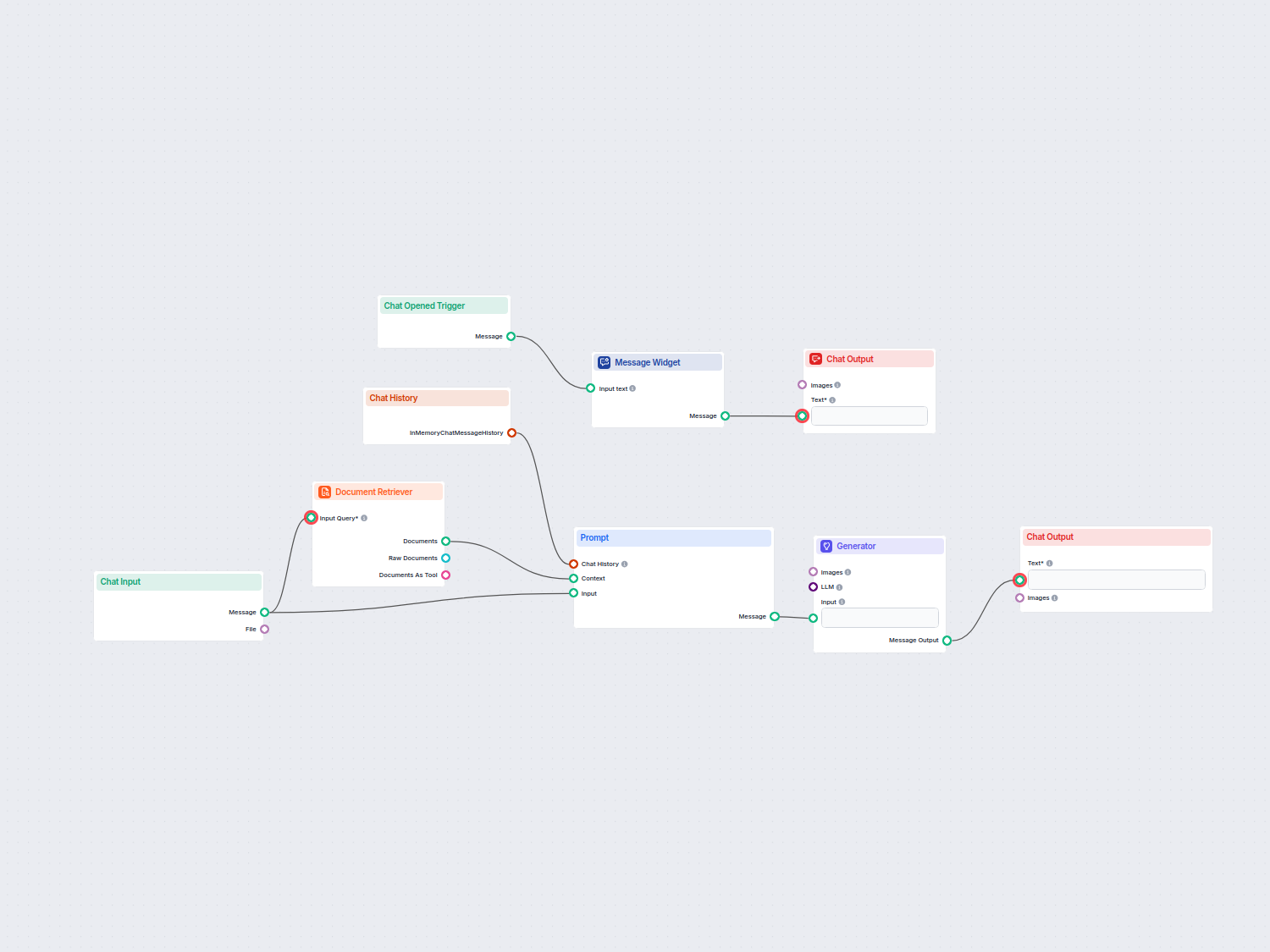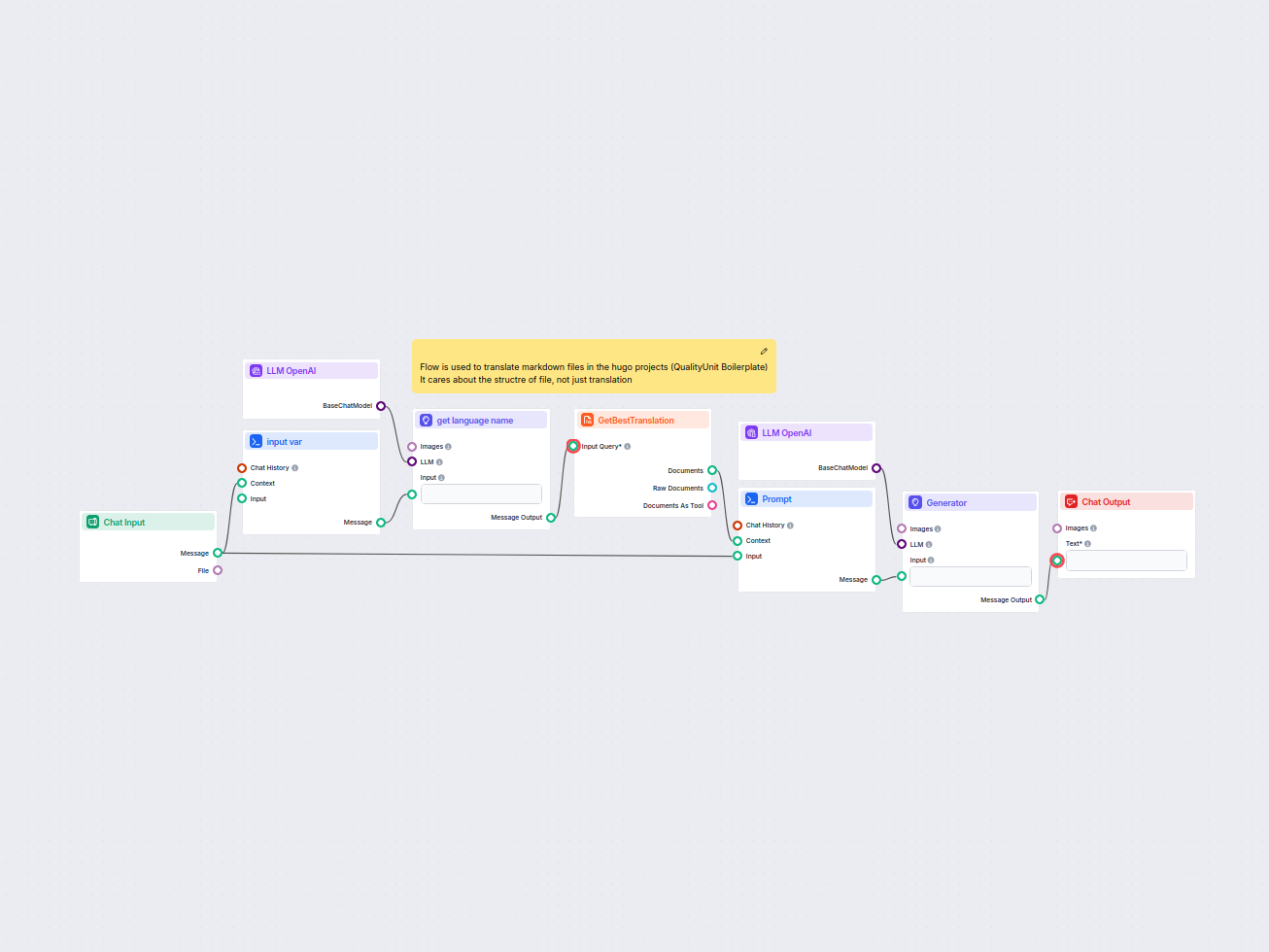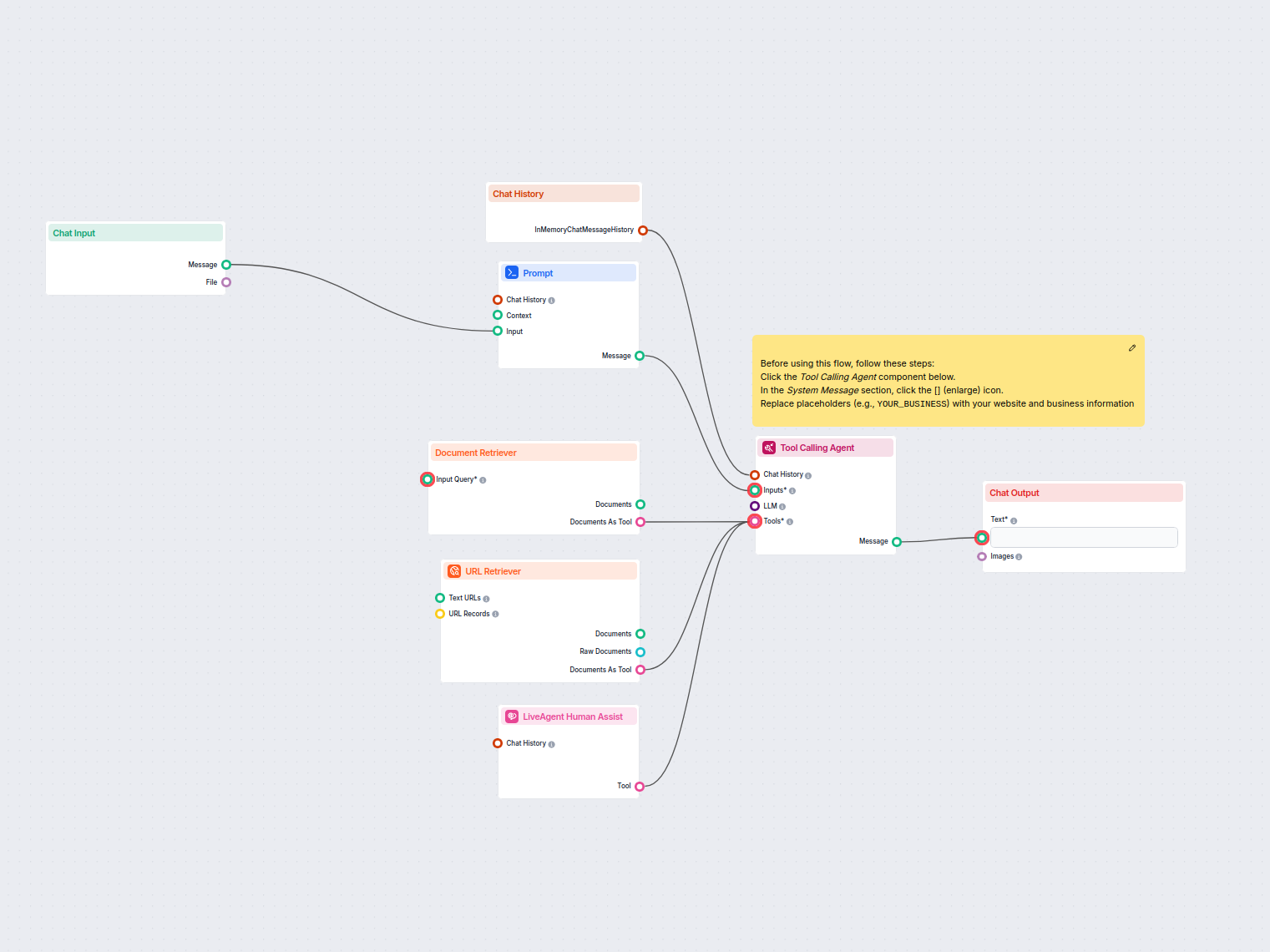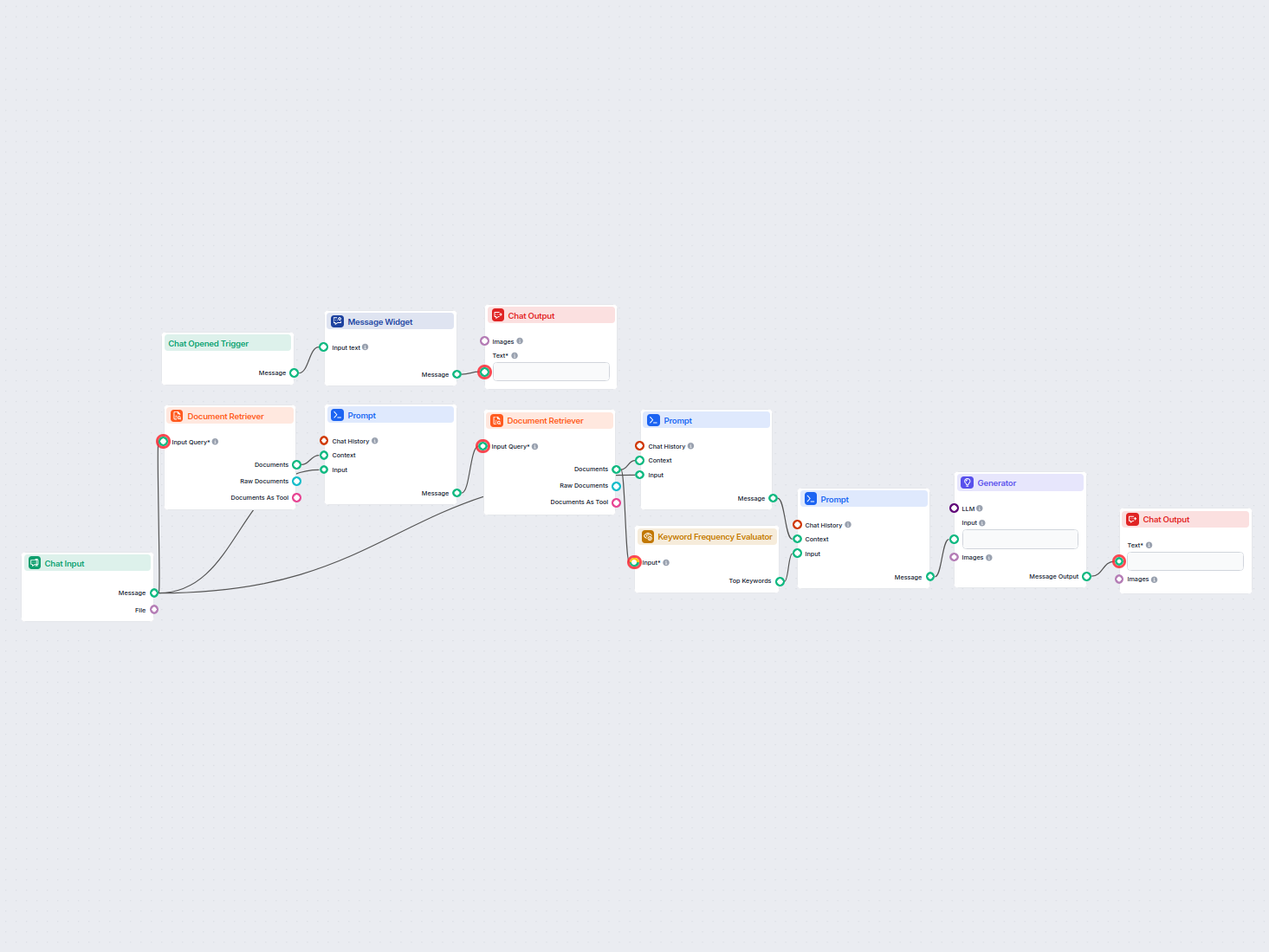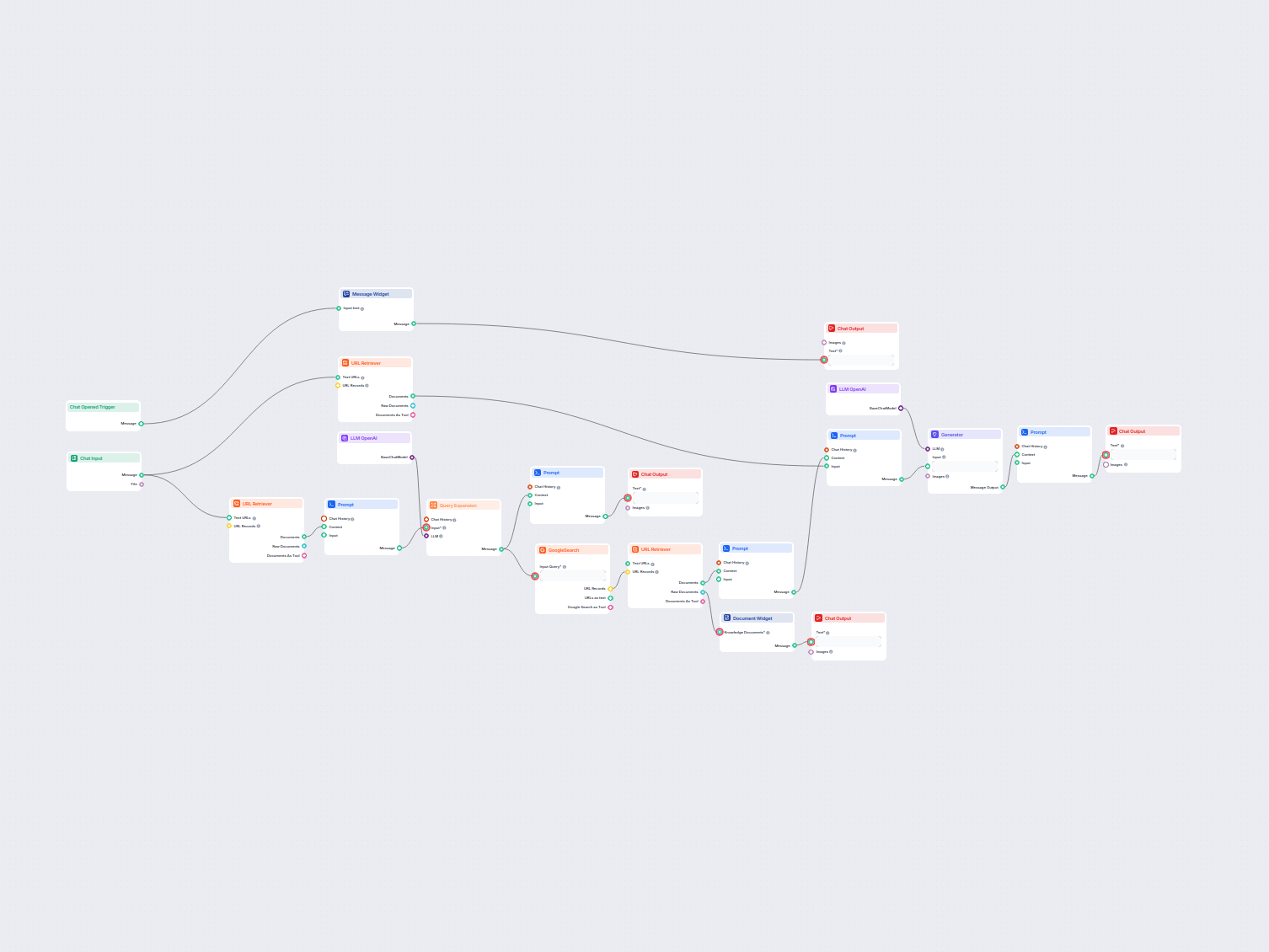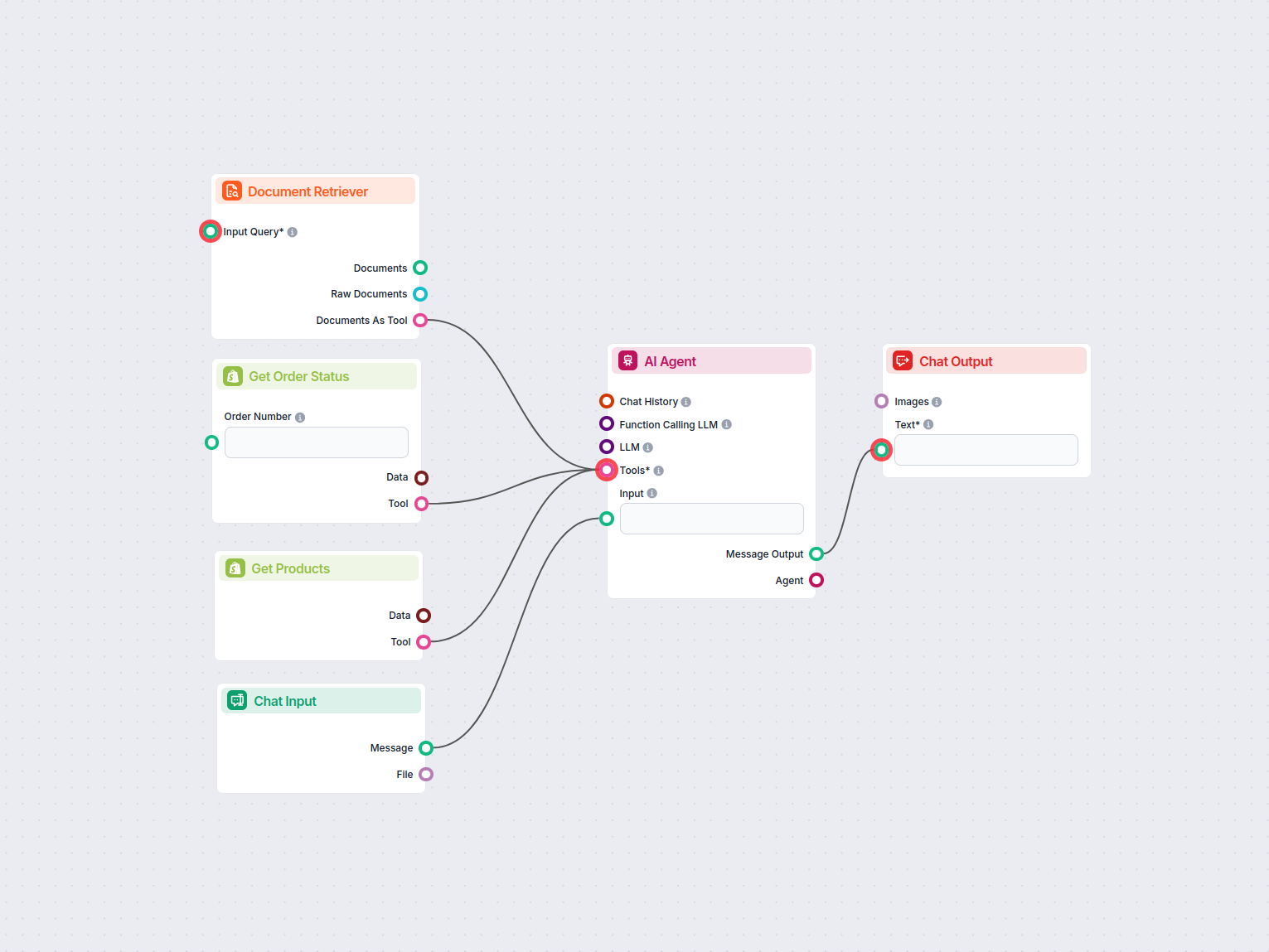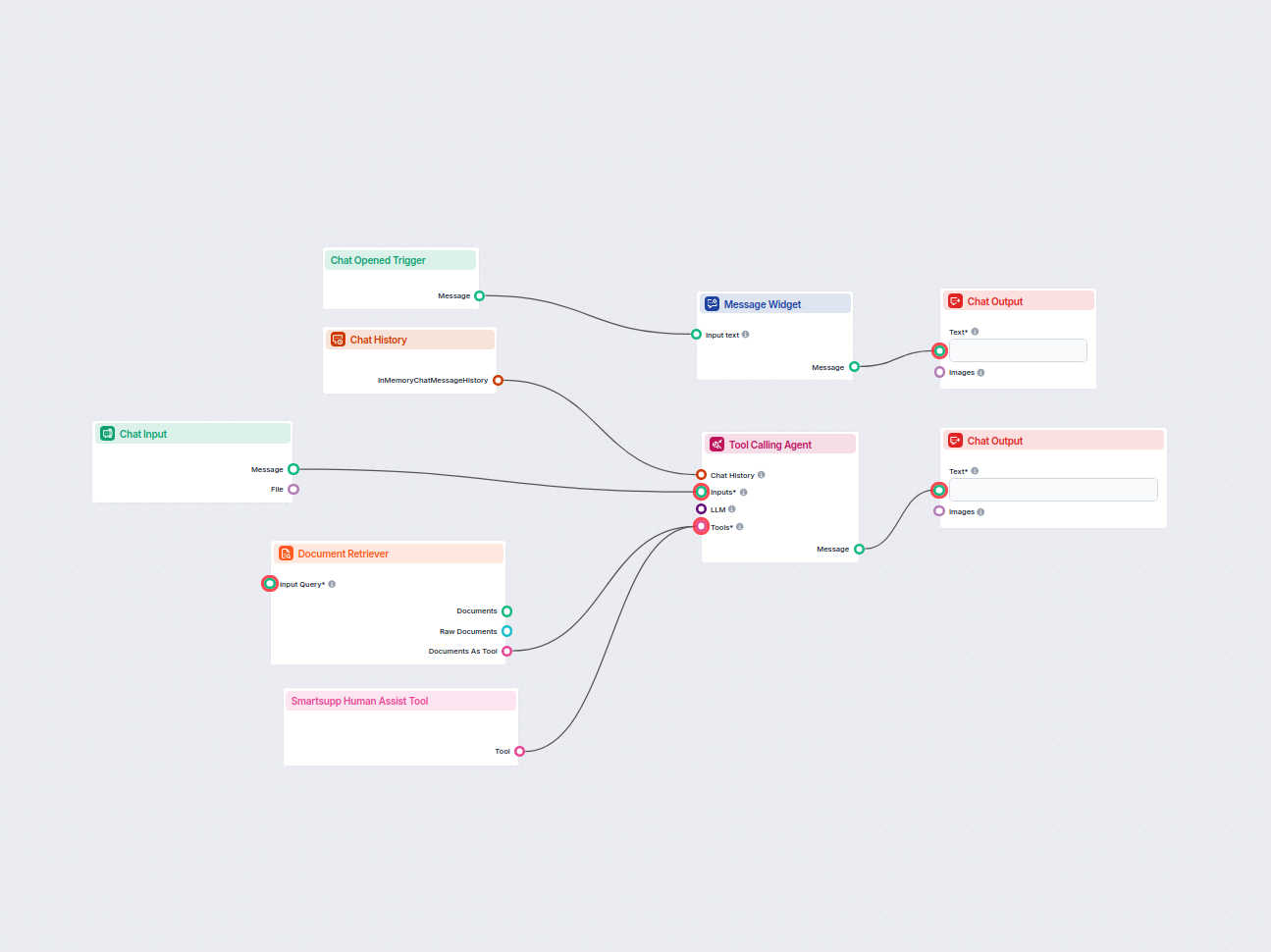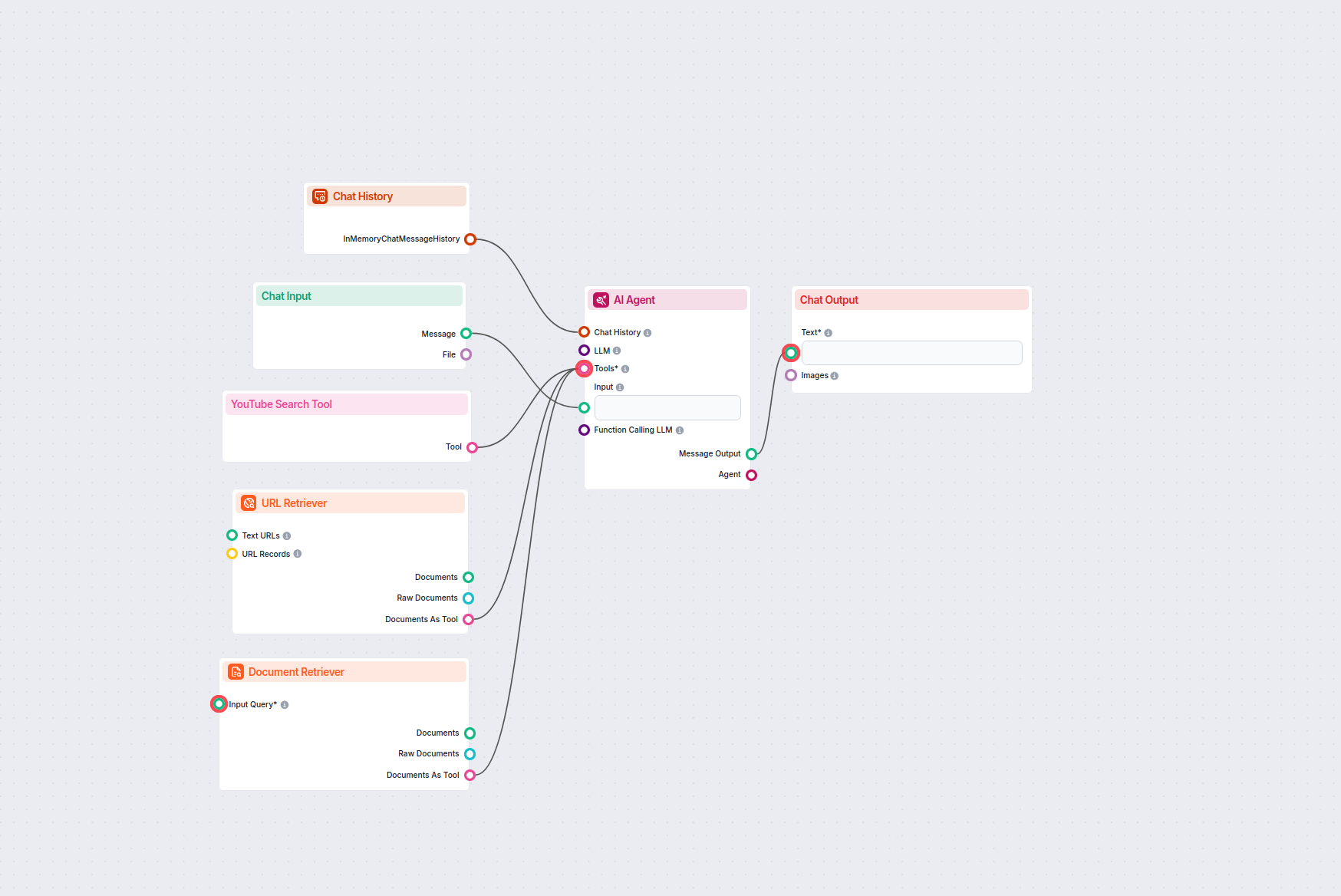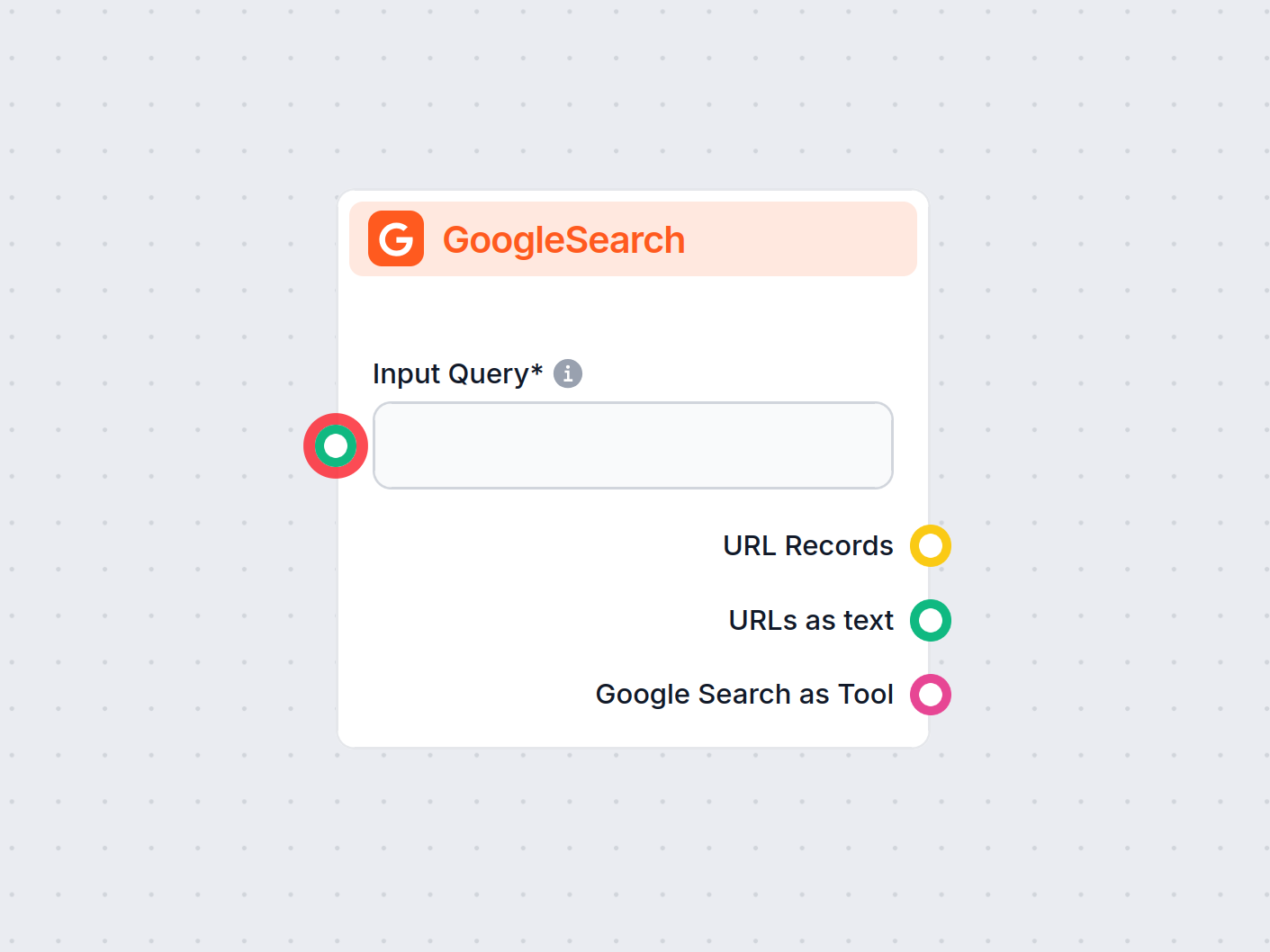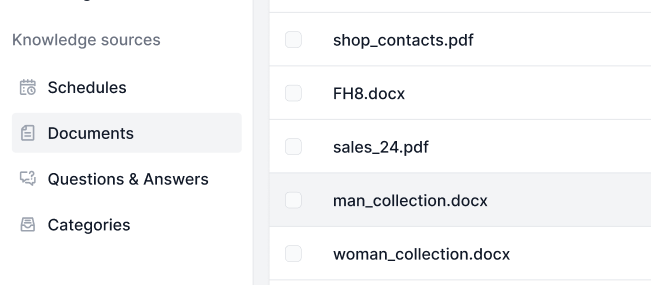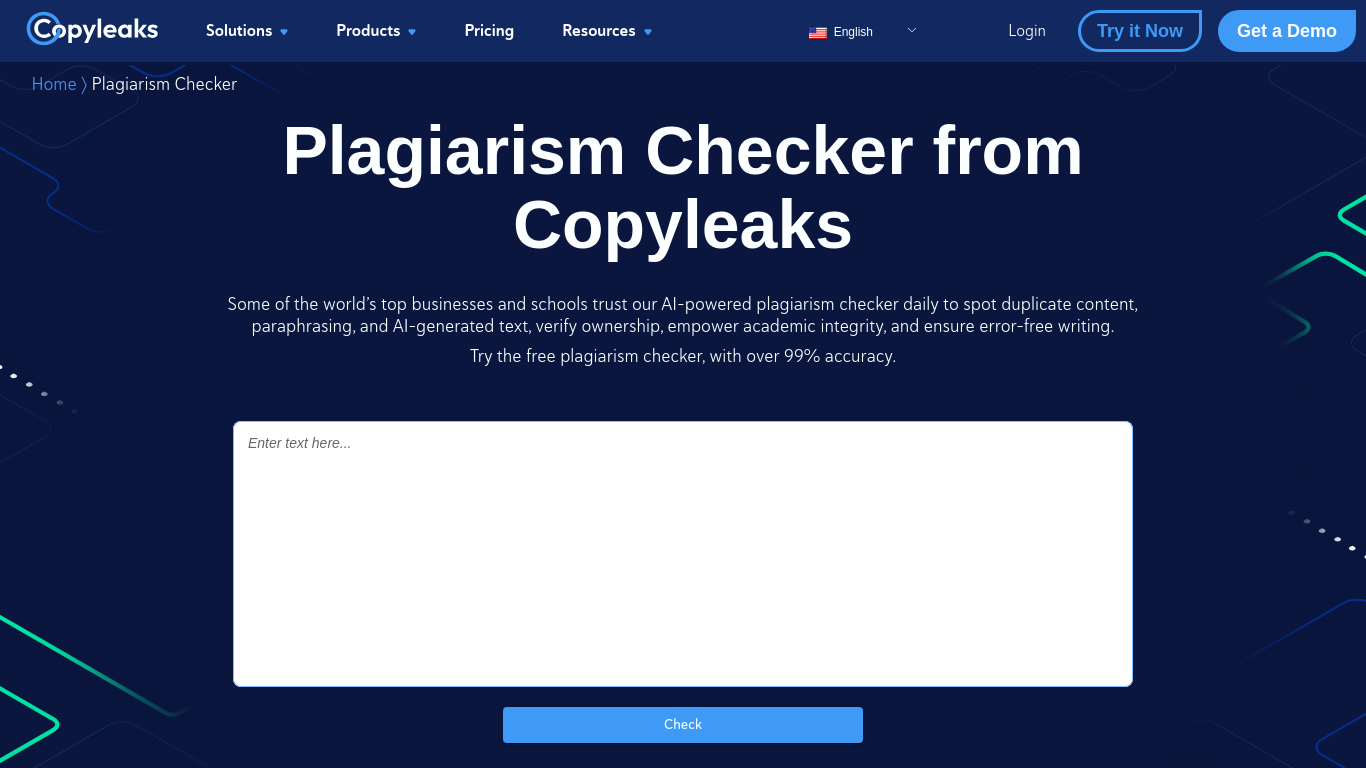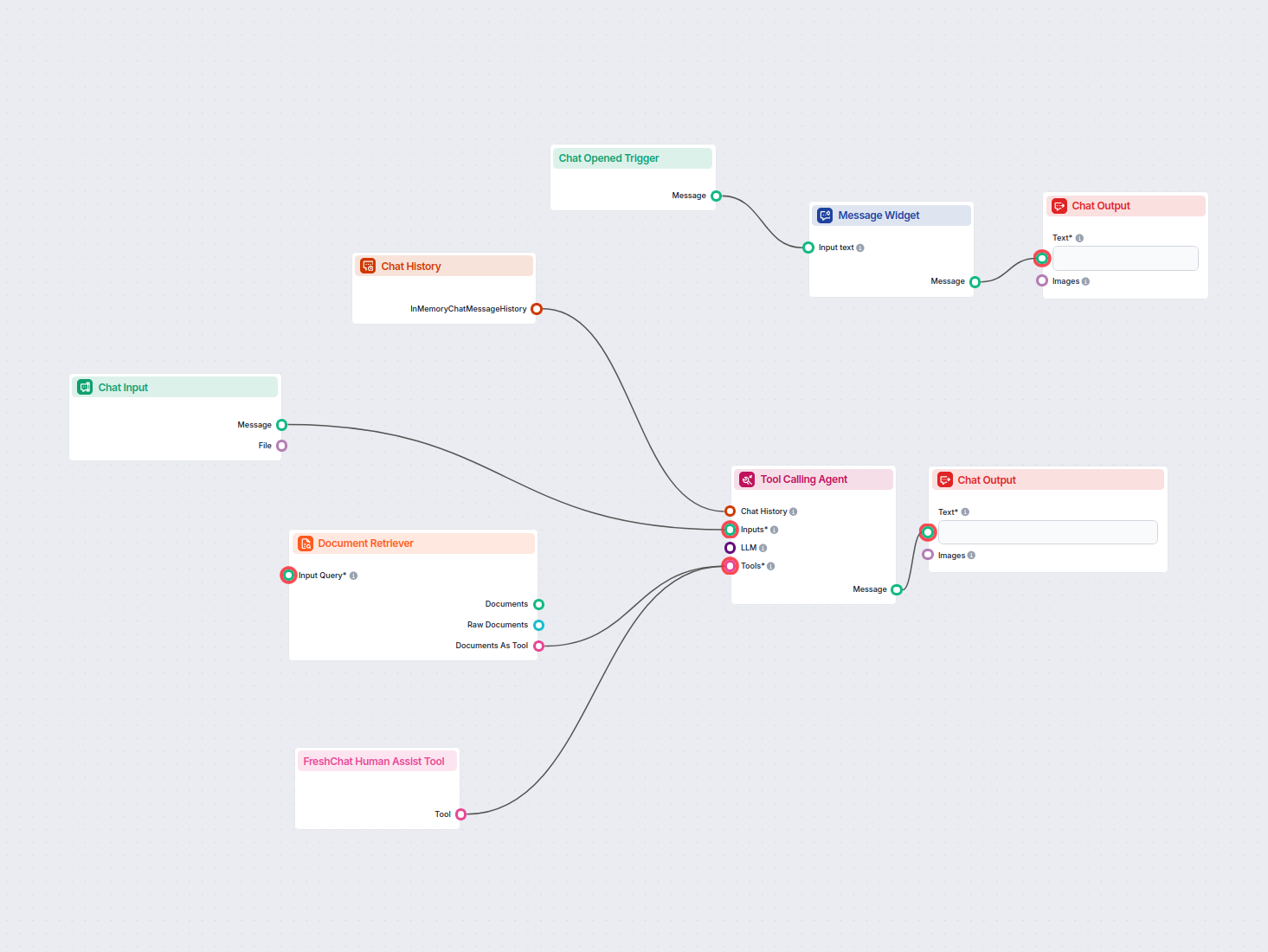
AI Chatbot with FreshChat & Knowledge Base Support
Deploy a smart AI chatbot that integrates seamlessly with FreshChat. The chatbot answers user inquiries using your internal knowledge base and intelligently for...
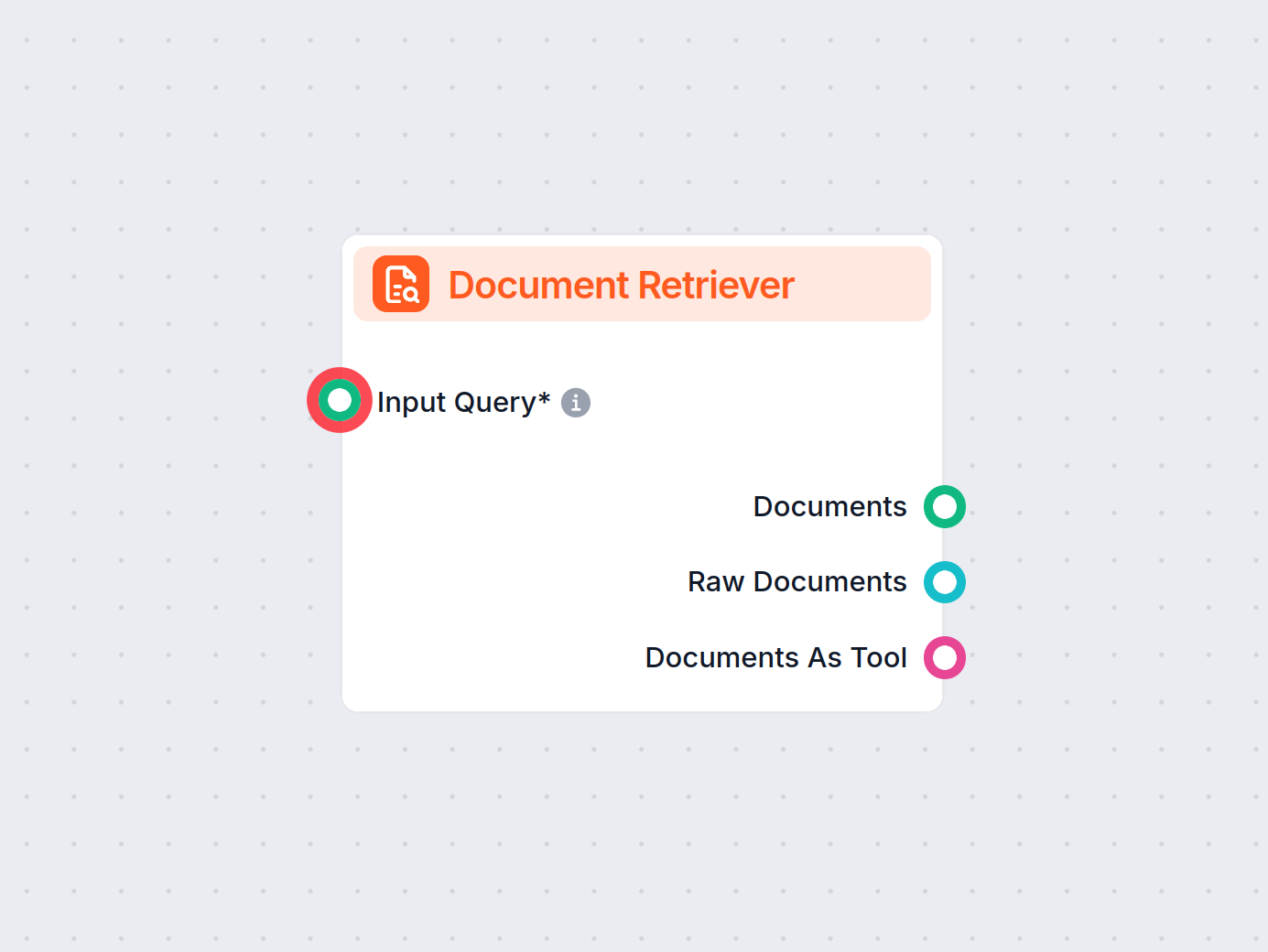
Document Retriever links AI models to your chosen documents and URLs, enabling accurate, up-to-date, and relevant AI responses for your specific use case.
Component description
The most significant setback of large language models is their tendency to present vague, outdated, or downright false information. To ensure the answers are always up to date and relevant to your use case, generative models need to be pointed to the right knowledge sources.
This approach, called the Retrieval-Augmented Generation (RAG), supplies generative models with your own knowledge sources. The retriever components, including the Document Retriever, allow you to use this method.
This component allows the chatbot to retrieve knowledge from your own sources, ensuring that the information is relevant, reliable, and up-to-date. This information comes directly from the sources you specified in the Documents and Schedules. The role of this component is to control the retrieval.
Specifies the query that’s used to look up relevant information. It can either be linked from a component or inputted manually. In most cases, your input query will be the Chat Input.
This setting limits the amount of documents the flow should retrieve from, making sure the results remain relevant and don’t take too long to generate.
This optional setting lets you limit the retrieval to one of the categories you’ve created in the Documents screen of Knowledge Sources.
Lets you limit the retrieval to one of the Schedules you’ve specified in the Schedules screen of Knowledge Sources.
The sources in your knowledge database will match the query to varying degrees. AI will rank these by relevance from 0 to 1. This setting lets you control how well the output must match the query.
The exact threshold depends on your use case, but generally, 0.7-0.8 is recommended for highly relevant answers from a reasonable amount of sources.
Imagine you set the threshold to 0.6 and have the following articles:
Only the articles with a relevance score of over 0.6 will make it into the output, that is, only A, B, and D.
The component contains just one input and one output handle:
The Document output contains structured data unsuitable for the final chat output. All components that take Documents as their input transform them into a user-friendly format. These are either Widget components or the Document to Text transformer.
Let’s Try it Now! Before building the flow, we must ensure we have created relevant Documents or Schedules. If no good source is present, the chatbot will either apologize for being unable to answer.
Steps:
Now our Flow can search our sources based on a human query, transform the structured data into readable text, and pass it to AI to generate a user-friendly answer.
Our Knowledge Sources contain a Schedule set to crawl FlowHunt’s pricing page for up-to-date information. Let’s ask the bot about it:
To help you get started quickly, we have prepared several example flow templates that demonstrate how to use the Document Retriever component effectively. These templates showcase different use cases and best practices, making it easier for you to understand and implement the component in your own projects.
Deploy a smart AI chatbot that integrates seamlessly with FreshChat. The chatbot answers user inquiries using your internal knowledge base and intelligently for...
Deploy an AI-powered chatbot on your website that leverages your internal knowledge base to answer customer queries, and seamlessly forwards complex or unresolv...
Deploy a smart customer support chatbot for LiveAgent that automatically answers visitor questions, retrieves knowledge base documents, and escalates to a human...
An AI-powered live chat support chatbot that answers customer questions using an internal knowledge base and intelligently hands off complex queries to human ag...
An AI-powered customer service chatbot that uses your internal knowledge sources to provide instant, accurate, and helpful responses to customer queries. It lev...
An AI-powered customer service chatbot that automatically assists users, retrieves information from internal documents and the web, and seamlessly escalates to ...
This workflow automates customer support for your company by integrating LiveAgent conversations, extracting relevant conversation data, generating responses us...
This AI-powered workflow automates customer support by combining internal knowledge base search, Google Docs knowledge retrieval, API integration, and advanced ...
This AI-powered workflow automates customer support by connecting user queries to company knowledge sources, external APIs (such as LiveAgent), and a language m...
Automate Gmail inbox management with an AI agent that reads incoming emails, leverages your knowledge base to craft professional replies, and can send, label, o...
This AI-powered workflow automates lead qualification and contact management in HubSpot. The chatbot collects user information, researches company details, iden...
This AI-powered lead generation chatbot provides personalized customer support using your internal knowledge base, identifies potential leads in real-time, and ...
Automate your customer support with an AI chatbot that answers questions using your internal knowledge base and seamlessly connects users to a human agent via L...
Automate professional email replies in Outlook using an AI agent that leverages organizational knowledge sources. Incoming emails are received, parsed, and answ...
AI chatbot assistant powered by OpenAI GPT-4o that automatically searches and leverages internal company documents to answer user questions. Delivers context-aw...
Transform technical documentation from a URL into a compelling, SEO-optimized article for your website. This flow analyzes top-ranking competitor content, gener...
This workflow streamlines the translation of HUGO markdown files into target languages while preserving file structure and formatting. Leveraging AI language mo...
Automate customer support in LiveAgent with an AI chatbot that answers questions using your internal knowledge base, retrieves relevant documents, and seamlessl...
Automatically generates a short, engaging paragraph for your website that includes links to the most relevant related articles. This AI-powered workflow analyze...
Easily search and retrieve information from private knowledgebase documents using semantic search powered by AI. The flow expands user queries, searches across ...
This AI-powered workflow analyzes the content structure of your web page, compares it with top-ranking competitor pages, and provides tailored recommendations o...
A workflow for an AI-powered customer service agent that can answer queries about Shopify products, retrieve order status, and access information from internal ...
This workflow creates an AI-powered chatbot integrated with Smartsupp, leveraging an internal knowledge base to answer customer support inquiries. If the chatbo...
Generate concise conclusions from websites, uploaded documents, or YouTube videos using AI. Perfect for quickly summarizing key takeaways and creating article e...
This component allows the Flow to retrieve knowledge from your own sources, such as documents and URLs, ensuring the returned information is relevant, reliable, and up-to-date.
Retriever components create structured data that is not suitable for output. It must first be transformed to text or visual format before sending to the Chat Output component.
The component searches for the closest query match within the information from user-specified URLs, documents, and schedules.
You can set a limit for the number of results returned, ensuring only the most relevant content is included in your flow.
Yes, you can filter by document categories, schedules, or URLs, focusing the search on specific segments of your knowledge base.
You can use both simultaneously. Each retriever leads to its own output, with priority set by the order of outputs in the canvas. The first output from the top is prioritized.
Build smarter AI solutions by connecting your knowledge sources and ensuring your chatbot always delivers relevant, up-to-date answers.
FlowHunt's GoogleSearch component enhances chatbot accuracy using Retrieval-Augmented Generation (RAG) to access up-to-date knowledge from Google. Control resul...
Knowledge Sources make teaching the AI according to your needs a breeze. Discover all the ways of linking knowledge with FlowHunt. Easily connect websites, docu...
Question Answering with Retrieval-Augmented Generation (RAG) combines information retrieval and natural language generation to enhance large language models (LL...
Cookie Consent
We use cookies to enhance your browsing experience and analyze our traffic. See our privacy policy.