
Shopify
Integrate FlowHunt with Shopify to automate product discovery, order tracking, and streamline your e-commerce workflows with AI.

Step-by-step guide to integrate FlowHunt with Shopify, set up a Shopify chatbot from the Flow Library, publish it, and embed it on your Shopify storefront.
This guide walks you through connecting FlowHunt to your Shopify store, adding a prebuilt Shopify chatbot flow, publishing it, and embedding the chatbot on your storefront.
After installation, you’ll be redirected to Shopify and/or FlowHunt. The connection is created through the marketplace install flow.

After successful installation, return to FlowHunt → Integrations. You should see Shopify marked as Connected/Enabled.
If it isn’t enabled, click Connect again and follow the authorization flow.

This will add a ready-to-use Shopify chatbot flow to your workspace.

Open the flow you just added and adjust:
When done, Save your changes.

Click Publish on the flow so it’s available to be used by a chatbot on your website/storefront.

Keep this snippet handy—you’ll paste it into your Shopify theme in the next step.

You can add the Integration Code in two ways. Choose the option that best fits your needs.
This method adds the chatbot to every page of your store. Follow these detailed steps:
Step 1: Navigate to your Shopify admin and go to Online Store > Themes

Step 2: Click the Customize button next to your active theme Step 3: Click the 3 dots (⋯) at the top left and select Edit Code

Step 4: Locate your theme.liquid file in the Layout folder (/layout/theme.liquid)

Step 5: Add the Integration Code just before the closing </body> tag
Step 6: Save your changes by pressing Ctrl + S (or Cmd + S on Mac)
After saving, visit your storefront and refresh the page. The chatbot should appear on all pages.

Important Notes:
</body> ensures the widget loads on every pageThis method allows you to show the chatbot only on specific pages or templates. Perfect if you want the chatbot on product pages only, or specific landing pages.
Step 1: Go to Online Store > Themes and click Customize next to your active theme

Step 2: Navigate to the specific template you want to add the chatbot to (e.g., Product pages, Collection pages, or a specific page)

Step 3: Click Add section or Add block (depending on your theme) Step 4: Look for and select Custom Liquid from the available options Step 5: Paste your FlowHunt Integration Code into the Custom Liquid content area

Step 6: Click Save and then Preview to test the chatbot on that specific template

Important Notes:

Integrate FlowHunt with Shopify to automate product discovery, order tracking, and streamline your e-commerce workflows with AI.
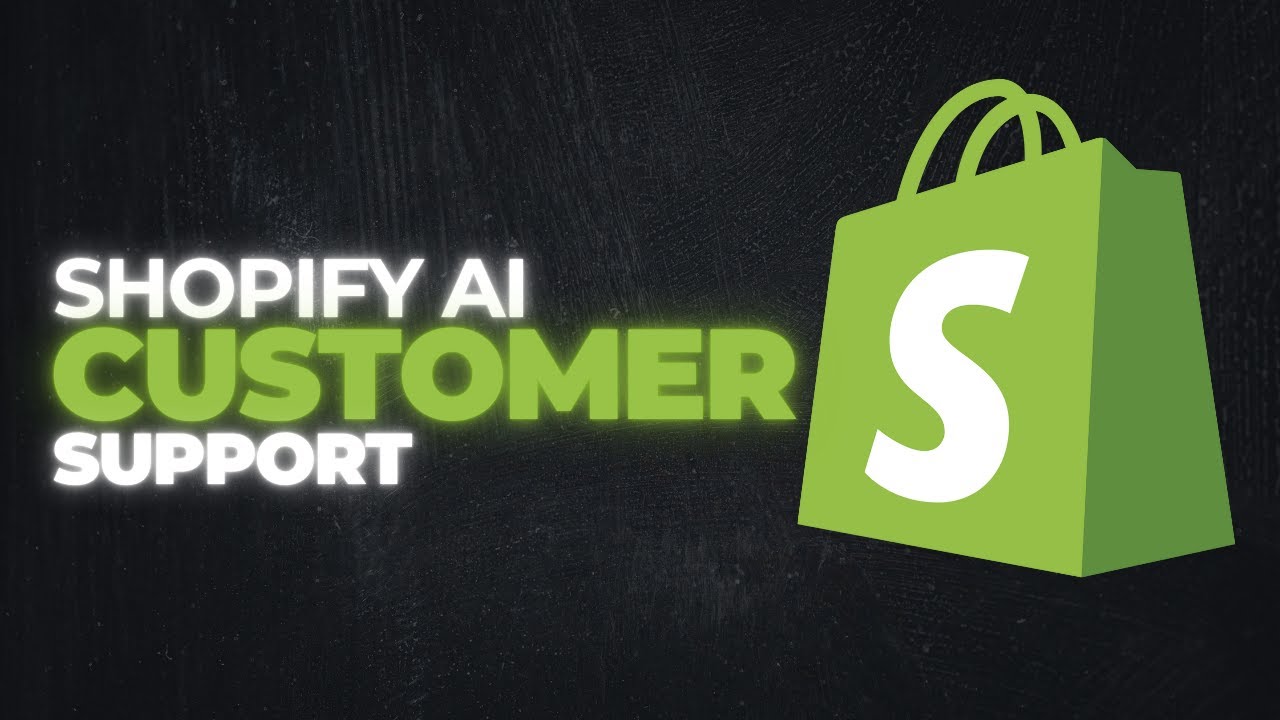
Learn how to build an AI-powered customer support chatbot for your Shopify store using FlowHunt's Shopify integration. Automate order tracking, product recommen...
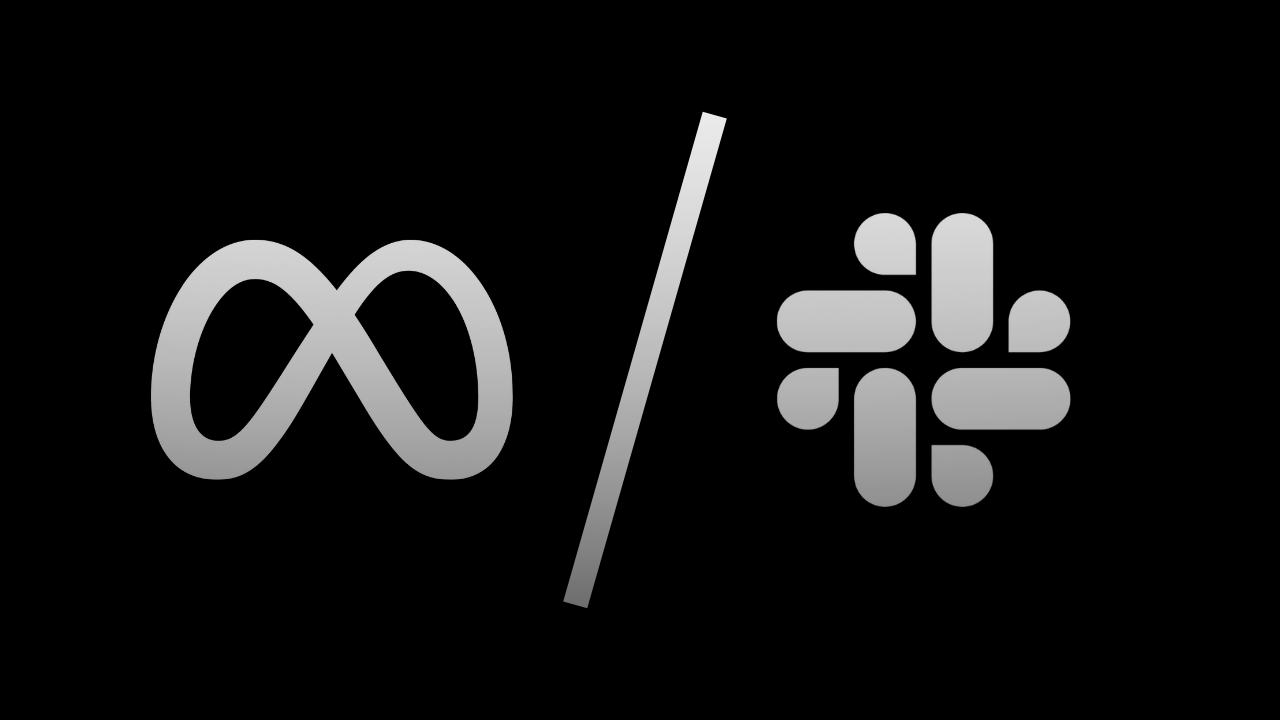
Integrate Llama 3.2 1B with Slack using Flowhunt to create a powerful Slackbot that answers queries, automates tasks, and enhances team collaboration. Learn how...
Cookie Consent
We use cookies to enhance your browsing experience and analyze our traffic. See our privacy policy.